Are you looking for a way to recover lost videos from your iPhone? If so, you're not alone! Everyday dozens of people are in the same situation. Before doing anything else, you first need to check your Deleted Album to see if they are still there. If not, then there are other ways to get them back - check out this post for more details on how!
Looking for a way to restore deleted videos from your iPhone 15/14/13/12/11/8/7/6? Unictool iFindit is the perfect solution for you! This powerful iPhone data recovery software allows you to selectively restore the deleted videos from your device - so you don't have to recover anything you don't want back. Why not give it a try now? Download Unictool iFindit for free today!

Part 1. How to Recover Permanently Deleted Videos from iPhone without backup
Part 2. Retrieve Permanently Deleted Videos from iCloud Backup
Part 3. Recover Permanently Deleted Videos from iTunes Backup
Part 1. How to Recover Permanently Deleted Videos from iPhone without backup
Need to Recover Permantly Deleted Videos from Your iPhone Camera Roll Without a Backup? Unictool iFindit is Here to Help! If you have lost videos from your iPhone camera roll, then Unictool iFindit is the perfect tool to help you get them back. Although your videos may be permanently deleted, they can still be recovered with this easy-to-use iPhone data recovery software. It works with iPhones 15/14/13/12/11/8/7/6s and also with iPhone X. Moreover, you can choose to only display the deleted videos after the scan so that you can see them and select the ones you want to get back. With no technical skills required, you'll be able to retrieve your data with ease in just a few clicks.
- Enjoy a free trial before purchase so you can work with surety.
- Preview before recovery so as to avoid unnecessary hassle.
- Instead of recovering everything and wasting a lot of time, it allows you to recover data selectively.
- High recovery rate to maximize chances of getting back your lost text messages.
- Simple 1-click operation which is explained in the next half of the article.
- Quick speed to scan your any devices.
- Covers up to 18 kinds of data, including photos, videos, WhatsApp data and so on.
Secure Download
1.1:Directly Recover Videos from iPhone
- 1First, download iFindit to your PC then launch it. Once loaded up, choose the 'Recover from iOS Device' option, then click 'Start' to begin the recovery process.
- 2 Once the program detects your device, you'll be prompted to select the type of files you want to recover. After you've chosen, simply click 'Scan' and the recovery process will begin!
- 3 The tool will begin scanning. Be patient until the scanning is complete. In the next step, you can preview and select the date you would like to recover. Click "Recover" once you're done.



1.2:Restore Selected Videos from iTunes/iCloud Backup
If you don't want to risk overwriting any data, it's best to use iFindit to retrieve any permanently deleted iPhone videos from your iTunes or iCloud backups. Doing so will help ensure that your information remains safe and secure.
- 1To begin recovering from your iTunes Backup, select the "Recover from iTunes Backup" mode from the first screen. From there, you'll be able to choose which iTunes backup contains the information you need to restore.
- 2 When you've selected the iTunes backup that you want to recover data from, simply click the "Next" button to proceed.
- 3 select the desired file types and click on "Scan". This process may take a few minutes, so please be patient as the scan takes place.
- 4Lastly, select the most pertinent ones, and confirm the destination before pressing "Recover" to save them.
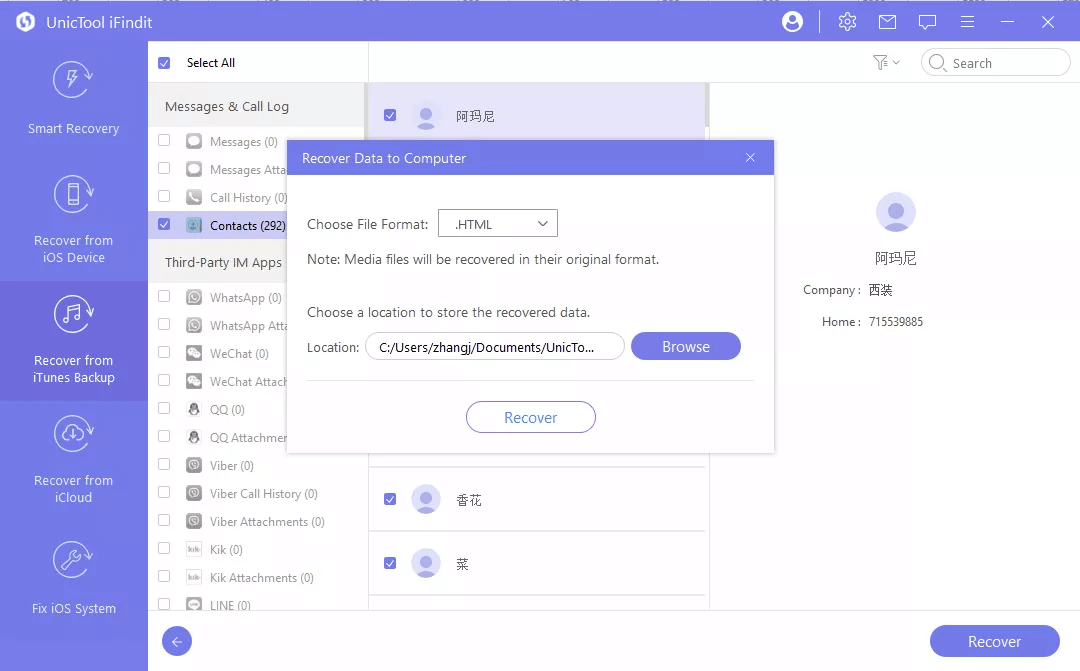
If you've chosen to retrieve your data from an encrypted iTunes backup, you'll need to enter the password for the iTunes encryption in order to continue the process.
Part 2. Retrieve Permanently Deleted Videos from iCloud Backup
To recover permanently deleted iPhone videos from iCloud backups without using a computer, you must first reset your iPhone. Here are the steps you'll need to take in order to reset your iPhone:
- Begin by backing up your device.
- Open the Settings app, then select the General tab.
- Select the Reset option, then choose Erase All Contents and Settings.
- Enter your passcode, then select the Erase iPhone option to confirm.
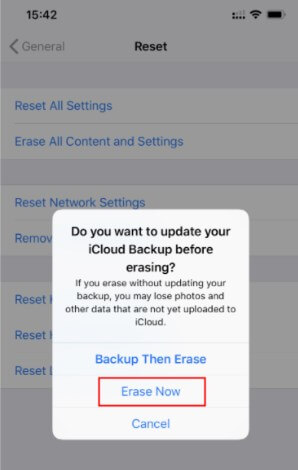
If you're wondering how to recover permanently deleted videos from iCloud backups without a computer, simply follow the on-screen instructions to restore the iCloud backup file, and you'll be able to retrieve your deleted videos.
- 1 Turn on your iPhone and you should be presented with the Hello screen.
- 2Follow the on-screen instructions until you reach the Apps and Data screen, then select the Restore from iCloud Backup option.
- 3Sign in to iCloud with your Apple ID and pick a backup. Make sure to take a look at the date and size of each to ensure you're choosing the right one.
- 4When prompted, sign in to each of your Apple IDs to restore any purchased apps and content.
- 5Keep your device connected and wait for a progress bar to appear and finish. Depending on the size of the backup and the connection speed, this may take a few minutes.
- 6Finish the setup process and you can now use your device. It will continue to restore all other content in the background and all your deleted videos will be restored to your iPhone.
Part 3. Recover Permanently Deleted Videos from iTunes Backup
You can also restore your device from an iTunes backup to recover your deleted videos. To restore permanently deleted videos from iTunes for free, you can follow the steps below.
- 1 Connect your iPhone to your computer and open iTunes (or Finder on Mac).
- 2Double click the iPhone's icon in the window.
- 3Select the Restore Backup option and choose the relevant backup.
- 4Click Restore and wait until the backup is completely restored. Make sure to keep your device connected to the computer until this process is finished.
FAQ about iphone video recovery
1.Is it Possible to Recover Deleted Videos from Your iPhone from Years Ago?
Yes, it is possible to recover permanently deleted videos from iPhones, even from years ago, through iCloud and iTunes backups. You can also use iFindit to recover the files. To do this, you'll need to download, install, and launch the app on your computer, then connect your iPhone and initiate the recovery process.
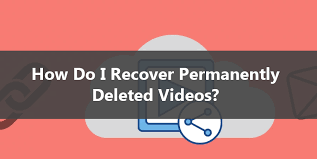
2.Can Law Enforcement Agencies Retrieve Deleted Videos from iPhones?
Yes, if you are suspected of criminal activity, it is possible for law enforcement to get access to your iPhone and utilize D-Back software to recover deleted videos from your iPhone. This can be used to provide digital evidence of wrongdoings and police can also employ other digital forensic techniques to obtain evidence to be used in criminal proceedings.
Conclusion
Losing or mistakenly deleting videos from your iPhone can be a real hassle, but fortunately, with the best the data recovery methods outlined in this guide, you can recover permanently deleted videos from your iPhone without the need for a backup in minutes. Each recovery method is suitable for a different situation; Part 1 is simple and straightforward, while Part 2 is free but requires a prior backup. Pick whichever one best suits your needs.
Secure Download
