The iPhone is a sophisticated tool which epitomizes the modern technology and brings convenience to people. Whilst we can agree that it has been engineered with precision and care, this does not eliminate the existence of certain issues which may affect its optimum usage.
The problem of iPhone shows spinning wheel on the display screen is one of the most asked questions among all. And many Apple users frequently meet this issue during or after updating their iPhones to iOS 15. And in this article, the reasons behind iPhone spinning wheel and several effective methods to solve it are showed in detail. Just keep reading!

Part 1. Why Is My iPhone Stuck on the Spinning Wheel?
A lot of the time, the iPhone gets stuck on a spinning wheel because a feature failed during the reboot procedure. There are various reasons for this issue including:
- Failed jailbreak: Jailbreak is a mechanism that helps Apple users to lift device limitations on iOS and Apple devices. However, Jailbreaking an iPhone is not advisable because it compromises the basic security measures in place, and thus causes many system issues including iPhone stuck on spinning wheel.
- Incomplete update: Generally, the iPhone gets stuck on a spinning wheel because certain failures during the iOS 15 updating procedure like no enough storage on device, failed connectivity to network, dead battery, failed connection to the Apple update server.
If you're experiencing this issue, then help is at hand, as we delve into the proved solutions for saving iPhone stuck on the spinning wheel.
Part 1. Tips to Solve the iPhone Spinning Wheel Issue Successfully
1. Force Restart iPhone Stuck on Spinning Wheel
An iPhone hard reset will get it to turn back on when your iPhone crashes, freezes, or gets stuck on a spinning circle. And it is extremely effective if you have this issue during or after iOS 15 update. Depending on the type of iPhone you have, the method of performing a force restart varies
- For iPhone 6 and older models: Press and hold the Home button and Power button simultaneously until the screen goes completely black and the Apple logo appears.
- For iPhone 7/7 Plus: Press and hold the Volume Down button and the Power button at the same time until the Apple logo appears.
- For iPhone 8 and later models (iPhone 12 included): Press and let go of the Volume Up button, and then the Volume Down button. Finally press and hold the Power button until you see the Apple logo.



2. Use the All-in-One iOS Repair Tool Umendit to Remove iPhone Spinning Wheel
If force restarting iPhone fails, using the 3rd party tool called Umendit is a sure way to get the iPhone wheel to cease spinning. This is a highly recommended app for your iPhone and other iDevices to repair almost all the minor and major software glitches. It is very efficient in its capacity and has helped many users solve iPhone problems successfully. Different and well-known tech sites often note the high success rate and sophisticated technology of it. It is also the optimum tool for the job as it has a track record for being user friendly, no recorded loss of data, a high success rate and no viruses to be concerned about. What's more, it is compatible with all iOS versions including the newly released iOS 15.
Secure Download
- 1 After downloading, installing and launching Umendit on your PC, you can see three functions on the main interface. Choose the Standard Repair, connect your device to the computer and click Next
- As your iPhone is stuck on spinning wheel now, the program can not detect it directly, thus you need to do as the screen shows to put your iPhone into DFU mode or Recovery Mode.
- 2 After detecting your device, the software will automatically provide all the compatible firmware for your iPhone. You can download any one of them if there is more than one option.
- 3 When the firmware is ready, you can simply click Start and then wait for the whole process to complete. When you see the successful message on the screen and your iPhone restarts at the same time, you can enjoy it as usual.




3. Update or Restore your iPhone via iTunes/Finder
This is the last method you can try if you have no backup before, because restoring iPhone will erase your iPhone. So think twice before you try. In some cases, you can try updating the iOS via iTunes or Finder to solve the issue and keep all your data, whilst the success rate is much lower than restoring iPhone. And if your iPhone has already been in iOS 15, then you can only restore it.
As your iPhone is stuck on the spinning wheel feature, it will not be detected by iTunes/Finder at this point. That's why the iPhone should be set to Recovery mode which can be completed in the following steps:
Confirm that you have the latest version of iTunes/Finder and connect your iPhone to the computer with a lightning cable.
- For iPhone 8 or later: Push and release the Volume Up button easily. Then press and release the Volume Down button easily. Click and hold down the Side button until you see the Recovery mode screen.
- For iPhone 7/iPhone 7 Plus: Press and keep the Side and Volume Down buttons simultaneously. Keep it in place before you see the Recovery mode screen.
- For iPhone 6 or earlier: Press and hold both the Home and the Side buttons at the same time. Don't release them before you see the Recovery mode screen.
No matter which device you use, please do not release the buttons when you see the Apple logo on the screen.
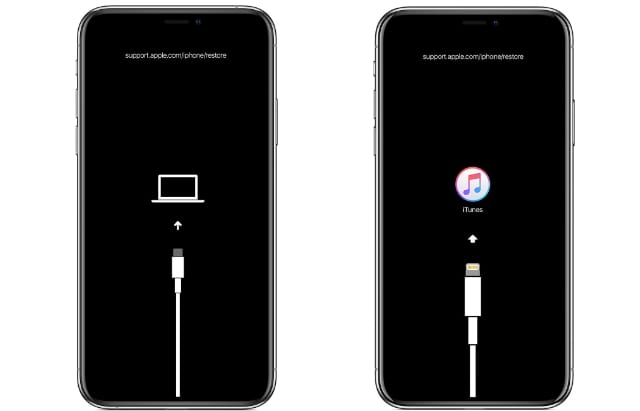
Now you can see the Restore and Update options on a pop-up window, select any of them and confirm your action.
Here the Restore option is strongly recommended for it can solve the problem in a more thorough way. And you can restore the previous backup after restoring iPhone to lower the data loss to the most extent.
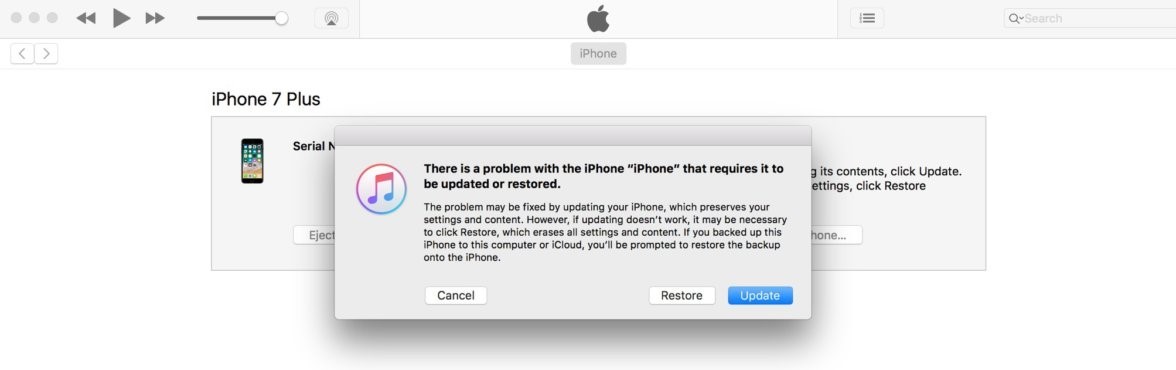
4. DFU Restoration via iTunes/Finder
If none of the methods above works, you can try restoring the iPhone stuck on spinning circle with DFU mode. DFU stands for Device Firmware Update. And on an iPhone, it’s the deepest kind of restoration you can do. It reloads the programme and your device’s firmware. As such, it’s an even deeper restore mode than Apple mentions on its website as the Recovery mode. As to how do it via iTunes/Finder, it can be explained in the following simple steps.
Make sure that your iTunes or Finder is up to date and connect your device to computer. Then follow the steps below to put your iPhone stuck on spinning wheel into DFU mode.
For iPhone 6 and Earlier Models:
- Press down both the Power and Home buttons on your iPhone for 8 seconds.
- After 8 seconds, let go of the Power button but keep holding the Home button until iTunes/Finder says: "iTunes/Your Mac has detected an iPhone in recovery mode. You may now release the Home button.
For iPhone 7 and 7 Plus Models:
- Press and hold the Volume Down button and Side button together for 8-10 seconds.
- Release the Side button but continue holding the Volume Down button for at least 5 seconds. You'll see the pop-up window saying 'iTunes/Your Mac has detected an iPhone in recovery mode' .
For iPhone 8 and Later Models (iPhone 12 included):
- Press and release the Volume Up button, then press and release the Volume Down button. After that, press and hold the Side button until you see the screen turns to black.
- As soon as the screen goes black, press and hold down the Volume Down button together with the Side button for about 5 seconds.
- Then release the Side button but still hold the Volume Down button for another 8 seconds. The screen is expected to stay black. On iTunes/Finder, and you should see a message that states, "iTunes/Your Mac has detected an iPhone in recovery mode.
Please note that no matter on which iPhone model, only the black screen means you succeed, the apple logo or Recovery mode screen indicates you need to do it again from the very beginning.
Now, click OK and then Restore iPhone to finish the whole process.
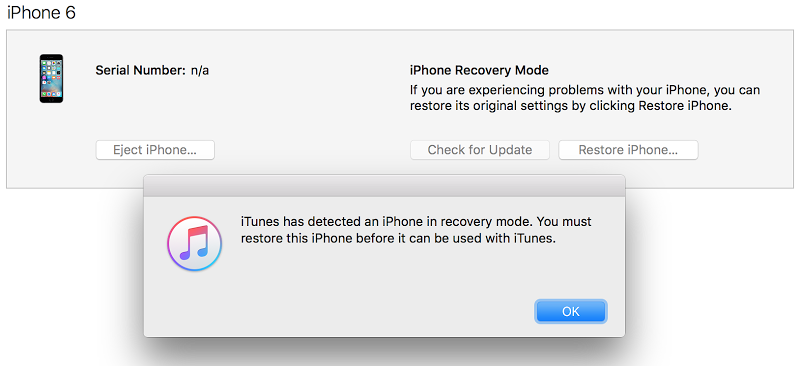
5. Contact Apple Support
If all else fails, the spinning wheel problem is likely caused by the hardware glitches and you can always contact Apple support, who have an experienced and dedicated team to deal with a range of issues. You can reach them through online chat, phone, email or your local Apple store.
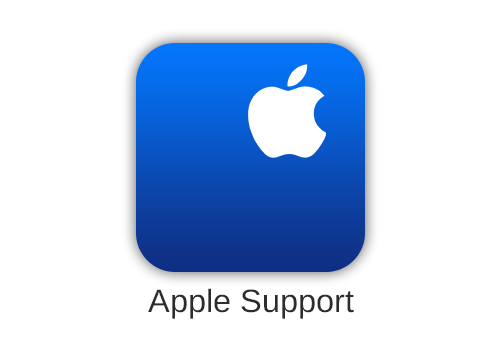
Conclusion
So, there we have it, we have covered several potential solutions to help you fix your troublesome iPhone spinning wheel. Hopefully, you will be able to take these tips on-board. And the Umendit tool is strongly recommended because of the powerful features and no data loss promise. After checking all the details about each method, we hope you can make your final decision. Most importantly, you can fix your iPhone on your own during the outbreak of Coronavirus.
Secure Download
