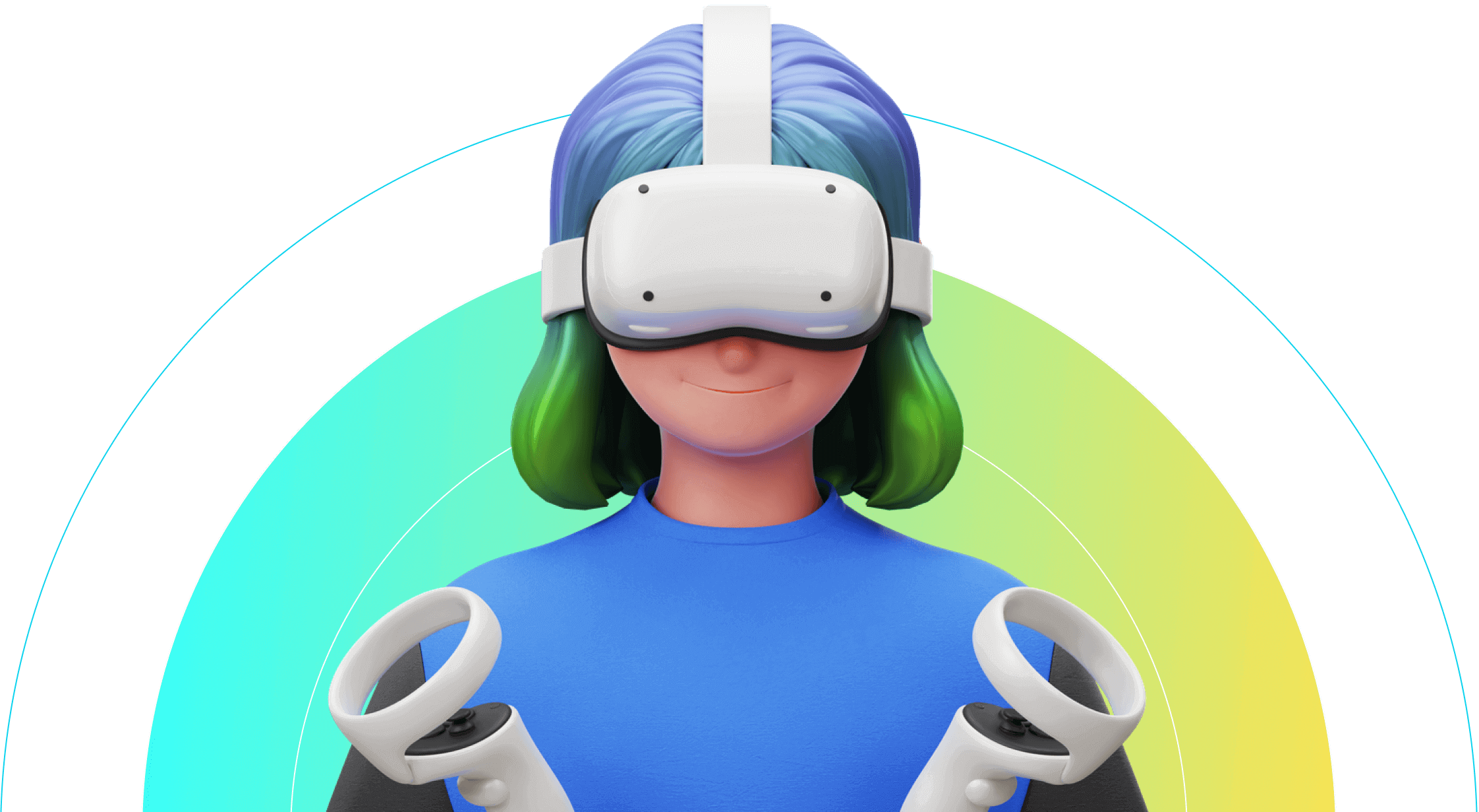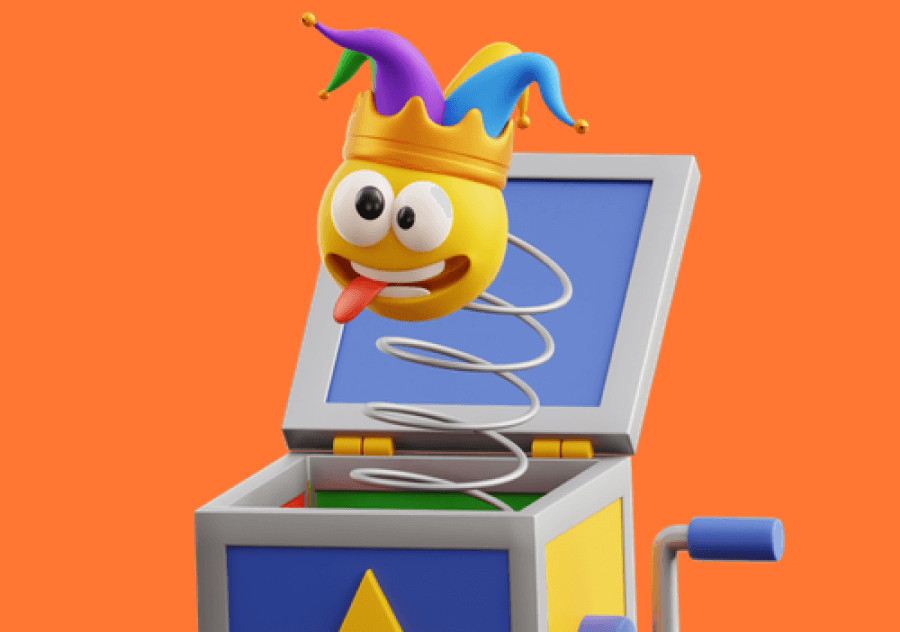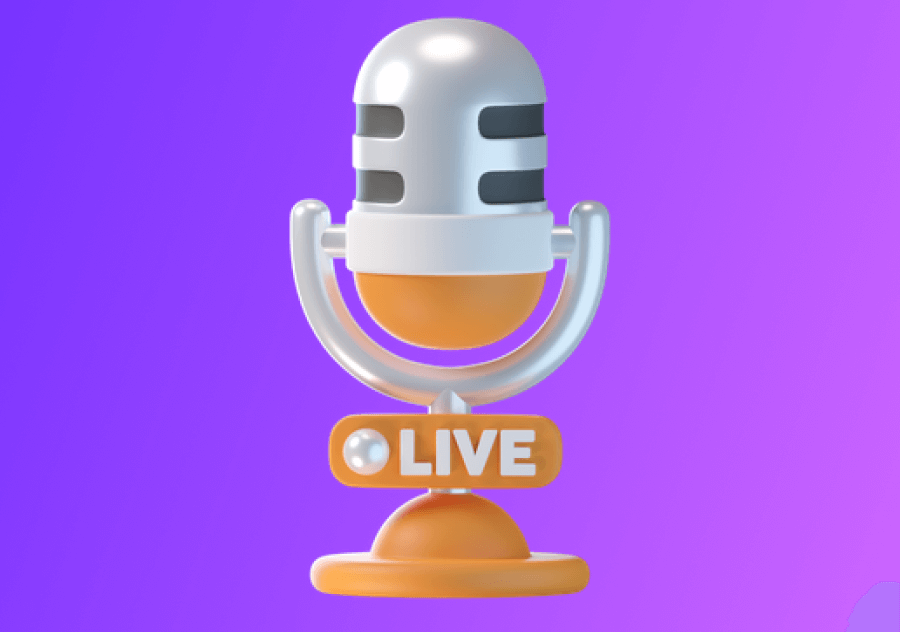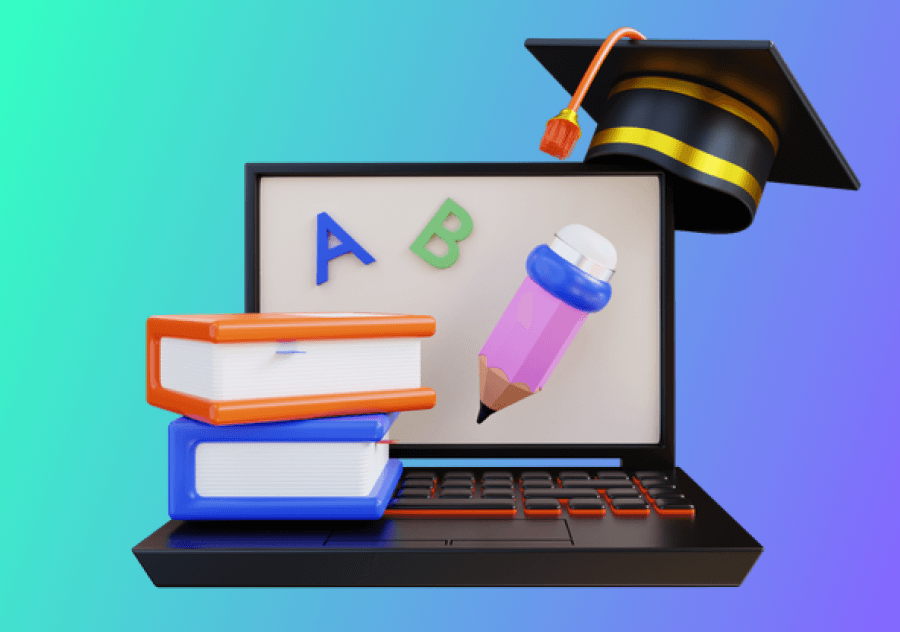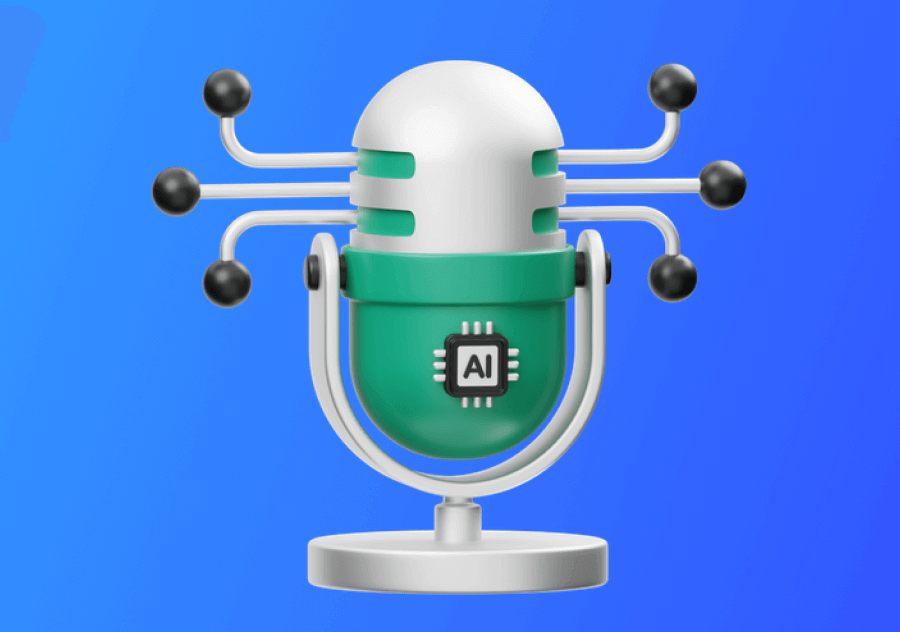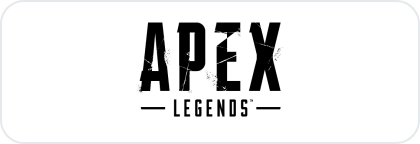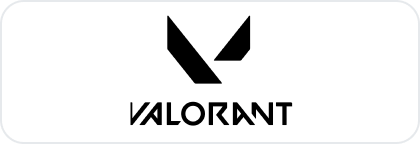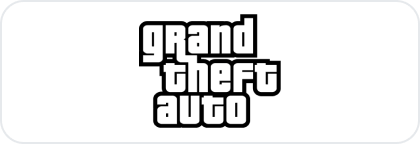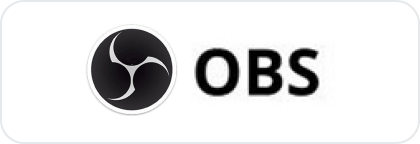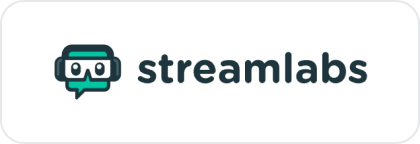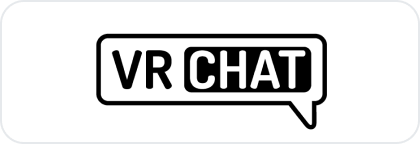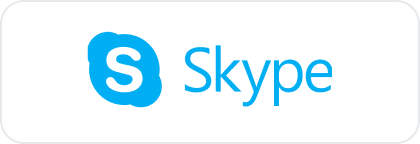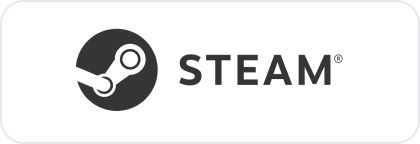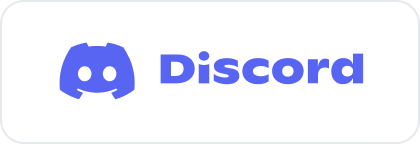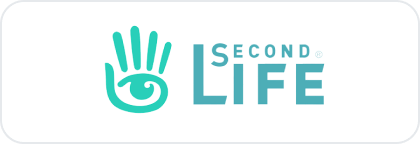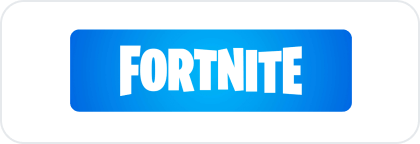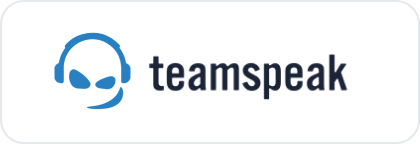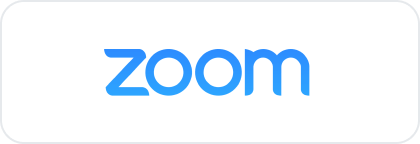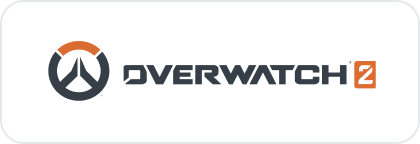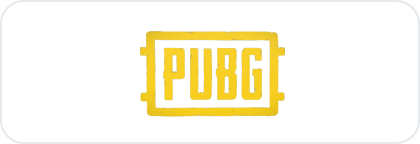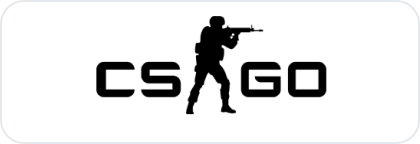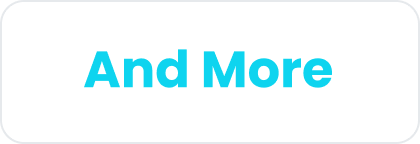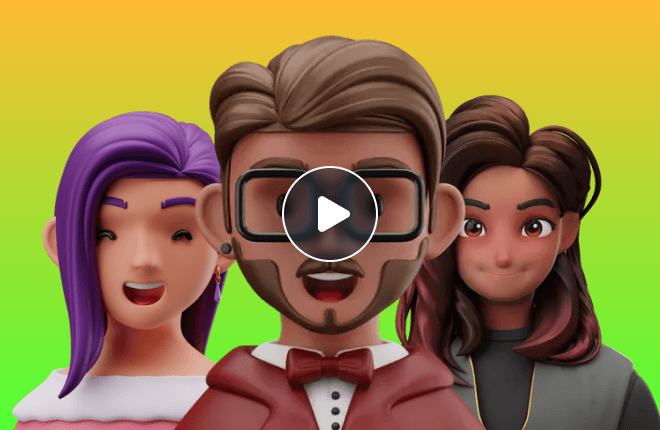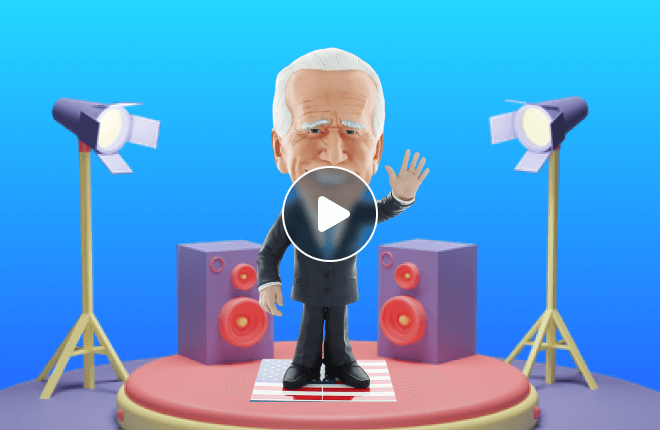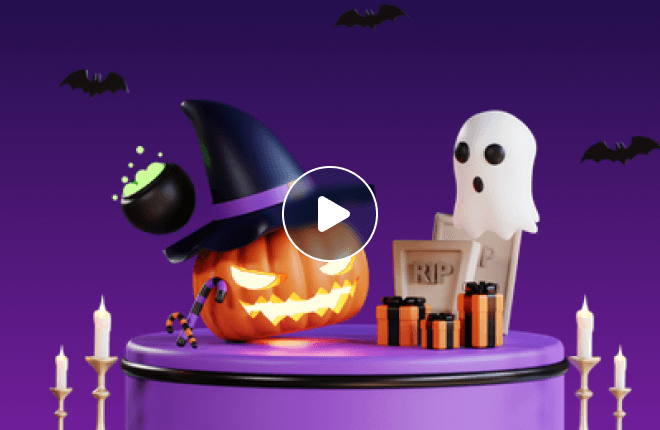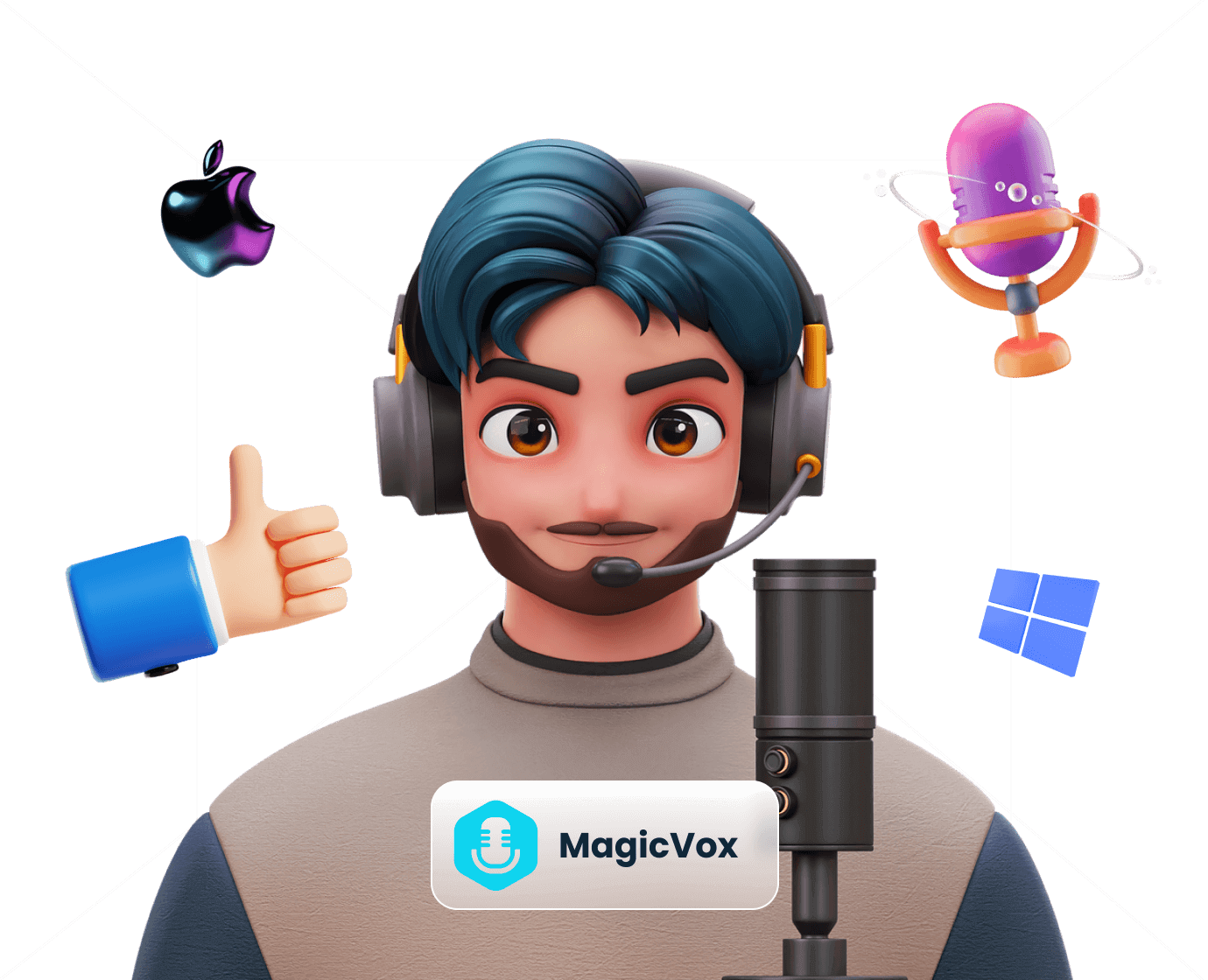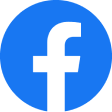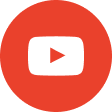Add a fun and entertaining element to your gameplay. Change your voice to match the character you are playing, adding a new level of immersion to the game.
Transform Your Voice with 400+ Voice Effects
Unleash the full potential of your voice and ignite your imagination with our vast collection of over 400 dynamic voice effects.
With over 400+ voice effects, you can sound like a anime girl or little kid, cartoon icons like SpongeBob and Mickey Mouse, iconic figures like Darth Vader, or even a politician like Joe Biden or Donald Trump.
Want to sound like your favorite character from a movie or video game? MagicVox real-time AI voice changer has got you covered. Our voice cloning technology can even replicate your voice to create a personalized soundboard that you can use for any occasion.

Original
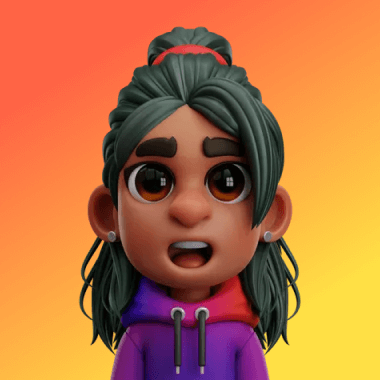
Anime girl
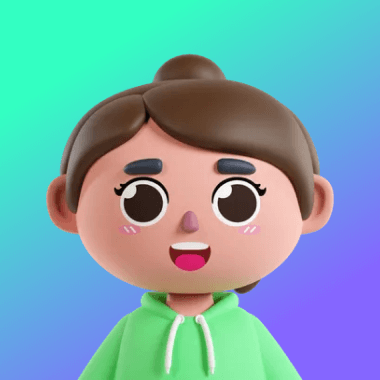
little kid

Spongebob

Darth Vader

Joe Biden
Why Choose UnicTool MagicVox ?
Real-Time Voice Changing
Real-Time Voice Changing
With just one click, utilizing cutting-edge deep fake voice and AI technology, change your voice in popular gaming platforms like Discord, VRChat, Zoom, Google Meet, Roblox, OBS, DAWs, YouTube, TikTok and more.
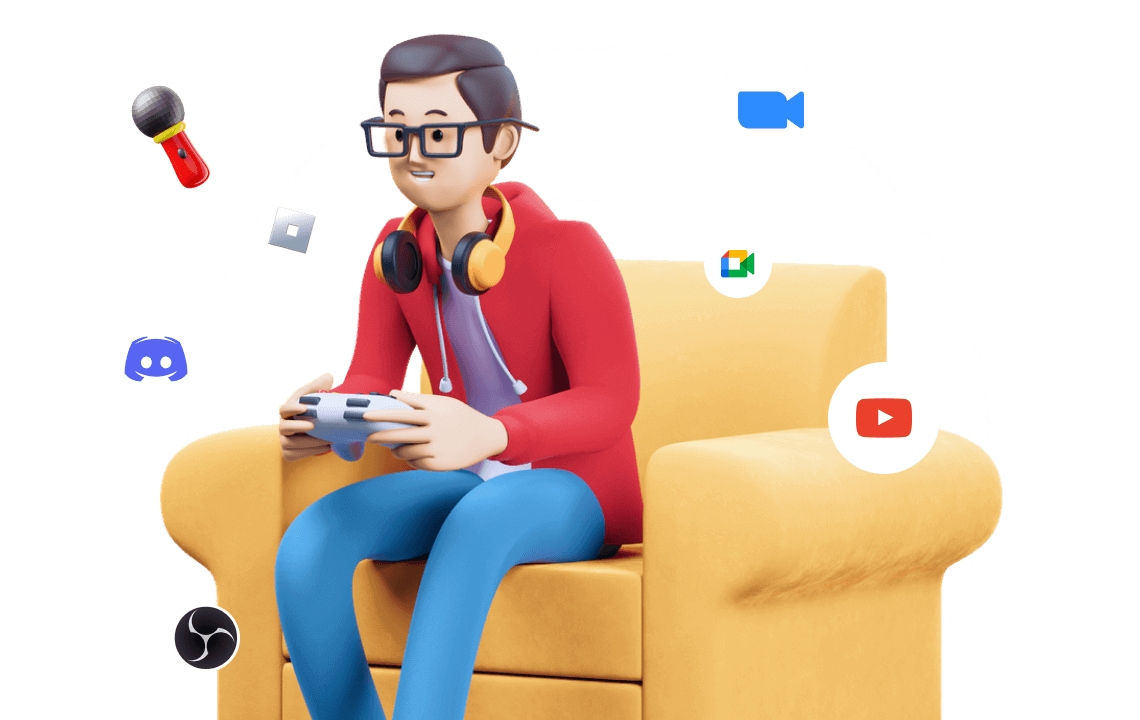
AI Voice Cloning
AI Voice Cloning
AI voice cloning creates a voice replica of a person's voice using deep learning algorithms to replicate unique nuances and characteristics, resulting in a highly realistic clone.
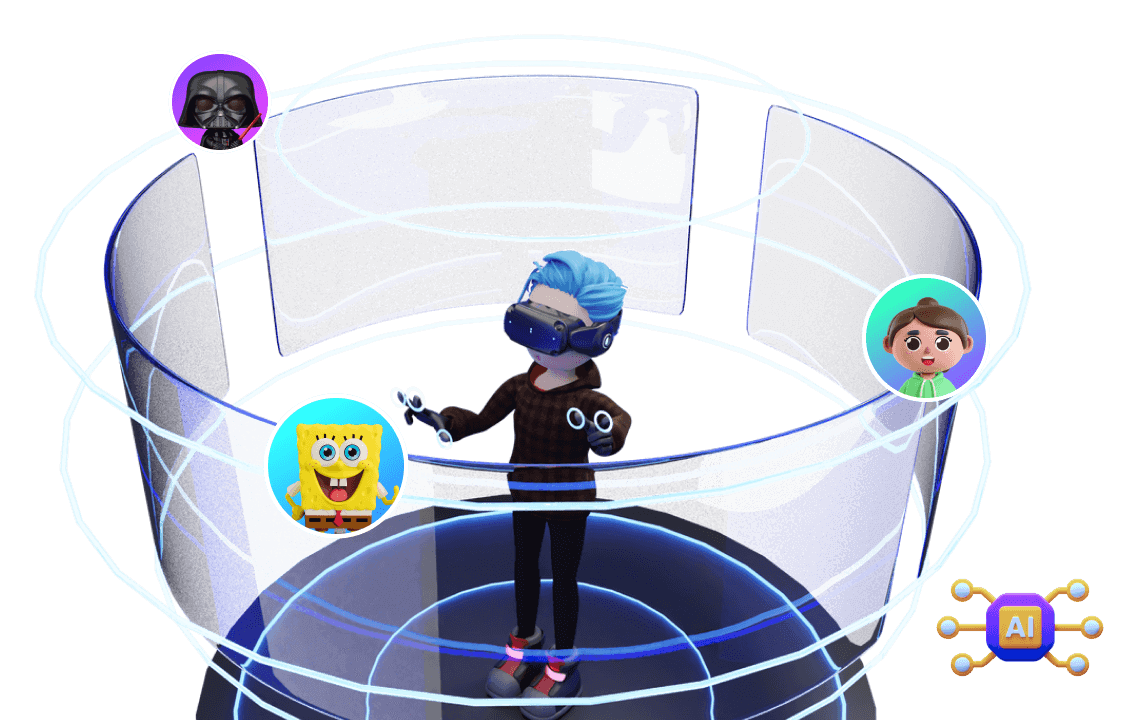
Soundboard
Soundboard
Add sound effects to your game with the best and free soundboard for PC, you can create your own profiles like the Arnold Schwarzenegger soundboard, Michael Jackson soundboard, etc.
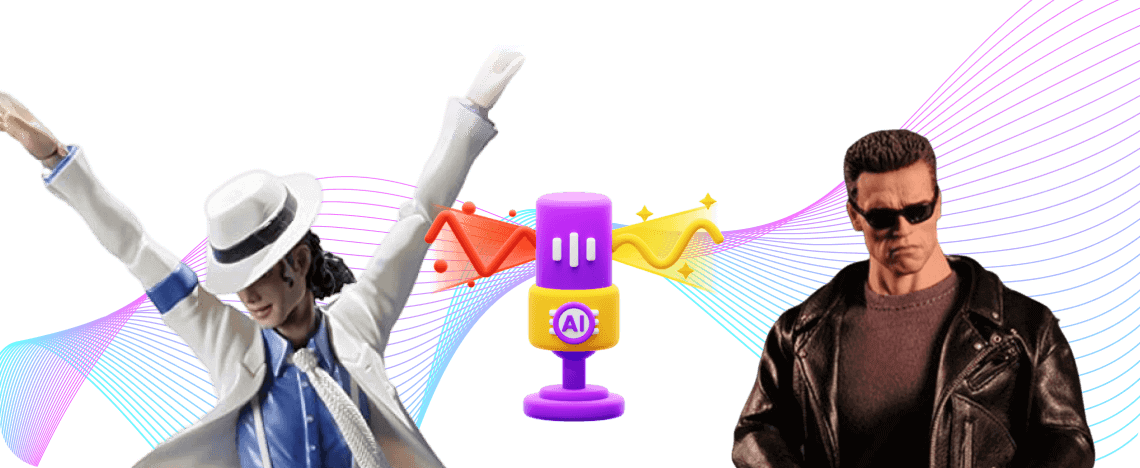
Voice Studio
Voice Studio
Create your unique voice with customizable options that allow you to shape and tailor your vocal identity to perfection.

More Features Are on The Way
Voice Changer Software for Multi-platform
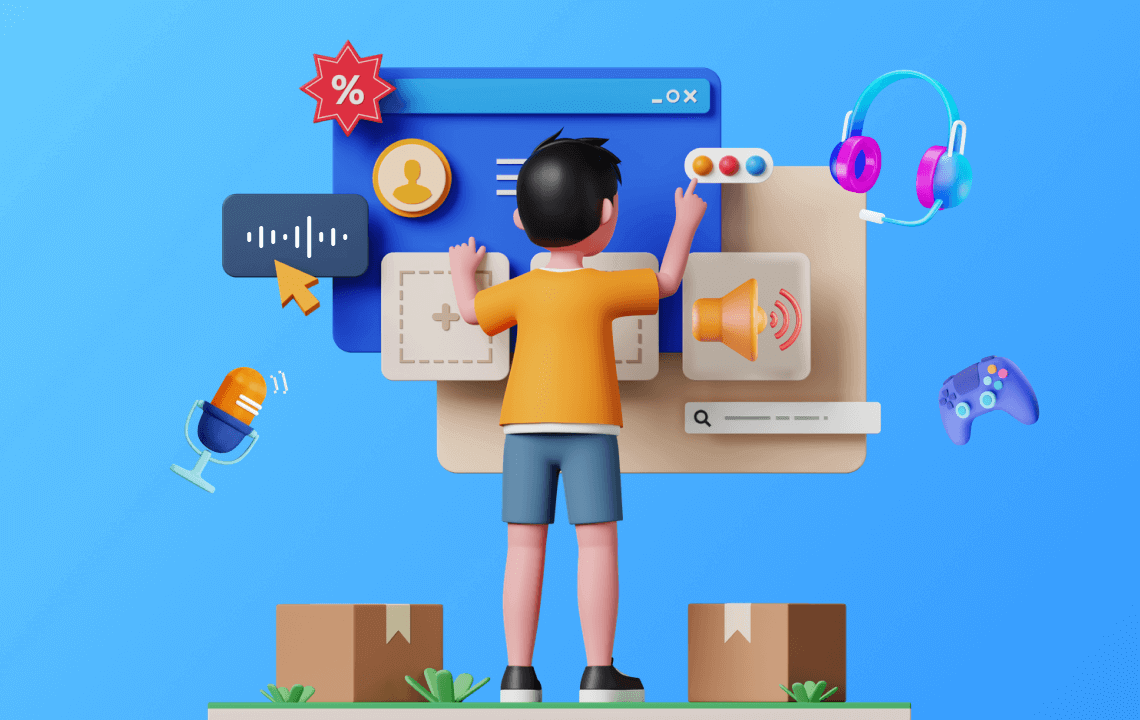
- The best voice modifier for Gamers, Influencers and Vtubers, etc.
- Change your voice when gaming, chatting or live streaming with ease.
- Voice filters come with background sounds, allowing environment change and voice-changing effects more vivid.
Voice Changer Software for Multi-platform
Voice Recorder and Audio Voice Changer for Content Creation
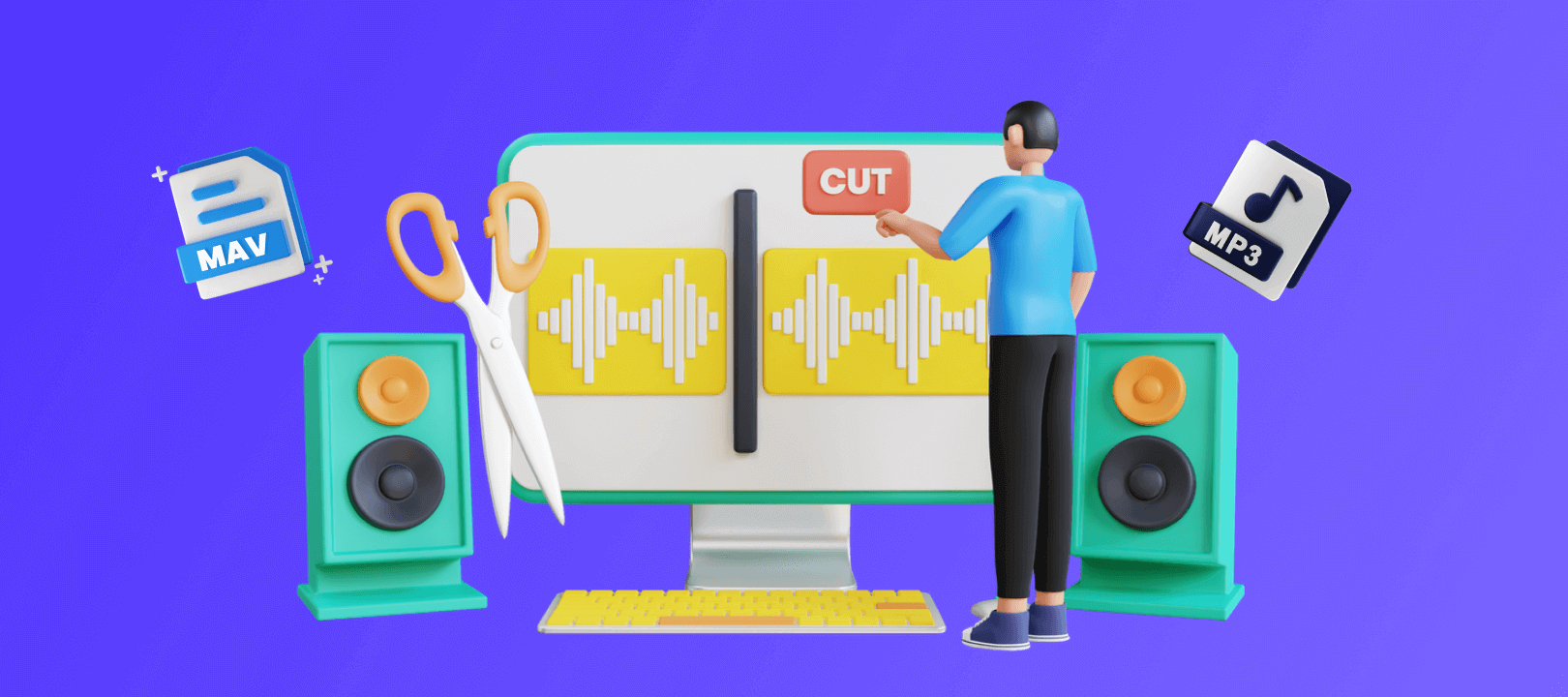
- Record voice and audio edit with huge voice effects.
- Explore audio with MP3/MAV format easily.
- AI can be used in file voice change and recording voice change.
- It helps with content creation and audio editing, like voiceover and voice act.
AI Voices for Audio Recording for Content Creation
Hotkeys Control and Noise Reduction for Better Experience
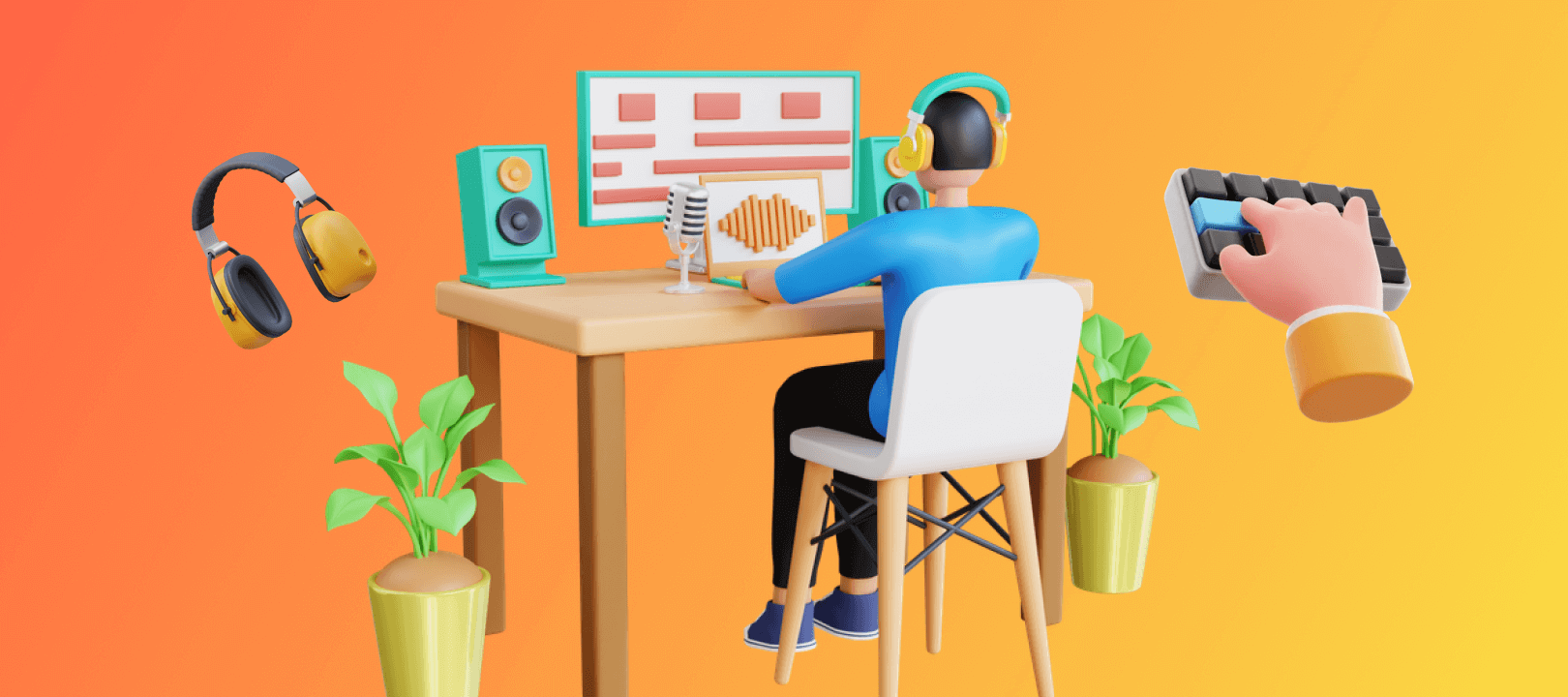
- Using hotkeys to control the playback of sound effects, like cycle, replay, and so on.
- Keybinds control for voice changing is available.
- Noise reduction helps to decrease the noise, and echo and make voice clearer.
Hotkeys Control and Noise Reduction for Better Experience
Huge Funny Voice Memes and Broundground Sound Effects
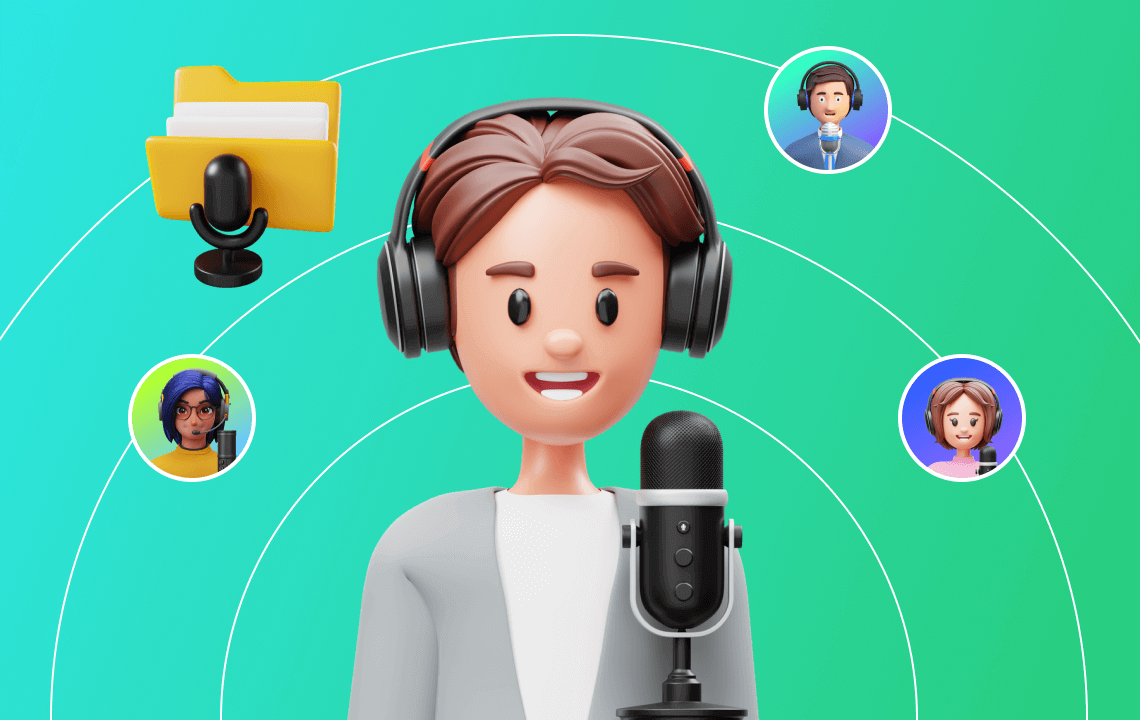
- Voice changing in 1 click, 400+ real time voice filters available.
- Enjoy funny male to female, anime, scary voice effects and so on.
- 600+ sound effects and voice memes make the atmosphere lively.
- Import MP3 or WAV audio files to expand your sound effect library with ease.
Huge Funny Voice Memes and Broundground Sound Effects
3 Simple Steps to Real-Time Voice Modification
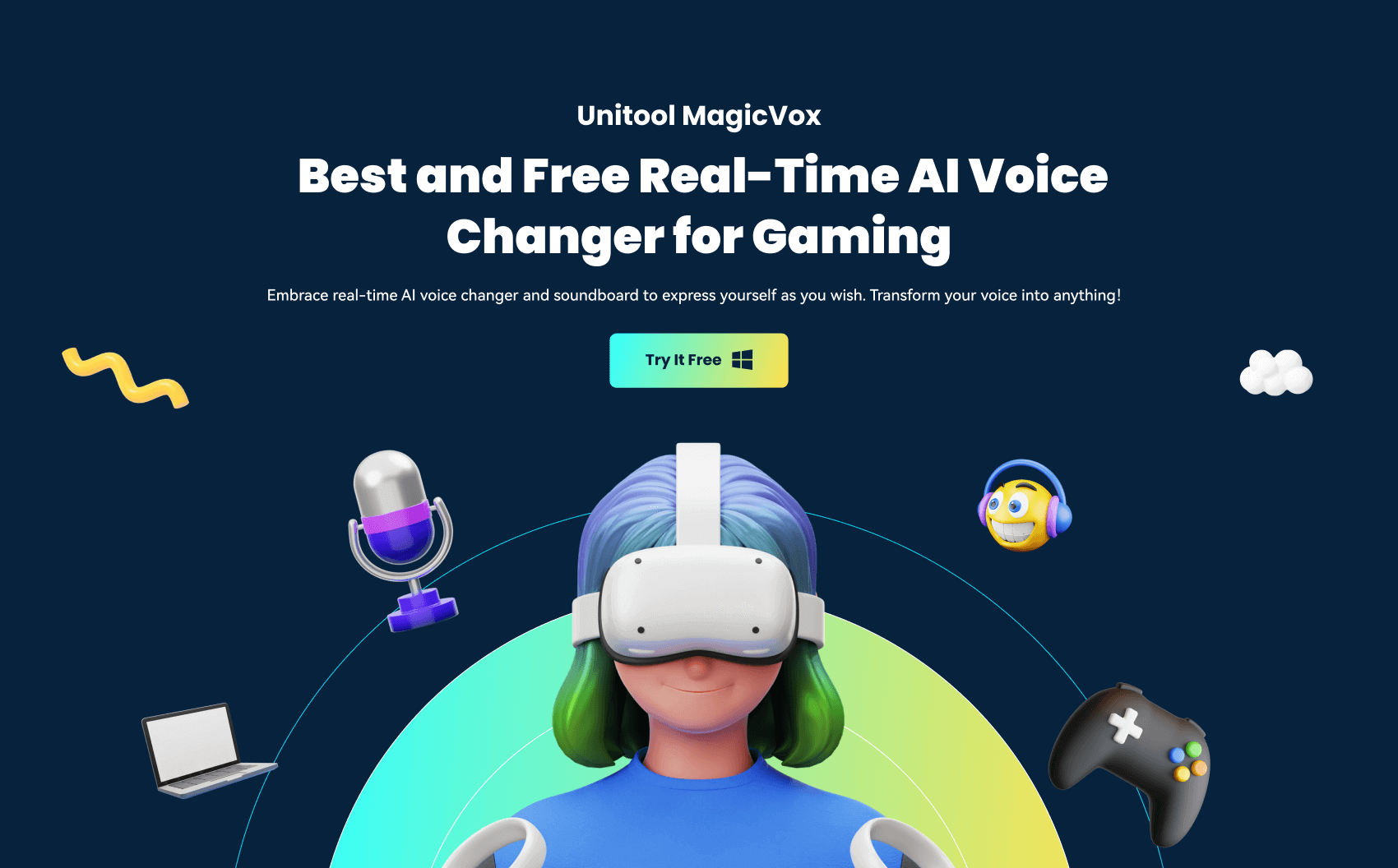
Launch Download and install MagicVox, launch the app, and start using the voice changer now!
Step 01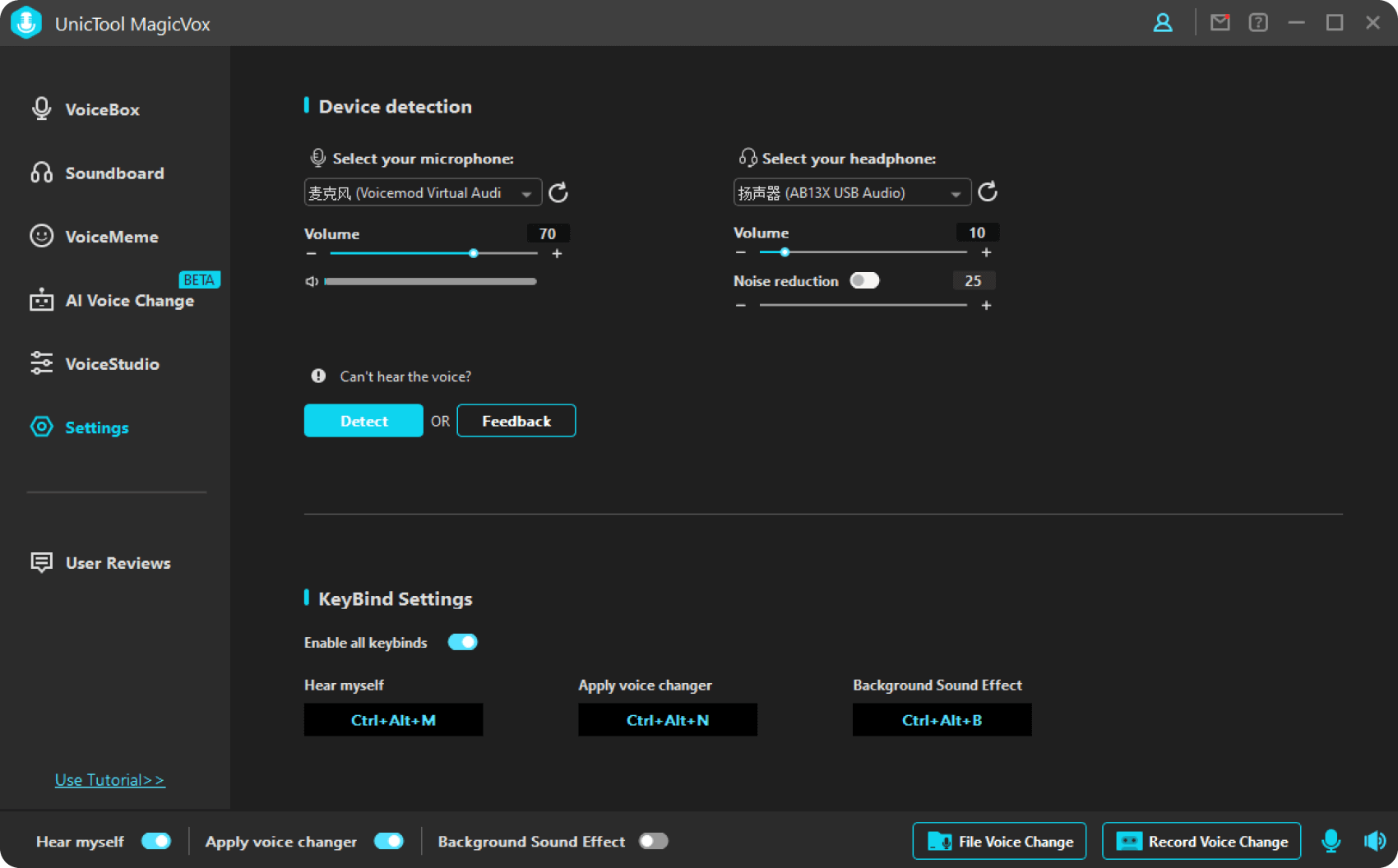
Select Device Select your microphone and headphone devices. Once the selection is complete, you can start using MagicVox.
Step 02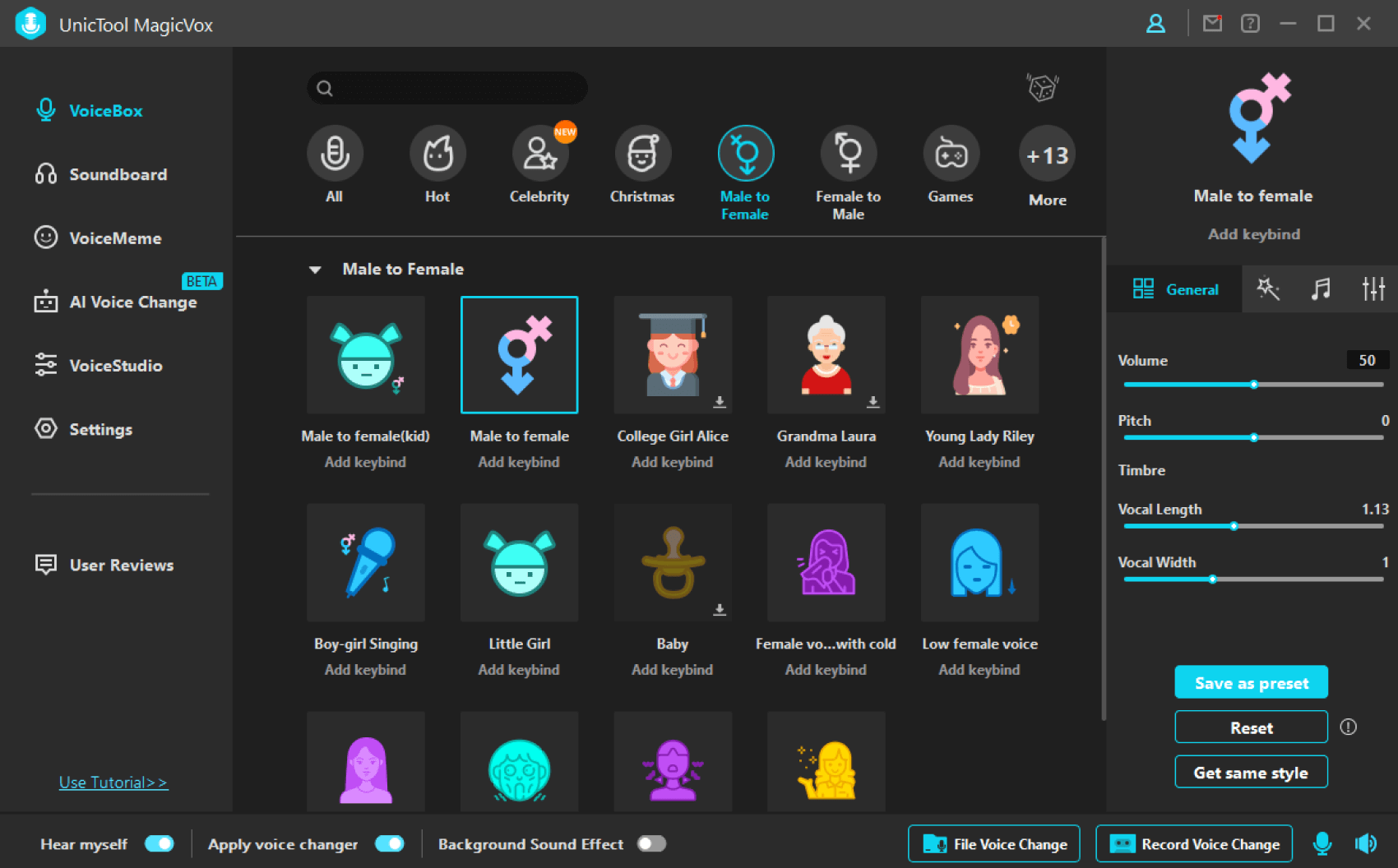
Select Voice Effect Select the voice effect you like and turn on the" Apply voice changer" button. Are you ready for your voice-changing journey?
Step 03Connect to All Your Favorite Games or Other Programs
With MagicVox real-time AI voice changer, you can change your voice in real time and integrate seamlessly with top voice chat platforms for gaming and streaming. Whether you're a gamer, vlogger, or just love having fun with friends, this tool is your ticket to the magic of voice transformation.
Voice-Changing Videos & Blogs with MagicVox Real-Time AI Voice Changer
-
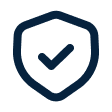
Purchase via 256-bit SSL
-
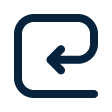
Money back guarantee
-

Customer support
-
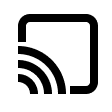
Media sites trusted
-
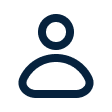
Satisfied and loyal customers
FAQ
1.What's the difference between the full version and the free version?
You can enjoy all voices and sounds, all functions and features in the full version while you can only use limited voices, sounds and functions in the free version. This is the difference between the full and free versions.
In the free version, if you want to click unlock voices or functions, a window will pop up to tell you that you will need to update your purchase plan for this feature.
We highly recommend you to use purchase full version, with less than 0.2$/day,you can get a lot of fun on various gaming,live and voice chat platforms.
2. How to use Unictool MagicVox in Discord?
1) Download, install and configure MagicVox on your PC.
2) Open Discord and at the bottom click on your voice settings option button.
3) After the user settings window opens click on the "Voice" tab.
4) For INPUT DEVICE select "Microphone (Voice Changer Virtual Audio Device)" in the drop-down menu.
5) Uncheck Automatically determine input sensitivity.
6) Now speak into your microphone and adjust the sensitivity setting so it is showing green when you talk.
7) Click Escape.
3. What to do if MagicVox doesn't work?
Problem 1: No Sound/Low Sound on MagicVox
1. Go to MagicVox "Settings", and click the drop-down button to select the microphone and headphone device you are using.
2. If the sound is too low or even no sound
Please turn up the microphone and headphones' volume control (which is marked “1” in Picture 2). The audio volume detection bar should change as the volume increases or decreases if the setting is correct.
3. If you speak without sound
Please check and make sure the Microphone button (which is marked 2 in Picture 2) and the "Hear Myself" button (which is marked 3 in Picture 2) are turned on.
4. If the noise and echo are very strong
Please check and make sure the "Noise reduction" button in the Speaker Button (which is marked 2 in Picture 2) is turned on and try to increase the noise reduction level to reduce the noise. 5. If the voice changer effects don’t work
Please check and make sure the "Apply voice changer" button (which is marked “3” in Picture 2) is turned on.
Problem 2: Microphone or headphones can’t be detected by MagicVox
1. Go to your computer, and search" Control Panel" > Hardware and Sound > Sound.
Then check whether your Microphone (on the Recording option) and Headphones (on the Playback option) are available. If your device is disabled, pls Enable it.
2. If your device is unavailable, please select your output device as Headset.
If your device is connected, but it can’t be detected by Windows or Mac system, please please download software "MaxxAudio" online for free (If you are a Dell computer user, you can type "MaxxAudio" on Windows Search Bar). Then choose “Headset” when you are asked, “Which device did you plug in”.(This problem is caused by the detection of the Windows/Mac system, not caused by MagicVox.)
Then click on the Refresh button.
4. How to register for MagicVox?
You can click the user icon in the upper right corner on MagicVox software. Then there will be a login panel will popup for registration. You need to log in with your licensed email and license code (which will be sent to your licensed email automatically within minutes after you’ve purchased). To buy from us, you can go to MagicVox official website, and click the “Buy Now” button on the purchase page.
5. What can I do if I want to change my email or forgot my account & password?
Change the registered email or Unictool ID/account is not supported. But our support group will be here to help you anytime. If you have forgotten your account & password, please contact us by emailing support@unictool.com with telling us your purchase ID. Our support group will reply and help you quickly.
Tips
Best Free Auto Tune Voice Changer for PC and Mobile [2023]
Best Anime Voice Changer to Sound Like an Anime Girl
How to Get a Radio Voice Effect with Radio Voice Changer
10 Best Voice Changer for Discord Mac, Mobile and Online
Female to Male Voice Changer for AI Voice Simulation
Top 6 Jigsaw Voice Changers with AI Scary Saw Voice for Prank!