PDF text-to-speech is a game-changing solution that converts written text within PDF documents into spoken words. Gone are the days of straining your eyes, squinting at tiny text, or relying solely on others to read important information to you.
With a simple click, PDF text-to-speech brings the words on the page to life, allowing you to listen and absorb information effortlessly.

Part 1: How to Use a Free PDF Text-to-Speech APP?
VoxMaker PDF Text-to-Speech Voice Generator is a cutting-edge solution that revolutionizes the way we consume written content. In an era where information is abundant, VoxMaker empowers individuals with its advanced technology that converts PDF documents into natural, high-quality audio.
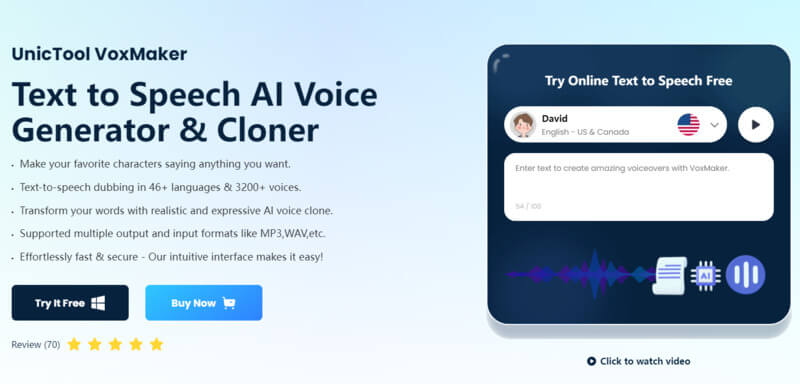
Simple Steps to Convert PDF Text to Voice
- Step 1: Download and install VoxMaker
- Step 2: Choose "PDF to Speech", and import your PDF file.
- Step 3: After the conversion is complete, you have customize settings such as voice selection, reading speed, language preferences, or highlighting options. Adjust these settings according to your preferences.
- Step 4:Choose the type of voice you want. VoxMaker offers 3,200 voices, including various celebrities and politicians.
- Step 5:click on the "Convert" button to create the audio file. Download the file in your preferred format and use it as required.
 Secure Download
Secure Download
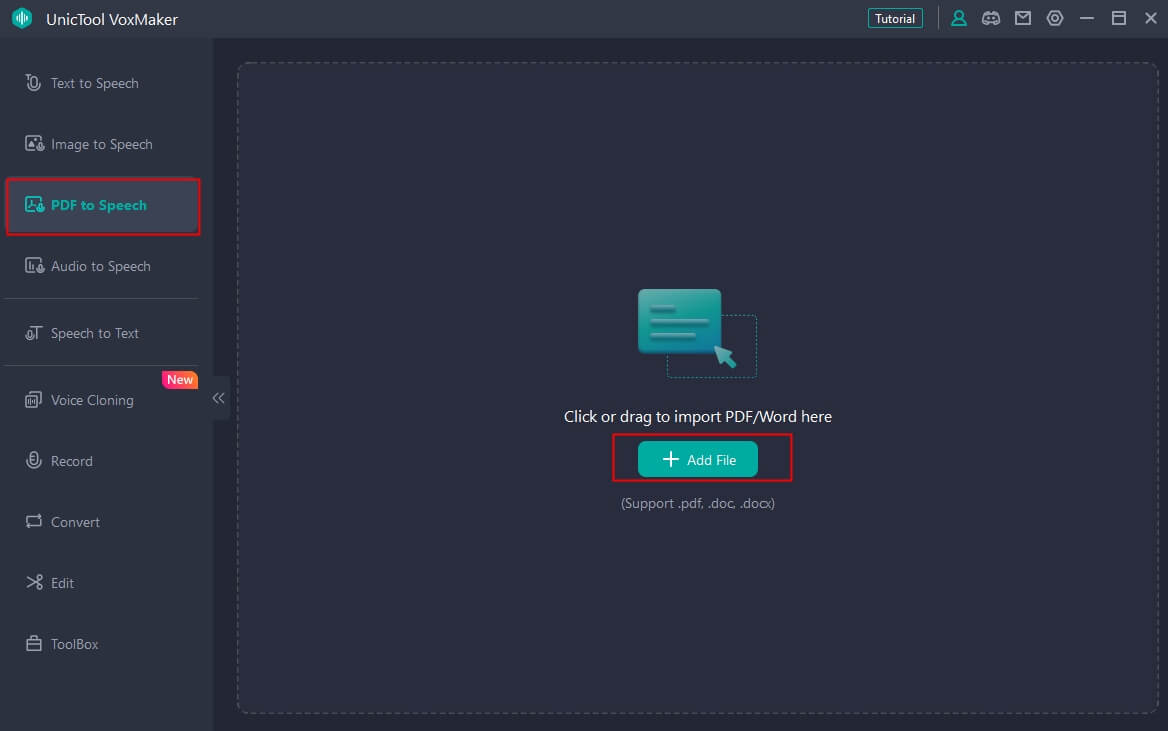
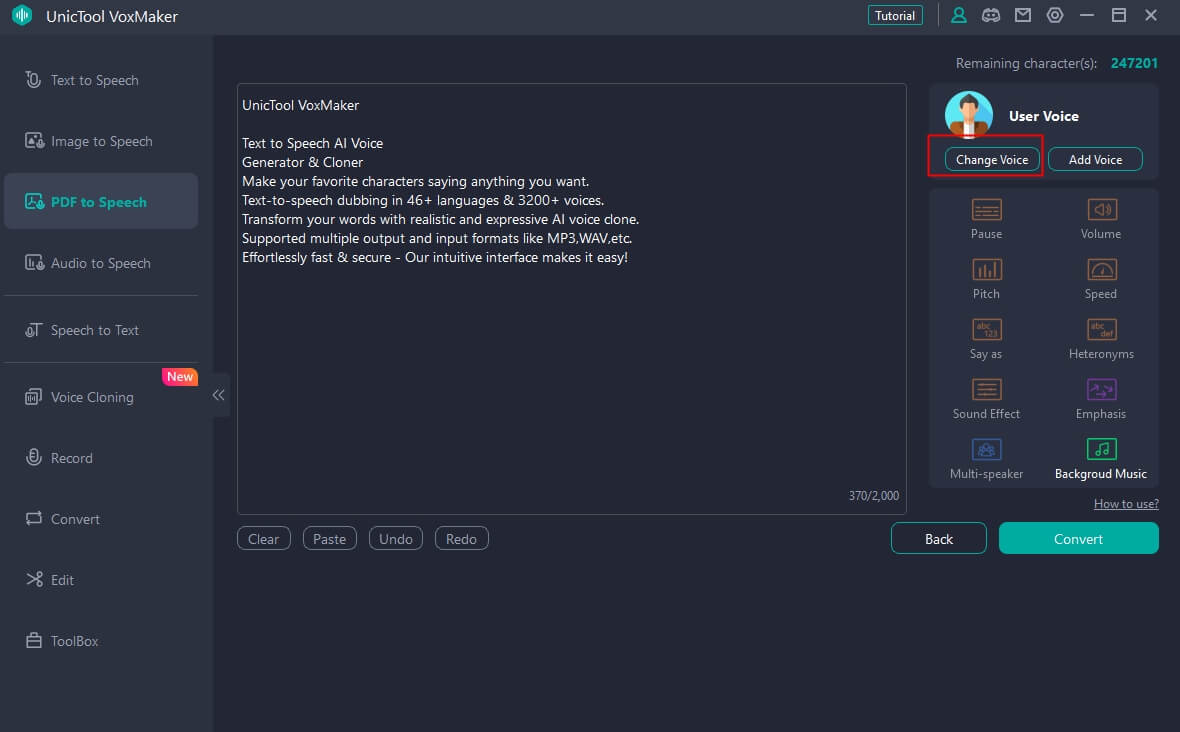
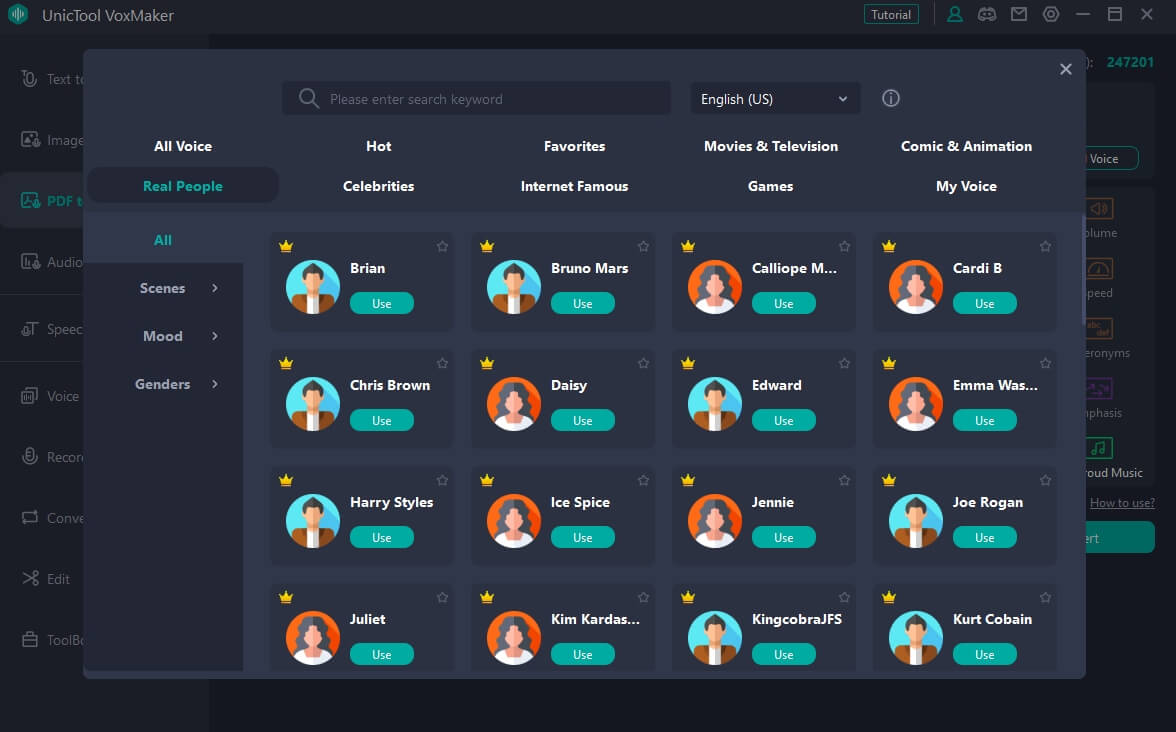
 Secure Download
Secure Download
Key features:
 The platform offers multilingual dubbing with text-to-speech in over 46 languages and a selection of 3200+ voices.
The platform offers multilingual dubbing with text-to-speech in over 46 languages and a selection of 3200+ voices.
 It utilizes voice cloning technology to generate authentic and expressive AI voices.
It utilizes voice cloning technology to generate authentic and expressive AI voices.
 It provides comprehensive audio tools for TTS, STT, voice cloning, conversion, recording, and editing.
It provides comprehensive audio tools for TTS, STT, voice cloning, conversion, recording, and editing.
 The platform supports flexible input and output formats, including MP3 and WAV.
The platform supports flexible input and output formats, including MP3 and WAV.
 It provides voices of various types of celebrities, such as Joe biden .
It provides voices of various types of celebrities, such as Joe biden .
 It offers a user-friendly experience with an intuitive interface, secure platform, and faster processing for seamless audio creation and editing.
It offers a user-friendly experience with an intuitive interface, secure platform, and faster processing for seamless audio creation and editing.
 Secure Download
Secure Download
Part 2: Other Websites Convert PDF Text to Voice
1 TTSReader
TTSReader offers a user-friendly solution for listening to texts, webpages, PDFs, and ebooks using natural-sounding voices. It requires no downloads, installations, or sign-ins. Just click 'play' in your browser and immerse yourself in the audio experience. TTSReader conveniently remembers your text and progress, allowing you to seamlessly resume listening across sessions.
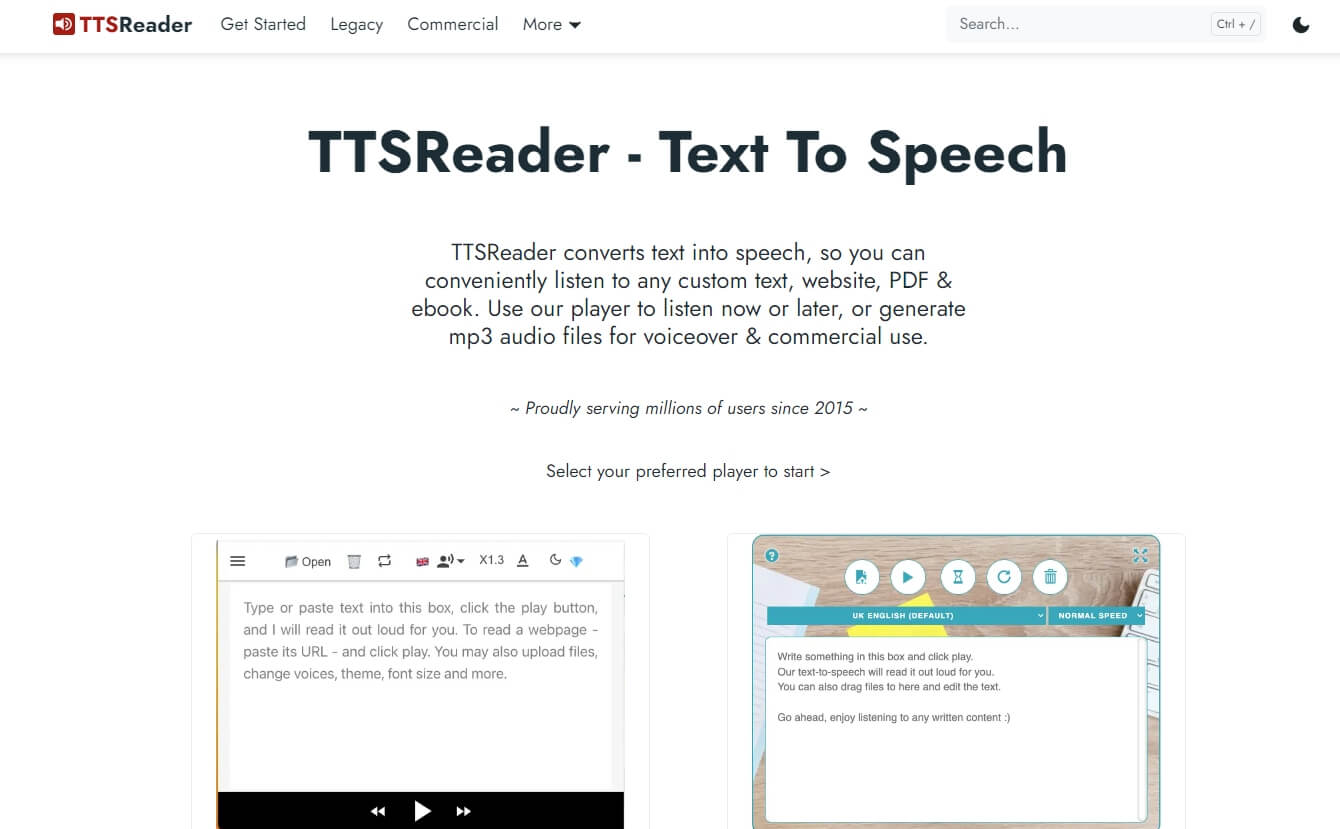
2 Murf.ai
Murf goes beyond being a simple text-to-speech software, offering a comprehensive voice solution for creating exceptional voiceovers. With Murf, users have all the tools they need to craft engaging audio content from scratch.
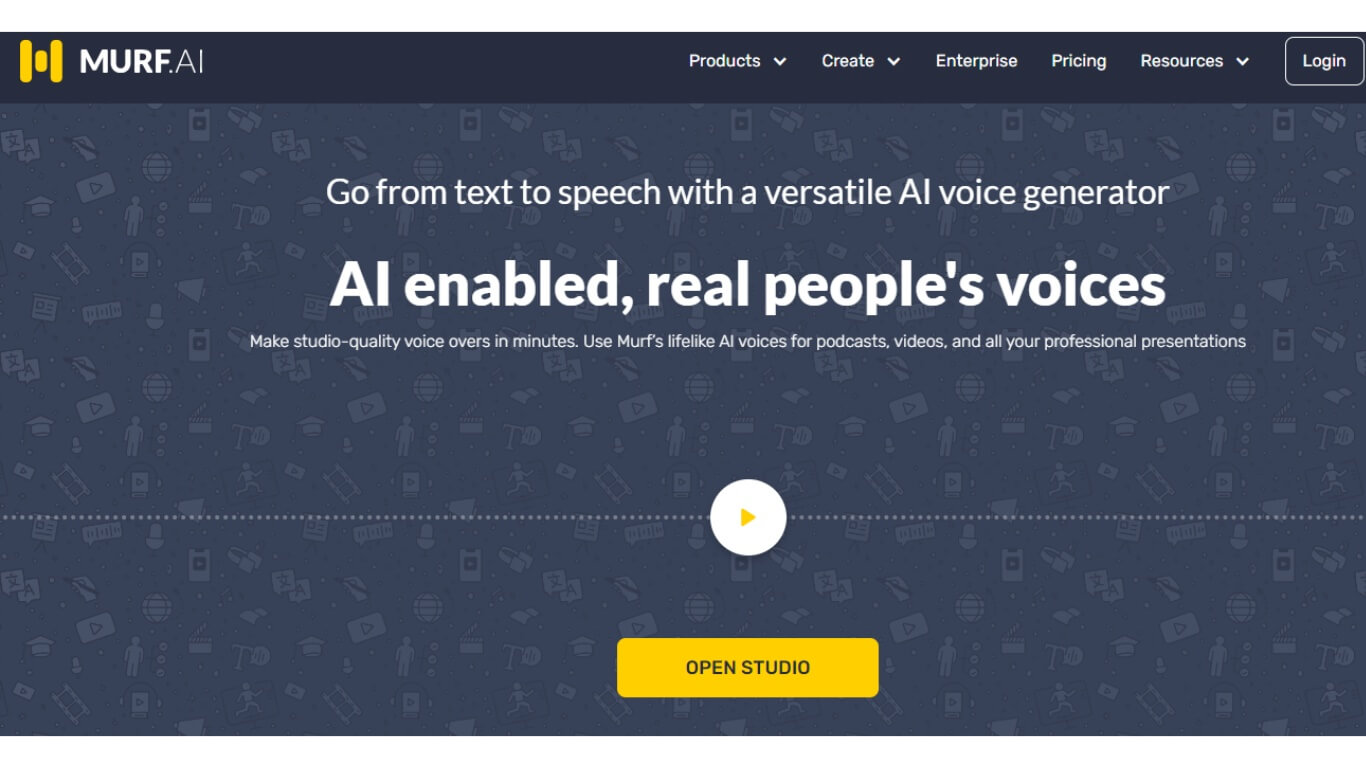
Part 3: FAQs about PDF Text to Speech
Can PDF text-to-speech software handle complex formatting and layout structures within a PDF document?
Yes, PDF text-to-speech software is designed to handle complex formatting and layout structures within PDF files. These software tools are developed to accurately interpret the content, including headings, paragraphs, bullet points, tables, and more. However, it's important to note that the accuracy may vary depending on the software used and the complexity of the document.
Can I adjust the voice settings, such as speed and accent, when using PDF text-to-speech software?
Yes, most PDF text-to-speech software offers customization options for voice settings. Users can typically adjust the reading speed to their preferred pace, select different voices with various accents, and even modify pitch or volume settings. These customizable options allow users to personalize the voice output according to their preferences and requirements.
Can I save the converted text-to-speech audio as a separate file for offline use or sharing?
Yes, many PDF text-to-speech software tools allow users to save the converted audio as separate files. Depending on the software, you may have options to save the audio output in different file formats, such as MP3 or WAV. This feature enables you to have offline access to the converted text-to-speech audio or share it with others through various platforms.
Final Words
When selecting a PDF text-to-speech tool, it's crucial to consider the essential features required for efficient PDF reading. VoxMaker stands out as more than just a PDF reader, offering a comprehensive solution. With VoxMaker, users can optimize their productivity, enjoy flexible reading options, and access top-notch TTS technology.
 Secure Download
Secure Download
