Unlocking an iPad without a passcode may seem like a daunting task, but do not fear! Look no further, for this page will present four fast and easy methods that will guide you through the unlocking process effortlessly, regardless of whether you have a computer or not.

Part 1. How to Unlock iPad with Computer
Below, we present three methods to unlock an iPad with a computer, offering various levels of effectiveness and ease of use. You can choose the most suitable one according to your requirements. Additionally, these solutions can also be useful to unlock iPhones without a password.
Solution 1: Easy and Quick Way to Unlock iPad without Data Loss
When you find yourself locked out of your iPad due to a forgotten passcode, the typical process of resetting it can be quite cumbersome. However, there's a simpler solution available in the form of third-party tools, and UnicTool LockEraser stands out among them. It's a fast and efficient program that only requires installation to begin the unlocking process.
As a one-stop iOS device unlocker, LockEraser can unlock not only your device Screen passcode, Screen Time passcode, Apple ID, but can also bypass MDM. This remarkable tool is compatible with all iOS devices, including iPhone, iPad, and iPod touch. The unlock process is incredibly user-friendly; just install LockEraser on your computer, click the unlock button, and your iPad's passcode will be removed instantly. Say goodbye to the hassle of forgotten passcodes with this efficient tool!
- Unlock iPhone/iPad/iPod in various scenarios easily.
- Unlock Apple ID, Screen passcode, Screen Time passcode and MDM lock effectively.
- User-friendly for everyone; requiring no technical skills.
- Work seamlessly for all iOS versions and models.
- Offer free trial to every new user for initial experience.
Secure Download
- 1 Download, install and launch LockEraser on your computer. Select "Unlock Screen Passcode" mode.
- 2 Choose the firmware version provided based on your device model and click "Download". Then wait a few minutes for LockEraser to download and verify the firmware package.
- 3 When the extraction is completed, click the "Unlock" button. When the unlocking work is done, you will see the notification on the screen.



Solution 2: Unlock Disabled iPad via iTunes
Unlocking a disabled iPad using iTunes is a straightforward process if you have previously synced your iPad with iTunes on a computer. Here's a step-by-step guide to help you through the unlocking process:
Step 1. Connect your disabled iPad to the computer you previously synced with iTunes.
Step 2. Open iTunes on the computer and select the iPad icon.
Step 3. Click on "Restore iPad" in the Summary tab.
Step 4. Confirm the restoration process by clicking "Restore" again.
Step 5. iTunes will download the latest iOS software and reset your iPad to factory settings, removing the passcode.
Step 6. Once the process is complete, your iPad will restart, and you will see the "Hello" screen. You can set it up as new or restore from a backup if available.
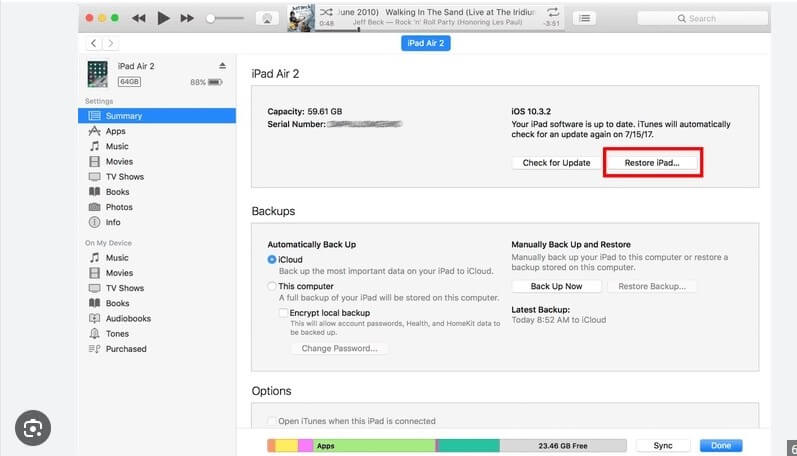
If you have not synced your iPad with iTunes before or if you are unable to use iTunes due to specific reasons, then you need to use the next method, which is to use iCloud to unlock your disabled iPad
Please keep in mind that using iTunes or iCloud to unlock your disabled iPad will also erase all data on the device, so having a backup is essential if you want to restore your data after unlocking. Alternatively, you can choose to use software that unlocks the phone without causing data loss.
Secure Download
Solution 3: Bypass iPad without Passcode via iCloud
If your iPad is disabled and you have previously set up and enabled the "Find My" feature on the device, you can unlock it using iCloud's "Find My" service. Here's a step-by-step guide:
Step 1. Open a web browser and go to www.icloud.com, and sign in with your Apple ID.
Step 2. Once logged in, click on "Find iPhone" or "Find iPad."
Step 3. Select your disabled iPad from the list of devices linked to your Apple ID.
Step 4. Click "Erase iPad" to remove all data, including the passcode. If prompted, confirm the erasing process.
Step 5. Once the erasing process is complete, your iPad will restart, and you will see the "Hello" setup screen. Set up your iPad as new or restore from a backup if available.
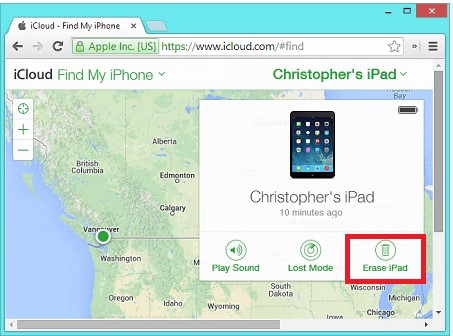
Part 2. How to Unlock iPad without Passcode or Computer
Solution: Bypass iPad Passcode via Siri[ for iOS 8 to iOS 10.1]
With this method, you can bypass your iPad's passcode directly on the device without the need for a computer or a software. However, please note that this approach is only applicable to iOS devices running iOS 8 to iOS 10.1. Here are the steps:
Step 1. Press and hold the "Home" button to activate Siri.
Step 2. Ask Siri to open an app that doesn't exist on your device.
Step 3. Siri will explain that the app doesn't exist and display the App Store icon for you to search for the app.
Step 4. Tap the App Store icon, and a window will pop up, giving you the option to download the app or update other apps. You can also complete this step by double-pressing the "Home" button.
Step 5. Once the app preview appears, close the active front screen task, and your device will be unlocked.
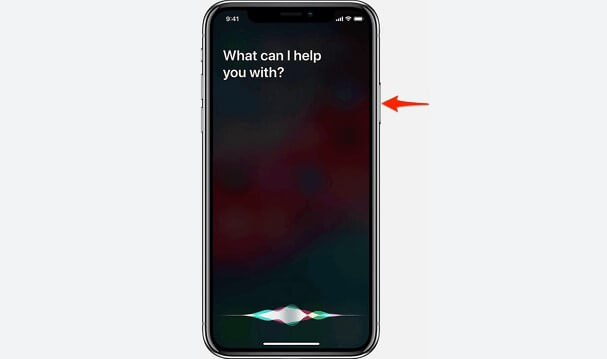
Please note that the success rate of using this method is not very high, and it is not recommended for unlocking your iPad.
Conclusion
In conclusion, if you find yourself locked out of your iPad due to a forgotten passcode or other reasons, the above four methods you can try to regain access. Of all the methods discussed, we highly recommend using LockEraser.
As for iTunes and iCloud, they restore your iPad, leading to data loss and erasing all settings and content. Siri's passcode bypass method has limited compatibility, and may not be reliable with a low success rate. Only LockEraser can offer you the simplest, safest solution. With three secure steps, it unlocks various device models and scenarios without causing any data loss.
Secure Download
