We all know that Apple never compromises the privacy of its user’s data. In fact, when the device feels someone is trying to access it, it blocks the entering pathways to ensure the loss or data breach.
All Apple devices are synchronized in real-time. After that, you have to access it. But that’s not the problem anymore. As iForgot is a lifesaver of an Apple ID.
Here in this article, I’ll explain what it is and how you can utilize it to reset apple id password using various methods.
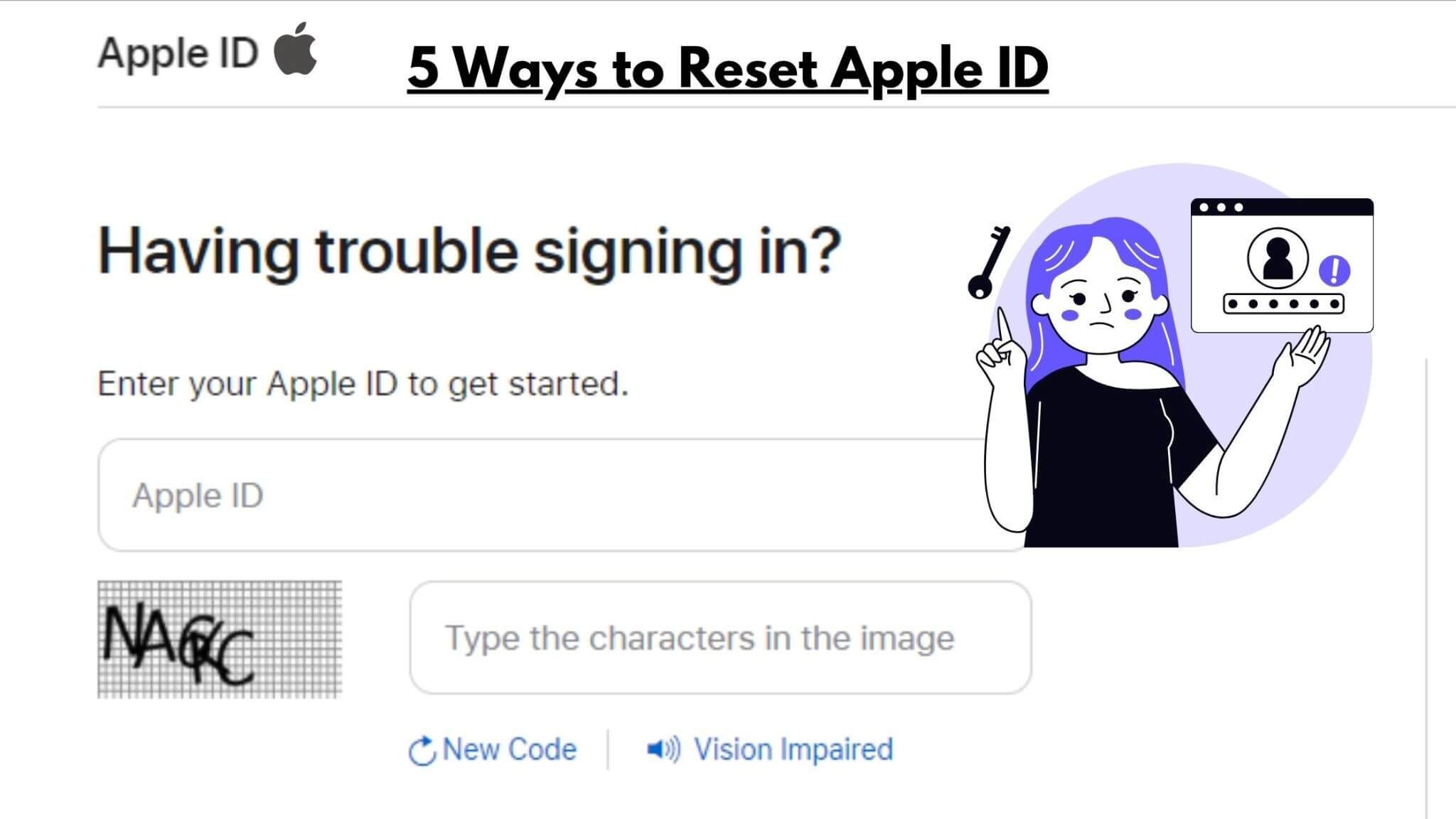
Part 1. What is an iForgot Apple?
Part 2. When You Need to Use iForgot Apple ID?
Part 3: Top 5 Effective Ways to Reset Apple ID Password with iForgot Apple
- 1. From iForgot Official Website
- 2. From iOS Device
- 3. From Mac/MacBook
- 4. Using Apple Support App
- 5. Using Find My iPhone App
Part 4. Still Unable to Change or Apple ID Password from iForgot Apple Page?
Part 1. What is an iForgot Apple?
iForgot is a web-based (iforgot.apple.com) service portal from Apple. It allows registered users to fix their account issues under the supervision of the customer support team.
An iOS user can simply visit the website, log in and revive their iCloud ID without being involved in complex methods.
Part 2. When You Need to Use iForgot Apple ID?
iForgot will be very helpful if you are caught in the situations mentioned below:
- 1Unable to log in to iTunes, iCloud, or any other Apple e-services.
- 2Forgot your Apple ID and want to know.
- 3 You don’t remember the password of Apple ID anymore and want to resetapple id password.
- 4 In order to modify the password to maximum security.
- 5 Find it challenging to enter into develop’s account.
- 6 Reviving Apple ID when resetting the password isn’t an option.
So, if you find yourself in any of these situations. iForgot can be a fantastic platform for you.
Part 3. Top 5 Effective Ways to Reset Apple ID & Passcode with iForgot Apple
Below I mentioned 5 top ways to reset apple id and change an Apple ID password via iForgot.
1. From iForgot Official Website
To get the account credentials back from Apple's official website. To get started, follow these steps:
- 1 Open the web browser from your Desktop/Laptop. Then Go to > iforgot.apple.com, enter the required data, and tick ✔️ on Captcha.
- 2 After that, click on “Reset Password,” & it will open a new tab leading to a “Security Page.”
- 3 Now enter the Apple ID, and if you don’t remember it click on “look it up.”
- 4 That’s all; you recovered the account successfully.
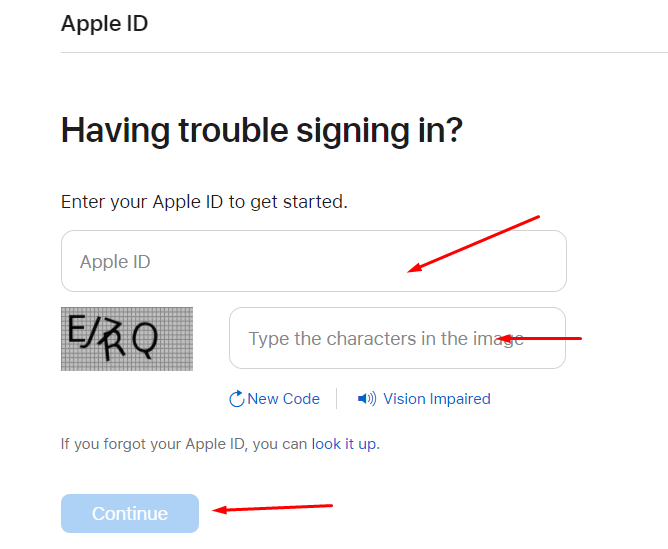
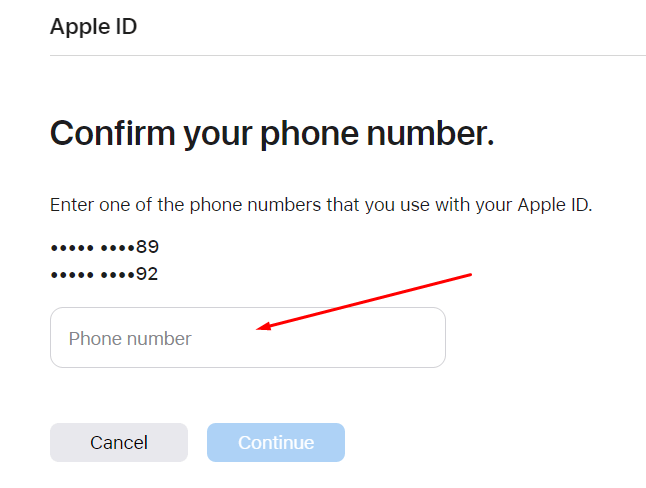
2. From iOS Device
Secondly, you can do the same on an iOS device. Here you can use the iPhone or an iPad linked to ID. Follow the steps below:
- 1 Open Settings App ⚙️. Then, click on the “Password & Security” option.
- 2 Then choose “Change Password.” It will ask you to enter the Screen Lock Passcode ?. Enter it and type a new one for the account.
- 3 Congratulation ?, you changed the password using an iOS device.
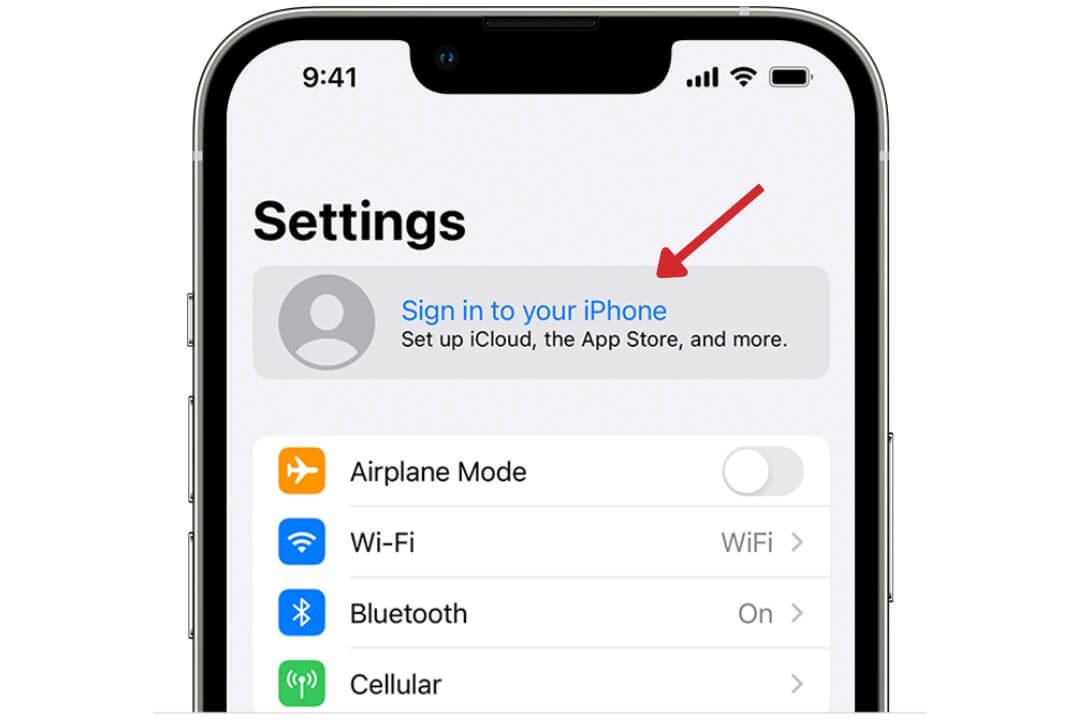
Once you set the password, make a note or write it somewhere in your diary ?. Hence, you won't have to deal with the same problem again.
3. From Mac/MacBook
Are you a MacBook user? Yes! That’s great.
For your information, one can also reset apple id password by implementing the steps below:
- 1 Open System Preferences ⚙️, Go to > Apple ID.
- 2 Then choose “Password & Security”; after that “Forgot Apple ID” option.
- 3 Continue with the instructions, and lastly, enter your MacBook password/pin to confirm the change.
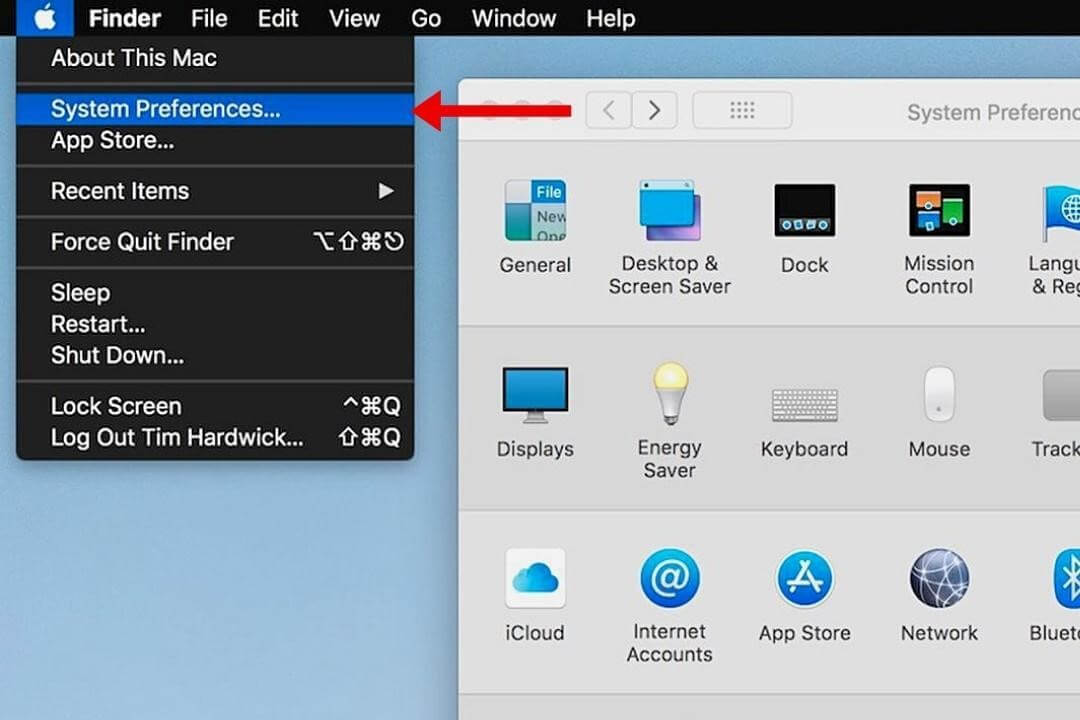
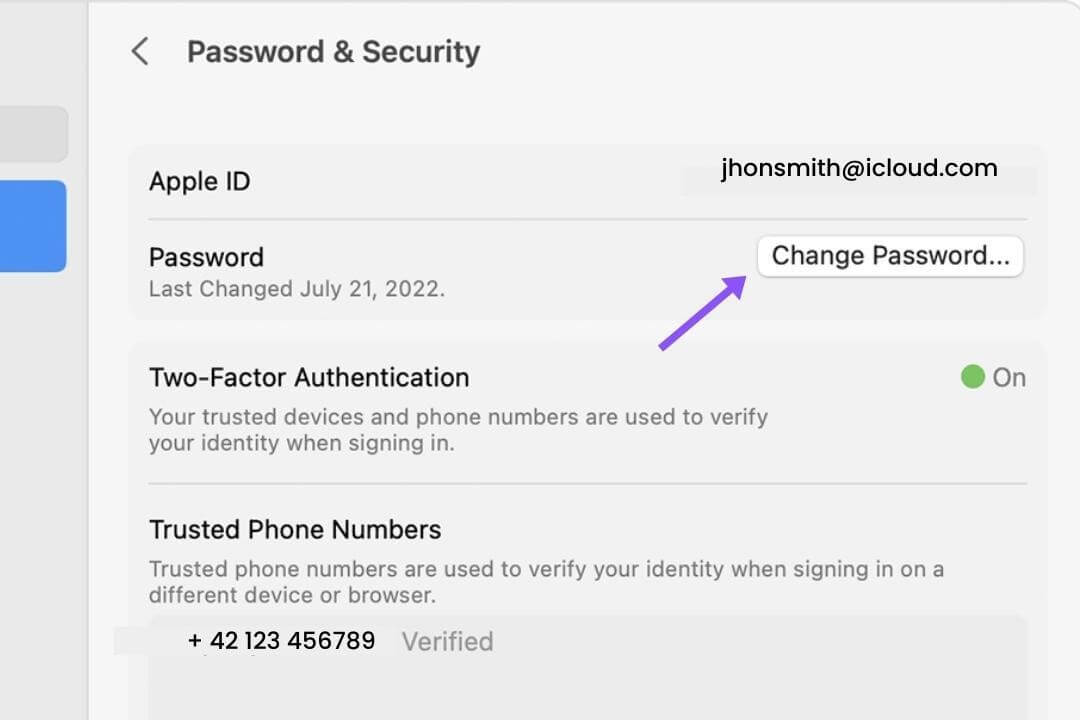
This method applies to MacBooks running Catalina or upgraded macOS versions.
Those who are running Mojave, Sierra, or High Sierra OS on their Macs can follow this process:
- 1 Click on Apple Logo from a menu, then “System Preferences” > iCloud.
- 2 After that, click on “Account Details” and choose “Forgot my Password or Apple ID.”
- 3 Continue the instruction shown on-screen.
- 4 Lastly, enter your device admin pin to confirm the changes.
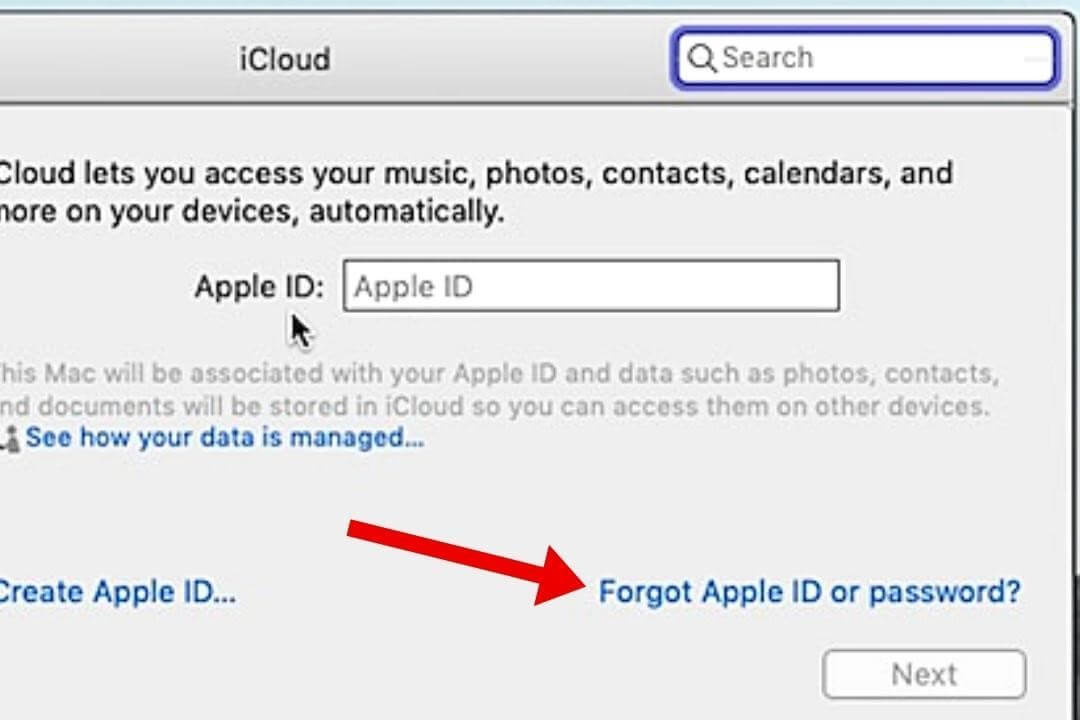
4. Using Apple Support App
iPhone users running iOS 12 or above versions can change or reset their password by using the Apple Support App. It will be convenient for those who don’t want to browse the website.
Let’s find a way to reset using the App:
- 1 Go to > App Store and Download the Apple Support App.
- 2 Open the app and click on “Password & Security.”
- 3 Then click on “Reset ID” and continue.
- 4 This time, enter a different Apple ID. Then, follow the screen instruction to get the job done ✅.
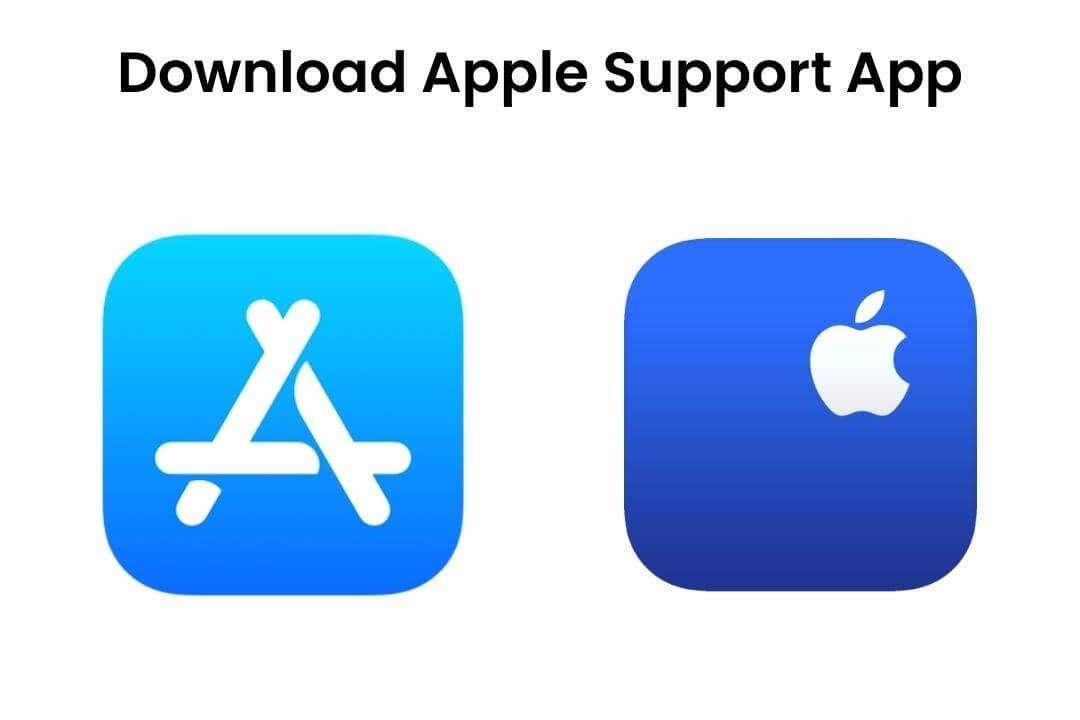
5. Using Find My iPhone App
Similar to iOS 12 or above version users. They can reset the ID and password via Find my iPhone. Here’s how:
- 1 Open “Find My iPhone” from an iPad or iPhone.
- 2 In case it's already logged in, the first log out to reset.
- 3 Then, click “Forgot Apple ID/Password on the login page.”
- 4 Go through the guidelines and make a fresh password.
Part 4. Still Unable to ChangeApple ID Password from iForgot Apple Page?
I hope you understand the process entirely and can change apple id password yourself. Above I described five methods one can choose among them that fit their needs. Meanwhile, if you’re still curious about another practice. I have something incredible to explain.
LockEraser, it’s a third-party program exclusively programmed for iOS users to fulfill their requirements. The interface is user-friendly. Even if you’re using it for the first time, you can operate it. Meanwhile, it costs a few bucks, but its output is much more than that.
Secure Download
Here’s how you can reset an Apple ID & Password if the iForgot page and other methods aren’t working:
- 1Download LockEraser on your laptop. Open it and browse the "Unlock Apple ID" feature.
- 2In order to begin the ID removal process. Click on “Start” button.
- 3Wait patiently while LockEraser is unlocking Apple ID for you. It won't take long.
- 4In just a few seconds, LockEraser will get the unlocking work done.




Conclusion
So, let me summarize it for you. There are default methods to reset an Apple ID password. Most users report no issues with it. These are straight forward and don’t require any external software. Yet, if these do not work for you. I highly recommend you to download the LockEraser — a tool from Unictools.
Secure Download
