The lock screen is your iPhone's gateway, but what if it suddenly stops functioning as expected after updating to iOS 17? Don't worry, we've got you covered. In this comprehensive guide, we'll address various lock screen issues and provide solutions to fix the iOS 17 lock screen not working.
People also want to know [Newest] How to Fix Your iPhone Running Slow After Updating to iOS 17 [2023] iPhone Asking for Passcode After Updating to iOS 17 - Solved
Part 1: Fix iOS 17 Music Lock Screen Not Working
Part 2. Fix iOS 17 Depth Effect Not Working
Part 1. Fix iOS 17 Music Lock Screen Not Working
If your lock screen is missing music controls, here's how to regain control:
Restart Your Device: Sometimes, a simple restart can resolve minor glitches. Reboot your iPhone and check if the music controls return.
Check Access Settings: Make sure you have "Access on Lock Screen" enabled for the Music app. Go to Settings > Face ID & Passcode (or Touch ID & Passcode on older devices) > toggle on "Today View".
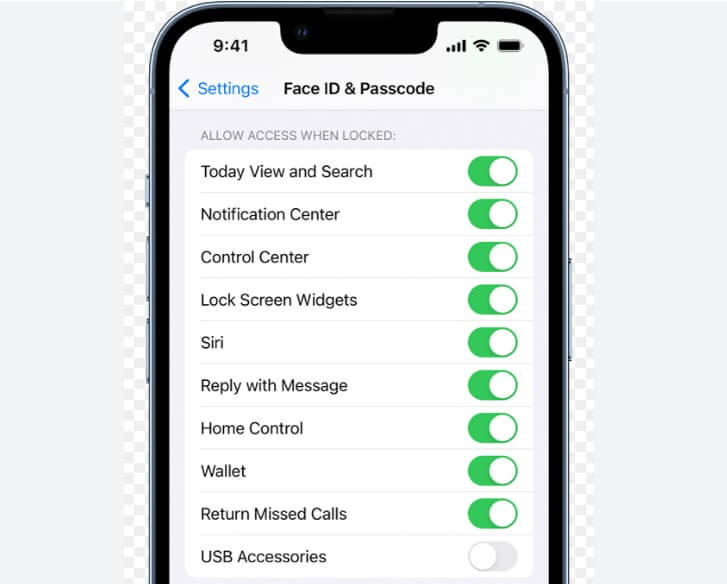
Music App Permissions: Confirm that the Music app has the necessary permissions. Head to Settings > Privacy > Music and enable access.
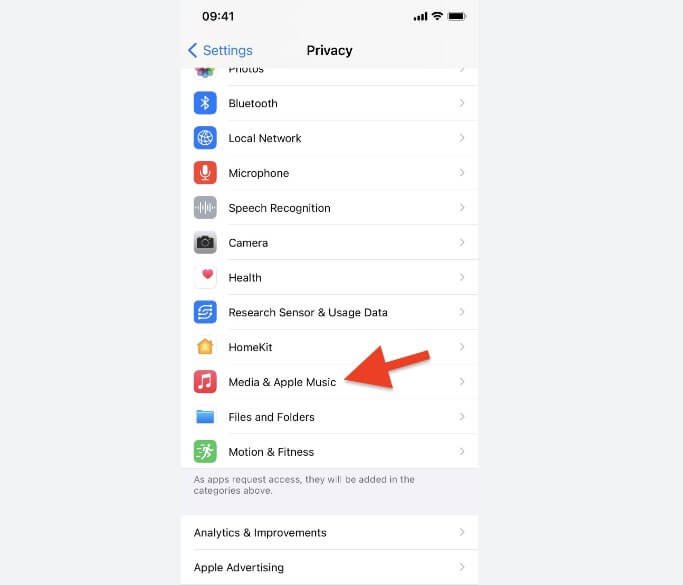
Part 2. Fix iOS 17 Depth Effect Not Working
If the depth effect in your Camera app isn't functioning on the lock screen, follow these steps:
Check Camera Settings: Ensure "Portrait" mode is enabled in the Camera app. Open the Camera app, switch to "Portrait" mode, and capture a photo to test the depth effect.
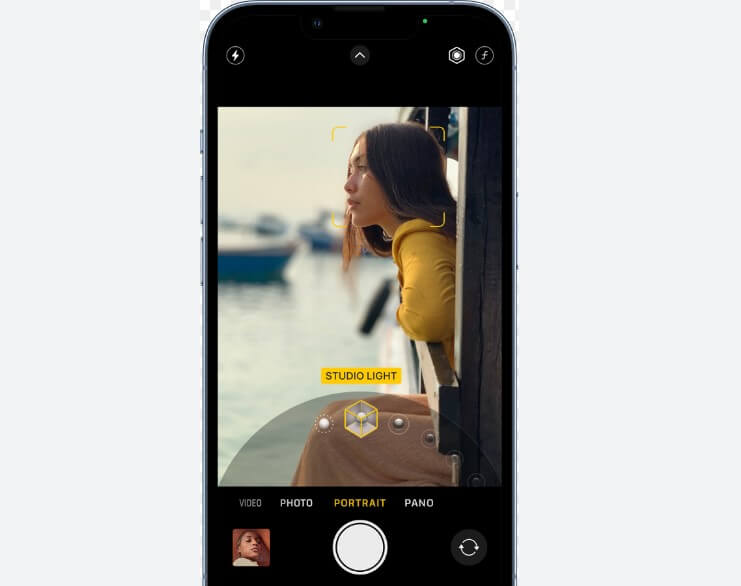
Restart Your iPhone: A simple restart can often resolve temporary glitches. Give it a try and check if the depth effect returns.
Update iOS: Ensure your iPhone is running the latest and official iOS 17 version rather than the iOS 17 beta. Apple frequently releases updates that address bugs and improve features.
Part 3. Fix iOS 17 Weather Lock Screen Not Working
If your lock screen weather widget has vanished, try these fixes:
Check Location Services: Verify that Location Services are enabled. Go to Settings > Privacy > Location Services and ensure the Weather app has access.
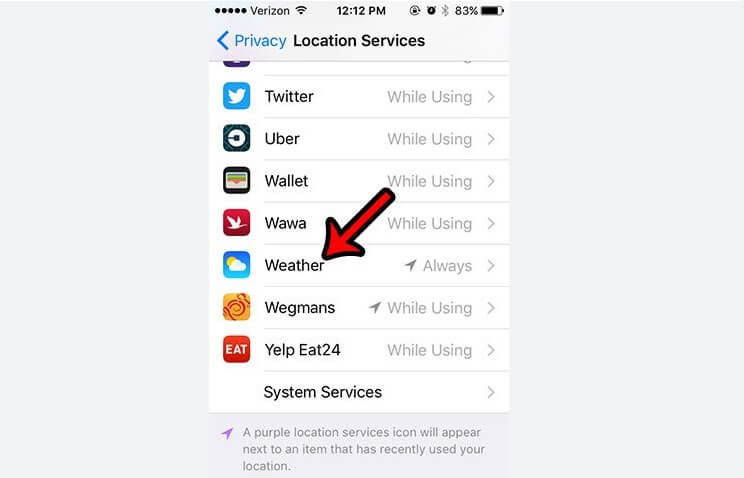
Open Weather App: Launch the Weather app and grant it access to your location. This can trigger the lock screen weather widget to reappear.
Restart Your Device: Sometimes, a simple restart can refresh the system components and bring back the widget.
Bonus: Bypass iOS 17 Screen Lock without Passcode
When it comes to addressing issues with iOS devices, such as screen lock passcodes, there are several approaches available. LockEraser stands out as one of the most reliable methods for unlocking your iPhone without compromising its data.
It is easy to handle as it works efficiently. It will provide all the assistance you need to unlock your device. There can be multiple issues while using an iOS, but LockEraser is your only solution. It helps you deal with issues like screen time passcode, MDM lock, and lost Apple ID. Here are a few steps you need to follow while using LockEraser.

Unlock Screen Passcode
- Easily unlock all iOS devices without a passcode
- Quickly remove the screen time restrictions and passcode.
- Get past parental controls with ease
- Data security assured
- Activate MDM without going through the procedure of activation
- Remove the MDM profile from locked devices.
101,106 downloads
100% secure
- 11) Install LockEraser on your PC and launch it. Click "Unlock Screen Passcode."
- 2Choose the firmware version provided based on your device model and click "Download". Then wait a few minutes for LockEraser to download and verify the firmware package.
- 3When the extraction is completed, click the "Unlock" button. When the unlocking work is done, you will see the notification on the screen.



The use of LockEraser has made things easier for iOS users as they don't need to worry about locks and security. The one thing you get from this LockEraser is its reliability, as you never lose data while clearing your iPhone.
Conclusion
Remember, these solutions are designed to help you address common lock screen issues on iOS 17. If you're still facing persistent problems, don't hesitate to reach out to Apple Support for expert assistance.
Please remember that we also introduced LockEraser to you, a professional iPhone unlocking tool. Feel free to download and use it if needed.
Secure Download
