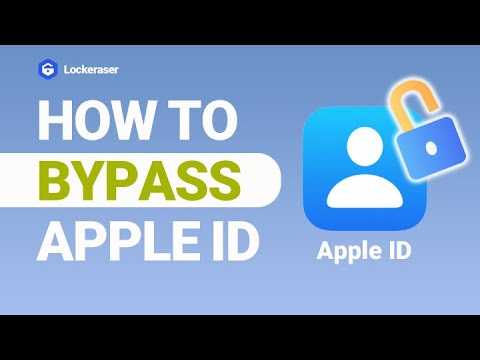Experiencing the iPhone error 4013 can be truly frustrating. Not only does it prevent you from using your phone, but it can also be challenging to solve. In this article, we will delve into the reasons behind the iPhone error code 4013 and provide you with effective solutions to fix it. Continue reading to find out more.
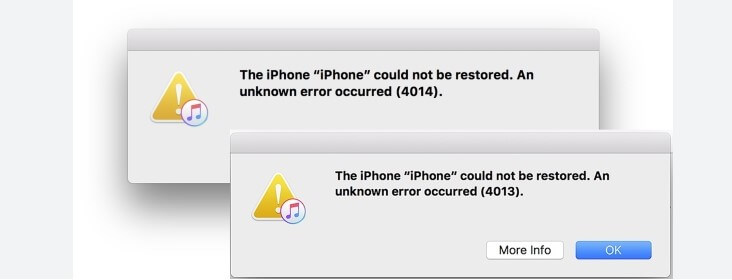
Part 1. What Causes iPhone Error 4013?
iPhone error code 4013, also known as "The iPhone could not be restored. An unknown error occurred (4013)," usually occurs during the iOS update or restore process. Here's a list of potential causes for iPhone error 4013:
Problem with the USB cable or port: Ensure the cable is securely connected to both your computer and iPhone. If using a different USB port, try switching to another one.
Software issue on your iPhone: Recently installed software updates may cause conflicts with iTunes. Try restarting your iPhone.
Hardware issue on your iPhone: Physical damage or a drop may be contributing to the error. Attempt restoring your iPhone.
Secure Download
Part 2. Five Ways to Fix iPhone Error 4013
In this section, we will present practical solutions to resolve the iPhone error 4013 issue. If you've encountered this problem with your iPhone, you've come to the right place. There are several methods available to address error 4013, and we will discuss each of these approaches below:
Way1. Change a USB Cable to Connect Again
Ensure the USB cable is in good condition and properly connected to both your iPhone and computer. Try using a different USB port or cable to rule out any connectivity issues.
Way2. Force Restart your iPhone
Sometimes, a simple restart can resolve temporary glitches. Restart both your iPhone and computer, then attempt the update or restore process again.
For iPhone 8 and later models: Quickly press and release the Volume Up button, and quickly press and release the Volume Down button. Then, press and hold the Side (or Power) button until the Apple logo appears.
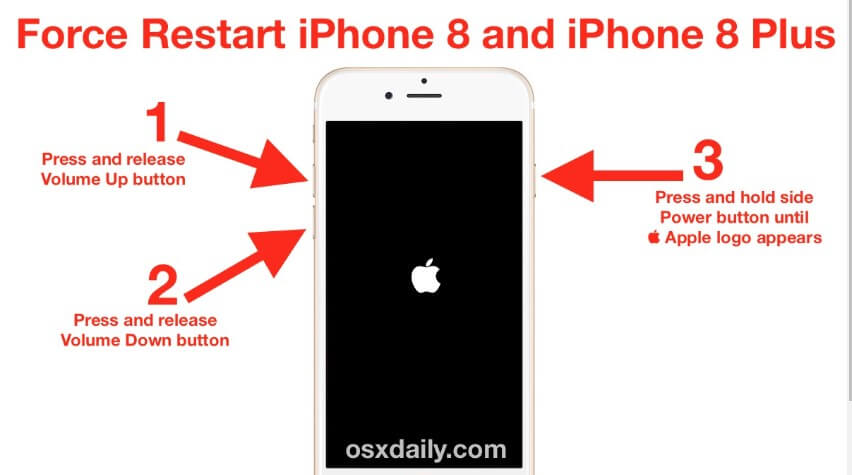
For iPhone 7 and 7 Plus: Press and hold both the Side (or Power) button and the Volume Down button together. Keep holding them until the Apple logo appears on the screen.
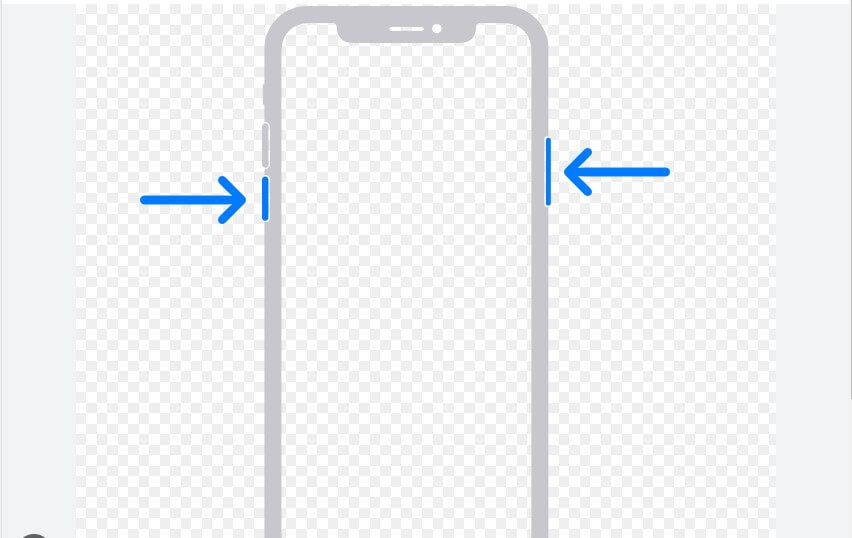
For iPhone 6s and earlier models: Press and hold both the Home button and the Side (or Power) button together. Keep holding them until the Apple logo appears on the screen.
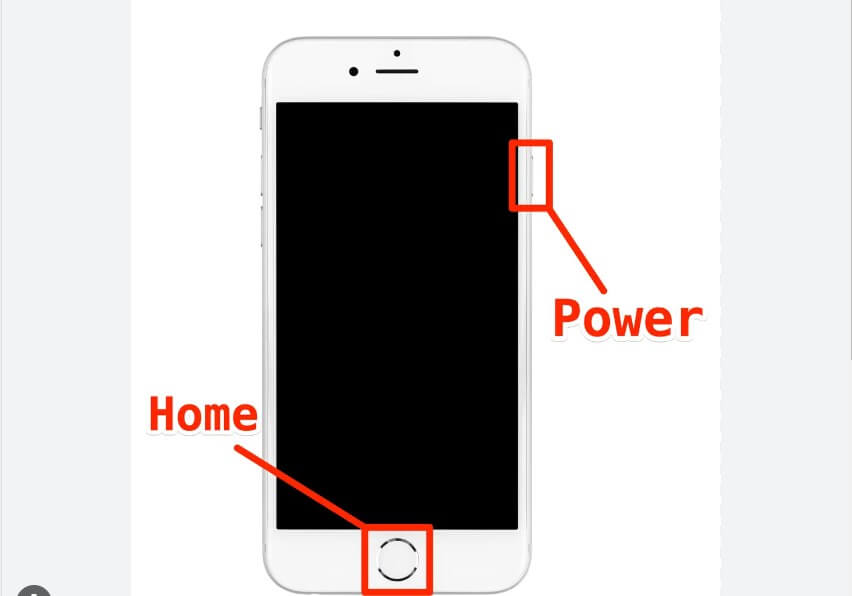
Way3. Update iTunes or Computer Version
As mentioned earlier, iPhone error 4013 can be caused by an incompatibility issue, particularly if you are using an outdated version of iTunes or computer. So you can go to check if there is any available upgrade or operating system. If there is, just install it. To upgrade iTunes, follow these steps:
By updating your iTunes and computer to the latest version, you can increase the chances of resolving the compatibility problem and potentially fix the iPhone error 4013.
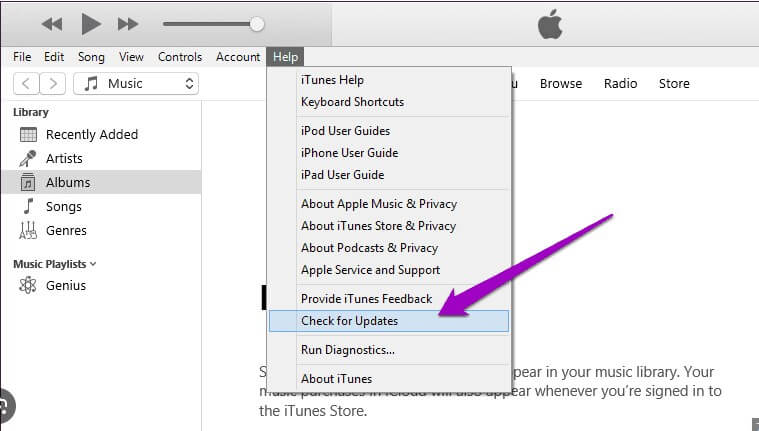
Way4. Take Your iPhone to Apple
If you have followed all the troubleshooting steps, and the iPhone error 4013 still persists, and your device is under warranty, it's best to take your iPhone to an Apple Store or an authorized service center. They will be able to diagnose the problem and provide a solution, either by repairing or replacing your device, depending on the cause of the issue.
In case your Apple product is no longer covered under warranty, you can still visit Apple for assistance. They might attempt to restore it in-store without any charge. However, if the issue requires repairs, they will provide you with a cost estimate before proceeding with any work. This way, you can decide whether to authorize the repair or explore other options without unexpected expenses.
Alternatively, you can go to visit the Apple Support website(https://support.apple.com/).
Way5. Reset your iPhone by iPhone Unlocker
If the previous solutions haven't resolved iPhone Error 4013, LockEraser come to rescue you reseting your device to factory settings. This powerful iPhone unlocker can erase all data and settings, giving you a whole start. Additionally, LockEraser works with iPhone, iPad, and iPod touch, providing a reliable solution for removing Find My iPhone, unlocking your Screen Time passcode, screen password and MDM lock.
Secure Download
- Unlocks iOS devices in different scenarios: unlock Apple ID, screen passcode, screen time passcode, and MDM lock.
- Absolute security is guaranteed; convenient for daily use at home.
- Easy enough to use, requiring no technical knowledge.
- Highly-rated and trusted by users all around the world.
- Free trial is available for every new user.
- 1 Download, install and launch LockEraser on your computer. Choose the Unlock Apple ID mode, then get your device connected.
- 2 If Find My iPhone is enabled on the device, you will need to reset all settings on the device first. To do that, please go to Settings > General > Reset All Settings. Once you confirm to reset all settings, your iOS device will restart. Then LockEraser will start to unlock your Apple ID and iCloud account.
- 3 In just a few seconds, LockEraser will get the unlocking work done.

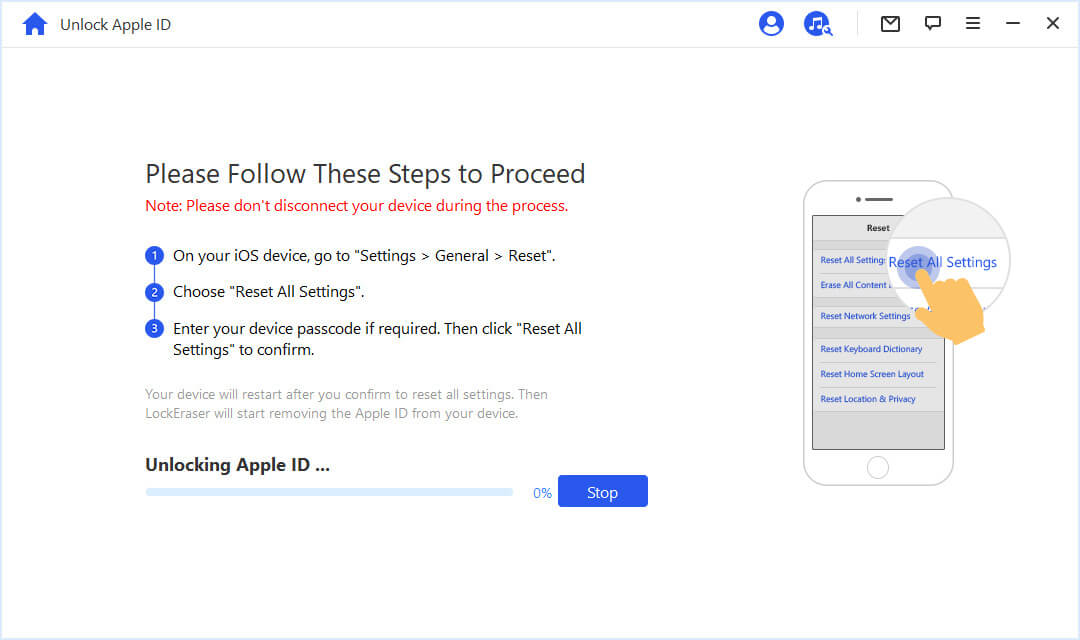

Conclusion
In conclusion, if you encounter the iPhone error 4013, there are several approaches to resolve the issue. Initially, you can attempt to fix it yourself by following some troubleshooting steps, such as updating iTunes, trying a different USB port or cable, contacting Apple Support. In case these solutions do not resolve the problem, it is advisable to seek professional assistance - LockEraser.
There are few features that can help you understand its worth. Here is the list.
Secure Download