Apple's Screen Time feature allows us to track how much time we spend on our iOS devices and computers. Even if you are in a breathtaking location, trying to remember multiple passcodes just to use Screen Time is not worth the stress. When you need to utilize the system to send texts, emails, or access services, being restricted to the app you are now using can be a huge pain.
This is a fantastic tool for anybody, but especially useful for parents who wish to restrict their children's access to sites like YouTube. It is also a unique reward system, allowing parents to reward excellent behavior with increased screen time.
After a particular time on an app or your Screen Time limit has been met, your phone will lock and require a password to be entered. It is designed to keep you from being interrupted should you forget your password, but it can be a pain if you do.
Here we will go through the best possible way to restore your Screen Time Passcode, how to get in even if you have forgotten your passcode, and what to do if you have lost your iPhone or iPad and need to use Screen Time.
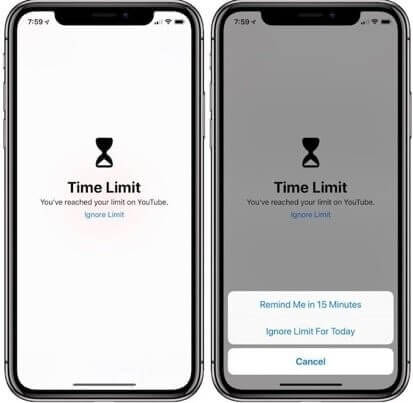
Part 1. How to remove Screen Time Passcode?
- 1. [No Data Loss]Remove the Screen Time passcode via Lockeraser
- 2. Reset Screen Time Passcode with Your Apple ID and Password
- 3. Factory reset through Settings to Remove the Screen Time Passcode
- 4. Remove Screen Time Passcode using iTunes.
- 5. Try Default Screen Time Passcode
Part 2.Frequently Asked Questions
Part 1. How to remove Screen Time Passcode?
1. [No Data Loss]Remove the Screen Time passcode via Lockeraser
The app LockEraser is highly recommended for anyone looking to crack their screen time passcode on an iOS device. It takes minimum time and lets you remove the screen time password entirely with the help of this handy app. The LockEraser program has several useful features, and its interface is intuitive and straightforward.
- Turn off Screen Time without passcode in seconds.
- Only simple steps are required; no technical knowledge is needed.
- No data loss will occur; 100% safe and reliable.
- Unlock Apple ID/screen passcode and bypass MDM without hassle.
- Compatible with all the latest versions of iOS and iPadOS devices.
Secure Download
Here are the basic instructions for using LockEraser to bypass the screen time passcode.
- 1Get LockEraser from the Internet, then install it and run it. Connect your smartphone and choose Unlock Screen Time Passcode mode.
- 2Launch the bypassing the screen time passcode on an iOS 12 or later smartphone by pressing the Start button. If your iOS device is older than iOS 11, you must use the Retrieve Restrictions Passcode tool.
- 3Wait patiently while LockEraser is doing the work. It won't take long.
- 4When things are complete, you will be alerted.
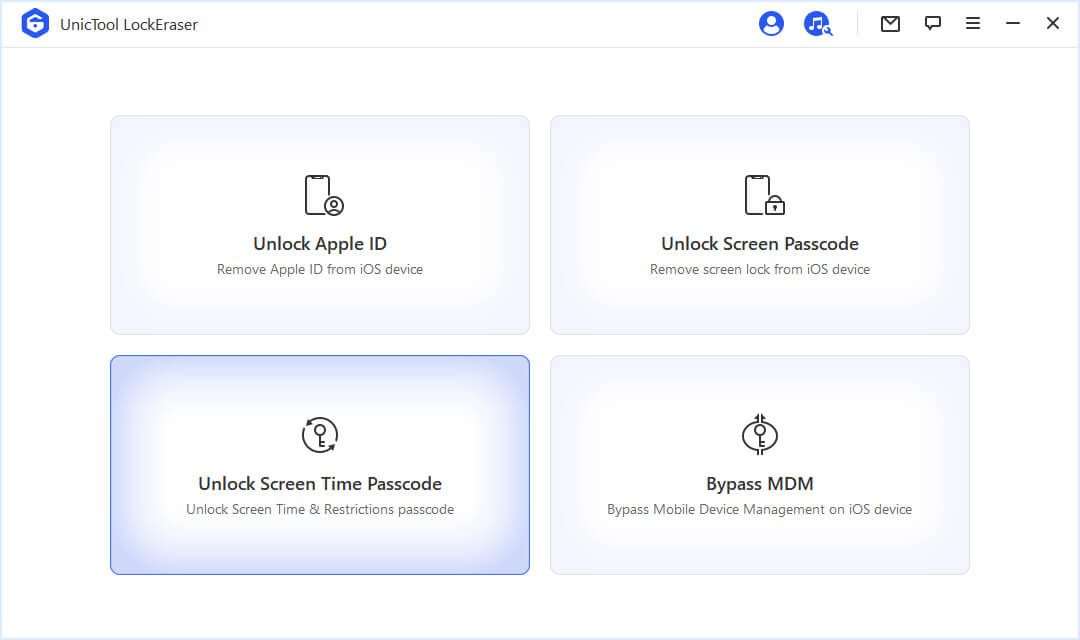
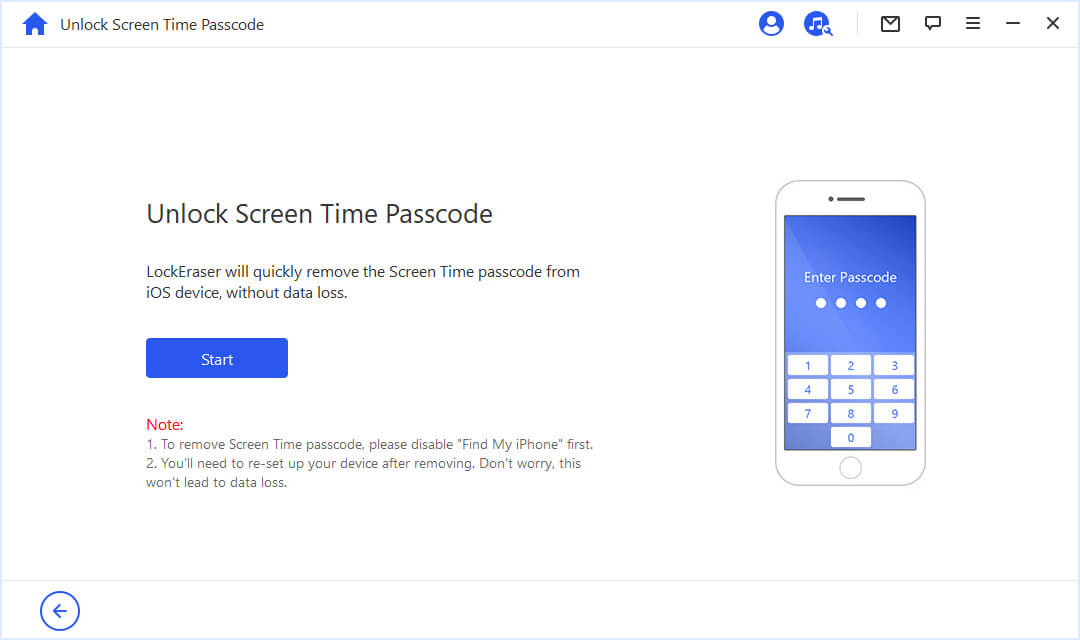
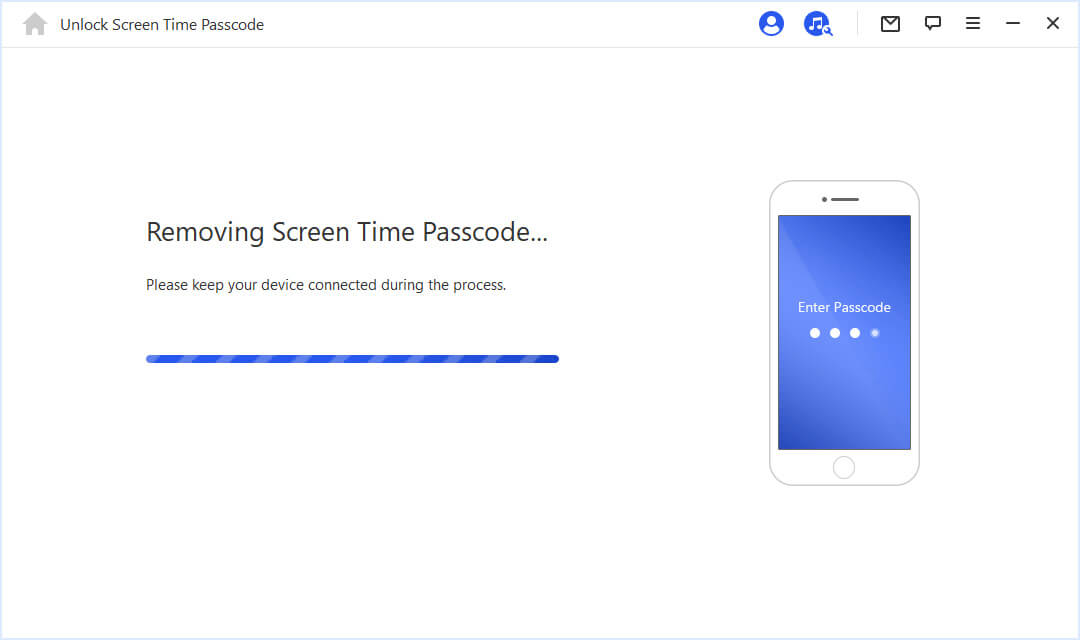

2. Reset Screen Time Passcode with Your Apple ID and Password
To use this app, your iOS or iPad must run version 13.1 or later. Having a valid Apple ID login is required.
Select Screen Time from the Settings menu. You will need to select Modify Screen Time Passcode twice. Select "Forgot Passcode?" To unlock Screen Time, use the password and Apple ID you were using to set it up. Set a new password for Screen Time and re-enter it to confirm it.
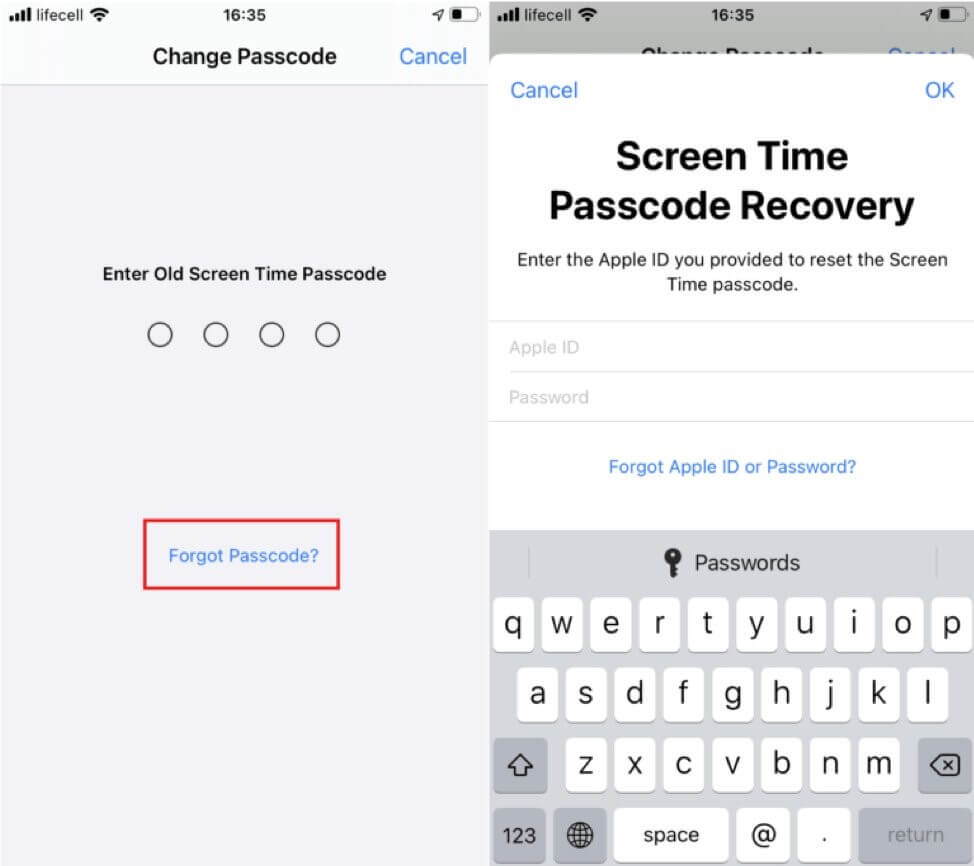
3. Factory reset through Settings to Remove the Screen Time Passcode
Apple has developed a method called "Factory Resetting," which can recover the screen time passcode.
Since this may take some time, you should check for updates, connect to a secure WiFi network, and ensure your battery is fully charged.
- Access the device's "Settings" menu.
- You will find the "screen time" subheading there. Simply tap the link.
- Its settings menu will include a "Change Screen Time Passcode" option. Take this path.
- Existing screen time passcode is required to access the option. Unfortunately, you must select "Forgot Passcode" since you misplaced the password.
- The 'Apple ID' you used to set up the screen time password will then be required to access the app.
- An Apple ID is required.
- By doing so, you can reset or alter the screen time passcode. Either change your passcode or turn off the screen time function on your gadget.
Nevertheless, remember, if you go this route, you must have an Apple ID. The bypass method is the only way to get back the screen time password if you need help remembering the ID.
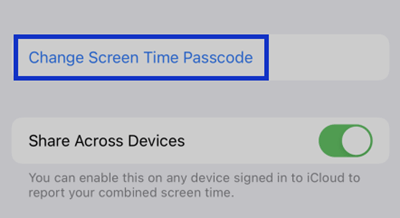
4. Remove Screen Time Passcode using iTunes.
You can attempt this method if you need to know how to reset the passcode for screen time on an iPhone. If you restore your iPhone with iTunes, the Screen Time settings will be deleted. However, you will end up losing everything. You can use these directions if you do not care about losing some information.
- Startup iTunes on your computer.
- Connect to your personal computer utilizing a USB cable.
- A button should appear when your iPhone appears on iTunes.
- Choose iPhone Restore from the panel's settings.
- Confirm the restore by clicking Restore, then continue as instructed.
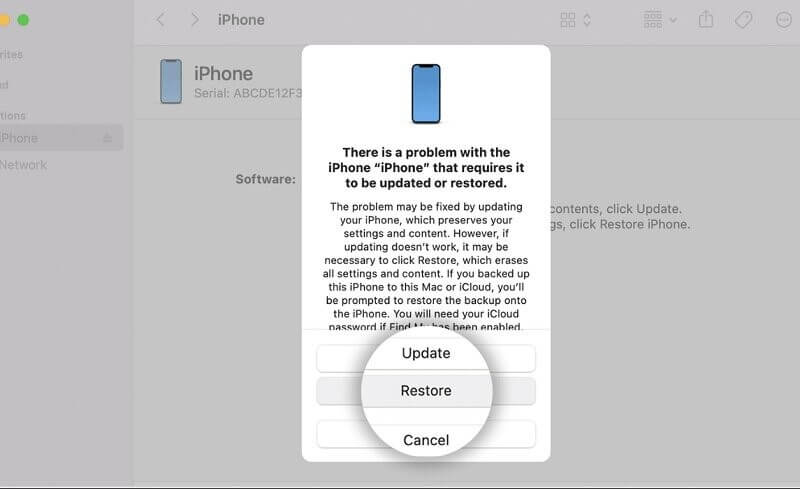
5. Try Default Screen Time Passcode
What happens if you do not recall the screen time passcode yet want to use Screen Time anyway? Simply entering 1234 or 0000 will do the trick. Customers who forgot their screen time passcode reported resolving the problem using the default passcode. You can put it to the test to see whether it can function for you. However, if you have tried and failed to reset your iPhone's password, try one of the more advanced methods discussed above.
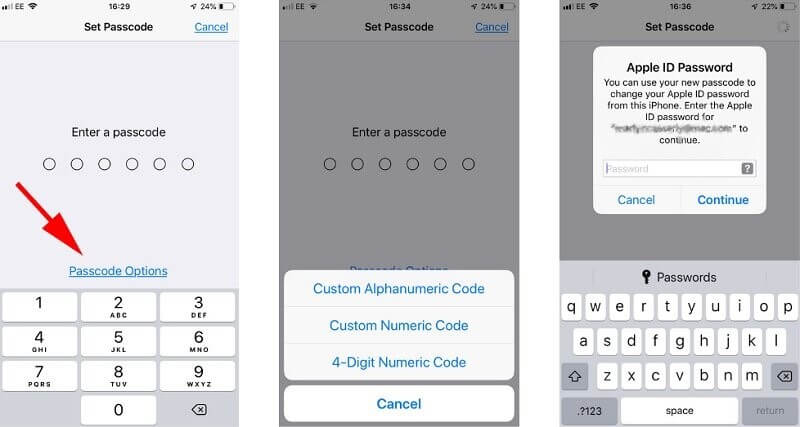
Part 2.Frequently Asked Questions
1. Can you disable screen time by restoring the iPhone with iTunes?
Having tried many methods to remove the screen time passcode, we cannot endorse the use of iTunes or iCloud. This is because numerous guides online suggested doing a factory reset on the gadgets to unlock them. But at LockEraser, screen time can be removed in a matter of clicks without losing any data.
2. How many failed attempts at entering the wrong passcode into the iPhone's screen time?
An official announcement has yet to be made, providing a precise number of such inaccuracies. If you forget your iPhone's screen password and enter it incorrectly a certain number of times, your iPhone will be deactivated. However, if you forget your screen time password, your iPhone will not be disabled.
Learn more about: How Many Failed Passcode Attempts on iPhone Until It’s Locked?
Part 3. Tips for Remembering Your Screen Time Passcode
Create a Password that is Easy to Remember. Select a simple passcode if you are prone to forgetting the screen time passcode. When resetting or altering Screen Time, it is recommended that you choose a solid but easy-to-remember passcode.
Make use of iCloud's Keychain feature, iCloud Keychain is a service developed by Apple that can be used to save, sync, and generate passwords if you have problems keeping track of all of them. Your passcodes will be up-to-date across all of your devices. In addition, it can spare you the trouble of keeping track of information in your head.
Conclusion
Screen Time is a godsend if you are having trouble putting down your phone to focus on what really matters in life. Having Screen Time kick in and force you off your iPhone when you want to use it to get things done can be a pain.
If you have problems, as I lost my time on the passcode or lost screen time passcode, you can use the solutions mentioned earlier to reset your passcode. Nevertheless, in these methods, there is a chance you lose your data or part of it; also, these methods are hectic and time taking. LockEraser is the most reliable and secure option for removing the screen time passcode. It is the quickest and easiest way to unlock any iPhone; in a matter of seconds and without any prior information, you can easily bypass the screen time lock without losing any data.
Secure Download

