The Apple ID is the user account used to access the services on your iPhone and other iOS devices.When we forget our Apple ID password or login information, we have to go through a process of resetting it and cannot sign out from our iCloud account; if we have forgotten the Password, we will get stuck and won't even use a new one. The steps are different for iOS devices and Macs.
Secure Download

Apple ID is something we all use daily, so it’s important to know what the functions of this account are:
- Apple uses Apple ID to identify users when they log into their devices or specific services.
- It can be used as a recovery account to protect against device theft or data loss.
- It can be used as an account that stores purchases made through the store.
So, forgetting your Apple ID password or being locked out of your account will put you in trouble in many ways.But don't worry, there is a way out. This article will show you how to remove Apple ID from your iPhone without Password.
Part 1. How to Delete Apple Id Without Password
- 1. Remove Apple ID from iPhone without Password Using LockEraser
- 2. Use the iCloud Method to Remove Apple ID
- 3. Remove the Apple ID with Find My
- 4. Remove Apple ID via iTunes
Part 1.How to Delete Apple Id From Iphone Without Password
1. Remove Apple ID without Password Using LockEraser
LockEraser's simplified interface allows you to erase all the data on your device in a matter of minutes. It is the best choice among iPhone users because it helps to remove Apple ID from iPhone without a Password.
You're not just deleting files; you are erasing everything and setting up a fresh start for yourself. With the help of LockEraser, you can unlock various locks in iPhone, and it is a highly professional iOS device unlocker in the market.
Secure Download
3 Steps to Remove Apple ID with the help of LockEraser:
- 1You have to Launch this Unictool LockEraser software on your computer and then choose the "Unlock Apple ID" mode and connect your device.
- 2To erase your Apple ID and iCloud services, Press the "Start" button to remove the Apple ID and account connected to your iPhone/iPad/iPod.
- 3Wait for some time while Lockeraser unlocks your Apple ID; the work will be done within a few minutes.
- 4After some time, the work is finally done by LockEraser by unlocking the phone, and you can now enjoy the iPhone features again.




2. Use the iCloud Method to Remove Apple ID
Apple ID is a crucial part of the iCloud service. However, if you don't remember the Password to your Apple ID, you can only remove it with some tricky methods.
Fortunately, there is a way to delete Apple ID without password or any complicated steps. This method is called the "iCloud Method." The iCloud process will help you remove your Apple ID and prevent others from logging in with your account name.
- Open the iCloud website and sign in with your Apple ID
- Look for the iPhone option under "All devices list" that you want to reset.
- Select "Remove your account" if you're going to remove your apple ID.
Just follow these basic steps by using the iCloud method; if an Apple user signs in with your Apple ID, it is effortless to sign out from any device synced with your iPhone account.
3. Remove the Apple ID with Find My
If the ways mentioned above are not working, or you can't use it because you are logged off of your computer, then this method will help remove the Apple ID.
- Open your iPhone, look for the option "Find My," and also open Find My for other iPhone devices.
- You will see many other devices in the list; press the name of your iPhone in the list.
- At the end corner, an option will appear, "Erase this Device" press it, and all Phone data will be removed.
You can restore the data afterward.
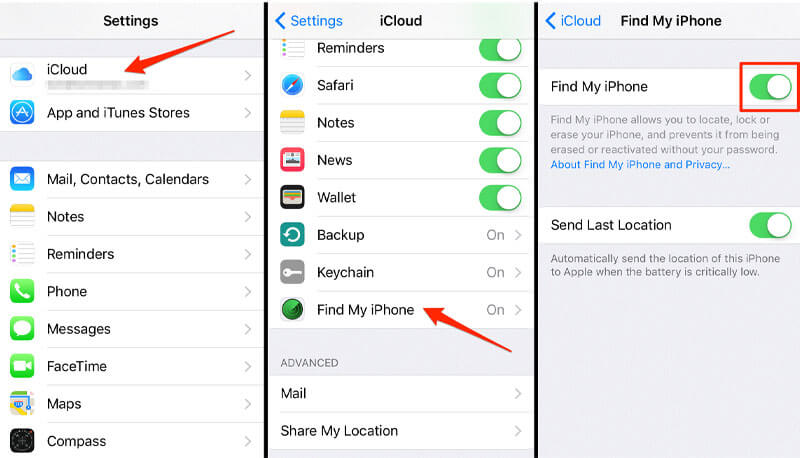
4. Remove Apple ID via iTunes
If you don't have access to your device password and want to remove your Apple ID, you can use the iTunes software. However, you will need to have your computer's latest version of iTunes. It is one of the finest ways to use when facing issues with iOS devices.
Link your iPhone with the help of a USB cable to the desktop; your device will start to scan.
After scanning, iTunes will recognize your device, manage the iPhone, and click the Restore button to erase all your iPhone memory.
In this way, you can remove your Apple ID via iTunes.
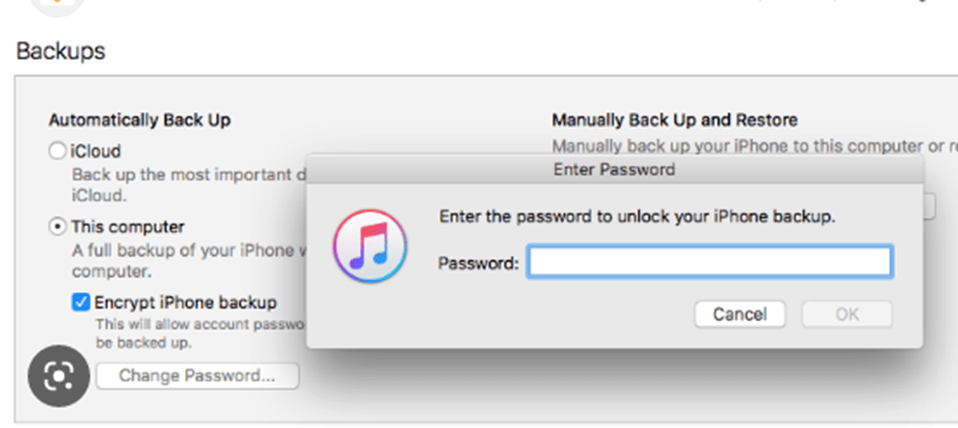
Part 2.Frequently Asked Questions About Apple ID
1. How do I reset my iPhone without the Apple ID password for free?
Go to recovery mode to reset an iPhone without the Apple ID password for free, which will completely erase your device, and you can start from scratch.
If you don't have a backup and don't know the Apple ID password, you can still use recovery mode to erase your device. If you have a backup, you can restore from that after you erase your device. It is recommended to use specialized software like LockEraser.
Secure Download
2. Remove the Apple ID with Find My
You cannot unlock the iPhone with your apple ID because you have used the wrong ID/ password, or there may be some typing or Caps errors.
It is important to note that there are many ways to delete Apple ID without password. However, it is still best to consult professionals or use tools like LockEraser to avoid complications.
Secure Download
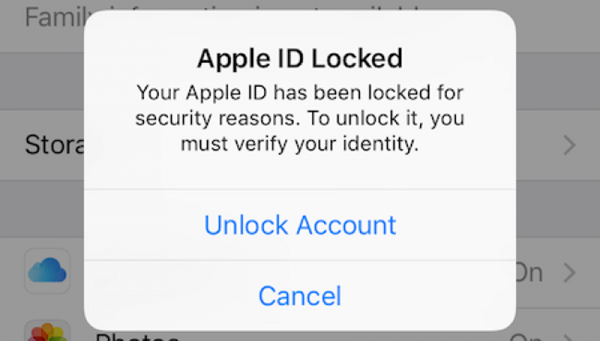
Conclusion
If you can't remember your Apple ID password but still want to remove the Apple ID from your device, the best iPhone unlocker LockEraser is here for you. It has six benefits that make it better than other tools: professional, effective, user-friendly, budget-friendly, efficient, and secure.
What's more, LockEraser works smoothly on any iOS device with all versions of the iOS operating system. If this sounds like something you need, don't hesitate to try it for free now.
Secure Download

