Apple ID is a component that allows users to log into all of their Apple services with just one login. The ID allows users to sign in to Apple’s services with a single account. This makes it easy for users to sign in to their iCloud account, iTunes account, iMessage account, and more.
- 1. If you still need to set up an Apple ID, it's elementary to do.
- 2. After you've logged into iCloud.com, click the "Create a New Apple ID" button, then enter a password and a username.
- 3. Then, click "Next Step." On the next page, you'll be prompted to enter your billing address, email, and phone number.
Further, here in this article, you’ll learn what is an Apple id, how to use an Apple ID account, and what to do if you forget your appid id password.
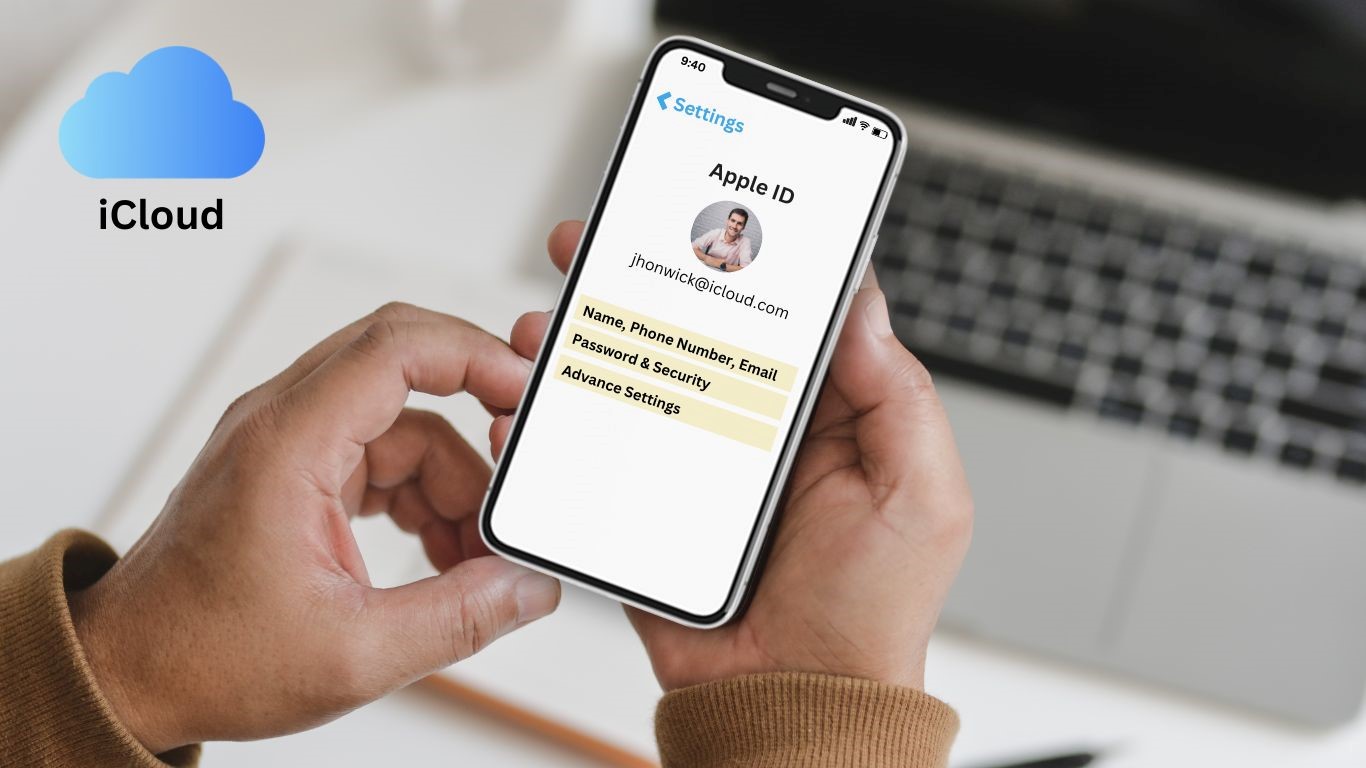
Part 2: How do I access my Apple ID account?
Part 3: How do I find my Apple ID and password if I forget them?
Part 4: How to Reset iPhone without an Apple ID or Password
Part 1. What’s an Apple ID?
Your Apple ID is used to identify when you log into an IOS device. They can be created on an Apple device (iPad, Mac, iPhone, or iPod touch) or via iCloud.com. There are two parts to an Apple ID: an email address and a password.
Furrther, users can also create additional IDs for other purposes, such as personal or business accounts.
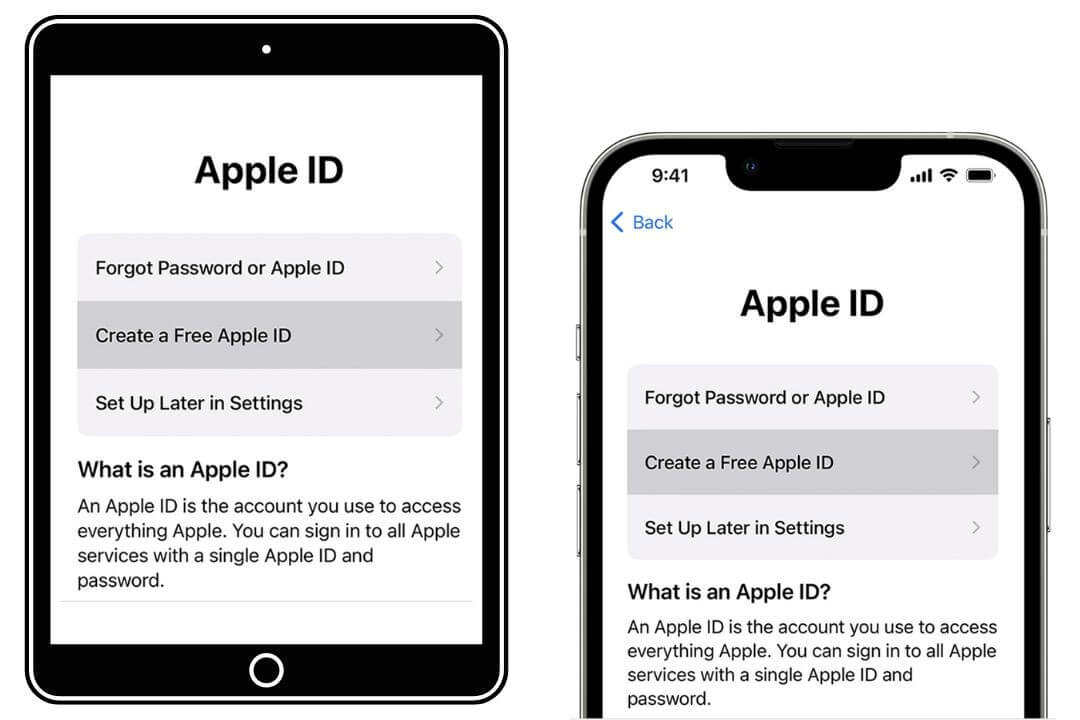
1. What is an Apple ID used for?
In simple terms, Apple ID is required to access the iTunes store, App Store, iBooks, and iCloud Drive. An Apple ID can also access Apple TV, iTunes, and Apple Pay.
2. Difference between Apple ID and iCloud ID
Before coming to this article, you may comprehend that both are the same. But there are some aspects you have to understand.
Yes!
An Apple ID is essential to unlocking your world of Apple services. It's a username that provides access to iMessages, iTunes, and similar products.
On the other hand, an iCloud ID is the database hub where your account's activity, photos, files, and media is stored. Unless a user has an Apple ID, he/she cannot log into iCloud. Meanwhile, one can use the same email address to create an account on them.
Part 2.How do I access my Apple ID account?
There are many devices where you can access your Apple ID and explore the account.
1. Sign in on your iPhone, iPad, or iPod touch
You must sign in on your iPhone, iPad, or iPod touch to access your account. You can follow these steps:
- 1Open Setting, tap Sign in to which device you're using (iPhone, iPad, or iPod touch)
- 2Type the Apple ID & Password you set during sign up process
- 3As you continue, you'll be asked to add a six-digit OTP sent to the registered mobile number.
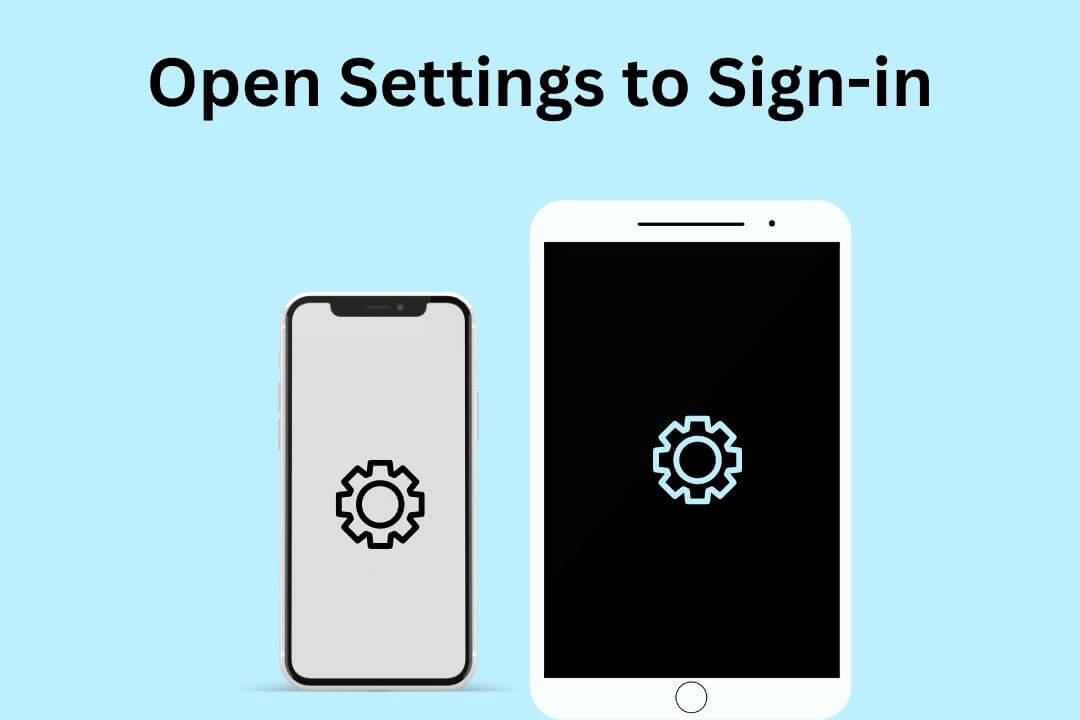
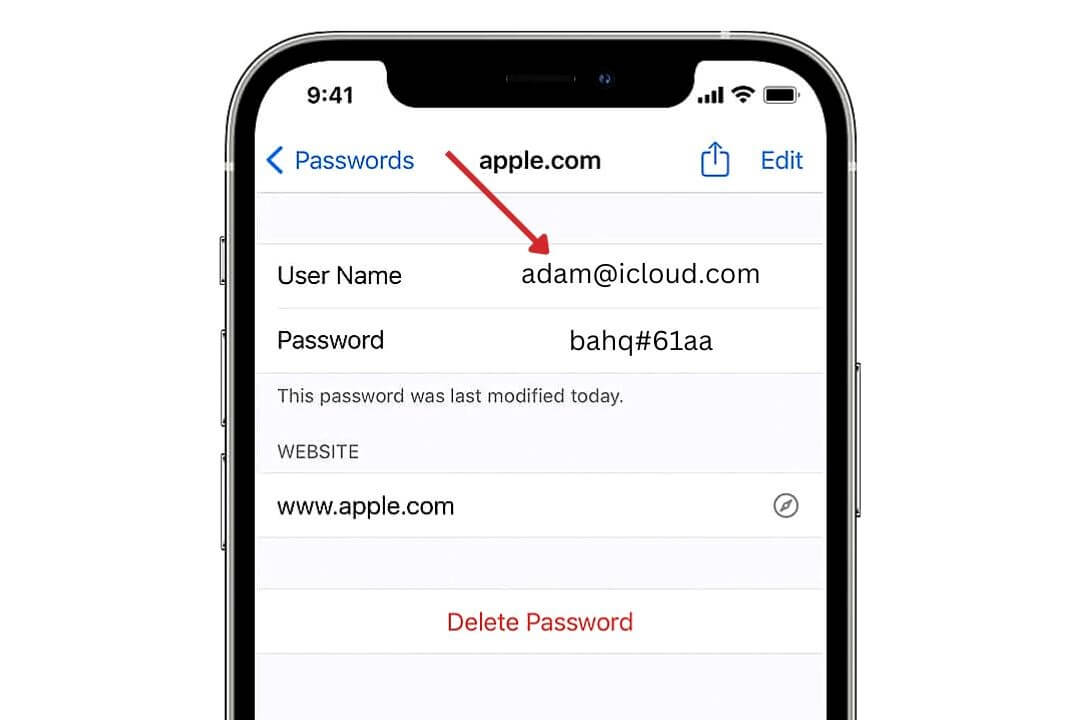
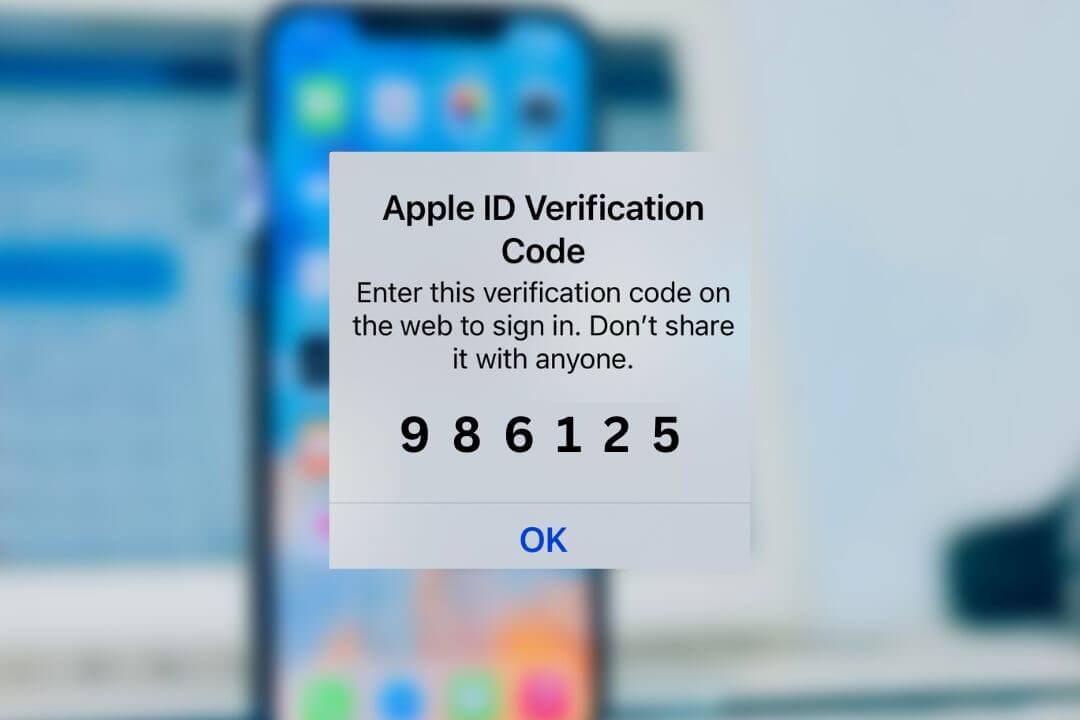
2. Sign in on your Mac
- 1Select Apple Menu, then System Settings. In case you're using an old version of macOS, select the Apple menu, then System Preferences.
- 2Enter your Apple ID and password.
- 3As you tap next, you'll be asked to add a six-digit OTP sent to the registered mobile number.
3. Sign in on Apple TV
- 1First, open the Control Center using Siri Remote by pressing the button for a second or two.
- 2Then go to Add User & continue with the instructions showing up.
- 3Repeat the same procedure of entering your ID & password.
4. Sign in on Apps & Other Devices
Apple doesn't bind their users to sign in to third-party apps like Apple TV app, Apple Music, etc. So all you need to do is follow the above steps while keeping the same credentials to complete the job.
Part 3.How do I find my Apple ID and password if I forget them?
1. How to find my Apple ID
In order to get credentials of your Apple ID from any device, including iPhone, iPad, or iPod. Follow the steps mentioned below:
- 1Open Settings from your iOS gadget
- 2At the center top of the Settings bar, the ID name is showing, which you added at the initial setup time.
- 3Click on the avatar; all the similar data will show up there.
Within the Settings Apple ID section on your iPhone, you can access various products and services associated with your Apple accounts, such as your iCloud storage, Media & Purchases, Family Sharing, and more.
2. How to find my apple id password
An ID without a password is useless, and it's like a situation where you have the lock ? but the key ? is missing to secure the things in a box. But you can also find the password by going through the below process:
- 1Visit the Apple ID Page, and Click on the option "forget the password."
- 2Then tap on "Forget Password."
- 3Answer the security question or "Full details of account" as per the real-time situation.
- 4After that, open your email and reset the password by clicking on the link.
After resetting the password, save the new one in your notepad or notes app, which you can access easily but not anyone else.
Part 4.How to Reset iPhone without an Apple ID or Password
I know how hard it is to get out of a situation where you suck to reset the password of an Apple ID. You tried all the available options but all in vain. So, give LockErarser a try.
Sometimes an iOS user feels terrible when he/she cannot perform any action regarding their Apple ID. Yet, things are much more in control with the help of a fantastic tool known as LockEraser. It's an all-in-one software developed to fulfill iOS device users' needs. Whether you want to secure the lost phone or need to unlock an ID, LockEraser can fix all kinds issues.Follow the process to unlock your Apple ID by using top-notch third-party software.
- Remove Apple ID from iPhone without password without any hassle.
- Unlock screen passcode/screen time passcode and bypass MDM on iPhone/iPad/iPod touch.
- Very easy and simple tool to use. Solve your problems conveniently just at home.
- Support all iOS versions and devices, including the latest iOS 15 and iPhone 13 series.
- High success rate and low budget makes it a cost-effective choice.
- Free trial allows you to check if your device is supported or not.
Secure Download
- 1Run the LockEraser tool: On your desktop or laptop, open UnicTool LockEraser and selects the "Unlock Apple ID" option.
- 2Here, you link the iPhone to the computer. In case you haven't done it, then, from the device's screen, tap on "Trust."
- 3To erase an Apple ID and iCloud account connected with your existing devices. Press the "Start" button to execute the unlock ID process successfully.
- 4In just a few seconds, LockEraser will get the unlocking work done.




Bonus:How do I Check my Apple ID Login History?
- 1Open Settings
- 2Now all the devices are displayed there and linked to the same Apple ID; it contains serial numbers, OS information, verification codes, and much more. But to get these details, you may be asked a security question.
Conclusion
In conclusion, I highly recommend using the market-leading tool LockEraser. Give it a try to explore its features. It is an easy-to-use software for newbeies. The possibilities of the software are incredible, such as removing the lock limits to bypass iOS devices at once. Lastly, there are other options are available as well.
