A common issue among many iPhone users is the iPhone stuck on Hello screen. Lately, some iPhone 11/12 users have been complaining that their device has been stuck on this screen after restoring it from iTunes or updating to the iOS 15.
If you have an iPhone stuck on Hello screen, then you are probably very frustrated. However, there are easy ways to fix this issue. In this article, you will discover the 6 most effective ways to repair your device.
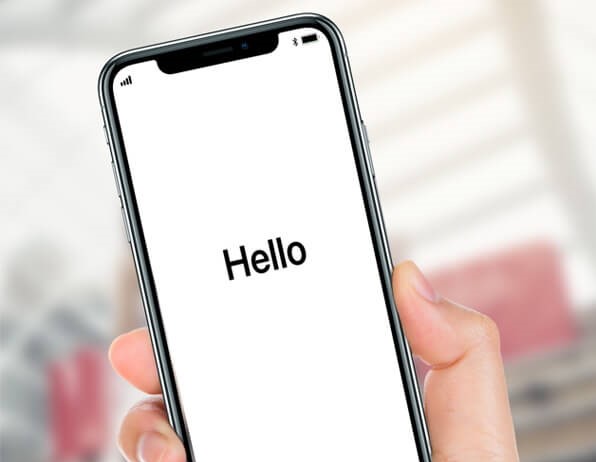
How to Fix an iPhone Stuck on Hello Screen?
All of these methods have worked for users with an iPhone stuck on Hello screen. If one isn't effective for you, try another one.
1. Drain and Charge the Battery
4. Umedit – The All-in-One iOS Repair Tool
1. Drain and Charge the Battery
The simplest thing you can try to fix your device is to simply drain out its battery. This method can fix an iPhone stuck on Hello screen with no Home button. Once your iPhone has run out of battery, wait for about half an hour to be sure, and then connect it with your charger. Let your device fully charge and boot. Sometimes, this method will do the trick, especially for the iPhone which is just updated to iOS 15. And the Charger that comes with the device and the wall outlet serve best in this method.

2. Remove the SIM Card
Another simple way to fix an iPhone stuck on Hello screen is to remove your device's SIM card. Once you remove the SIM card, reboot your device, and then insert it into the device again. In some cases, this method eliminates the issue.
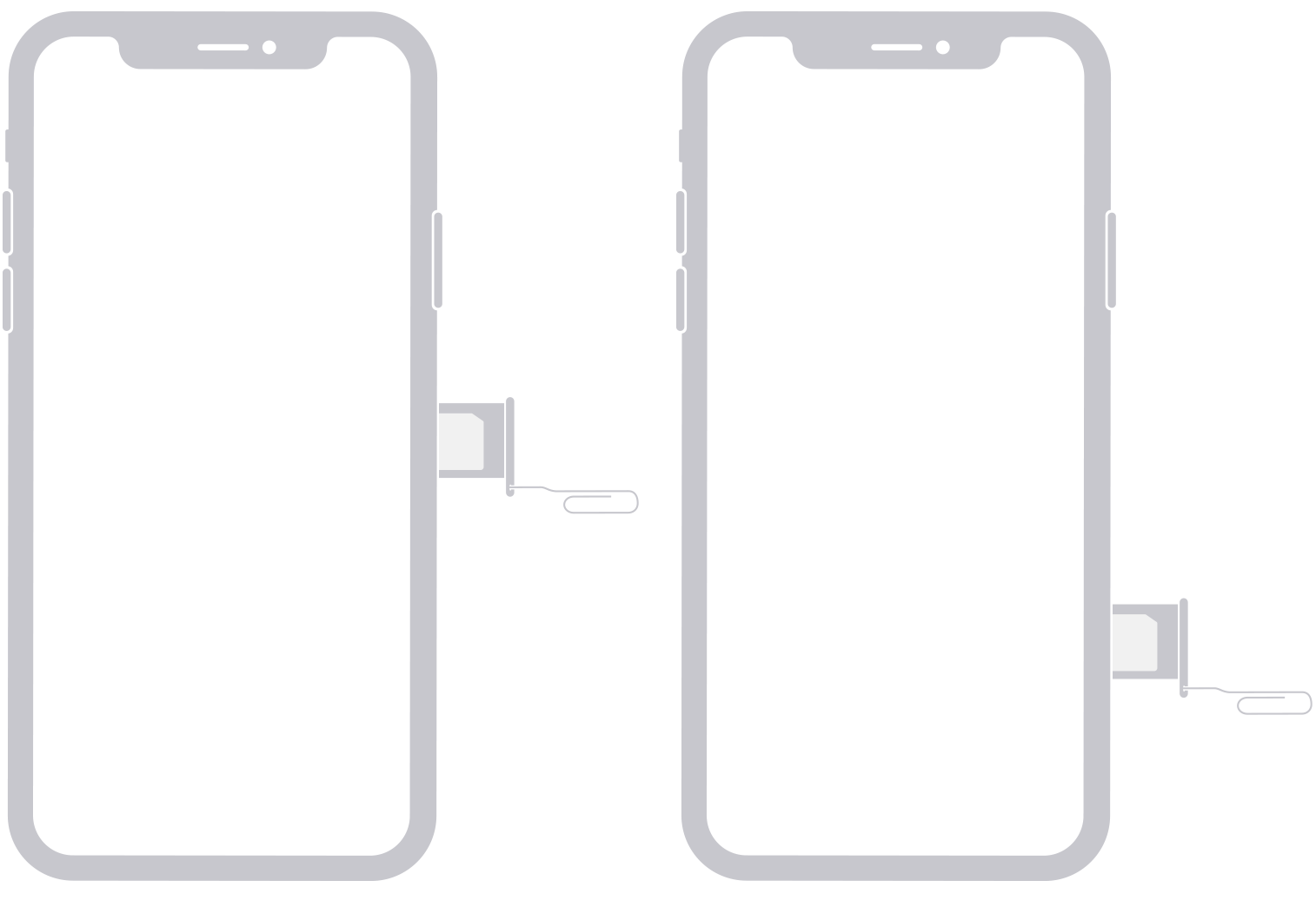
3. Force Restart iPhone
If the above methods don't work, then you need to try a force restart on your device. This is a very common technique that can prove to be the solution to multiple issues that your device might have. For this reason, it can fix an iPhone stuck on Hello screen. However, to use the force restarting iPhone method, you will need to follow a different process according to the device you own.
To force restart an iPhone 6 or prior, you have to follow these steps:
- Press and hold the Power button and the Home button simultaneously.
- Don't let go of the buttons, until you can see the Apple logo on the screen.

To force restart an iPhone 7 and 7 Plus, you need to follow these steps:
- Press down the Power button and the Volume Down button at the same time.
- Keep pressing them until the Apple logo appears on the screen.

To force restart an iPhone 8 or later including iPhone 12, you need to follow these steps:
- Press and quickly release the Volume Up button.
- Press and quickly release the Volume Down button.
- Press the Power button and don't release it, until you see the Apple logo on the screen.

With these methods, you can force restart your device and fix an iPhone stuck on Hello screen with or without Home button.
4. Umedit – The All-in-One iOS Repair Tool
All of the above methods may have the chance to fix an iPhone stuck on Hello screen, even though they are not always effective. If you are looking for the most reliable way to solve the issue, then you can use the all-in-one iOS repair tool, Umendit. This software has a high success rate, and you will not lose your data during the process. Furthermore, Umendit is very user-friendly, and you can easily complete the steps. Most importantly, it is compatible with all iOS versions including the newest iOS 15.
Secure Download
To start using it, download Umendit on your computer and launch it. Once you do, follow these steps to fix your iPhone stuck on hello screen:
- 1 Choose Standard Repair on the main interface and then connect your device to your computer. Umendit will detect it and take you to the next step.
- 2 If your device can not be detected, you need to put your iPhone into DFU or recovery mode. The detailed steps of putting your iPhone into DFU or recovery mode will show on the screen, just follow them to do it.
- 3 Once your device is in DFU or recovery mode, the software will automatically suggest all the suitable firmware according to the device it has detected. Just choose one and click Next.
- 4 When the downloading is complete, you can click the Start button to begin the process. Wait for a few minutes until it is completed.




This method will fix the issue of an iPhone stuck on Hello screen with or without Home button.
5. Restore or Update iPhone via iTunes
In some cases, you may have tried all the free methods above and failed. Then, you have to restore or update your device through iTunes. This method is the final resort for you and restoring iPhone will erase all your data stored on the iPhone. So you should think twice if you have not backed up your device before. And if your iPhone is in iOS 15 now, you can not update it again, which means you can only restore it. To update or restore your device via iTunes, you need to follow these steps:
- Download or update iTunes to its latest version. Launch it on your computer.
- Connect your iPhone to your computer, boot it in recovery mode.The steps are different for the various iPhone versions. And you should follow the guide below according to your iPhone version.
- Choose Restore or Update your phone on the pop-up window and then confirm your action.
For iPhone 8 or later models, including the newest iPhone 11/12, quickly press and release the Volume Up button, and then do the same to Volume Down button. Finally press and hold the Side button until you see the recovery mode screen.
For iPhone 7/7 Plus, press and hold the Volume Down button and Side button at the same time. Release both buttons when the recovery mode screen shows.
For iPhone 6 or older models, press and hold both the Home button and Side button. Keep holding until the recovery mode screen appears.
Please bear in mind that you should not release the button when you see the Apple logo.
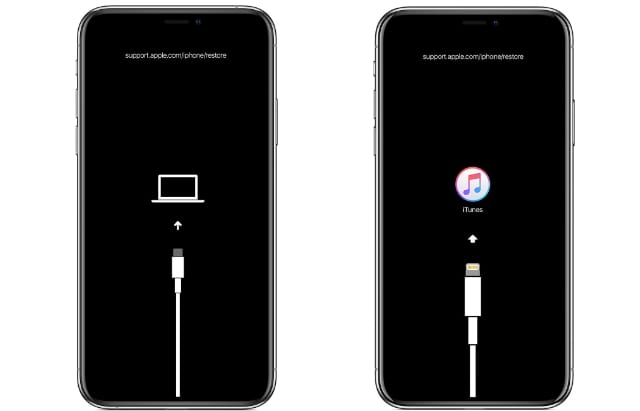
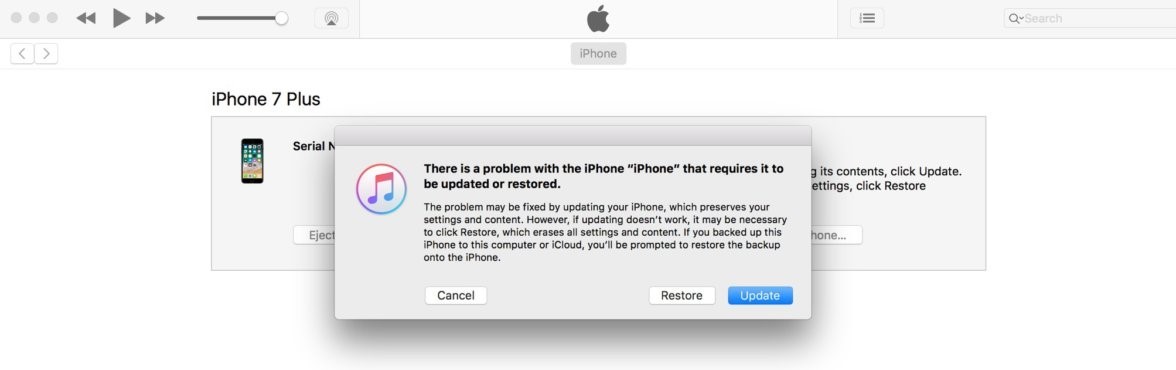
Please note that even though updating your device is a great way for solving the problem without data loss, it is not as effective as restoring it. However, restoring will result in the loss of all of your data. And you can restore the previous backup to lower down the data loss to the most extent after restoring your iPhone.
6. Go to Apple Store for Hardware Check
If all of these methods fail, then the issue might be the result of hardware malfunction. In this case, you have to visit an Apple Store to get your iPhone checked and repaired. Remember to make a Genius Bar reservation before you go to the Apple Store.
Conclusion
An iPhone stuck on the Hello screen is an issue that many users face. Luckily, this problem can be fixed with any of the above methods. Among them, the Umendit iOS repair tool stands out for its powerful function and no data loss features. It can help you fix any iOS issue regardless of iPhone and iOS version, even the iPhone 12 with the iOS 15. the If you’re interested, why not give it a try?
Secure Download
