As an Apple user, you may understand the importance of the MDM (Mobile Device Management) feature. This feature offers a platform to configure device settings, apps, and accounts. To improve its functionality and experience with the users, this feature gets frequent updates. And now, device management on iPhone iOS 14/15 comes with many new characteristics.
In other words, if you are using iOS 14/15 on your iPhone, your MDM feature is highly improved. Here in this article, we'll take you through everything you need to know about device management on iPhone for iOS 14/15, as well as how to bypass or remove MDM on iPhone.
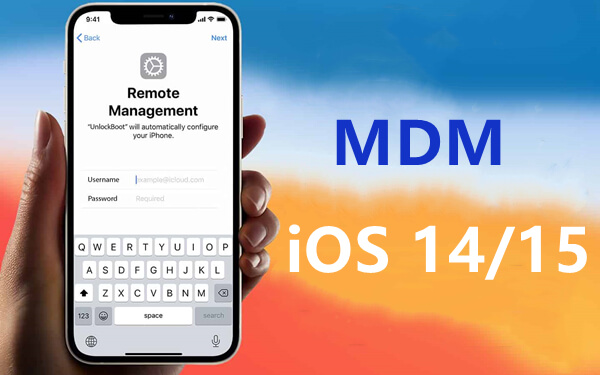
Part 1. What's New About Device Management on iPhone for iOS 14/15?
Part 2. How to Bypass MDM on iPhone?
Part 3. How to Remove MDM on iPhone?
Bonus: Device Management on iPhone Is Missing for iOS 14/15?
Part 1. What's New About Device Management on iPhone for iOS 14/15?
Like other Apple features, device management receives many updates whenever a new batch of Apple software updates are available. These updates are meant to bolster the performance and security features of this function. If your iPhone is running iOS 14/15, you can check and find the new exciting updates about device management which include:
1. Non-Removable Apps
This is an interesting feature for iOS 15/14 administrators. It gives you a platform to mark certain apps as non-removable. Therefore, users cannot delete these apps from their profiles. However, users can still delete those apps that are not marked as non-removable.
2. Encrypted DNS Settings
MDM security and encryption are crucial because of shared content across several devices. iOS 14/15 comes with improved encrypted DNS settings that allow the administrator to encrypt traffic independently. Therefore, administrators have the mandate to encrypt traffic between your device and the server.
3. Delay Software Updates
If you are not a fan of automatic updates, the new MDM updates on software delay can give you a smile on your face. With these updates, users can delay forced updates on their devices. However, the maximum delay time is 90 days.
4. Certificate Revocation
With the new MDM iOS 14/15 updates, you can specify and revoke certificate authority on your iPhone. If you want to revoke more certificates, you can create a list of those certificates and will be checked for revocation.
5. Time Zone Setting
In the new updates, MDM now supports the setting and retrieving time zone values on your device.
6. Content Catching
Content catching is an interesting MDM update on iOS 15/14. Here, downloads can be shared across devices in the same network. It doesn't matter whether it is an iPhone, iPad, or Mac. This way, you save on the limited bandwidth for other users. Again, this feature includes access to cache preferences settings for faster downloads.
7. App Clips Feature
This is another exciting addition to the iOS 14/15 MDM updates. This feature allows users to test desired Apple applications from App Store even without downloading the app. This gives users a better platform to try new features without making the screen cluttered.
8. Skip Setup Assistant Screen
You will probably be bombarded with a setup assistant screen when upgrading your device. However, this feature is not mandatory in the latest iOS 14/15 updates. Here, MDM is given an option to skip this screen and proceed with the setup.
9. VPN Profiles
In the new iOS 14/15 updates, Apple incorporates VPN-tied profiles. Certain applications' data are sent via VPN nodes to boost traffic security.
Part 2. How to Bypass MDM on iPhone?
UnicTool LockEraser is a powerful all-in-one tool to bypass MDM on your iPhone. As far as MDM is concerned, LockEraser can seamlessly bypass MDM lock when your iPhone is stuck in Remote Management login screen, device features are limited, or you cannot remove organization supervisory control.
Moreover, this easy and effective solution gives you a convenient means to unlock your iOS device at home under any circumstances. You can download the free trial version then upgrade to the affordable official version for unlimited experience.
- Bypass MDM lock screen and remove MDM restrictions without any password.
- Capable of unlocking Apple ID, screen passcode, and Screen Time passcode.
- A user-friendly tool which anyone can use, even without any experience or knowledge.
- Guarantee high success rate and b security.
- Work perfectly for all iOS versions and models.
Secure Download
- 1 Download, install and launch LockEraser on your computer. Choose the Bypass MDM mode, then get your device connected.
- 2 There are 2 different modes: Bypass MDM and Remove MDM. In this case, select Bypass MDM and click the Start button to proceed.
- 3 Wait patiently while LockEraser is removing MDM for you. It won't take long.
- 4 Once the MDM is successfully removed from your iPhone or iPad, you'll get a notification.

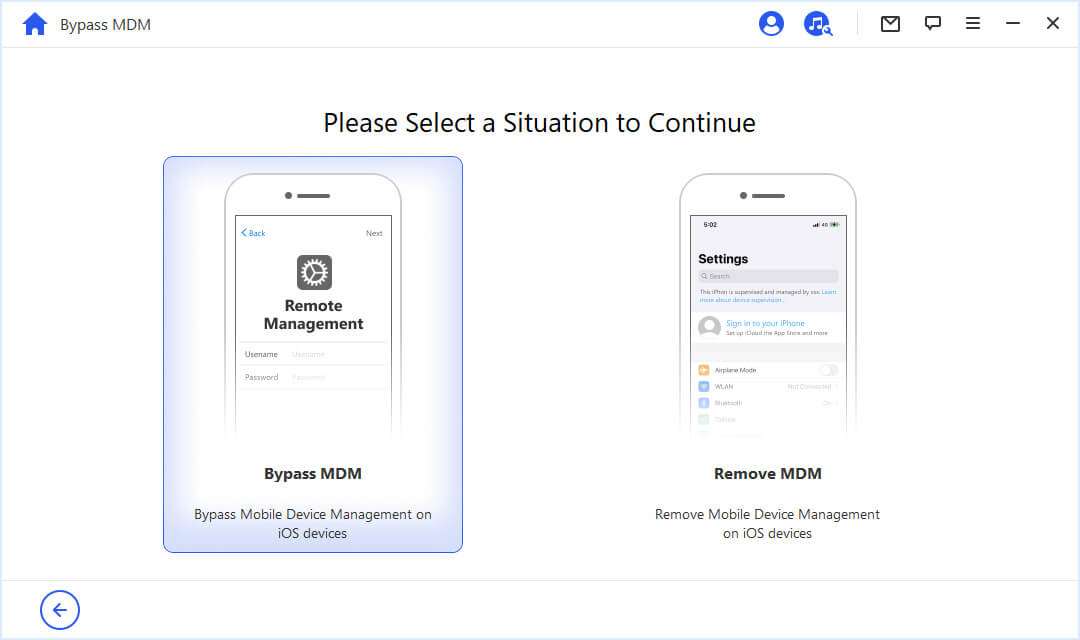
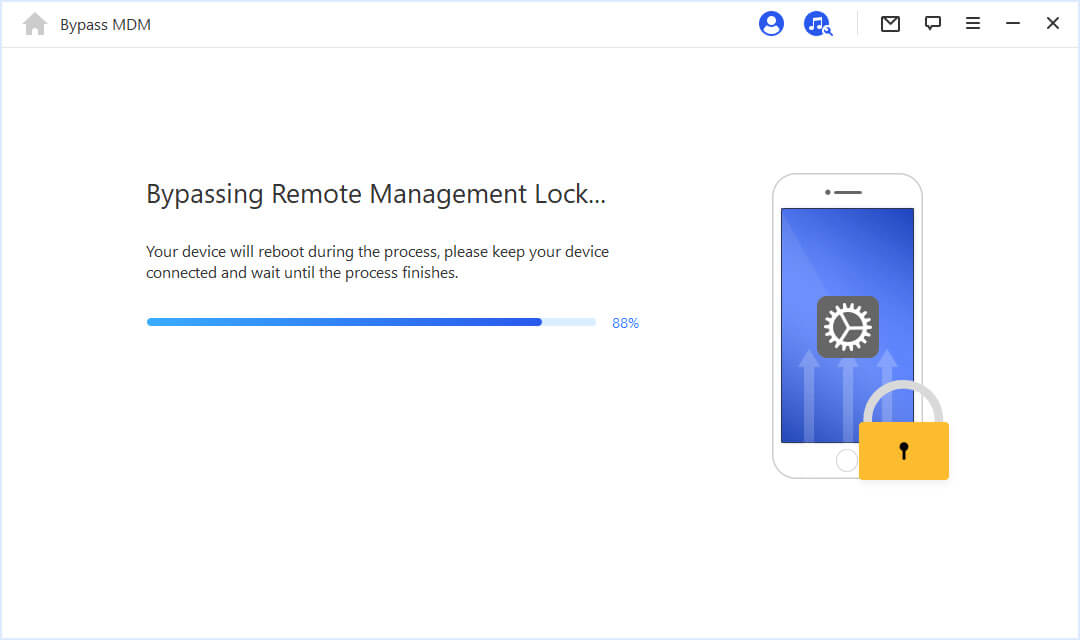
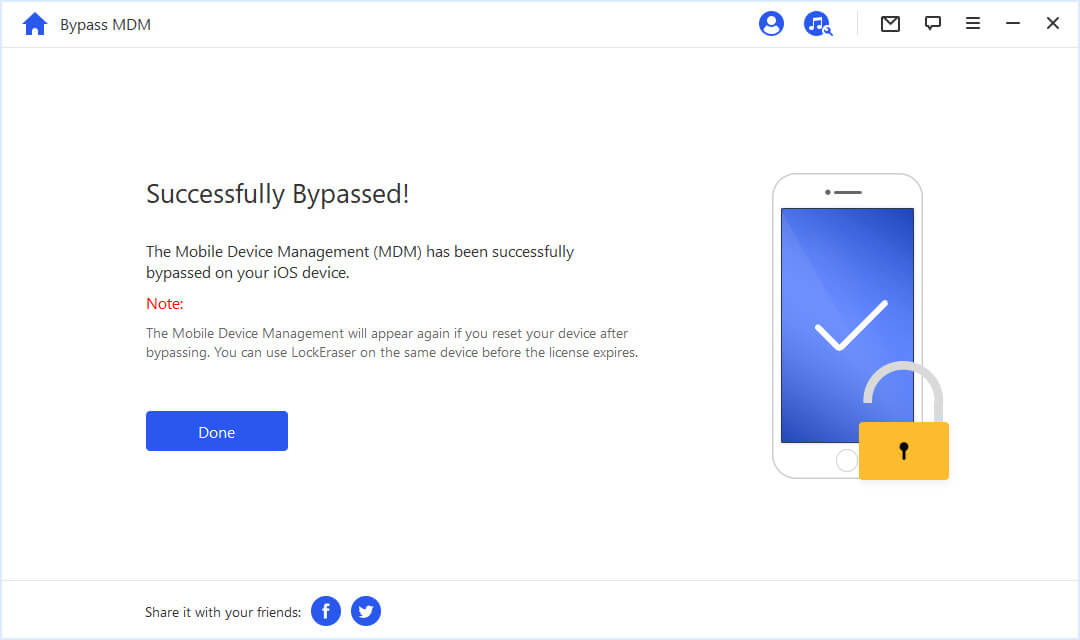
Part 3. How to Remove MDM on iPhone?
As we mentioned earlier, apart from bypassing MDM lock screen, LockEraser is able to remove MDM restrictions as well. Therefore, even if your device is supervised and managed by some organization, you have nothing to worry about as LockEraser is here for you. Follow the simple steps below to remove MDM on iPhone in an easy and effective way.
- 1 Download, install and launch LockEraser on your computer. Choose the Bypass MDM mode, then get your device connected.
- 2 There are 2 different modes: Bypass MDM and Remove MDM. In this case, select Remove MDM and click the Start button to proceed.
- 3 Wait patiently while LockEraser is removing MDM for you. It won't take long.
- 4 Once the MDM is successfully removed from your iPhone or iPad, you'll get a notification.

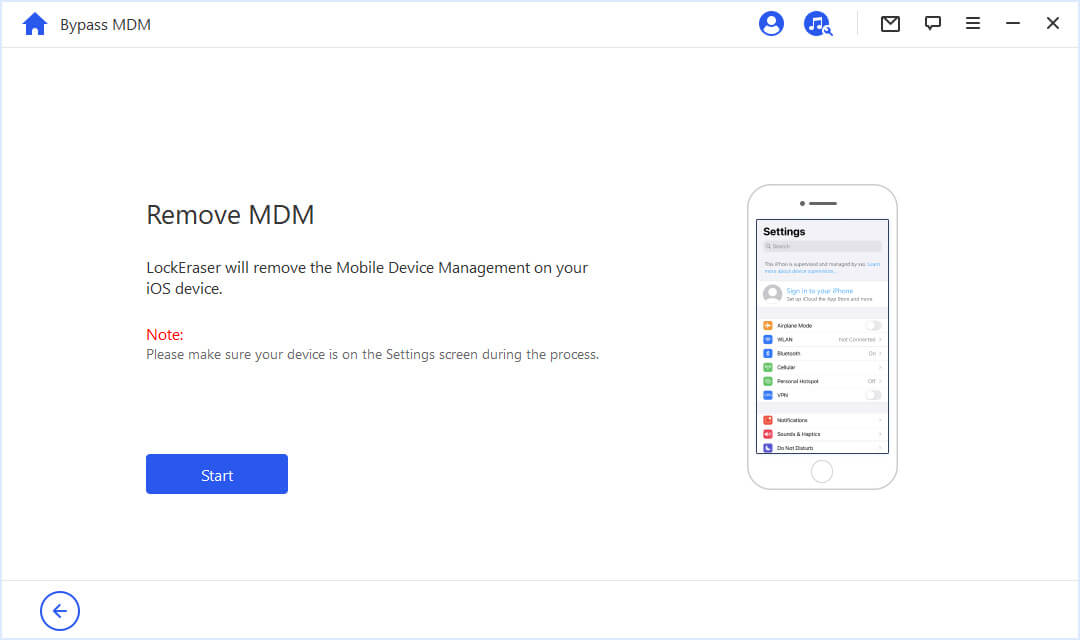
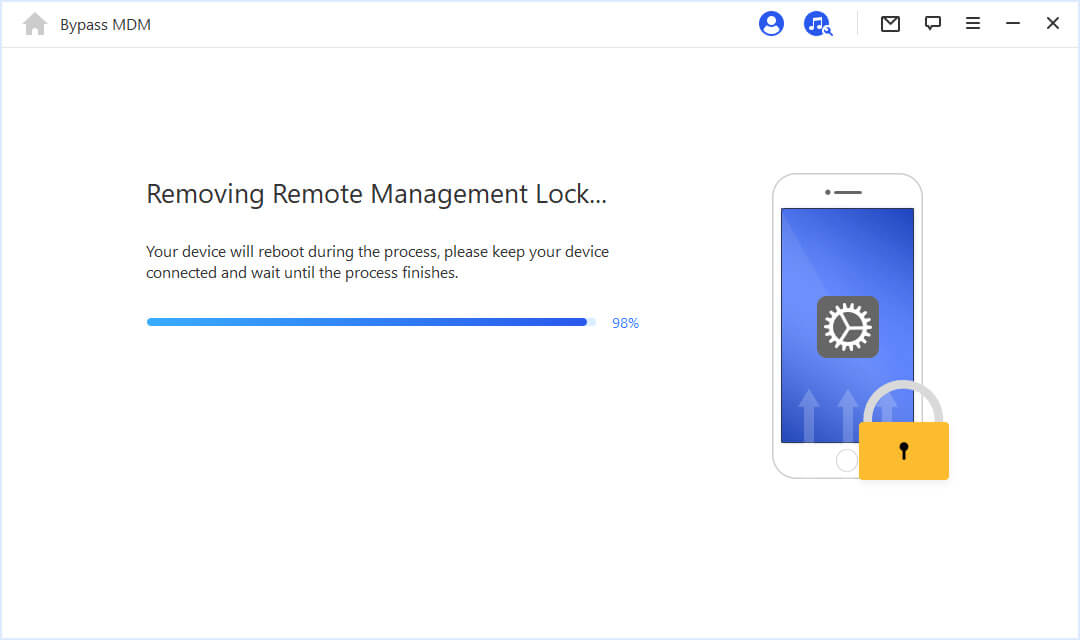
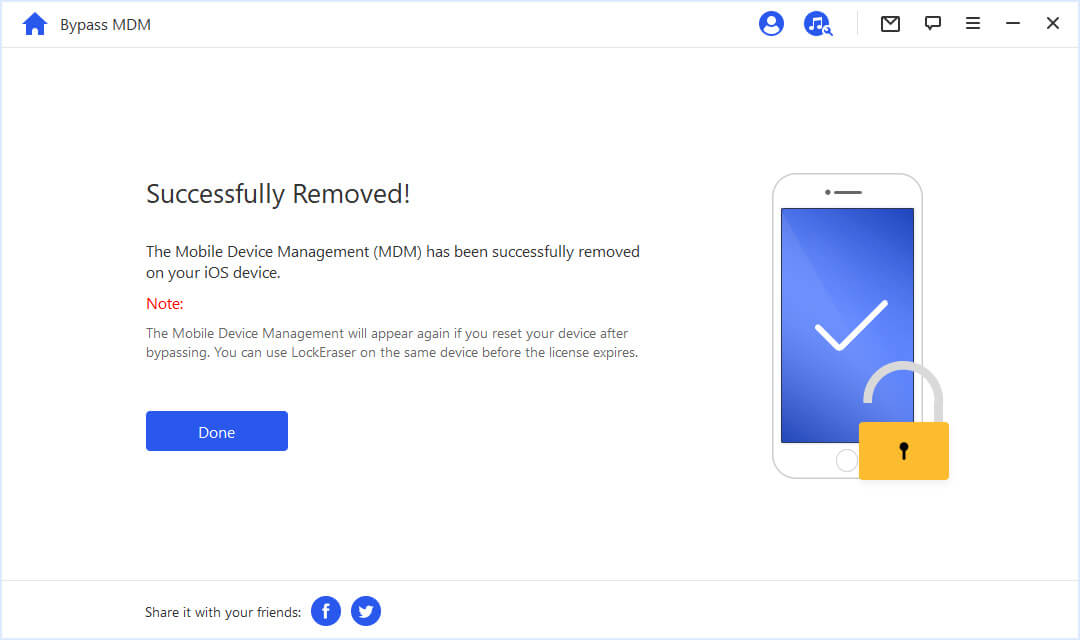
Bonus: Device Management on iPhone Is Missing for iOS 14/15?
Usually, MDM is located in the General settings of our iPhone. However, many users have complained recently that device management on iPhone is missing for iOS 14/15. Well, the truth is that device management is not really missing, and this trouble occurred after recent iOS 12.2 update. To be more specific, device management may "disappear" when MDM feature is removed or disabled.
In this case, there are some possible solutions to the problem and you can try it one by one until everything is back to normal:
- 1Install the Apple Developer profile and see if you can access the old profile.
- 2Update to the latest iOS version because the latest version probably has a package to fix the error of the previous version.
- 3Use a third-party MDM fixer tool to get your MDM profile back.
- 4Contact the Apple support team about the issue.
Conclusion
At this point, you now understand what's new about device management on iPhone for iOS 14/15. Furthermore, you are also enlightened on how to bypass MDM lock screen or remove MDM restrictions if necessary. Here, we emphasize that you use the right tool to avoid problems. Download LockEraser now and solve all the MDM-related issues with ease.
Secure Download
