If you are an iPhone user, you probably understand how the Screen Time feature makes it possible to track and monitor your iPhone usage. On the other hand, however, with Screen Time enabled, someone else can get into your Screen Time data history and check your app activity. Therefore, you might be obliged to delete Screen Time data for privacy and security reasons. While this sounds like a walk into the park, it can become a sweaty assignment if you don't have the expertise.
If you are looking for the best way to delete Screen Time history, you are in the right place. In this article, we'll take you through a comprehensive guide on how to delete Screen Time data on iPhone or any other iOS device.
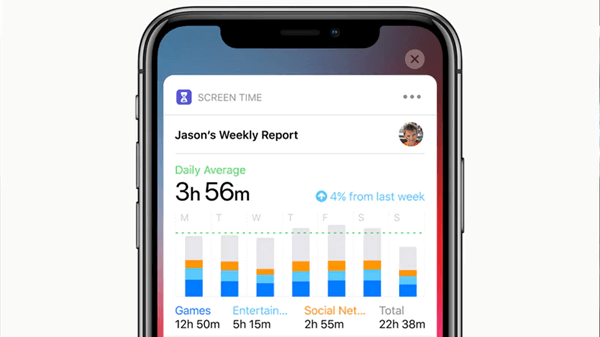
Part 1. Can You Delete Screen Time Data on iPhone?
First of all, the simple and clear answer is YES.
Screen time is a very popular and useful feature for tracking the usage of iOS devices including iPhone, iPad and iPod touch. This feature gives you access to real-time reports about how much time you've spent on your device. In addition, parents often use it to monitor and control the time spent by their children on certain apps. Parents can also impose limits on app usage and even block inappropriate content so they cannot access it.
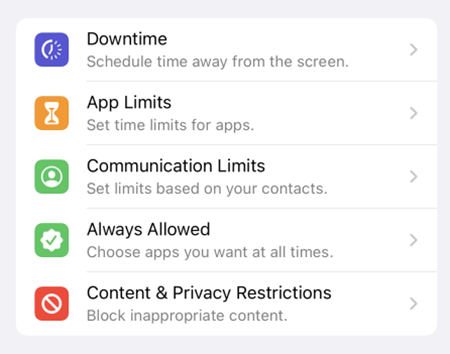
You may want to delete Screen Time data on your iPhone for your own reasons. Whether you are concerned about your privacy, security, or simply want to get rid of Screen Time data, it is possible to delete. However, since Screen Time is an inbuilt feature on iOS devices, you cannot delete this feature completely.
Part 2. How to Delete Screen Time Data?
Now that you have known that it is possible to delete Screen Time data on Apple devices, it is time to jump into how you can do it.
It's worth noting that Apple doesn't provide a way to delete Screen Time data on various applications selectively. In other words, you cannot delete some of the Screen Time histories and leave other data. When you delete Screen Time data, the entire Screen Time data is deleted.
Deleting Screen Time data is not a difficult process. Here, you only need to turn off the Screen Time feature, and when you turn it back on, all the data or history is deleted. You can then proceed to turn on the Screen Time feature to start afresh.
Whether you have the right Screen Time passcode or Apple ID, you can delete Screen Time data as highlighted in the following three cases.
Case 1. If You Know the Screen Time Passcode
If you know the Screen Time passcode, you can seamlessly turn off this feature to delete Screen Time data. Just follow the steps below:
- 1On your iPhone, navigate to the Settings app. Scroll down the settings options and tap on Screen Time.
- 2Locate the Turn Off Screen Time option and select it.
- 3Enter the correct Screen Time passcode.
- 4Tap on the Turn Off Screen Time option again and confirm your choice.
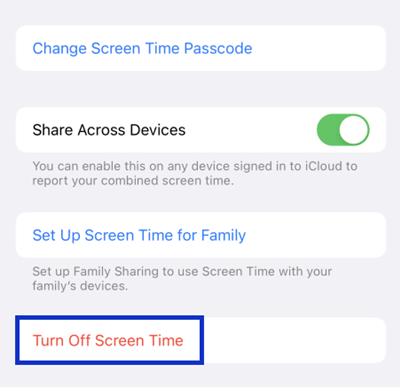
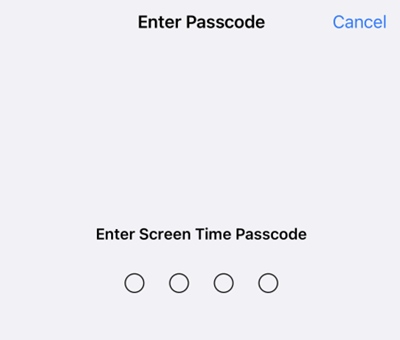
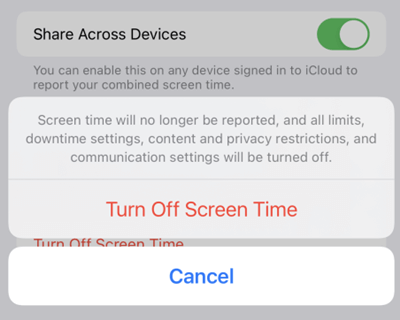
Now, the Screen Time feature is turned off. When you turn it on again, the previous data is gone, and you can start afresh.
Case 2. If You Know the Apple ID and Password
Sometimes, you might want to delete Screen Time data, yet you don't remember the Screen Time passcode. If you know the Apple ID and password, you can also proceed to delete the Screen Time history.
However, the Apple ID and password only enables you to turn off the Screen Time passcode. Once you have turned off the passcode, you need to proceed to disable the Screen Time feature. The following steps illustrate how to delete Screen Time data if you know the Apple ID and password.
- 1Go to Settings > Screen Time on your device.
- 2Scroll down and find the Change Screen Time Passcode option. Tap on it and select Turn Off Time Passcode.
- 3Tap on the "Forgot Passcode?" link, and you will be taken to the "Screen Time Passcode Recovery" screen.
- 4Enter the Apple ID and password you used to set up your Screen Time passcode.
- 5After that, the Screen Time passcode will be turned off and you can continue to turn off Screen Time without hassle.
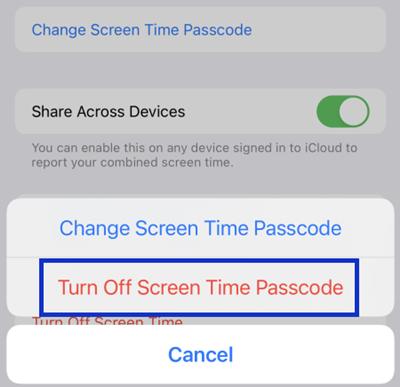
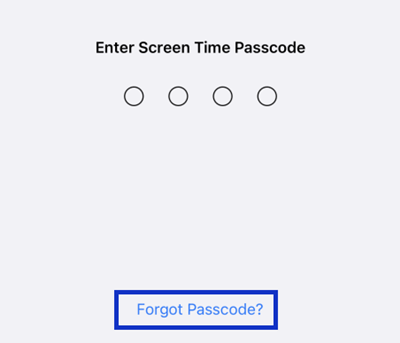
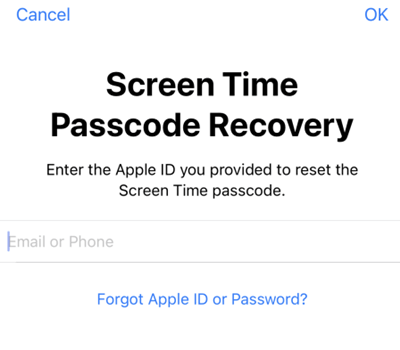
Case 3. If You Want a Quick Fix
If You don't have neither the Screen Time passcode nor Apple ID information, then you need a dedicated Screen Time passcode unlocker tool. Fortunately, UnicTool LockEraser is that quick fix you need.
LockEraser, as the name suggests, is a powerful iDevice lock remover tool. This program gives users a platform to remove all kinds of iPhone locks, including Screen Time passcode in no time. If you have a rough time unlocking the Screen Time passcode on your iOS device, whether you have forgotten the right passcode or cannot bypass parental controls, LockEraser is the perfect option to solve the problem easily and quickly.
- Unlock Screen Time passcode in no time.
- Prepare for deleting Screen Time data with simple steps.
- An all-in-one unlocker: unlock screen passcode/Apple ID and bypass MDM effectively.
- Favor all categories of users with an intuitive interface.
- Support almost all iOS devices with various iOS versions.
- Provide free trial to every user.
Secure Download
- 1 Download, install and launch LockEraser on your computer. Select the Unlock Screen Time Passcode mode and get your device connected.
- 2 For devices running iOS 12 or above, click the Start button to begin unlocking screen time passcode. For devices running iOS 11 or earlier versions, you'll see the Recover Restrictions Passcode interface.
- 3 Wait patiently while LockEraser is doing the work. It won't take long.
- 4 You'll be notified when everything is done.
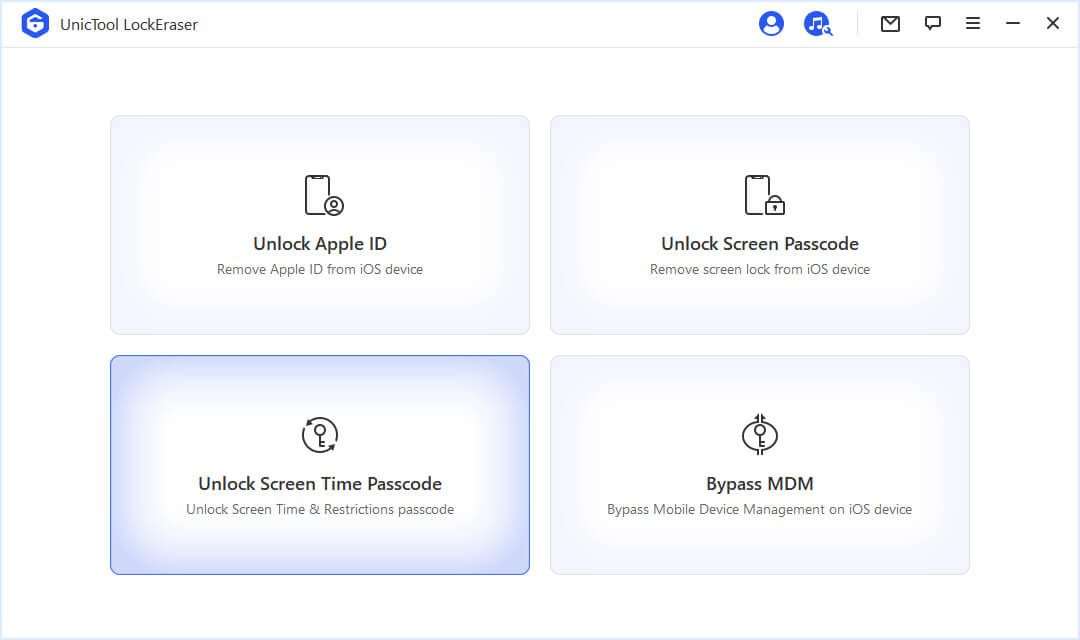
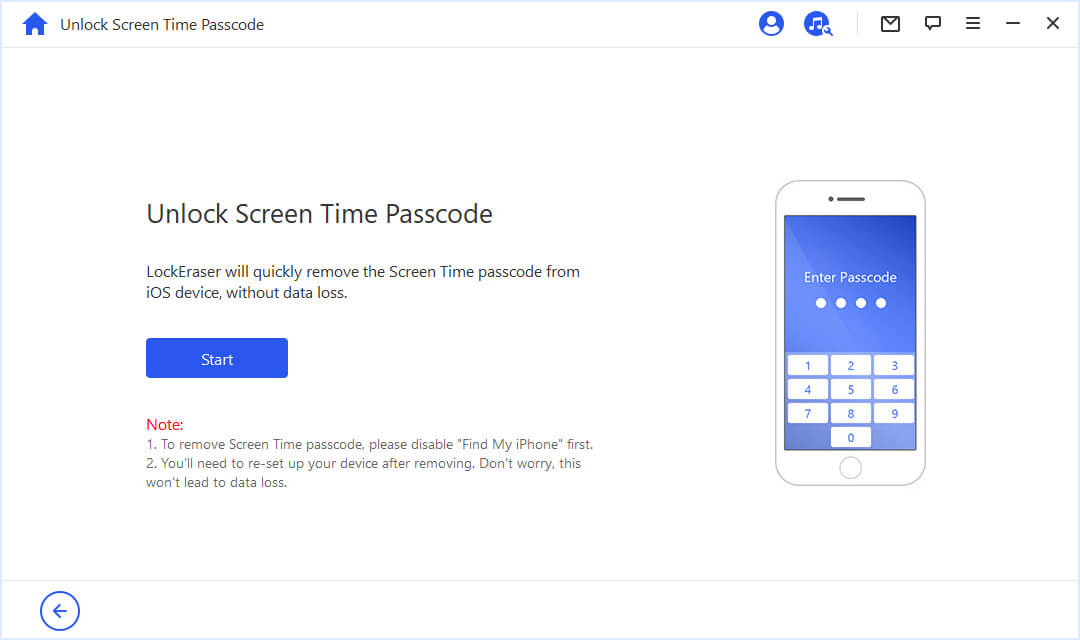
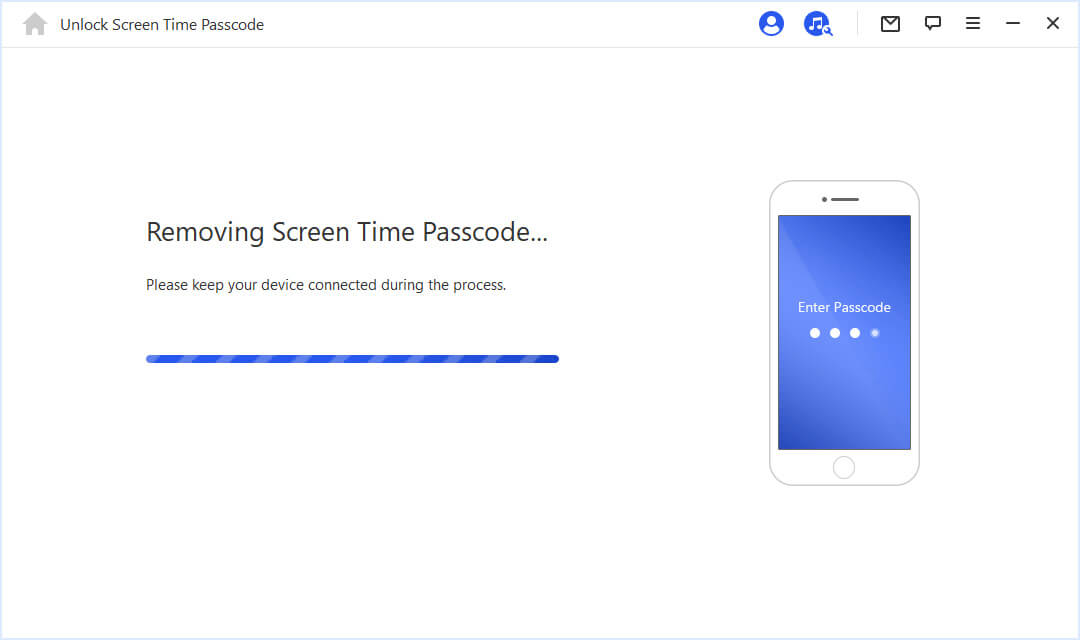

Conclusion
If you thought deleting Screen Time data was a hard nut to crack, then this article has simplified everything for you. As you can see, it only involves turning off the Screen Time feature, and the previous logs will disappear.
Again, you can delete Screen Time data using Screen Time passcode or Apple ID credentials. If you have "nothing", don't worry as you can still unlock Screen Time passcode with a professional tool - LockEraser. It is a top-notch screen Time passcode unlocker tool for everyone with high success rate and simple operating steps.
