An Apple ID is a very important part of your iPhone. It allows you to set up other devices like your other iPhones, iPods, Macbook, etc. It also allows you to enjoy various Apple services such as downloading useful applications from the App Store.
People get stuck at the stage of deleting Apple ID without password sometimes. The fact is, without the Apple ID password, one cannot sign out of the iCloud account directly and use a new Apple ID on iPhone. But don't worry, there is a way out. In this article, we will show you how to remove Apple ID from iPhone without password.
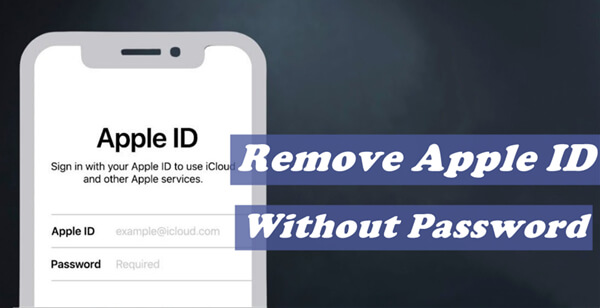
Part 1. [Common Scenarios] Why Do People Want to Remove Apple ID
Part 2. [Best iPhone Unlocker] Remove Apple ID From iPhone Without Password
Part 3. Remove Apple ID From iPhone Without Password via iTunes
Part 1. [Common Scenarios] Why Do People Want to Remove Apple ID
There are various scenarios in which someone is seeking to remove Apple ID from iPhone without password. And below are the three most common ones.
- 1. He may want to sell one old iPhone of his and don't want the new owner to have access to his personal information. So he plans to remove the Apple ID. However, as it's an old iPhone used million years ago, the password has been completely forgotten.
- 2. He might want to switch to a new device, and therefore removing Apple ID from the previous device is necessary. But he cannot recall the correct password anyway.
- 3. He may have unfortunately forgotten the Apple ID password. As a result, the device is completely locked and he can't get into his Apple account anymore. In this case, removing Apple ID from iPhone without password is the top priority.
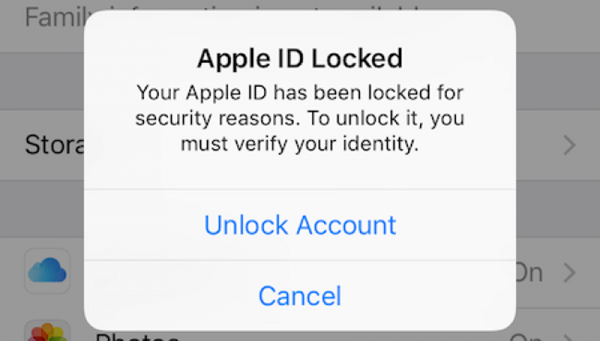
Part 2.[Best iPhone Unlocker] Remove Apple ID From iPhone Without Password via LockEraser
LockEraser is your best choice if you want to remove Apple ID from iPhone without password. It is a highly-professional iOS device unlocker that can remove various locks and bypass MDM. Even if you have completely forgotten the Apple ID password, deleting Apple ID from iPhone is not a tough job as long as you have LockEraser at hand.
- Remove Apple ID from iPhone without password without any hassle.
- Unlock screen passcode/screen time passcode and bypass MDM on iPhone/iPad/iPod touch.
- Very easy and simple tool to use. Solve your problems conveniently just at home.
- Support all iOS versions and devices, including the latest iOS 15 and iPhone 13 series.
- High success rate and low budget makes it a cost-effective choice.
- Free trial allows you to check if your device is supported or not.
Secure Download
- 1Download, install and launch LockEraser on your computer. Choose the Unlock Apple ID mode, then get your device connected.
- 2Click the Start button to remove the Apple ID and iCloud account presently associated to your iOS device.
- 3Wait patiently while LockEraser is unlocking Apple ID for you. It won't take long.
- 4In just a few seconds, LockEraser will get the unlocking work done.




Part 3.Remove Apple ID From iPhone Without Password via iTunes
iTunes is one of the official methods to take when facing issues related to iOS devices. In this case, to remove Apple ID from iPhone without password, you can also use iTunes to restore your iPhone first.
However, it's worth noticing that when your iPhone is restored, all your data will be wiped. So it's important to back up your device before taking all other actions.
- Step 1. Connect your iPhone using a cable to your computer, then open iTunes.
- Step 2. If your iPhone has been synced to the iTunes before, it will be recognized quickly. Select the Summary tab and then click Back Up Now to create a backup of your iPhone first.
- Step 3. Press the Restore iPhone options in the Summary window and select the Restore option that pops up to confirm the restoration process.
- Step 4. Wait for a few minutes to complete the restoration process. Then, select Restore from this backup.
- Step 5. Once the iPhone is restored, set it up. When the Activation Lock screen appears, tap on Unlock with Passcode and then choose Use Device Passcode. Enter the correct screen passcode to remove the activation lock, then you can change to a different Apple ID or create a new Apple ID.
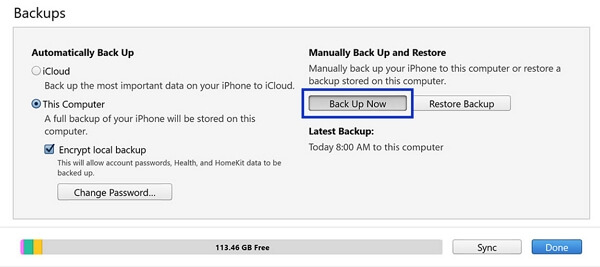
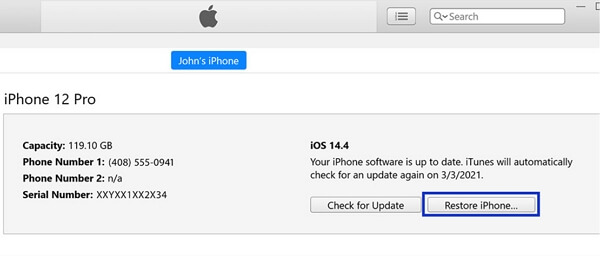
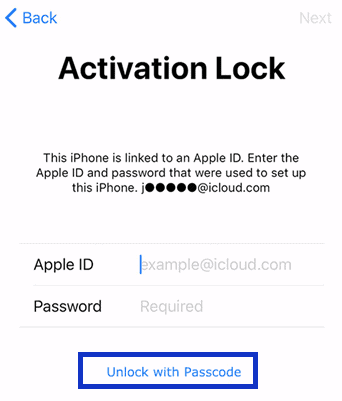
Limitations
- You will only be able to bypass the activation lock using the device passcode on two conditions: the iPhone had been set up with a passcode and the two-factor authentication had been enabled with the previous Apple ID.
- It is time-consuming and unknown errors may occur from time to time.
- The final success is not guaranteed.
FAQs About LockEraser
1. Is LockEraser free?
No. However, you must know that it's a small investment compared to the benefits and advantages of using it. And we provide a free trial version of it, which allows you to check if your device is supported or not.
With the full version, however, you can easily remove various locks on your iOS device with only a few clicks. Besides, lifetime free updates and professional customer service are provided.
2. Will UnicTool LockEraser wipe data on my iOS devices?
With Unlock Screen Time Passcode mode, you can remove Screen Time passcode or recover Restrictions passcode without losing any data.
With Unlock Apple ID mode, If your iDevice runs from iOS 10.2 to 11.4 with Find My [Device] enabled, you can unlock Apple ID without data loss.
Both Unlock Screen Passcode mode and Bypass MDM mode will erase all the data on your iDevice.
3. Is LockEraser a scam or legitimate?
LockEraser is a 100% legitimate and safe tool that can be used to unlock Apple ID/screen passcode/screen time passcode and bypass MDM for iOS devices without any problems. With high success rate, it is a reliable tool trusted by users around the world.
Conclusion
If you can't remember your Apple ID password but still want to remove the Apple ID from your device, the best iPhone unlocker LockEraser is here for you. It has 6 benefits that make it better than other tools out there: professional, effective, user-friendly, budget-friendly, efficient, and secure. What's more, LockEraser works smoothly on any iOS device with all versions of the iOS operating system. If this sounds like something you need, don't hesitate to try it for free now!

