We all have been in unfortunate times where our iPhone gets locked. It can be due to many different reasons, even though Apple is trying to make things easy for us by introducing Face recognition, fingerprint, and password to unlock our phones. Let’s take one fine example of an unfortunate event that disabled our iPhone: if your kid has deleted your face recognition and changed your password, and now no one knows what the password is, your iPhone gets locked or disabled. Scary enough, right? And for those reading this article, because they’re dealing with one of these situations and want to unlockiPhone, don’t worry. This article will provide all the necessary details about how to unlock iphone without passcode or face id.

Part 1. Unlock iPhone Screen Passcode Using Erase iPhone Button
Part 2. Unlock your iPhone without a password in 3 Clicks via LockEraser
Part 3. Unlock iPhone without Passcode with iTunes
Part 4. Using Siri to Unlock iPhone Passcode
Part 5. Using “Find My iPhone” to Unlock iPhone Passcode
Part 6. The TikTok Method to iPhone Unlocking without Using a Passcode or Face ID
Part 1.Unlock iPhone Passcode Using Erase iPhone Button
With the changes in iPhone software, Apple has introduced a new way to deal with the locked iPhone. This strategy will only work if you have iOS version 15.2 or later installed on your phone and has a running Apple ID on your device.
- 1 Keep attempting the wrong password, and after about ten wrong password attempts, you will see an option “Erase iPhone.” Click on this option.
- 2 The iPhone allows you to enter your Apple ID password to continue erasing your iPhone.
- 3 After entering the password and erasing the iPhone, your iPhone will reset, and you can use it by adding new changes to the settings.
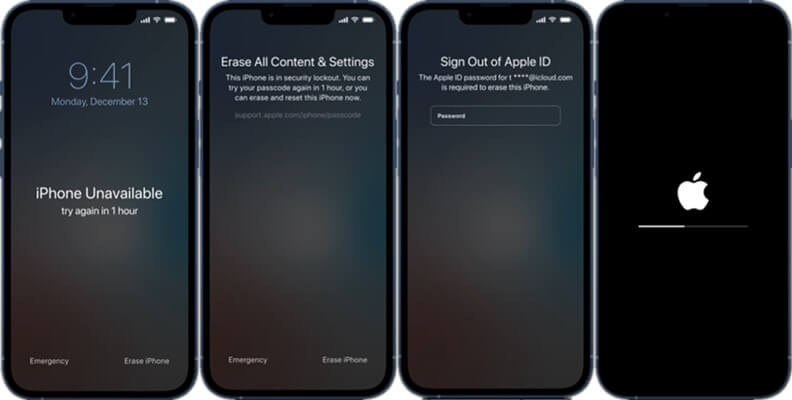
This process will remove all the data and setting from your iPhone. Make sure you have a backup stored before doing it.Learn more about How to Recover Data From iPhone After Factory Reset.
Part 2.How to Unlock iPhone without Passcode or Face ID via LockEraser
Are you looking for an easy, safe, and effective method to unlock your iPhone? Unictool’s LockEraser software is the best application to unlock your iPhone without a passcode or using Face recognition. The application will allow you to unlock your phone in just three clicks. Acknowledge that no one wants to put so much effort into trying different trends and tricks to unlock their iPhones. So, with the help of this method, you can open your iPhone quickly and easily.

Unlock Screen Passcode
- Easily unlock all iOS devices without a passcode
- Quickly remove the screen time restrictions and passcode.
- Get past parental controls with ease
- Data security assured
- Activate MDM without going through the procedure of activation
- Remove the MDM profile from locked devices.
101,106 downloads
100% secure
- 1Download and launch this application on your computer or laptop. Click on the “Unlock Screen Passcode” feature available by opening the software.
- 2The firmware will appear on the screen that requires you to enter your iPhone details to download and install.
- 3After the extraction is completed, Click on the “Unlock” option to complete the process.



Secure Download
This method will remove all the data on your iPhone. If your back up saved in iCloud or iTunes, you could restore it after this process.
Part 3.Unlock iPhone without Passcode with iTunes
Unlocking your iPhone with the help of iTunes can take a little time and effort. This method will be useful if you have already synced your iPhone with iTunes; otherwise, the pop-up will appear telling you that you require the passcode to continue this procedure. For those who have synced their iPhone with iTunes before it gets locked, here are the steps to unlock it.
- 1 Connect your phone to the computer or laptop with a USB cord and enable recovery mode in your iPhone. To put your iPhone in recovery mode, turn it off and press the home/side button and power button simultaneously.
- 2 The computer shows a pop-up telling you that you need to update or restore the device before using iTunes. Click on the “Restore” option to unlock your iPhone. iTunes will delete all the settings and data on your device, including the passcode.
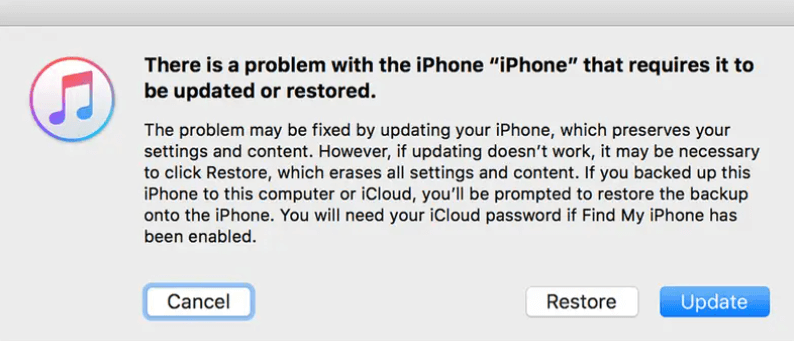
Part 4.Using Siri to Unlock iPhone
Using Siri to unlock your iPhone is tricky; sometimes, it works, and sometimes it remains useless. Try it to find out if it works for you or not. This method will not require you to delete your data, which makes this method worth a try.
- 1 Activate Siri by using your voice or by pressing the home button.
- 2 Ask Siri, what time is it? The current time will show you the world clock in your search bar.
- 3 Open the clock and click to add a new watch to your application. Type any word in the search icon, and then “Select all” appears above the text.
- 4 The iPhone allows you to share the copied content and select messages app. A new message will appear, write or tap anything and then press the “Return” button from your Keyboard.
- 5 After waiting a few seconds, click the home button, and it will unlock your iPhone passcode.
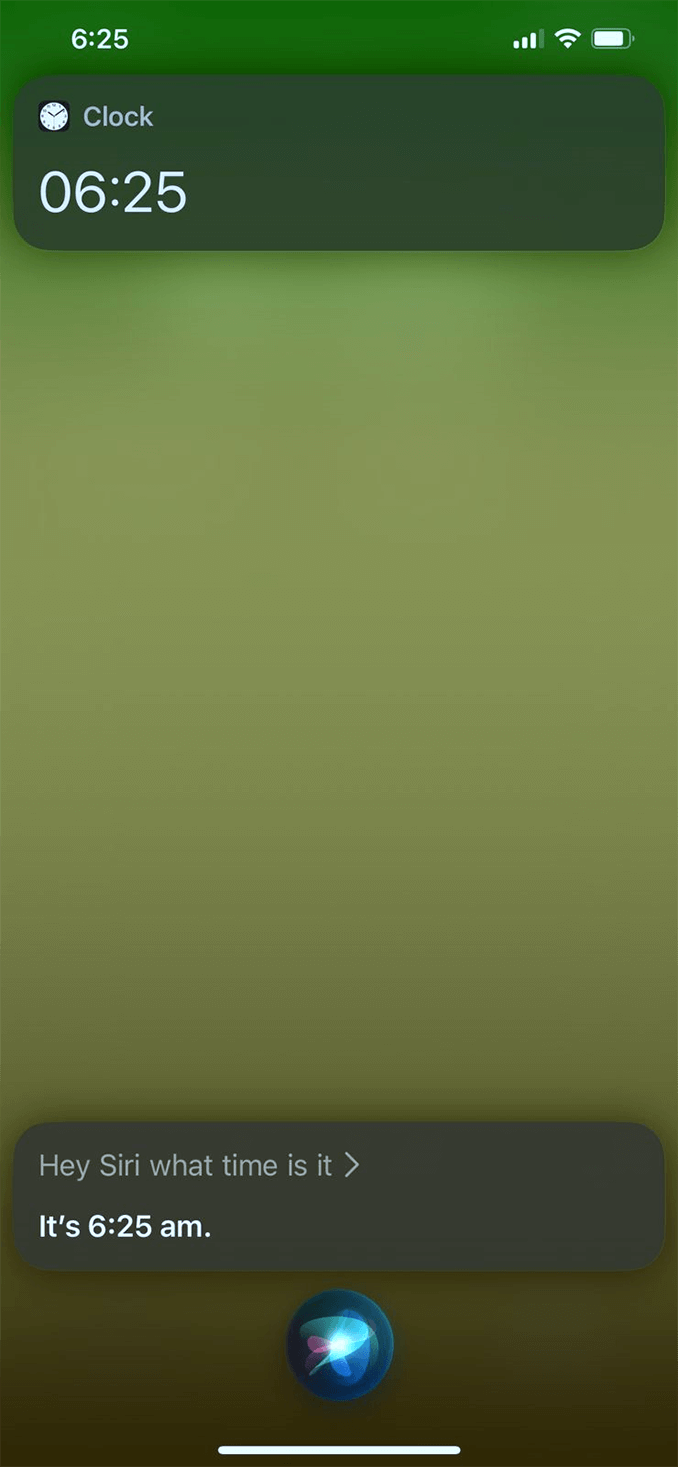
Part 5.Using “Find My iPhone” to Unlock iPhone Passcode
The applications and different sound features make Apple products the best of all. There is an application called “Find My iPhone” in every device that allows the person to locate their iPhone or other Apple devices. If you have enabled Wi-Fi, iCloud, and this feature non your locked iPhone, this method will work for you.
- 1 Open your iCloud ID on any of the available devices. Open the “Find My iPhone” application.
- 2 Open your locked device on it and tap on “Erase iPhone” to delete all the settings on your iPhone. It will restart your phone to a new one.
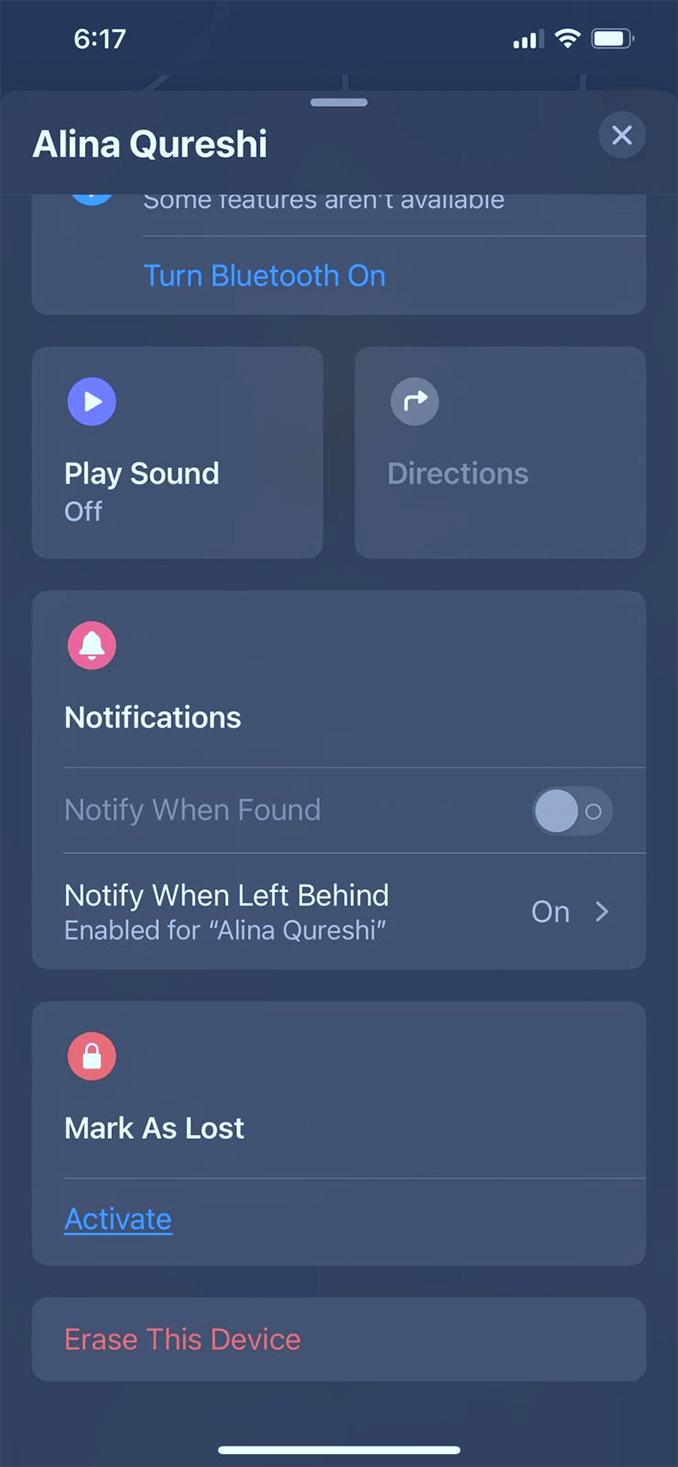
Part 6.The TikTok Method to Unlock iPhone without Passcode or Face ID
TikTok is one of the most viral social media applications for the latest trends and videos. The viral TikTok trick is to enter into a built-in calculator application.
- 1 Swipe down or up, depending on which model of iPhone you are using, to turn on the airplane mode.
- 2 Click to enter into the calculator application and type any decimal character.
- 3 Click on the scientific mode and press “IN” and “Rand.” Swipe up again, and your iPhone will get unlocked.
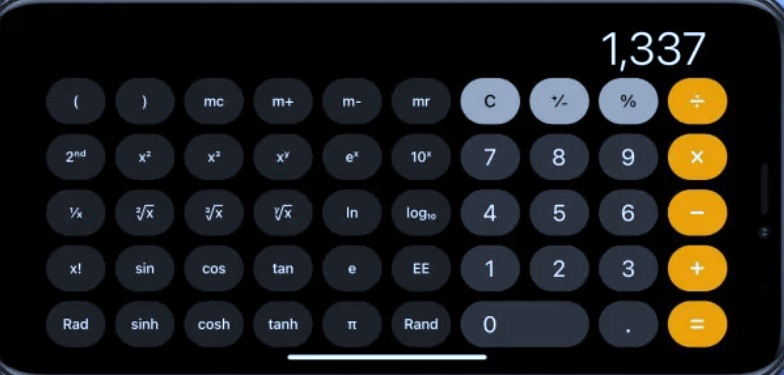
Bonus
1. How to use Face ID with a Mask
- 1 Open settings on your iPhone and tap the “Face ID and Passcode.”
- 2 Click on “Set up an alternative appearance,” and the iPhone will start scanning your face with the mask.
- 3 After completing two scans, set up the face ID and try unlocking your phone with the mask on.
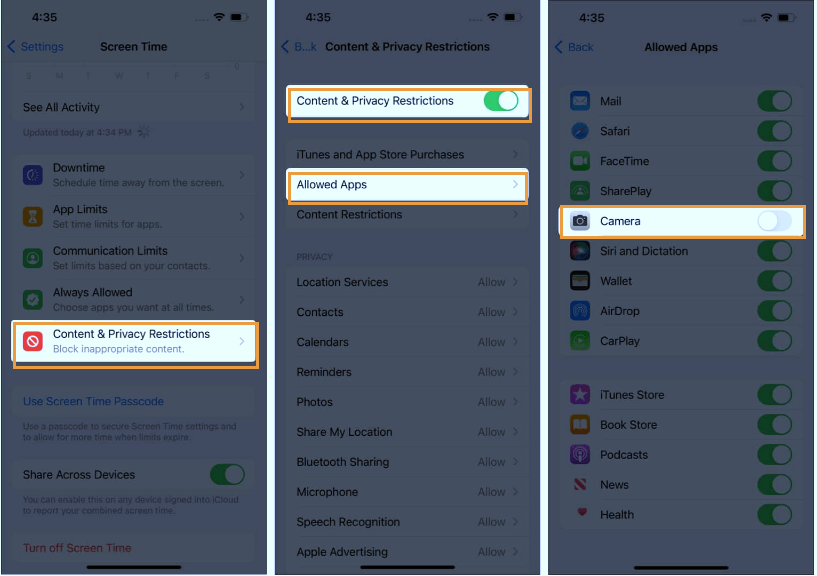
2. Why should we set up a face ID with a mask?
After the global pandemic, wearing masks everywhere has become very common, and using iPhone’s new feature that requires setting a face ID with a mask can become very convenient for you.
Conclusion
With all the detailed six methods about how to unlock iphone without passcode or face id, it is clear that all strategies have some pros and cons. It all depends on the situation you are in and which method suits you best for you. But if you are looking for third-party software, LockEraser will be worth investing your time and energy in.
Secure Download

