Call log contains a history of incoming calls, outgoing calls, and missed calls on your cell phone. Sometimes we delete call logs out of habit and sometimes they get accidentally deleted. Also, there could be several other reasons to cause your phones logs missing (screen breakage, virus attack, factory reset, etc.).
Losing call history sometimes results in prolonged fatigue, especially when you haven’t saved a critical number or some important information is involved in the history. Such unpleasant incidents make you wonder how to recover deleted call history. The good news is that we have some solutions to help you retrieve your deleted call history in any case. In this article, we will explain the ways step by step. Let's start.
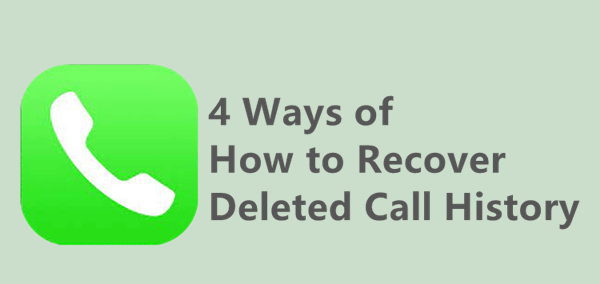
Option 1.How to Recover Deleted Call History With Professional Tool
Option 2.How to Recover Deleted Call History With iCloud Backup
Option 3.How to Recover Deleted Call History With iTunes Backup
Option 4.How to Recover Deleted Call History Through Cellular Carriers Website
Option 1. How to Recover Deleted Call History With Professional Tool
Maybe you have tried some basic measures you can think of to try to retrieve your deleted call logs but nothing worked. Then taking help from a professional tool is a smart move. iFindit is one such ideal tool specifically designed for retrieving your lost data from the iPhone.
iFindit is refined data recovery software for iPad, iPhone and iPod Touch. You can recover deleted or lost data on iOS devices with or without backup. Whether you accidentally deleted your phone call history or lost them all of a sudden without knowing the reason, you could view and retrieve them with iFindit.
Why Choose iFindit?
- It allows users to preview the data before starting the recovery for free.
- It also will enable users to restore their data selectively without data loss.
- It can recover your data without backup.
- It has strong compatibility, and works on all versions of iOS, including iOS 15.
- It is user-friendly with simple operations.

Secure Download
How to View Deleted Call History Using iFindit?
Here is a step-by-step guide to use iFindit:
- 1 Begin with installing iFindit on your Mac or Windows. Launch iFindit on your computer and select "Recover from iOS Device" mode. Connect the device to your computer with a lightning cable.
- 2 Once iFindit successfully detects the device, click on "Next" and select "Call history" or whatever data you want to retrieve and click on the "Scan" button on the bottom right corner. The software will start scanning your device.
- 3 After the scaning process finishes, select the files you want to restore and click on the "Recover" button in the lower right corner.



Option 2. How to Recover Deleted Call History With iCloud Backup
If you are accustomed to making backup to iCloud, then this may be a solution to recover your deleted call history.
However, there are some facts you must be aware of before moving to this part.
Recovering data from iCloud backup is quite time-consuming. What's more important, you need to replace current data with a backup. This means that you will lose all the current data on your phone. It is advised to save a copy of your recently used files and keep them individually to prevent any unpleasant incident.
To restore your call history from iCloud backup, follow the step-by-step-guide below:
- Step 1: You need to erase all the existing data on your iPhone first. Go to General > Reset > Reset All Content and Settings to reset your iPhone.
- Step 2: You will see the Hello screen, follow the prompts before you reach the Apps & Data screen. Now click on "Restore from iCloud Backup".
- Step 3: Sign in with your Apple ID, check the backup list and choose the backup that contains your deleted call history. The restoring process will then start. Let the process complete, and you are done.


Option 3. How to Recover Deleted Call History With iTunes Backup
You can also restore deleted call logs from iTunes backup if you have backed up your iPhone with iTunes before.
However, keep in mind that just as restoring a backup from iCloud, your existing data will also be overwritten by the backup restored with iTunes if you select this method. In other words, you may come across extra data loss. So you are recommended to have a copy of your important data before restoring.
After you have copied your important files, you can restore deleted calls through the iTunes backup as follows:
- 1. Launch the newest version of iTunes on your PC. Connect your iPhone to your computer using a USB cable.
- 2. Select the iTunes backup that contains the needed call logs and click on "Restore Backup".
- 3. When you restore iTunes backup data, the deleted call history will be displayed on your device.
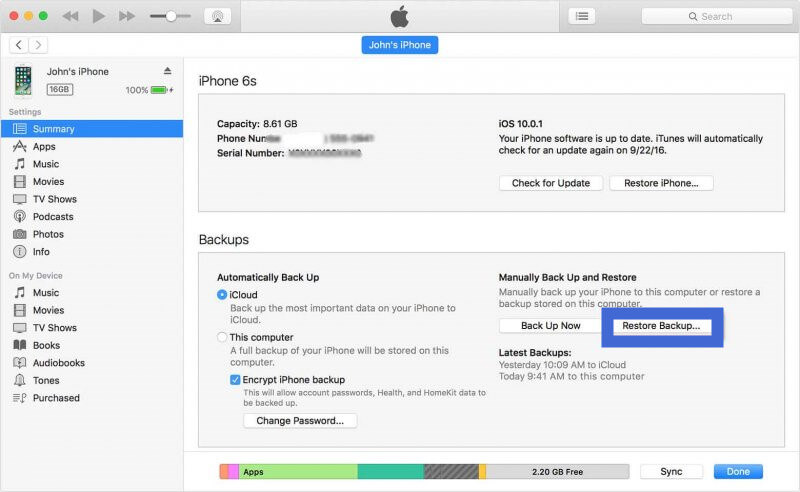
Option 4. How to Recover Deleted Call History Through Cellular Carriers Website
Here is the last option for you that may be likely to retrieve deleted phone calls. You could resort to your cellular carrier for help.
Your cellular carrier is likely to preserve the call log you have deleted on your iPhone. You could try to sign in your account on their official website to check if your call history is there. But I have to say, whether you could find your call history successfully and whether the process is simple or complex depends on your carrier. For you might be asked to verify your identity before having access to your call history. That can be a time-comsuming and annoying process sometimes. And if you failed to check the call history by yourself, you could also contact your carrier directly to ask for help.
Conclusion
No matter how you have lost your call log, this guide will aid you in how to view and retrieve deleted phone calls. We have come up with four solutions that you could resort to solve your issue. Among these methods, we recommend you try UnicTool iFindit in the first place, as you will not come across other data loss and are more likely to recover deleted call history successfully. Get access to iFindit today and get rid of any unpleasant situation.
Secure Download
