Are you experiencing a stuck screen on your phone, and you can't get your iPhone back to normal even after trying various methods, you want to fix your iphone but you don't want to lose the data on your phone, How to iPhone unavailable fix without losing data?Read this article and you'll find the answer!
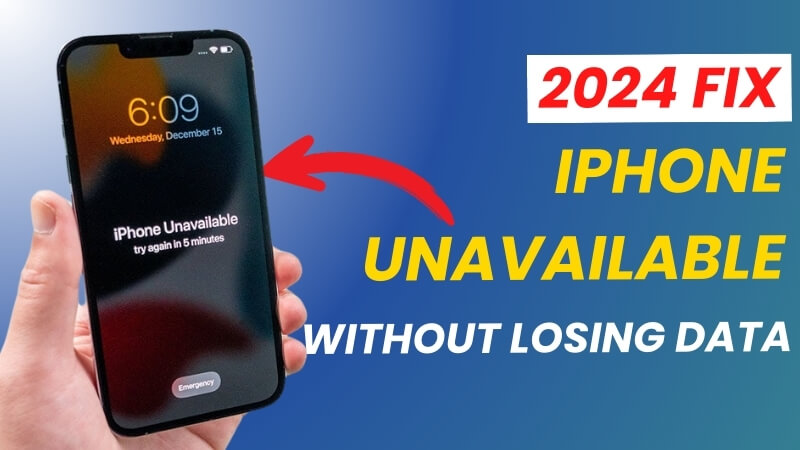
How To Fix iPhone Unavailable Without Losing Data?
Fix Unavailable iPhone without Backup
Apple has a stuck screen, can not power off or power on, and other problems, usually due to iOS system problems, this time we recommend that you use a professional iPhone iOS system repair tool iFindit to help you
iFindit is a comprehensive tool designed to help iPhone, Mac or iPad users at home to easily fix all kinds of problems that arise on iOS without losing valuable data, so there is no problem solving the problem of how to recover iphone unavailable without losing data. Only follow the simple steps to help you fix the issue .
Secure Download
Secure Download

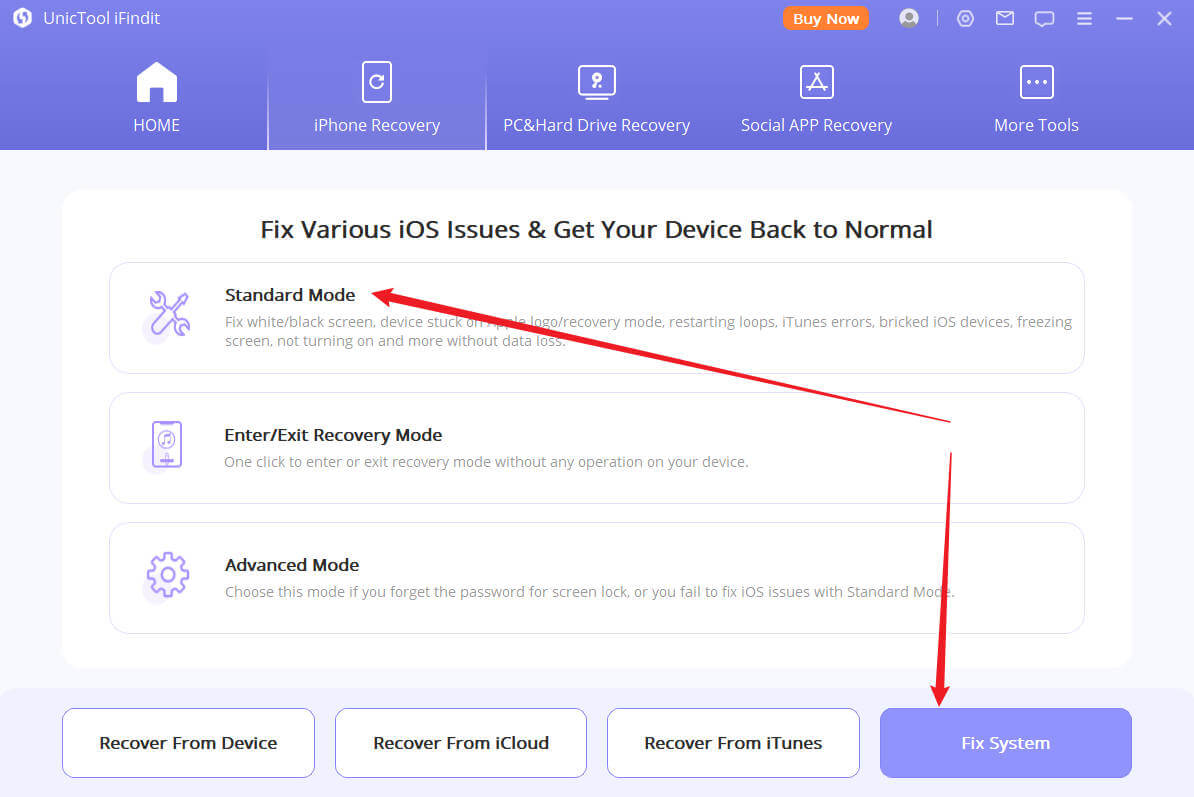
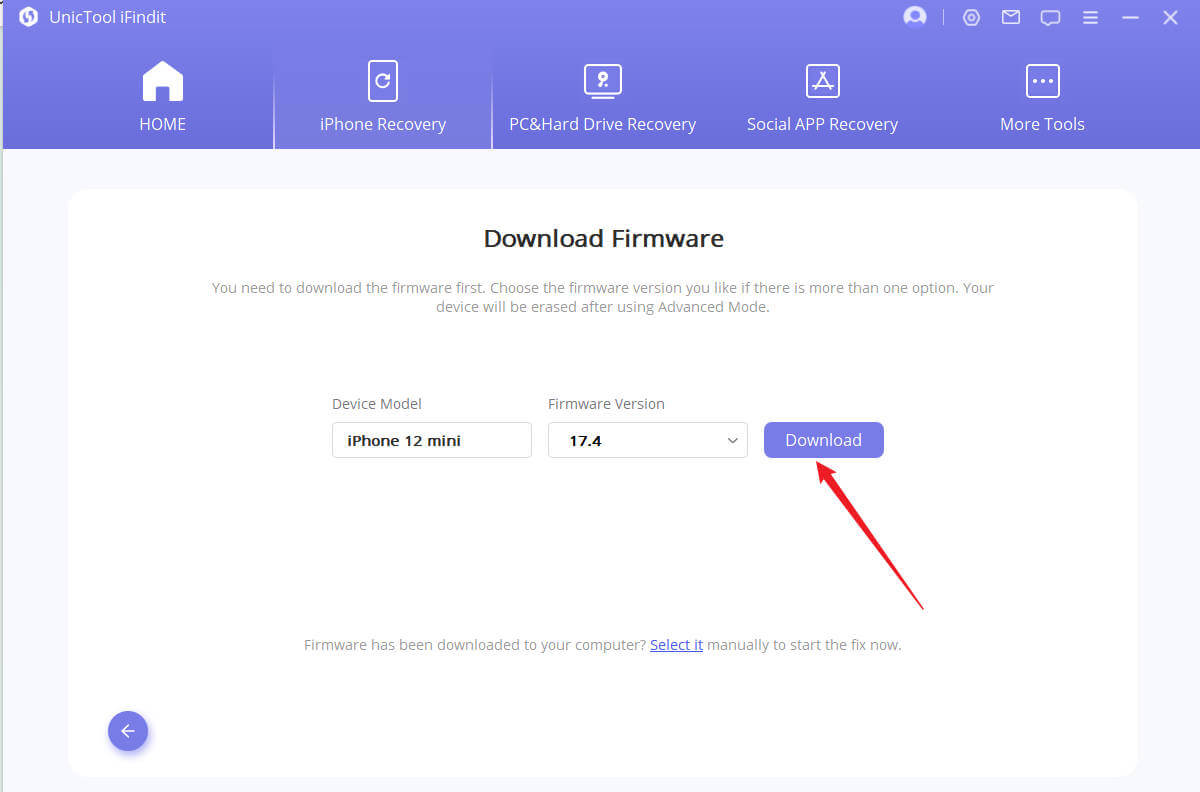
Fix Unavailable iPhone with iTunes
- Open iTunes app on your computer, make sure it's the latest version, update it befor next steps
- Connect your iPhone to the computer using the USB cable that came with your device or a compatible one. When iTunes recognizes your iPhone, a small iPhone icon will appear at the top-left corner of the app.
- Click Restore iPhone button to get next step
- Click Restore and Update button to finishing iPhone restore
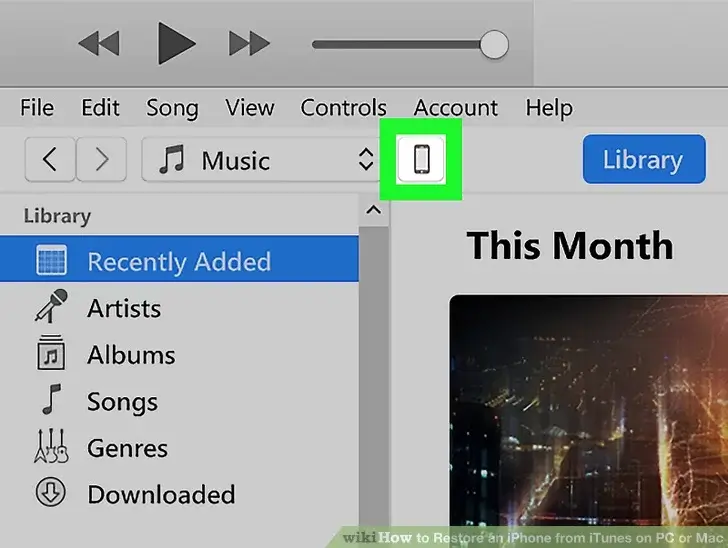
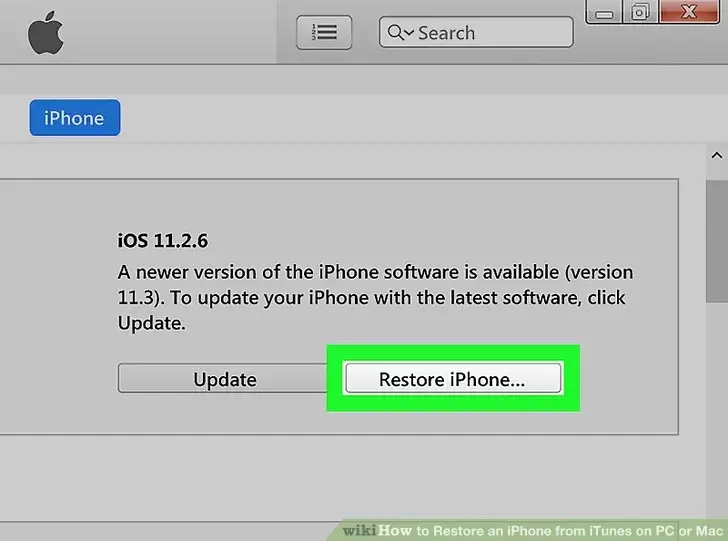
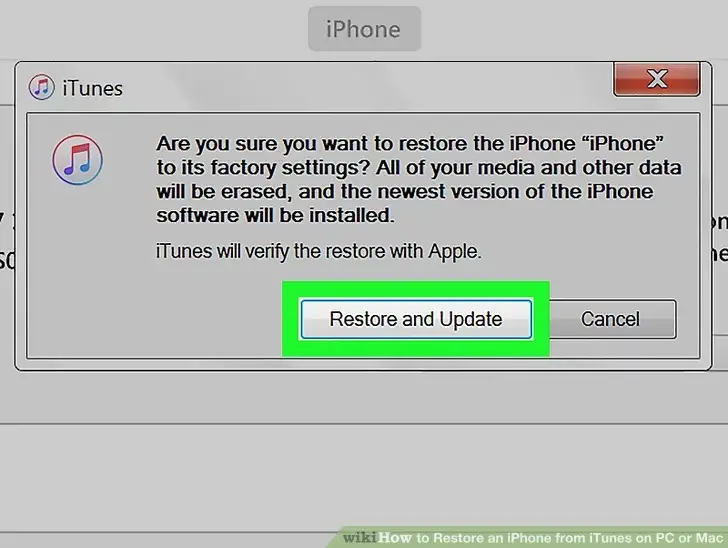
- After the restore finishes, your iPhone will restart and sync with iTunes
- Keep your iPhone connected until the iPhone icon reappears in the top-left corner of iTunes.
Factory Reset iPhone without Screen
- Press the volume up button
- Press the volume down button
- Press and hold the power button for about 3 seconds until your see the slider of slide to power off
- Keep holding the power button until the screen turn black, which means you are successfully turn off your iPhone 13
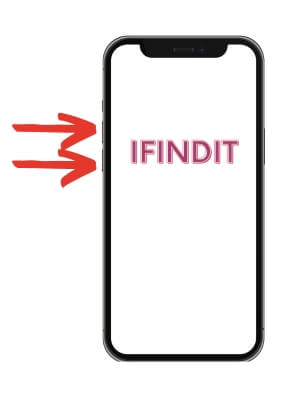
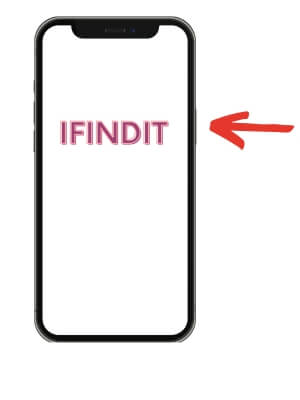
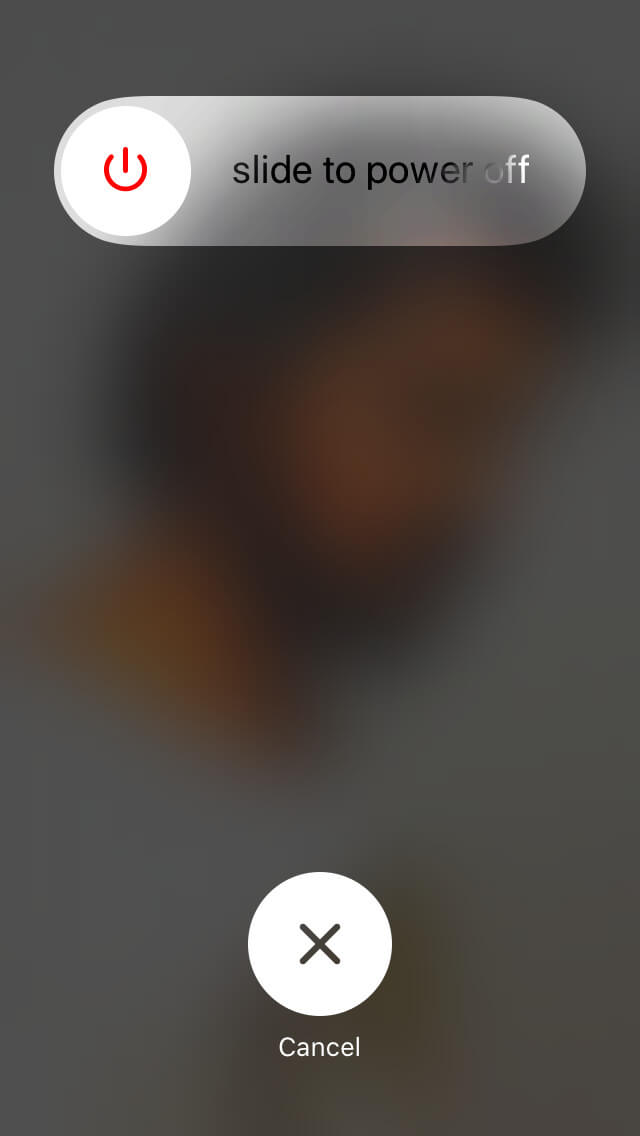
FAQ
How to fix iPhone unavailable without erase option
- Turn off the iPhone
- Put it in recovery mode and connect the device to your Mac
- In Finder on Mac, go to Devices and select the iPhone
- In the prompt, choose Restore to erase the iPhone
- Choose Erase iPhone again to start wiping out the unavailable iPhone
Conclusion
When iPhone is unavailable, we provide three effective solutions, among which we recommend using iFindit to help you solve this problem, because iFindit is a professional third-party iOS system repair, file recovery tool, which allows you to restore your iphone back to alive without losing precious data.
- iOS System Fix: Support iOS system fix without data loss. Fix all iOS problems at home
- System Upgrading and Downgrade : 1-Click to downgrade/upgrade tool for iOS without iTunes
- Supports 18+ Data Types: It could recover various types of lost data, including Messages,Call logs,Note, Photos,Videos,Safari History and so on.
- Strong Compatibility: It supports almost all iOS devices (iPhone, iPad, iPod) and is compatible with almost all iOS versions (including iOS 16/ iOS 17 ).
- Fast and Deep Scanning: It scans your iPhone thoroughly and quickly and offers a high recovery rate.
- User-Friendly: It offers an intuitive click-based user interface that requires no technical skills to use the tool.

Secure Download
