Photos hold the memories we never want to lose, but a sudden mishap can take those memories away instantly. It is common to see iPhone users accidentally or intentionally deleting photos permanently. And some other system glitches (such as iOS update error, virus attack, or iTunes syncing issue) will also cause permanent deletion of photos.
So, if you are also struggling with how to recover permanently deleted photos from iPhone, then this guide is for you. Here we are going to present multiple effective and easy ways you can use to recover deleted photos back to your iPhone in no time.
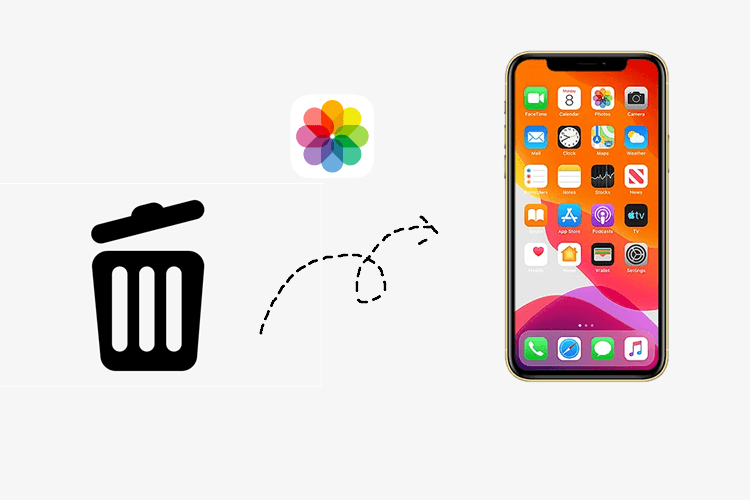
Part 1.Are Permanently Deleted Photos Gone Forever From iPhone?
Part 2.How to Recover Permanently Deleted Photos From iPhone?
Part 1. Are Permanently Deleted Photos Gone Forever From iPhone?
The moment you delete photos, they first go to the "Recently Deleted" album where they stay for 30 days. During those 30 days, you can get them back at any time. After 30 days or after you have manually cleared the "Recently Deleted" album, your photos will then be permanently deleted from your iPhone. But the photos are still recoverable as long as the data hasn't been overwritten.
Therefore, the next part addresses how to get back permanently deleted photos on iPhone with or without previous data backup.
Part 2. How to Recover Permanently Deleted Photos From iPhone?
1. Recover Permanently Deleted Photos Directly From iPhone Without Backup
Once you are assured that your deleted photos are not in the "Recently Deleted" album, then it's time to initiate the recovery process. How convenient it will be if you just press a few clicks and instantly recover permanently deleted photos directly from your iPhone even if you haven't made any backup previously. This is exactly what iFindit is here to offer.
UnicTool iFindit is a powerful iOS data recovery tool that offers a click-based approach to recover permanently deleted photos instantly. Whether the photos are deleted due to human error, virus attack, iOS upgrade, jailbreak failure, or any other reason, iFindit will certainly bring the photos back, even when you don't have any previous backup.
Here are some other key features of iFindit:
- Supported Various Data Types: It covers more than 18 types of data. You could use iFindit to recover deleted data like notes, contacts, call history, even WhatsApp messages.
- Supported Various iOS Devices: It supports almost all iPhone devices from iPhone 13 all the way to iPhone 4. Similarly, it supports the latest and old iOS versions from iOS 15 to iOS 9.
- Data Preview & Selective Recovery: It lets you preview all the recoverable photos before restoring them. Moreover, it also allows you to either select all photos or specific ones to recover.
- Quick and Intelligent Scanning: It offers super-fast scanning and ensures that you get all the recoverable photos.

Secure Download
Follow the below steps to learn how to recover permanently deleted photos on iPhone 11/12/13 using iFindit:
- 1 Launch iFindit on Windows or Mac and connect your iPhone with the computer via USB cable. Choose the “Recover from iOS Device” mode from the menu in the left. Once the tool detects your iPhone, click "Next".
- 2 Now you could select the data type you want to recover. So, tick the checkbox next to "Photos" and click "Scan".
- 3 Wait till the scan is completed and then you will be able to preview all the recoverable photos. So, select all or specific ones that you want to recover and click "Recover". Lastly, you have to provide the location where you want to restore the photos.



2. Recover Deleted Photos With iCloud Backup
Most iPhone users are accustomed to regularly back up the data on iPhone to iCloud. If you have made a iCloud backup previously before you deleted the photos, then your photos are recoverable from that backup.
The major drawback with this method is that you have to erase the existing iPhone data before restoring the iCloud backup. In addition, it will restore all the backed-up data not just photos exclusively. If you are willing to proceed with this method, then the below steps present how to recover permanently deleted photos from iCloud backup:
- 1. Go to your iPhone "Settings" app and then tap General > Reset > Erase All Contents and Settings.
- 2. Once your iPhone restarts, proceed with the instructions mentioned on the screen till you see the "Apps & Data" option. From there, tap "Restore from iCloud Backup".
- 3. Enter your Apple login credentials and then pick the backup you want to restore.


Once done, iPhone will start recovering all the backed-up data from that iCloud backup file including your deleted photos. Wait till the process is completed and then head to your "Photos" app to check the restored photos.
3. Recover Deleted Photos With iTunes Backup
Just like iCloud, iTunes is another tool offered by Apple to create iPhone backup. So, if you had luckily created an iPhone backup with iTunes before your photos were deleted, then you can restore that backup to recover deleted photos.
However, this method also comes with a few drawbacks. First, iTunes will overwrite all the existing iPhone data while restoring the backup. Secondly, it will recover all the backed-up data along with photos. Lastly, it does not allow you to preview photos before restoring them.
Follow these steps to recover deleted photos with iTunes backup:
- 1. Open iTunes/Finder on your computer and connect your iPhone via USB cable. Click on your iPhone name from the left sidebar.
- 2. Then click on "Summary". Afterward, click "Restore Backup" from that screen.
- 3. Pick the backup file that you want to restore and then click "Restore".
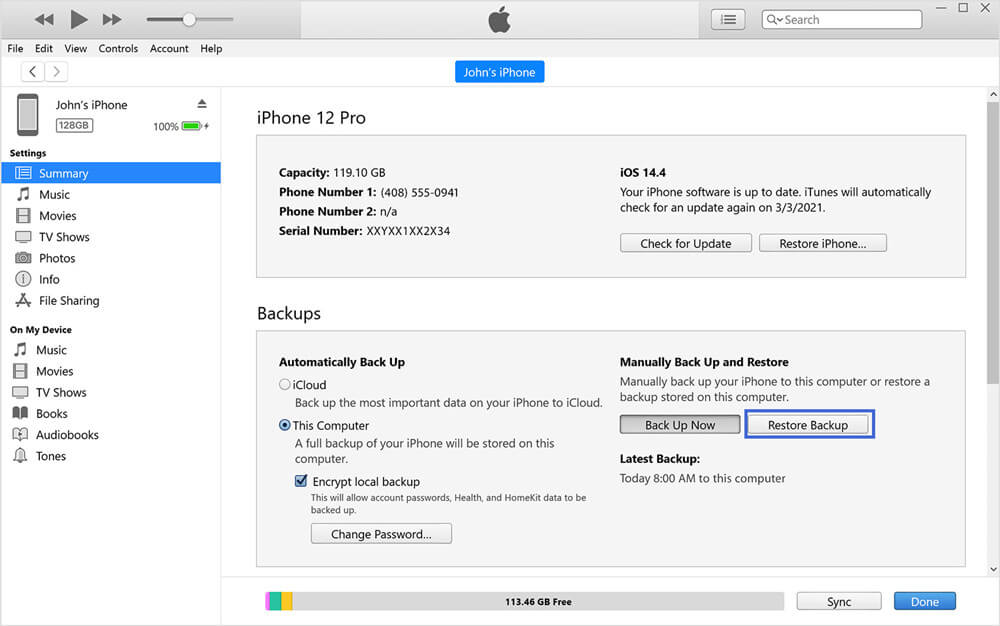
Once done, your iPhone will start restoring data stored in your iTunes backup. Wait till the process is completed and then head to your "Photos" app to check the restored photos.
4. Recover Deleted Photos From iCloud.com
Other than backing up all the iPhone data, iCloud also syncs all your photos and videos so that you can access them from multiple devices using the same iCloud account. So, if you have previously enabled synchronization, then iCloud might still be holding your deleted photos.
Follow the below steps on how to recover deleted photos from iCloud.com:
- 1. Open the web browser and go to https://www.icloud.com. Enter your Apple ID to sign in.
- 2. From the dashboard, click "Photos".
- 3. Go to the "Recently Deleted" album and look for the deleted photos you want to recover.
- 4. Select the photos you want to recover and click "Recover".
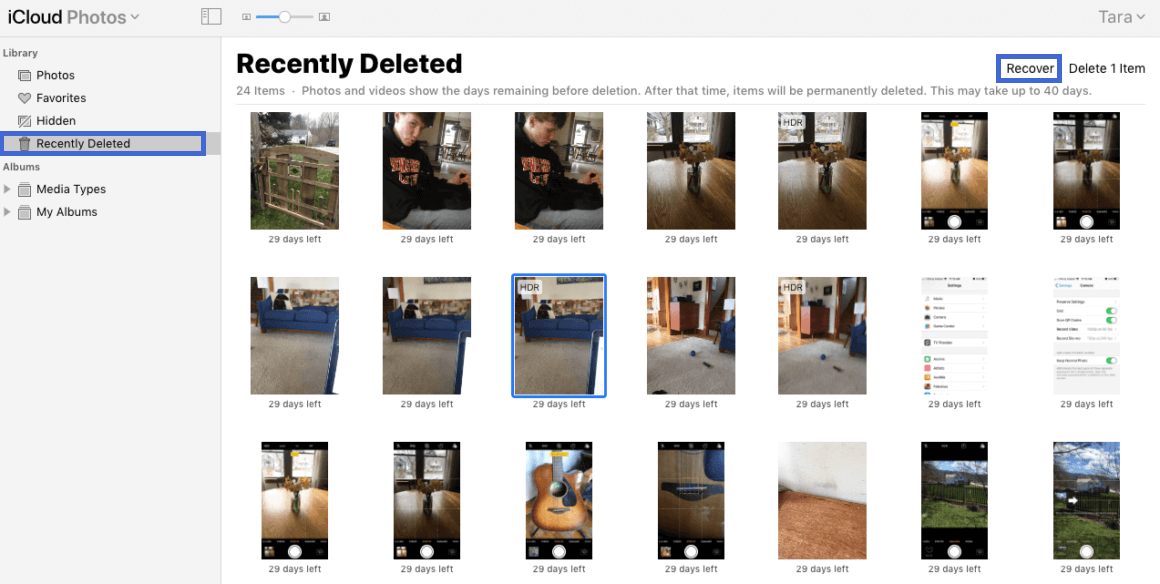
This way, the photos will be sent back to the "Photos" album and will show up in your iPhone once your iPhone syncs with iCloud.
Conclusion
You should not panic once you find out that your important photos are deleted. From the above discussion, you can see that there are multiple ways to address how to recover permanently deleted photos from iPhone. First look for those photos in the "Recently Deleted" album, but if you fail to find them there, then go for the above-listed 4 methods.
However, if you want to save time, then it is recommended to use iFindit recovery tool in the first place. Not just it offers user-friendly click-based instant recovery, but the high recovery rate with preview functionality makes the whole process hassle-free. Just download it right away and have a try.
Secure Download
