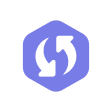WhatsApp is a well-known messaging app that allows you to stay in touch with friends and family. This cross-platform app has been downloaded by millions of people all over the world.
Although WhatsApp is a fantastic app, there are some instances where you may accidentally delete messages from your WhatsApp conversation history. If this happens, don't worry! In this article, we will show you how to read deleted whatsapp messages iphone and recover deleted WhatsApp messages without backup on iPhone [iOS 17 Support] step by step.
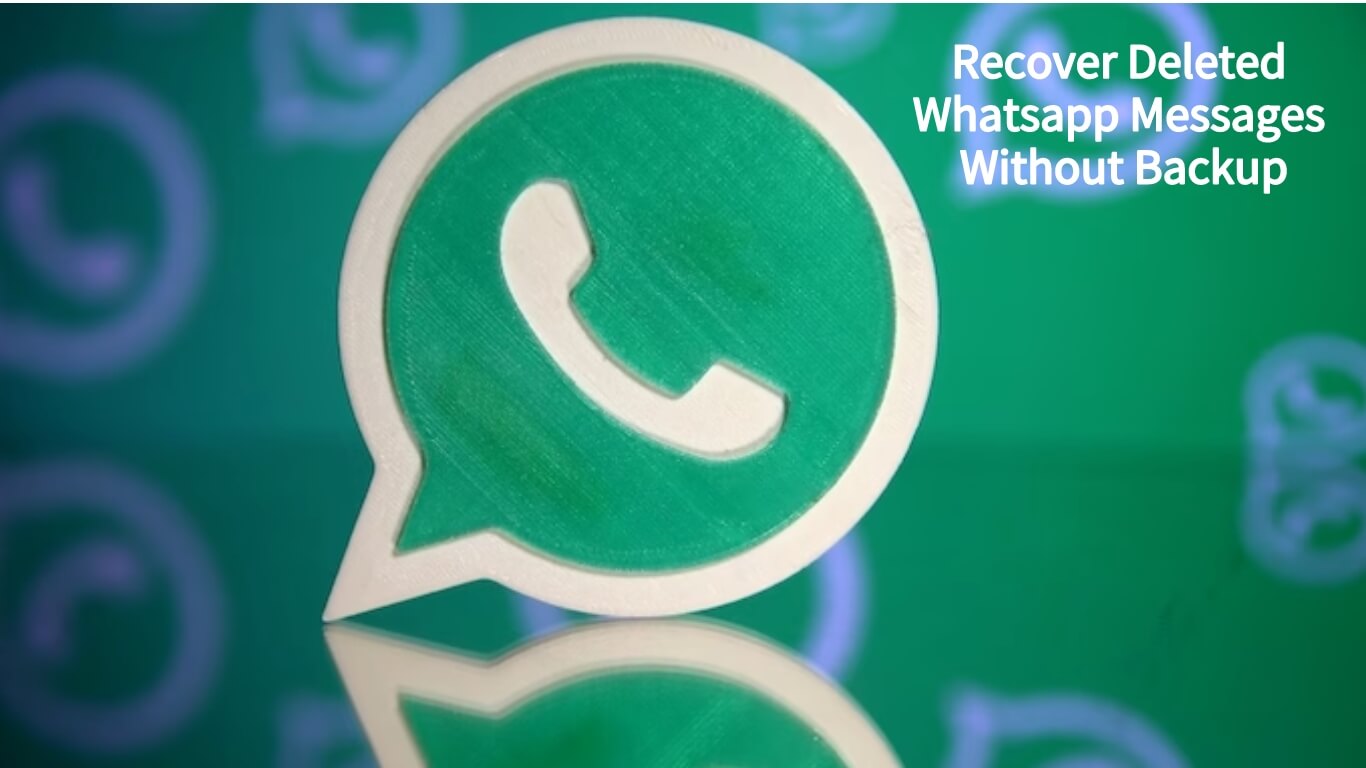
Part 1: Why Can We Read Deleted Whatsapp Messages iPhone
Part 1: Why Can We Read Deleted Whatsapp Messages iPhone
The iPhone has most likely already preserved your WhatsApp chats in an iTunes or iCloud backup from which you can retrieve your deleted chats using some official procedures or a data recovery tool.
Further more, even if you haven't made a backup and mistakenly erased messages, the data on your iPhone won't be cleared right away. Rather, it is kept invisibly and shifted to "unallocated" space, from which it can be recovered using a reliable data recovery software.
Part 2 : Recover Deleted Whatsapp Messages Without Backup
Now we'll get to the most important section of the article: what if you don&'t back up the data? how to retrieve deleted whatsapp messages on iphone? In this case, the only way to retrieve your deleted WhatsApp messages is to use a professional tool.
We Strongly recommend iFindit[iOS 17 Support]. It is definitely one of the best and most commonly used data recovery tools. Even if you don't have a backup,iFindit can recover deleted WhatsApp messages from your iPhone.
Follow only 3 steps to see iphone deleted messages without backup:
- Go to UnicTool iFindit's official website and download the software. Install and run it. Select "iPhone Recovery" option, choosing any mode you need and then connect your iPhone to your computer.
- Without Backup: Recover deleted Whatsapp messages without backup, preview and download it on your computer.
- Free Trial: With free trial, you can scan and review the data free.
- Supports 18+ Data Types: It could recover various types of lost data, including Messages,Call logs,Note, Photos,Videos,Safari History and so on.
- Strong Compatibility: It supports almost all iOS devices (iPhone, iPad, iPod) and is compatible with almost all iOS versions (including iOS 16/ iOS 17 ).
- Fast and Deep Scanning: It scans your iPhone thoroughly and quickly and offers a high recovery rate.
- User-Friendly: It offers an intuitive click-based user interface that requires no technical skills to use the tool.
- Select "Scan" and wait for the software to scan your whatsapp message.
- Once the data has been scanned, you may preview it and choose which WhatsApp messages you want to restore. Then click the "Recover" button.

Secure Download

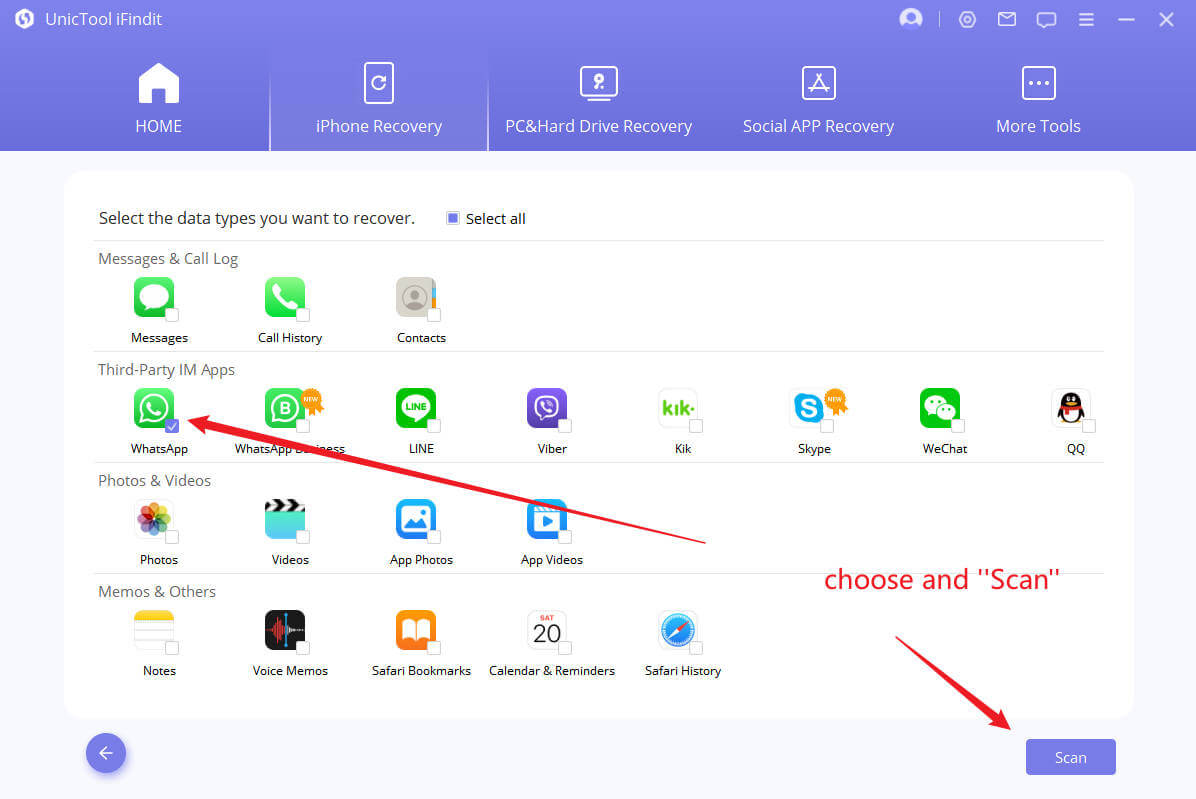
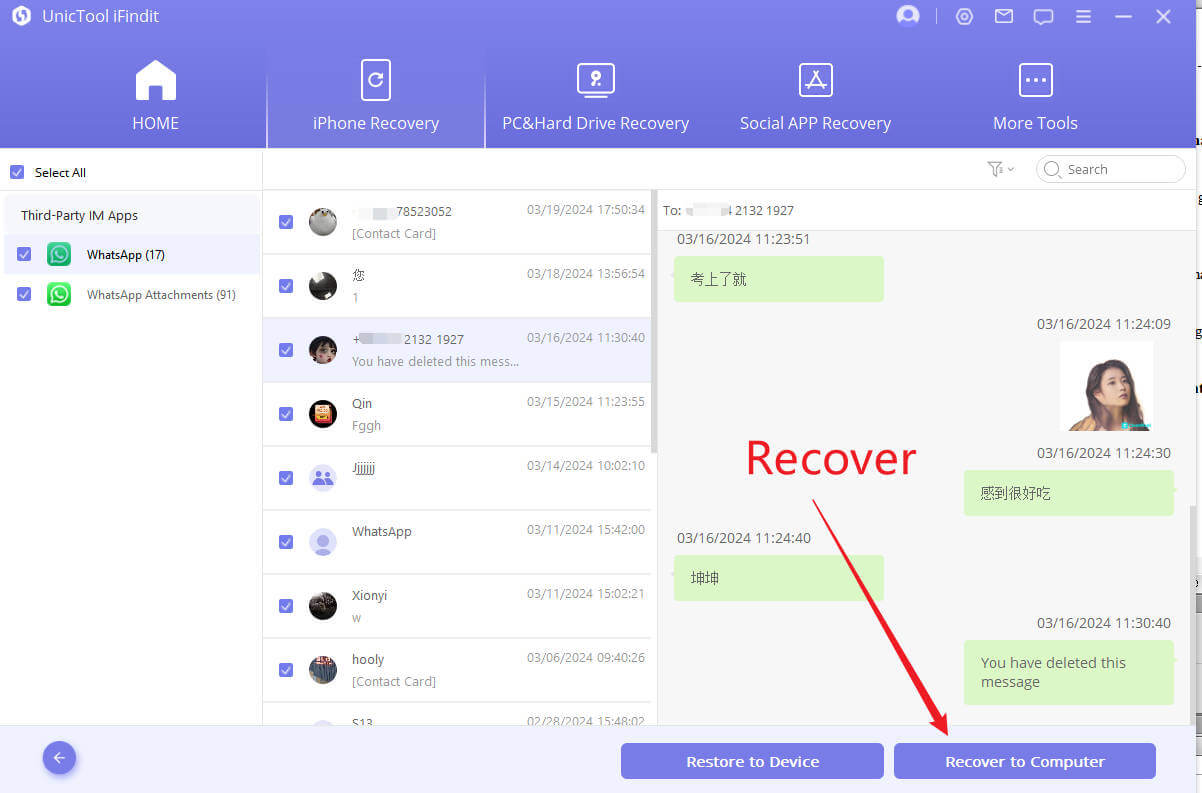
Part 3. How To See Deleted Whatsapp Messages On iPhone
Now that you know why deleted WhatsApp chats can be recovered, let's move on to how to recover deleted whatsapp messages iphone.
There are three basic scenarios in which you can retrieve deleted WhatsApp conversations from your iPhone.Let's get started
1. Recover Deleted Messages From WhatsApp Backup
Although iPhone users may see a chat backup option in WhatsApp, the backup will only be kept on iCloud if you have enabled the WhatsApp backup in the settings. WhatsApp itself does not offer any backup service.
So, if you had already backed up your WhatsApp messages before deleting them, you can easily restore them using the steps mentioned below.
- Step 1: First of all, to see the most recent backup time and size, open WhatsApp and go to Settings > Chats > Chat Backup.
- Step 2: Remove WhatsApp from your iPhone, then reinstall it. Follow the on-screen instructions to set up the WhatsApp as usual. Now, sign in by using your old phone number (the one that was synced with iCloud) and the old backup file will be restored.
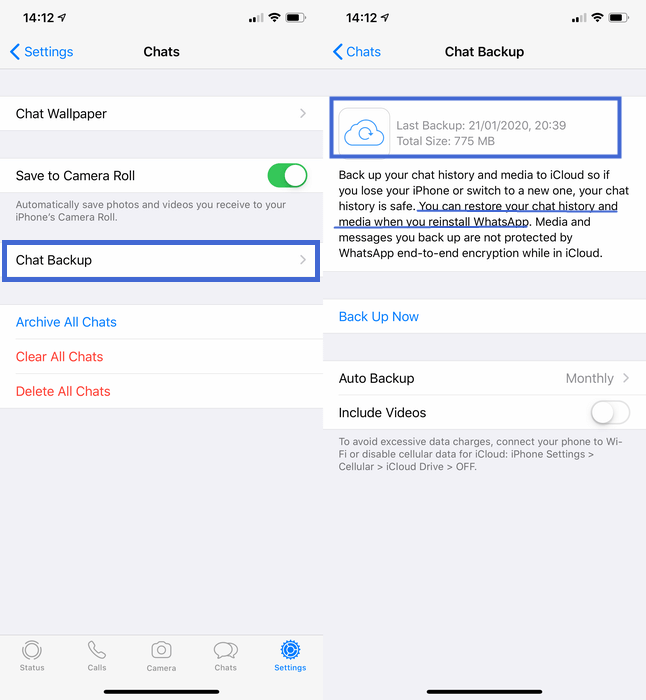
Drawbacks
- If your most recent WhatsApp messages aren't backed up, you can lose them.
- It may take a long time to complete the process.
- It will also require sufficient iCloud storage as well.
2. Recover Deleted Messages From iCloud Backup
Another way is to recover deleted WhatsApp messages from iCloud backup. It is highly recommended that you back up your existing data before proceeding with the steps because this method will remove all the data on your phone.
- Step 1: Simply go to "Settings", then "General" and select "Reset". Tap on "Erase All Content and Settings".
- Step 2: Your iPhone will restart and after the reset is complete, you will be asked to set it up as a new device. During the setup process, pick "Restore from iCloud Backup" and sign in to iCloud with your Apple ID.
- Step 3: Select the backup file containing the WhatsApp messages you wish to recover and then "Restore".


Drawbacks
- It erases all iPhone data.
- It's also a complex and time-consuming process.
- There's no guarantee that the data you restored will come back with your WhatsApp messages or not.
3. Recover Deleted Messages From iTunes Backup
You can restore lost WhatsApp messages from iTunes backups if you were routinely backup your iPhone with iTunes.
You'll need the latest version of iTunes installed on your computer, as well as an iPhone cable.
- Step 1: Connect your iPhone to a PC or Mac and open iTunes.
- Step 2: First click on your iPhone's name, and then the "Summary" tab.
- Step 3: Click "Restore Backup" and choose the most recent backup file to get your WhatsApp messages back.
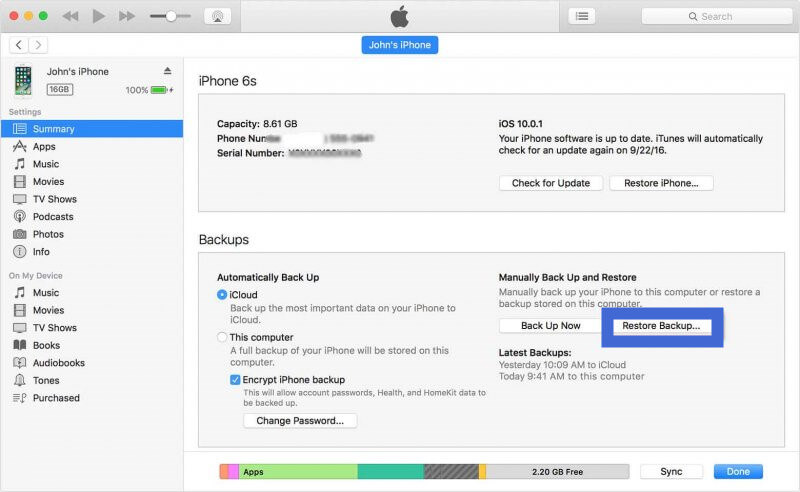
Drawbacks
- It rewrites all of your device's data.
- There is no way to preview the data in the backup and affirm that the WhatsApp messages are included.
Conclusion
There are a few different ways of how to see deleted whatsapp messages on iphone. However, not all of them will work, and it depends on the situation.
If you're having trouble retrieving data from your iPhone and don't know where to start, we recommend using iFindit , it offer free scan of data and preview, download now for Free Trial!