Are you being randomly logged out of iMessage,and showing iMessage is signed out error? Why is this happening? Is someone else logged into your iMessage account? If you're panicking about this, keep reading and we'll tell you why and what to do about it!
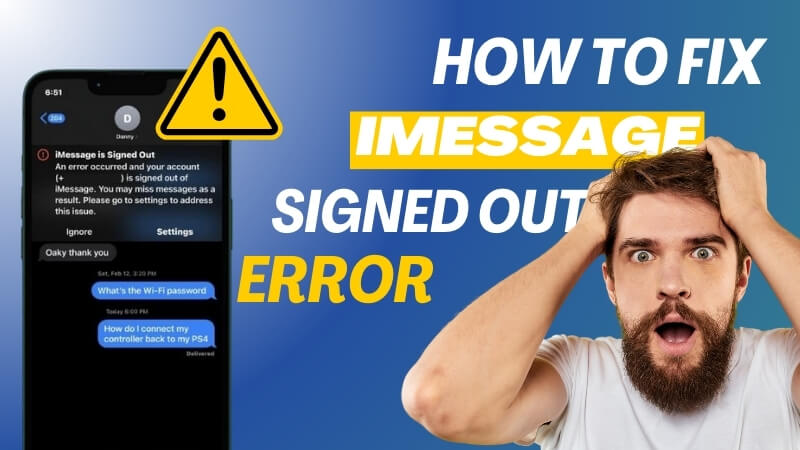
Why iMessage Is Signed Out An Error Occurred
The reasons of that are various, most is because iMessage account is moved out, enter the wrong password for your apple id multiple times in a row., someone logged into the iMessage account elsewhere, apple id is not logged in or not associated with a cell phone number, there is a problem with the iOS system, etc.
How to Fix iMessage Is Signed Out Error?
If you've done the basics like restart your iPhone and there is still an error occured and your account is signed out of imessage, keep reading follow our effective 5 solutions.
1: Use Apple ID Log in iMessage
If the account has been signed out entering the wrong Apple ID several times in a row before or get the alert out of blue, you can try to sign into Apple ID again on iMessage
- Tap Setting app
- Scroll down, find and tap Messages
- Click Send&Receive
- Click Sign In With your Apple ID on the pop-up window
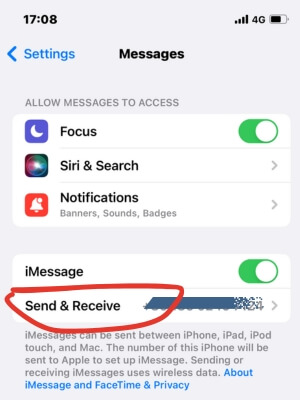
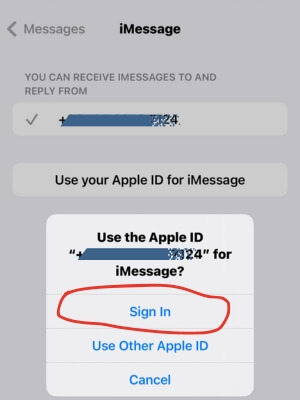
2: Reset Network Settings
Sometimes, the network may be the reason for the exit, then you can try to reset network settings
- Tap Setting app
- Click General , scroll down, find and click Transfer or Reset iPhone
- Click Reset on the bottom
- Tap Reset Network Settings
- Enter passcode then start process
- After reset process completed, connect internet to check if the issue has been resolved.
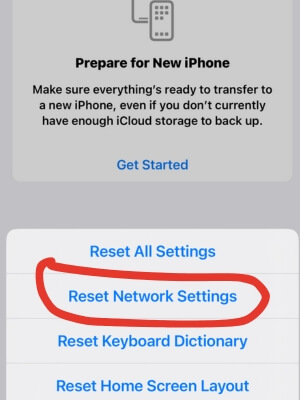
This operation will forget all your previously connected Wi-Fi network, Bluetooth device and mobile data settings.
3: Make Sure iMessage Is Opened
- Tap Setting app
- Click profile at the top
- Tap on iCloud
- Click the toggle button next to Messages to disable messages
- Click Disable and Download Messages on the pop-up window
- Wait for 2 minutes then tap the toggle again to re-enable Messages

5: Time Zone Is Set Correctly
- Tap Setting app
- Click General
- Scroll down and tap Date&Time
- Enable button right to Set Automatically and make sure your Time Zone is correct
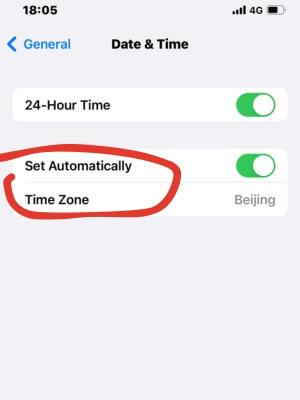
Sometimes iMessage may be unavailable for a short period of time due to system maintenance or temporary service interruptions, at this time we generally need to wait 24 hours for the system to return to normal before trying to log back into the iMessage account
5: Fix iOS System
If the previous 4 methods haven't resolved the issue, it's likely there is something wrong with your iOS system. then you should consider fix your iOS system or upgrade it. We recommend use professional iOS repair tool to help you for data security and not loss
iFindit is a comprehensive tool designed to help iPhone, Mac or iPad users at home to easily fix all kinds of problems that arise on iOS without losing valuable data, so there is no problem solving the problem of some account services require you to sign in again, follow the simple steps to help you
- Download iFindit and install it on Windows or Mac computer.Connected your iPhone to computer with cable. Select "iPhone Recovery" option, choosing "Fix System".
- iOS System Fix: Support iOS system fix without data loss. Fix all iOS problems at home
- System Upgrading and Downgrade : 1-Click to downgrade/upgrade tool for iOS without iTunes
- Supports 18+ Data Types: It could recover various types of lost data, including Messages,Call logs,Note, Photos,Videos,Safari History and so on.
- Strong Compatibility: It supports almost all iOS devices (iPhone, iPad, iPod) and is compatible with almost all iOS versions (including iOS 16/ iOS 17 ).
- Fast and Deep Scanning: It scans your iPhone thoroughly and quickly and offers a high recovery rate.
- User-Friendly: It offers an intuitive click-based user interface that requires no technical skills to use the tool.
- Tap Standard Mode then click Fix System Button
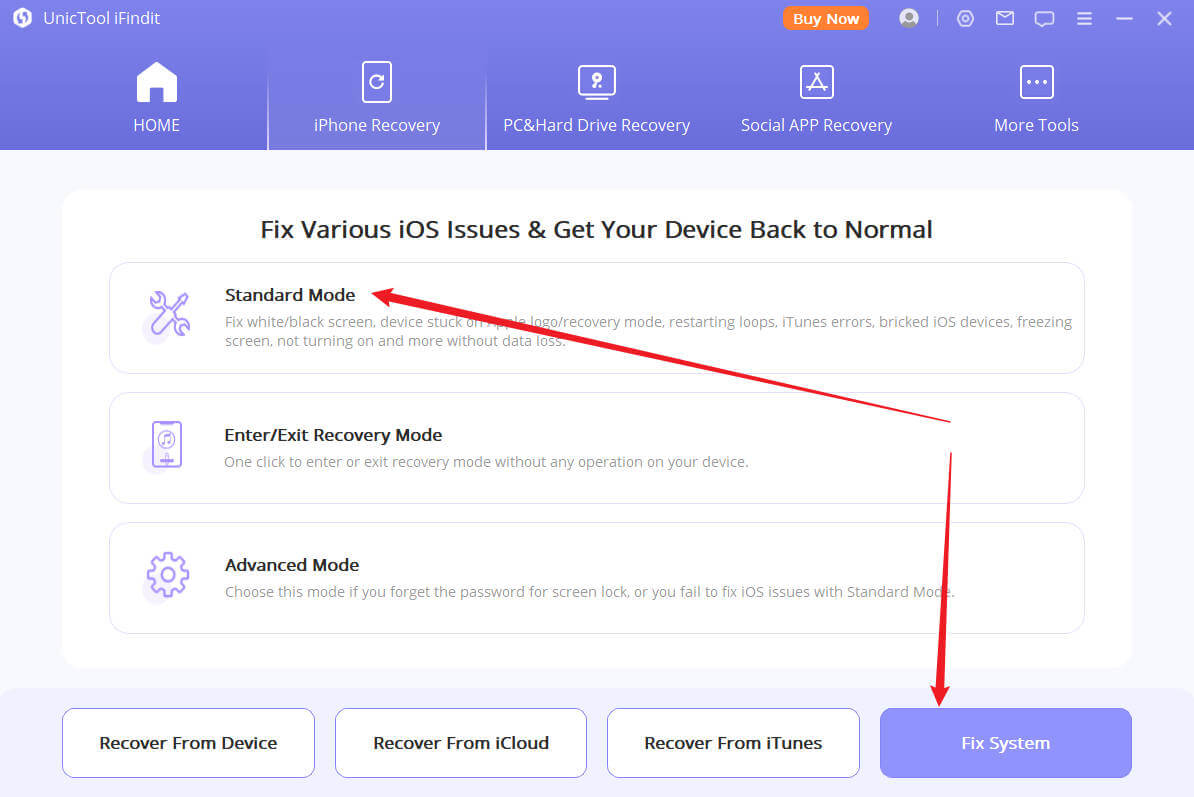
- Choose the firmware version you want to upgrade or downgrade, then click the Download button. Wait for the process finishing.
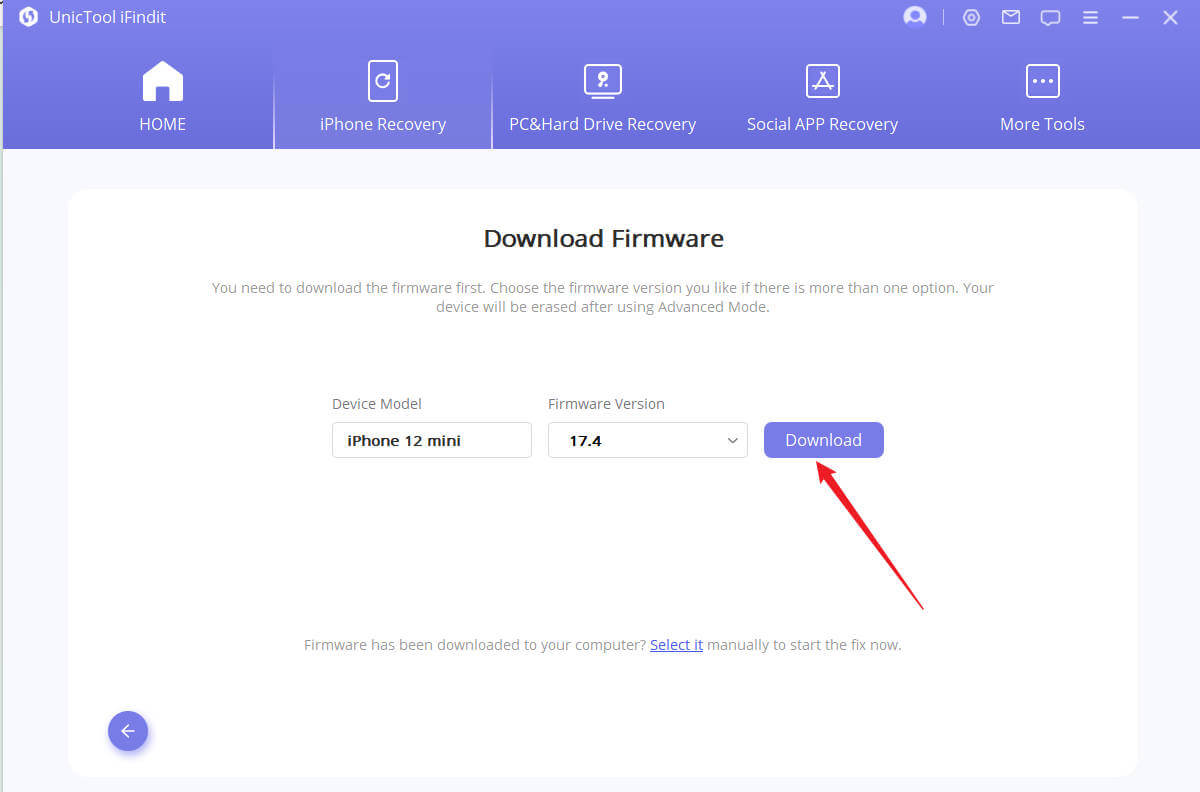

Secure Download

How To Avoid iMessage Is Signed Out Error?
- Backup important messages with iCloud or iTunes regularly
- Enable two-factor authentication for data security, click here to learn steps of how to enable two-factor authentication on iPhone
- Make sure you keep your iOS system up-to-date so that potential system bugs and issues can be fixed in a timely manner
- Don't tell anyone your Apple ID
Conclusion
In conclusion, if you're facing an error occured and your account is signed out of iMessage, there are several effective methods to resolve it. These include checking your internet spped, ensuring iMessage is enabled, updating iOS, and make sure zone and time correct etc. You can follow these steps carefully to regain access to iMessage.
In the meantime, by following the few tips we've provided, you can reduce the risk of experiencing a similar issue again. Remember, always handle any security and privacy related issues with care and ensure that proper safeguards are in place.
Secure Download
Secure Download
Know More About iMessage
How To Hide Alerts iMessage
- Tap Messsage app
- Find the number you want to hide alert and click contacter info icon
- Enable button right to Hide Alerts
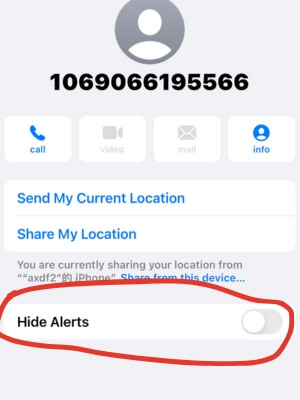
How To Search in iMessage?
- Tap Messsage app
- Click search bar on the top
- Enter the keyword you want to search
Is iMessage Encrypted?
Apple designed iMessage to use end-to-end encryption, So Apple can't decrypt iMessage messages, but if you have iCloud backup enabled, the contents of the backup will be read by Apple, so if you don't want your iMessages to be read by anyone, you can only disable iCloud backup, which requires both the sender and the recipient to disable the backup.
