When you gladly upgraded your iphone to iOS17, you realized that it didn't like what you expect, but instead triggered a new set of challenges such as apps not working, battery issues, widgets not working, device crashes, Bluetooth/Wi-Fi connectivity, etc., all sorts of changes that don't apply to you and make you want to go back to the past. how to downgrade ios 17 to 16? This article will teach you in detail how to downgrade to iOS 16 step by step.
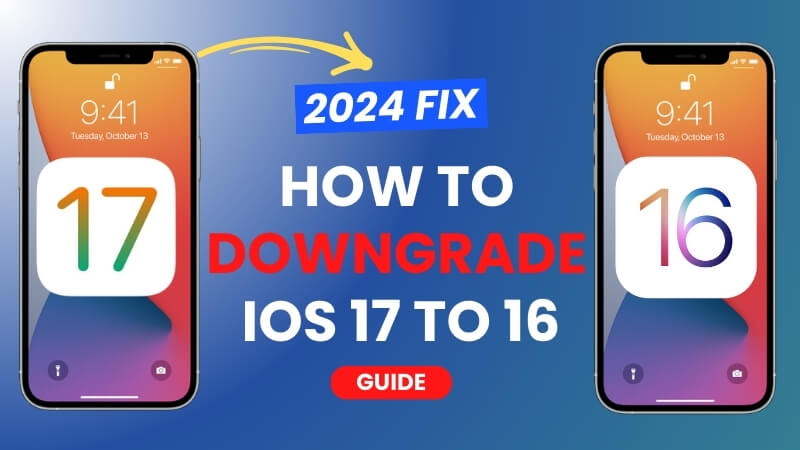
iOS17 downgrade to iOS16, this process will completely erase all data on your iphone, make sure you have backed up your iPhone on iClound before starting the downgrade data
Method 1: Downgrade iOS 17 to 16 With iTunes
- Choose and Download the firmware from IPSW website
- Open iTunes on computer, make sure you use the newest version iTunes, update it before next step
- Connect iPhone to computer with cable, and click the small iPhone icon at app’s top-left corner, you must first disable the Find My iPhone feature if prompted to do so
- Open the filmwave you download before from IPSW website
- Click Restore on the pop up
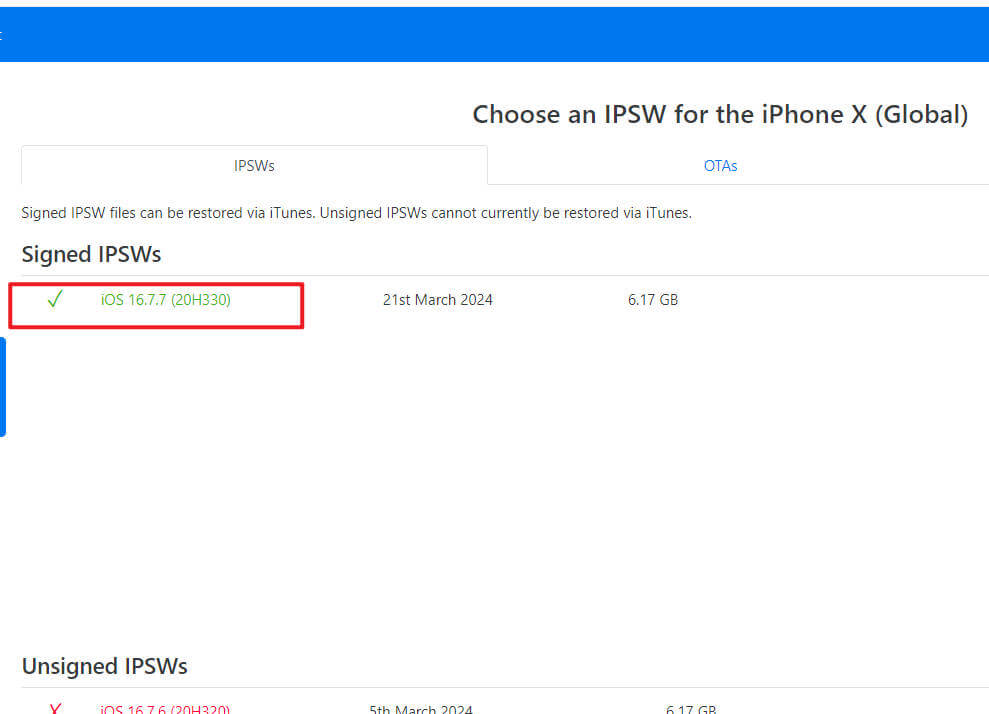
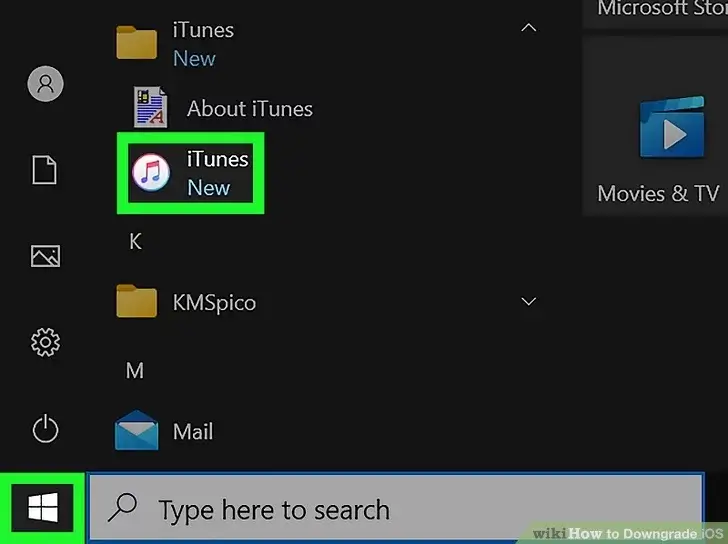
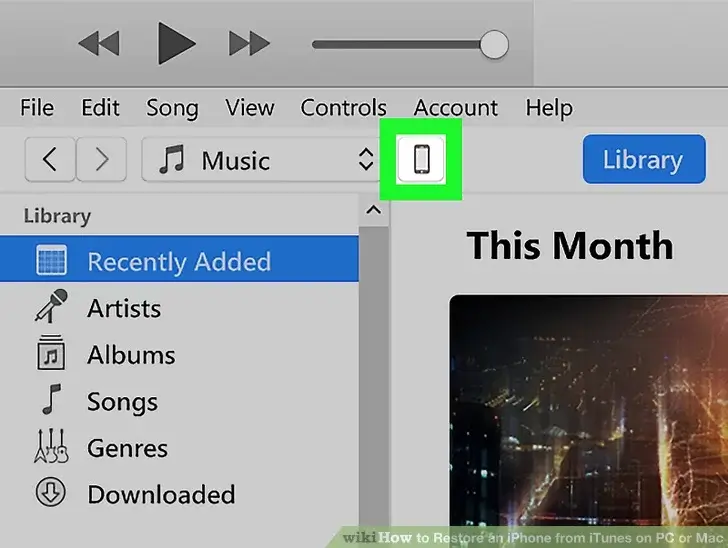
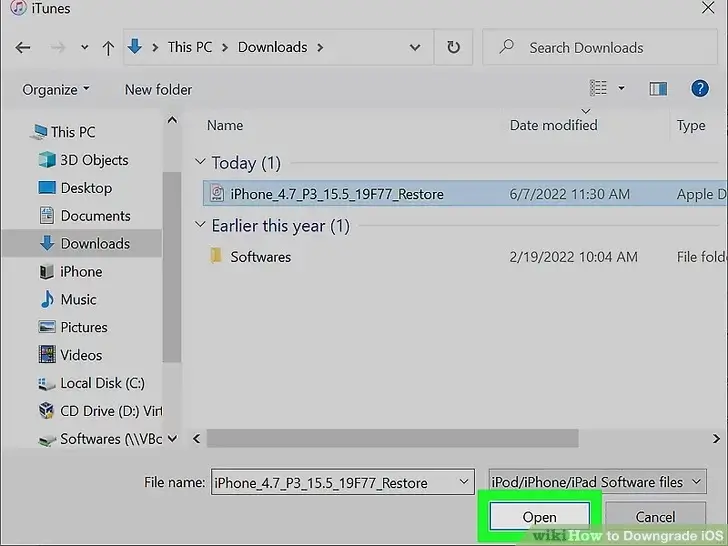
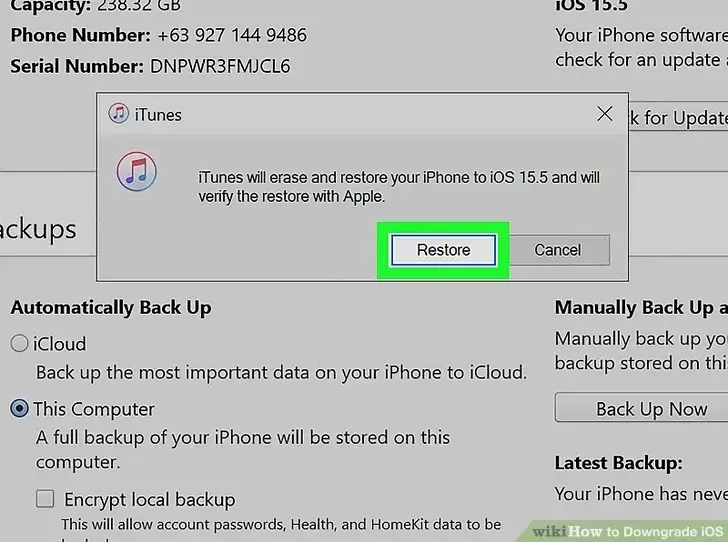
Method 2: Downgrade iOS via iOS Downgrade Tool
Downgrading iOS from iTunes too much of a hassle? You can try to use iFindit iOS Downgrade Tool to downgrade from ios 17 beta to ios 16 easily
iFindit is a comprehensive iPhone file and iOS system repair software, dedicated to solving data loss and system repair on iPhone, as well as fast and effective iOS upgrade and downgrade features, you just need to follow the 3 steps as below to downgrade from iOS17 to iOS6 on iFindit easily
Secure Download
Secure Download
- Download iFindit and install it on Windows or Mac computer.Connected your iPhone to computer with cable. Select "iPhone Recovery" option, choosing "Fix System".
- Tap Advanced Mode then click Fix System Button
- Choose the firmware version you want to upgrade or downgrade, then click the Download button. Wait for the process finishing.

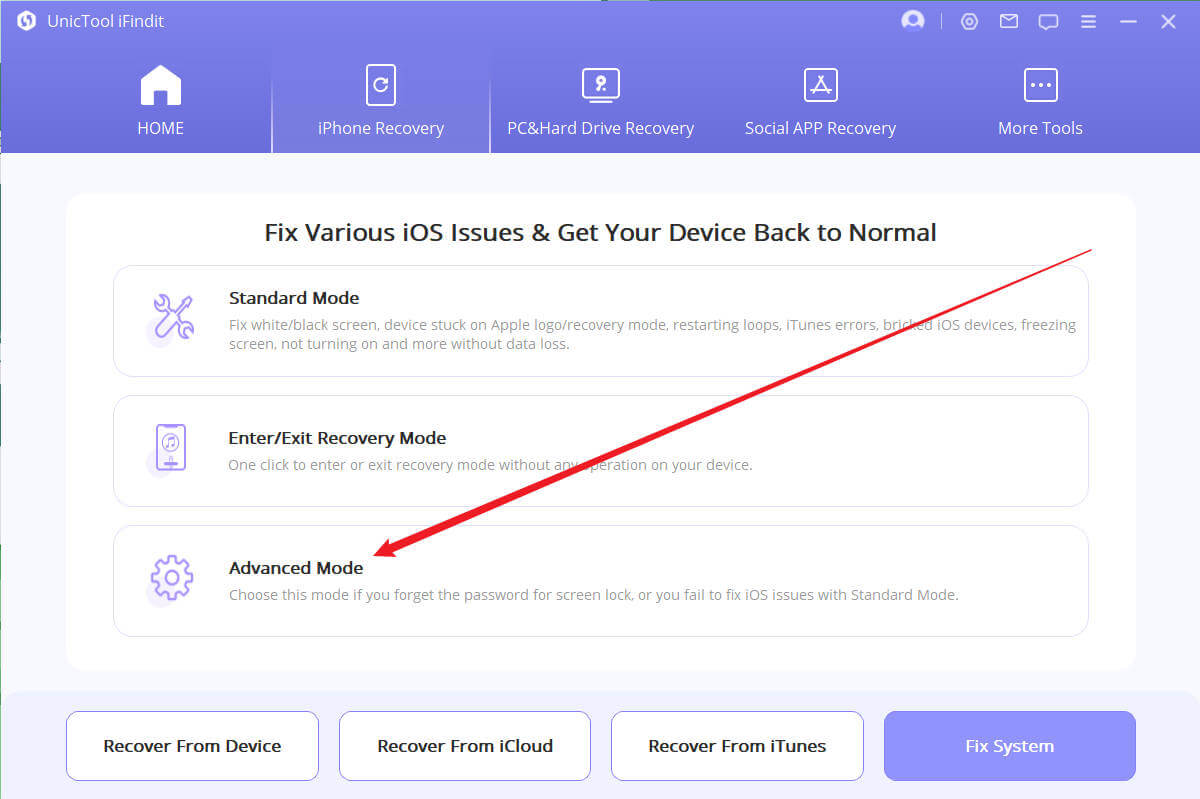
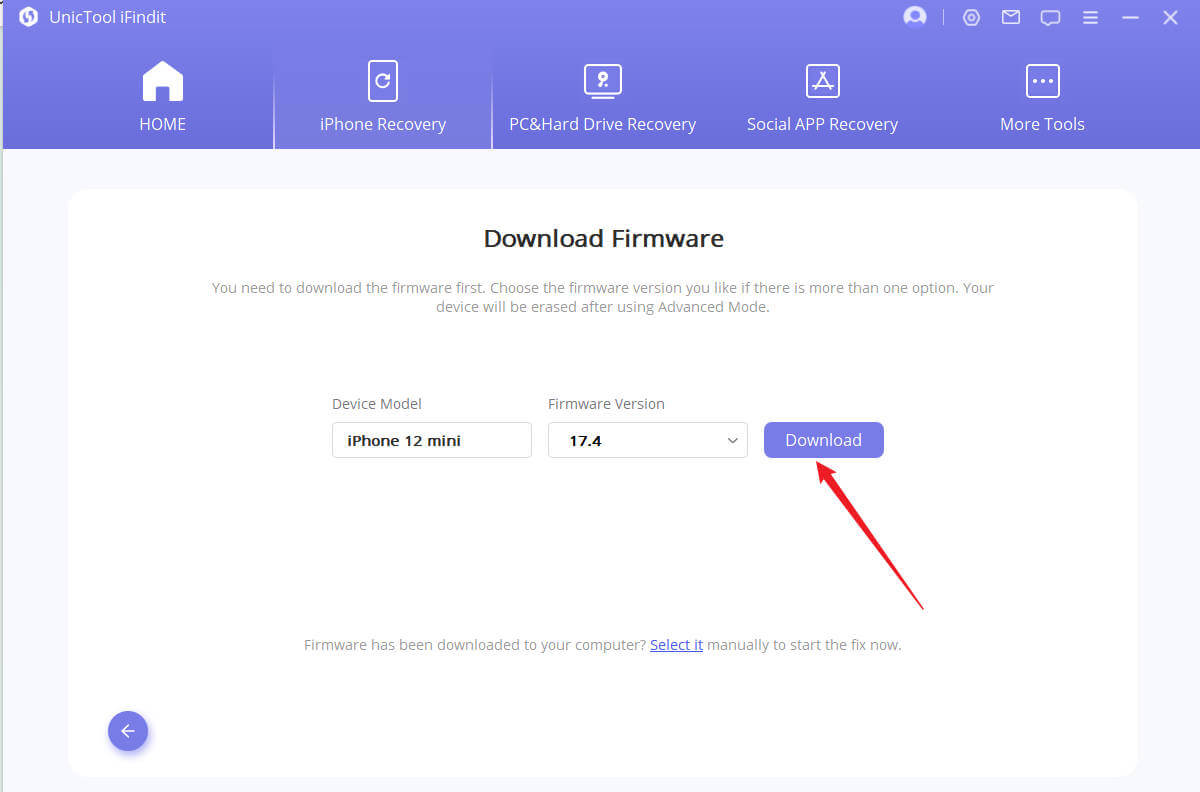
Method 3: Downgrade iOS via Recovery Mode
- Open iTunes on computer, make sure you use the newest version iTunes, update it before next step
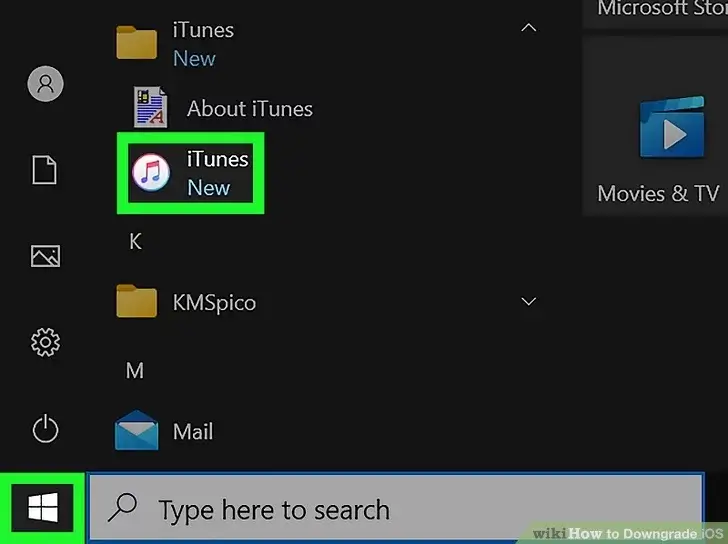
- Connect iPhone to computer with cable
- Make your iPhone into Recovery Mode by pressing volume up, then volume down, then press and hold the side button on the iPhone until Recovery Mode is enabled. Click here if iPhone won't go into recovery mode to easily enter recovery mode for FREE
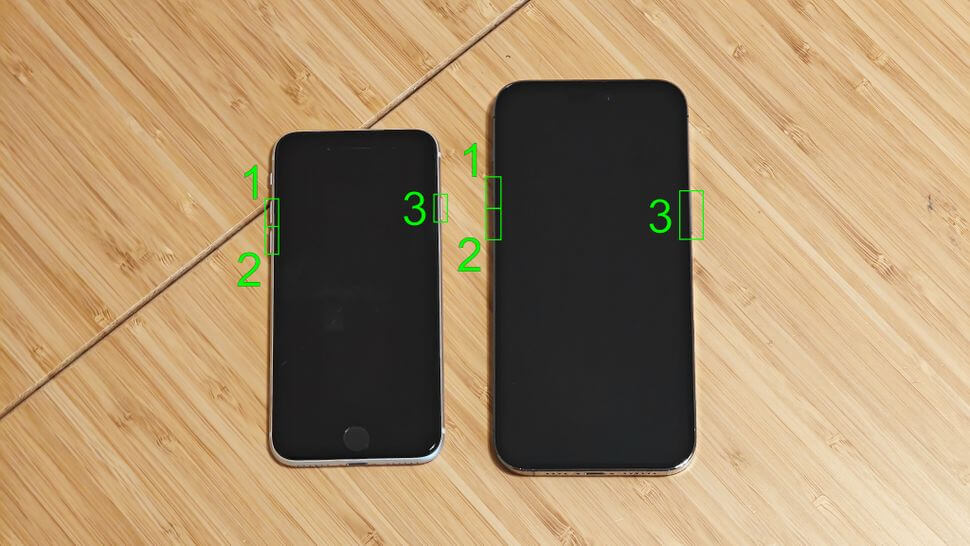
- After enter Recovery Mode, click Restore on the pop up, please remember to back up your data in advanced
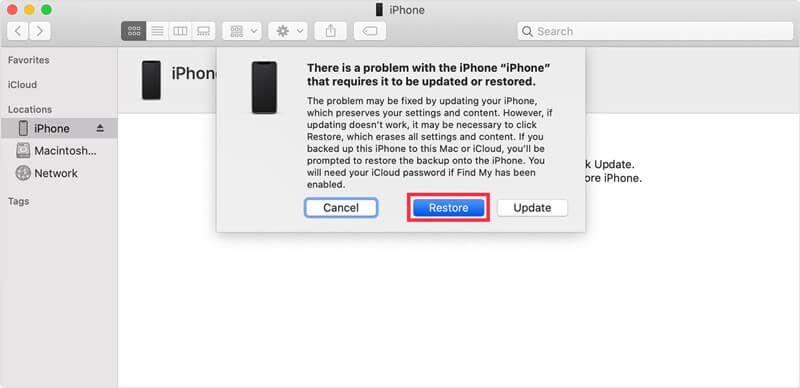
Bonus: Enter Recovery Mode With 1 Click [Free]
If you looking for a easier way of how to put iphone in recovery mode, you can use iFindit to help you, and this function is totally FREE. Follow these simple steps to use this function.
- Download iFindit and install it on Windows or Mac computer.Connected your iPhone to computer with cable. Select "iPhone Recovery" option, choosing "Fix System".
- Click Enter/Exit Recovery Mode
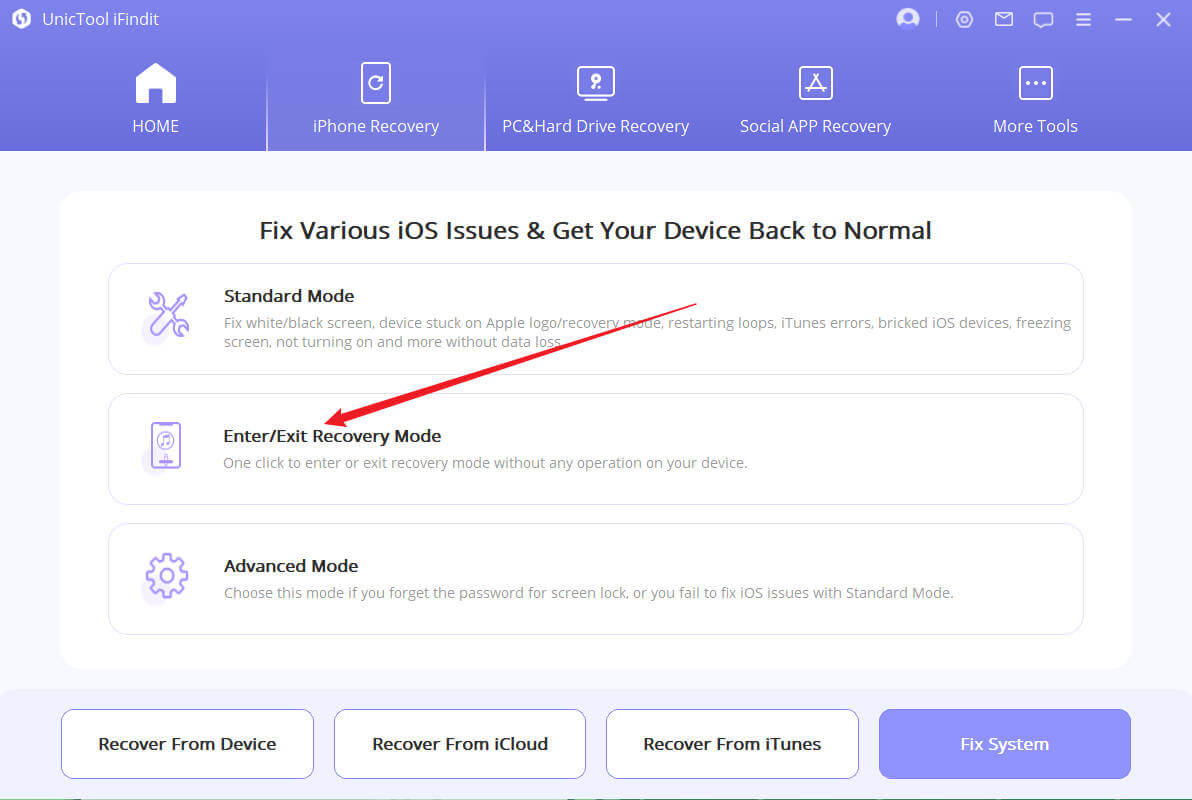
- Click Enter Recovery Mode button.
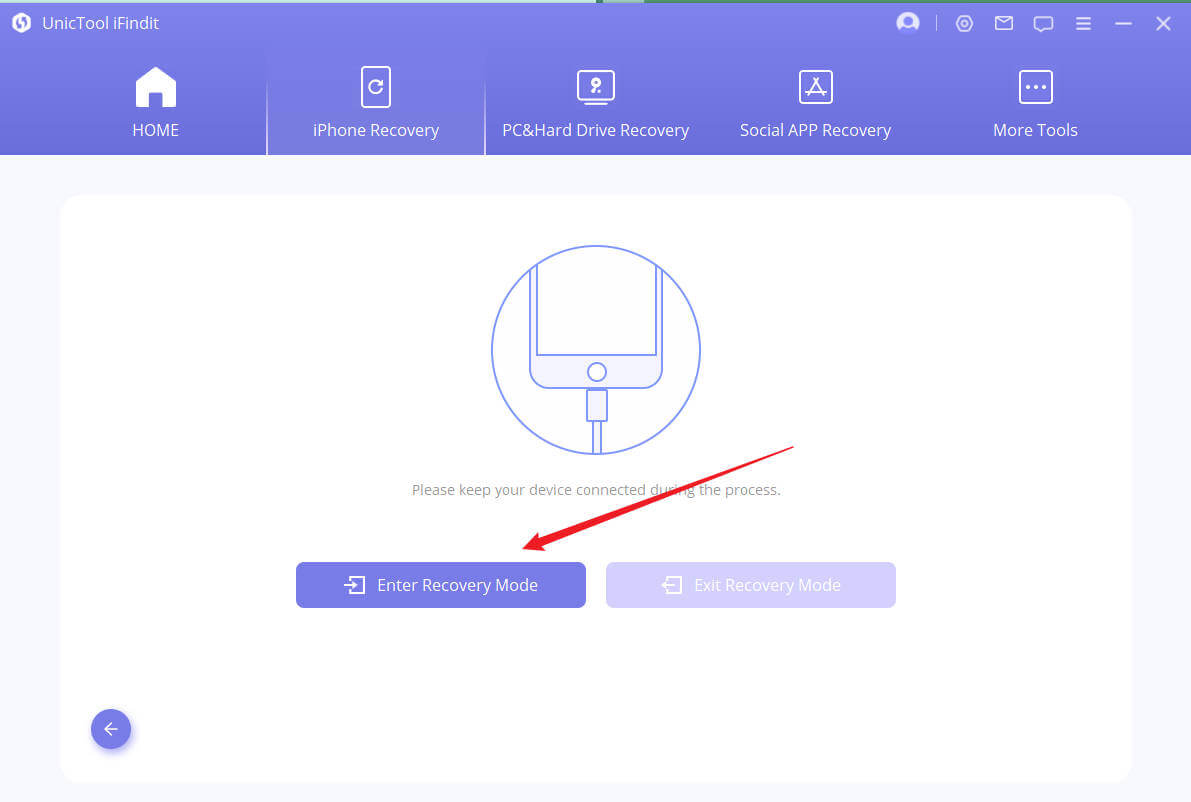
Secure Download
Secure Download

Conclusion
To summarize, there are 3 methods you can use to downgrade ios 17 to 16, among them, downgrading using iFindit software is the easiest way, however, no matter which method you use, remember to always back up your data before downgrading or you will lose them.
This article likewise describes how to easily enter iPhone recovery mode using iFindit
- PC Data Recovery: Recover all files on your computer, including those permanently deleted on your computer's recycle bin
- iOS System Fix: Support iOS system fix without data loss. Fix all iOS problems at home
- System Upgrading and Downgrade : 1-Click to downgrade/upgrade tool for iOS
- iPhone Data Recovery: It could recover over 18 types of lost data, including Messages,Call logs,Note, Photos,Videos,Safari History and so on.
- Strong Compatibility: It supports almost all iOS devices (iPhone, iPad, iPod) and is compatible with almost all iOS versions (including iOS 16/ iOS 17 ).
- Fast and Deep Scanning: It scans your iPhone thoroughly and quickly and offers a high recovery rate.
- User-Friendly: It offers an intuitive click-based user interface that requires no technical skills to use the tool.

Secure Download
