iPhone black screen is a common issue, especially iPhone 14 black screen [include iPhone14 pro max], When it occurs, it is always frustrating, if your iPhone is not in the warranty period, which means it will cost a lot of sending to Apple center to fix it.
So this article will introduce 4 scenarios of iphone 14 pro max black and how to effectively solve it

Why My iPhone 14 Screen Is Black?
iPhone 14 black screen of death is mainly due to two reasons, one is hardware damage, such as the phone's motherboard is damaged, usually hardware damage is due to the phone drop, water and other reasons
The other one is the problem of the software in the phone, such as the application crashes, the phone memory is insufficient, the iOS system is too low and so on.
Now that we know why, here are the details on how to deal with it.
6 Fixs of iPhone 14 Black Screen
Scenario 1: General Fix
If your iPhone 14 screen suddenly blacks out and wont turn on, first try force restarting your iPhone14 by following steps as below:
- Press and hold the iPhone's right button and the left down volume button for a while
- Drag the slide to power off to the right
- Reopen iPhone after 2 minues by holding the right side button
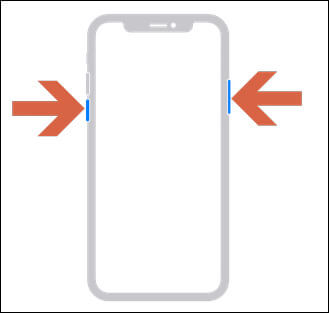
Scenario 2: iPhone 14 Black Screen Of Death
When your iPhone is stuck in a black screen interface, but it still hears sounds or feels vibrations or your iPhone is totally death without any responds. Those situations are most likely due to a problem with the software inside the phone.
For this situation, there are effective 2 methods that you could try
- 1Use Professional System Fix Tool
- 2Restore iPhone in iTunes
Method1: Use Professional System Fix Tool
Most of the iPhone 14 black screen or iphone 14 will not turn on is because of iOS system problems, using professional system repair software iFindit can easily solve the problem of iphone 14 or iPhone 14 pro black screen, just need 3 steps, what is important is that it wont loss any data of your iPhone 14
- Download iFindit and install it on Windows or Mac computer.Connected your iPhone to computer with cable. Select "iPhone Recovery" option, choosing "Fix System".
- Tap Standard Mode then click Fix System Button
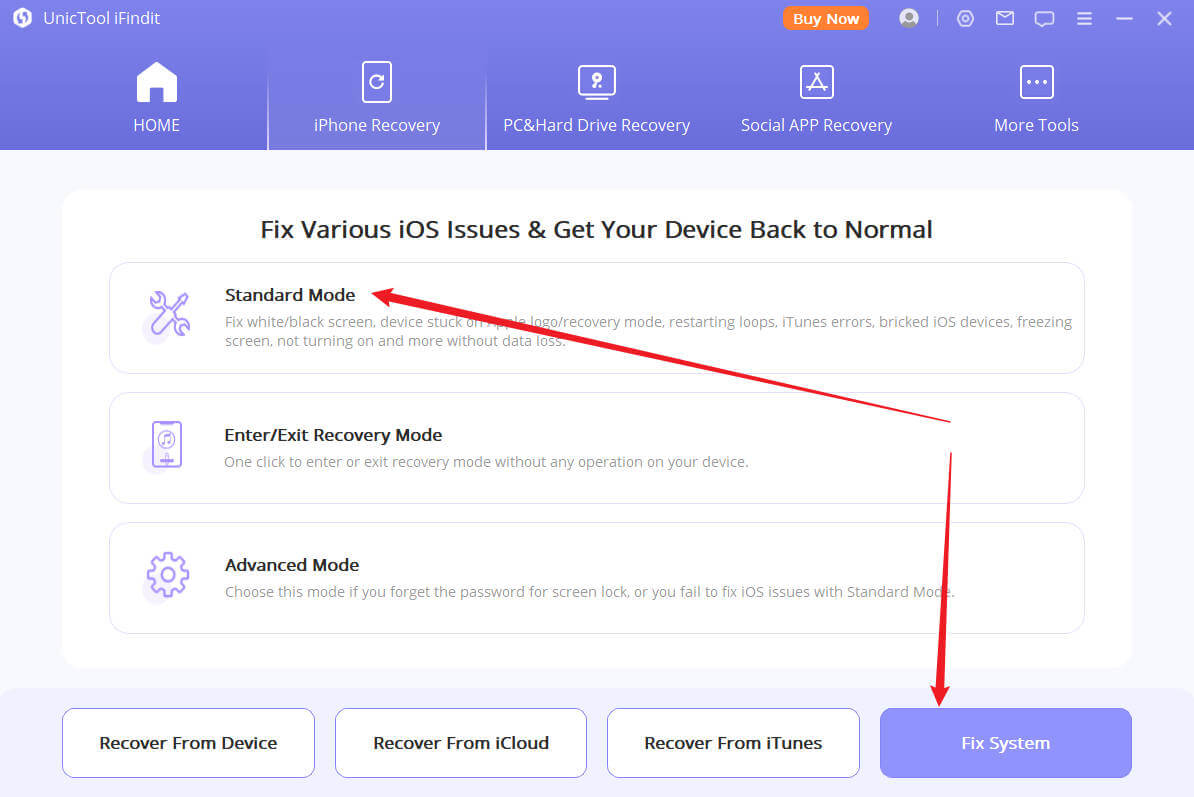
- Choose the firmware version you want to upgrade or downgrade, then click the Download button. Wait for the process finishing.
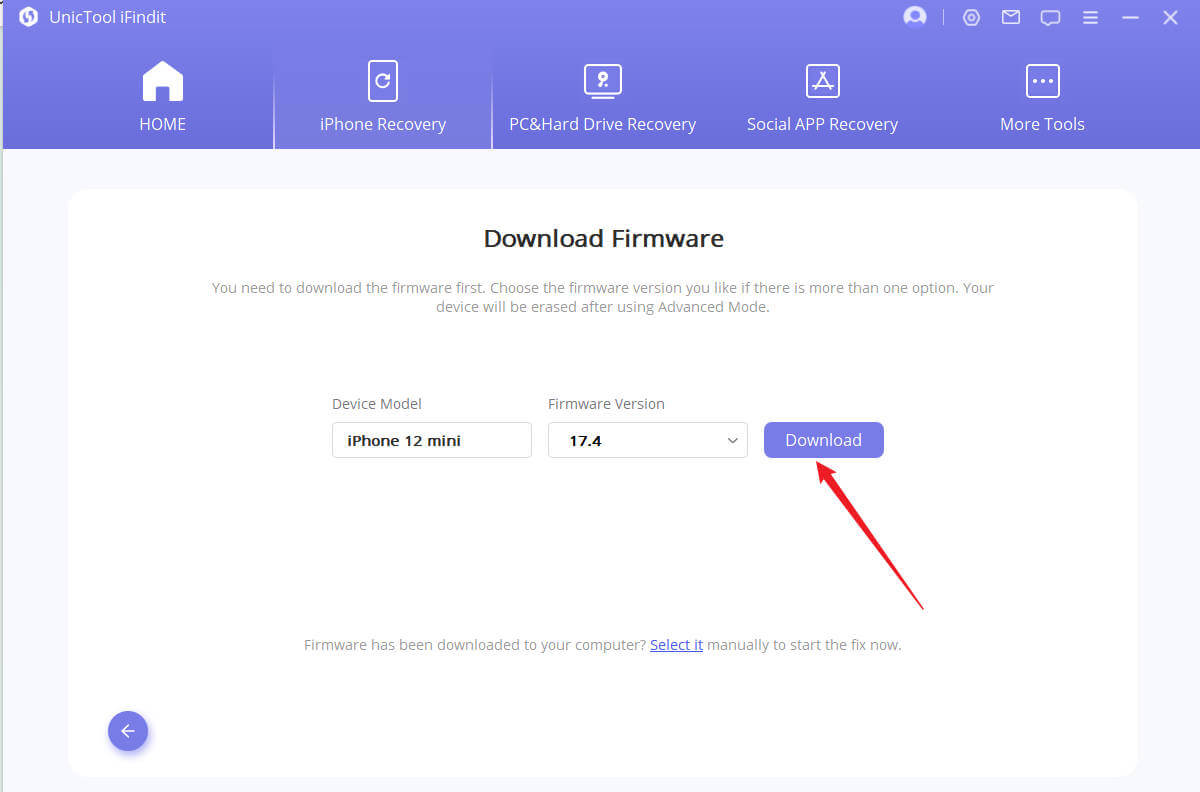
Secure Download
Secure Download

Method2: Restore iPhone in iTunes
This method is limited to when you connect your iphone to the computer, the computer will show the small iPhone icon at app’s top-left corner. If you can't see it, use iFindit software to help you
- Connect iPhone14 to computer with cable
- Click the small iPhone icon at app’s top-left corner
- Click Restore iPhone button to get next step
- Click Restore and Update button to finishing iPhone 14 restore
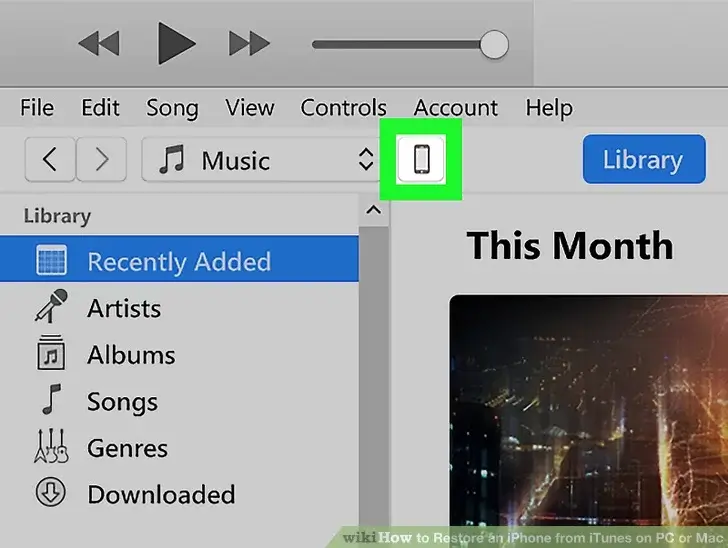
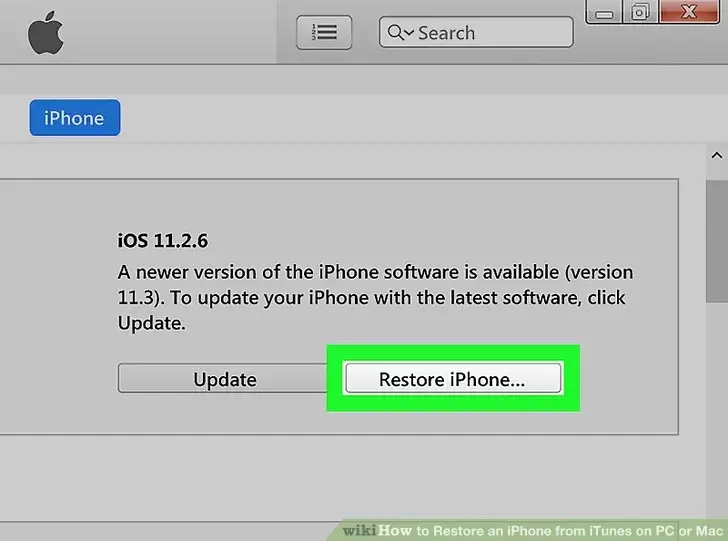
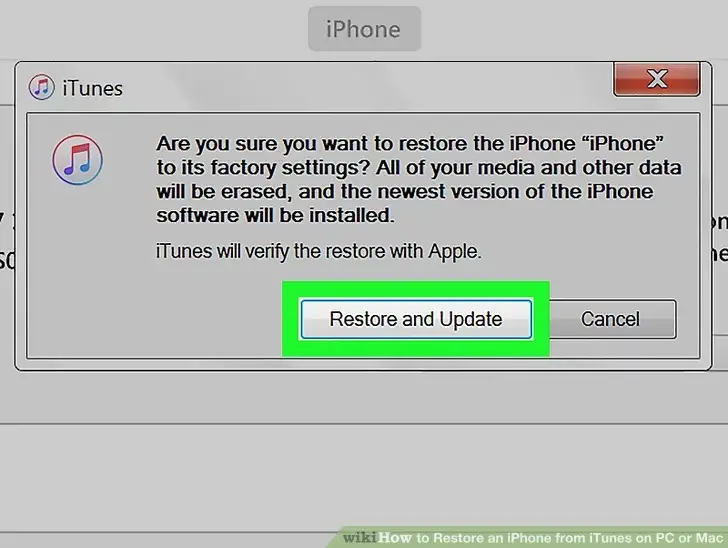
Recovering your iPhone will delete all the content on your device. You may risk losing your valuable data
Scenario 3: iPhone 14 Screen Goes Black Randomly
This method works when your iPhone 14 black screen is intermittent. This is usually due to software issues, battery quality or storage space. We have 4 solutions for this situation.
- 1Update iOS System
- 2Check Battery Status
- 3Checking Storage Space
- 4Engage Siri
Method1: Update iOS System
- Open Setting app
- Tap General
- Click Software Update
- Enable Automatic Updates or click Download and Install
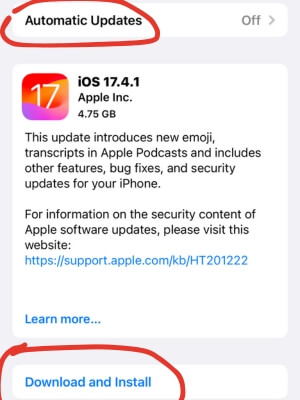
Method2: Check Battery Status
- Open Setting app
- Tap Battery
- Click Battery Health to check Maximum Capacity, if your maximum capacity is lower than 80%, you could consider change a battery
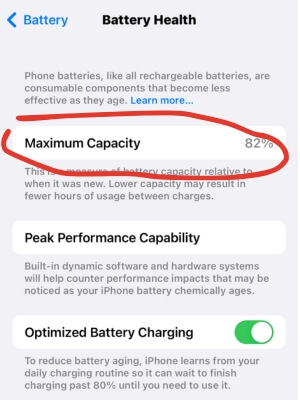
Method3: Checking Storage Space
- Open Setting app
- Tap General
- Click iPhone Storage, If memory is full, delete apps you don't need to free up space
Method4: Engage Siri
- Press and hold the button on the right side of iPhone14 to engage Siri
- Ask Siri to turn up the brightness, literally say Turn up the Brightness
Remember, it won’t stop the issue from happening again, but it works. You won’t have to reboot your iPhone.
Scenario 4: Black Screen After External Damage
- 1iPhone 14 falls to the ground
- 2iPhone 14 dropped in water
When your iPhone14 unintentionally falls to the ground, or falls into the water for too long resulting in a black screen, the best thing to do is to contact an Apple repair center, remember, if you do not have sufficient expertise, please do not take the phone apart to repair it by yourself, this may make the situation worse.
Conclusion
In conclusion, if your iPhone 14 screen is black, it could be due to various reasons such as a software glitch, hardware malfunction, or battery issue. To resolve software problem, you can try force restarting the device, engage siri, or restoring it using iTunes. If the problem persists, it is advisable to use professional iOS system fix tool - iFindit to fix your iPhone14 or iPhone14 pro max with sample 3 steps.
If your iPhone 14 received strong external damage before the black screen, the best thing to do is to contact an Apple repair center
- PC Data Recovery: Recover all files on your computer, including those permanently deleted on your computer's recycle bin
- iOS System Fix: Support iOS system fix without data loss. Fix all iOS problems at home
- System Upgrading and Downgrade : 1-Click to downgrade/upgrade tool for iOS
- iPhone Data Recovery: It could recover over 18 types of lost data, including Messages,Call logs,Note, Photos,Videos,Safari History and so on.
- Strong Compatibility: It supports almost all iOS devices (iPhone, iPad, iPod) and is compatible with almost all iOS versions (including iOS 16/ iOS 17 ).
- Fast and Deep Scanning: It scans your iPhone thoroughly and quickly and offers a high recovery rate.
- User-Friendly: It offers an intuitive click-based user interface that requires no technical skills to use the tool.

Secure Download
