iMessage is a tool that Apple users use every day, and in the latest iOS 16 or above version allows users to edit and unsend messages in iMessage. However, there are often users who have upgraded their iPhone to iOS 16. but still pictures not downloading in imessage iOS 16.
In this article, we are going to fix some of the issues that users are facing with the images downloading on iMessage with proved methods. 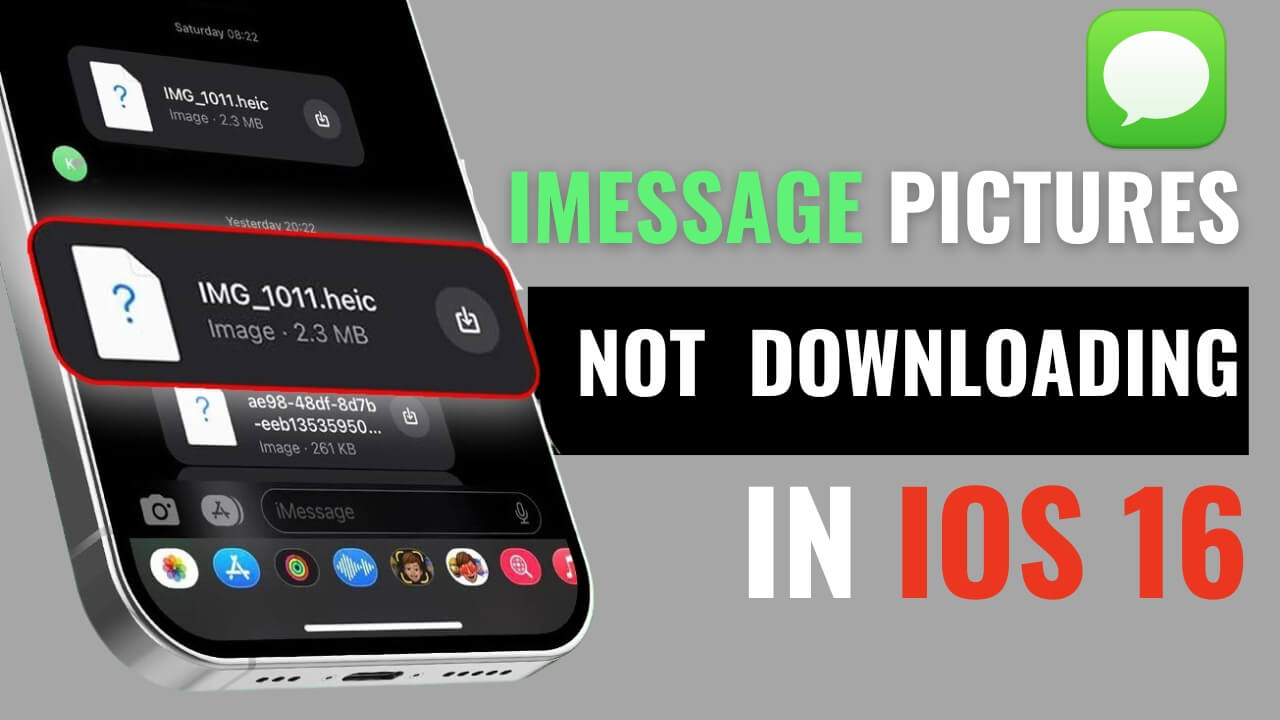
Why Pictures Not Downloading In iMessage iOS 16
Even if your iPhone system is updated to iOS16, your images on iMessages can't download due to various issues, network speed, lack of memory, no iCould access, iOS system errors etc.
- Unstable or slow network
- iMessage software is blocked from downloading pictures
- Insufficient storage space on iPhone 16
- The contact who sent the picture is blocked
- Temporary glitch in iMessage
- Glitch in iOS
Now that you know why images not loading in iMessage, We'll provide 7 proven methods recommended by Apple users.
7 Fixes for iMessage Pictures Not Downloading on iOS 16
1: Check Internet Speed on iPhone
Unable to download images in imessage, most of the reasons should be for the reason that the network speed is too slow, you can follow the following methods to test your iphone's network speed. If your internet connection diagnosis is Slow, you can use a cellular network or connect to another wifi with a faster internet speed
- Open Google browser
- Type Soeed Test at search bar
- Click Run SPEED TEST button
- Wait for several seconds to finish test
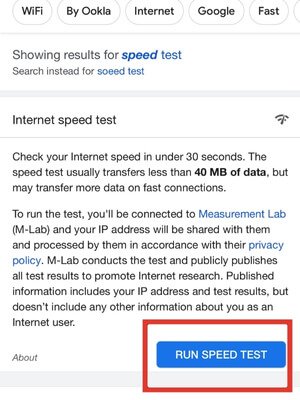
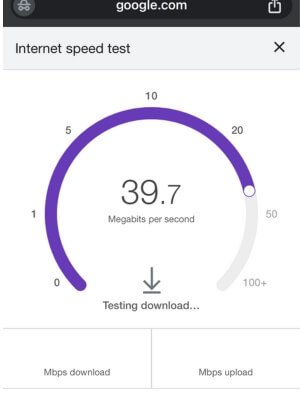
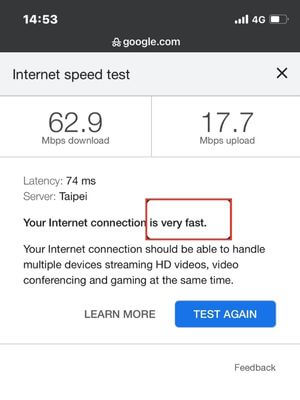
2: Disabling and Enabling Messages on iCloud
This suggestion comes from a user in the Apple Community Forums, Re-enabling iCloud Messages on iPhone will re-enable access to iMessage on your iCloud account.
- Tap Setting app
- Click profile at the top
- Tap on iCloud
- Click the toggle button next to Messages to disable messages
- Click Disable and Download Messages on the pop-up window
- Wait for 2 minutes then tap the toggle again to re-enable Messages

3: Reactivate iMessages App
- Tap Setting app
- Scroll down and tap Messages app
- Tap switch next to iMessage to deactivate the service
- Wait for 2 minutes then tap button to enable iMessages again
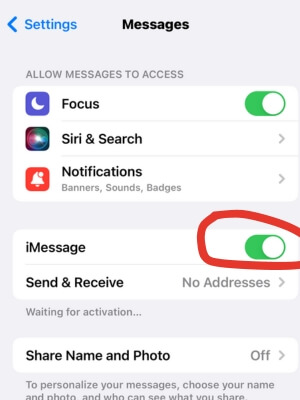
4: Check iPhone Storage
- Tap Setting app
- Click General , scroll down and find iPhone Storage
- Delete unneeded apps as well as pictures, videos, etc. to make sure your phone has enough storage space
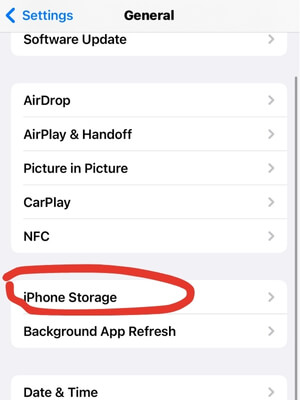
5: Reset Network Settings
This operation will forget all your previously connected Wi-Fi network, Bluetooth device and mobile data settings.
- Open Setting app on iPone
- Scroll down and tap Transfer or Reset iPhone
- Tap Reset on the bottom
- Click Reset Network Settings then enter passcode to comfirm
- This will reset all network settings, including Wi-Fi passwords and VPN settings. Your device will restart, and you'll need to reconnect to your Wi-Fi network.
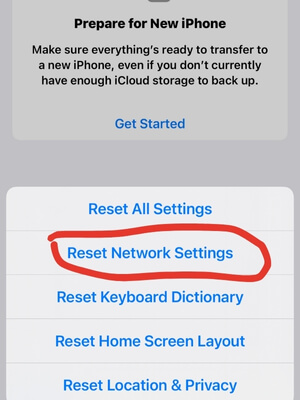
6: Restart iPhone
Most of the time, restarting your iPhone is a simple and effective way to fix many simple iPhone problems.
- Press and hold the iPhone's right button and the left down volume button for a while
- Drag the slide to power off to the right
- Holding the Side button until you see the iPhone's logo
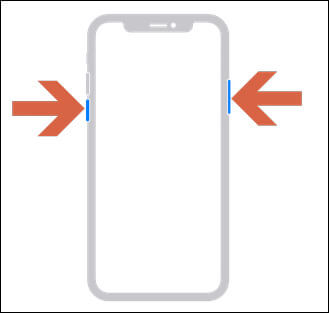
7: Fix iOS System
If the previous 6 methods haven't resolved the issue, it's likely there is something wrong with your iOS system. In such cases, consider upgrading iOS system. We recommend use professional iOS repair tool to help you for data security and not loss
iFindit is a comprehensive tool designed to help iPhone, Mac or iPad users at home to easily fix all kinds of problems that arise on iOS without losing valuable data, so there is no problem solving the pictures not loading in iMessage with iFindit
- Download iFindit and install it on Windows or Mac computer.Connected your iPhone to computer with cable. Select "iPhone Recovery" option, choosing "Fix System".
- iOS System Fix: Support iOS system fix without data loss. Fix all iOS problems at home
- System Upgrading and Downgrade : 1-Click to downgrade/upgrade tool for iOS without iTunes
- Supports 18+ Data Types: It could recover various types of lost data, including Messages,Call logs,Note, Photos,Videos,Safari History and so on.
- Strong Compatibility: It supports almost all iOS devices (iPhone, iPad, iPod) and is compatible with almost all iOS versions (including iOS 16/ iOS 17 ).
- Fast and Deep Scanning: It scans your iPhone thoroughly and quickly and offers a high recovery rate.
- User-Friendly: It offers an intuitive click-based user interface that requires no technical skills to use the tool.
- Tap Standard Mode then click Fix System Button
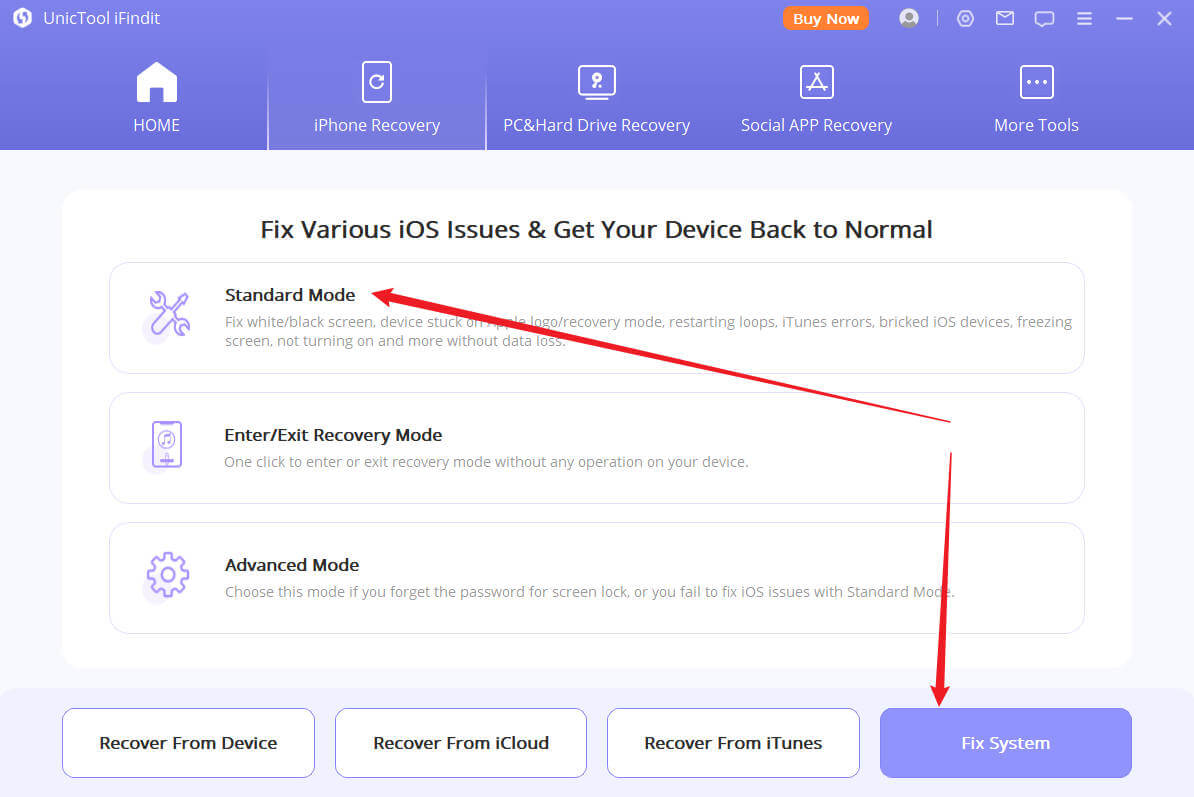
- Choose the firmware version you want to upgrade or downgrade, then click the Download button. Wait for the process finishing.
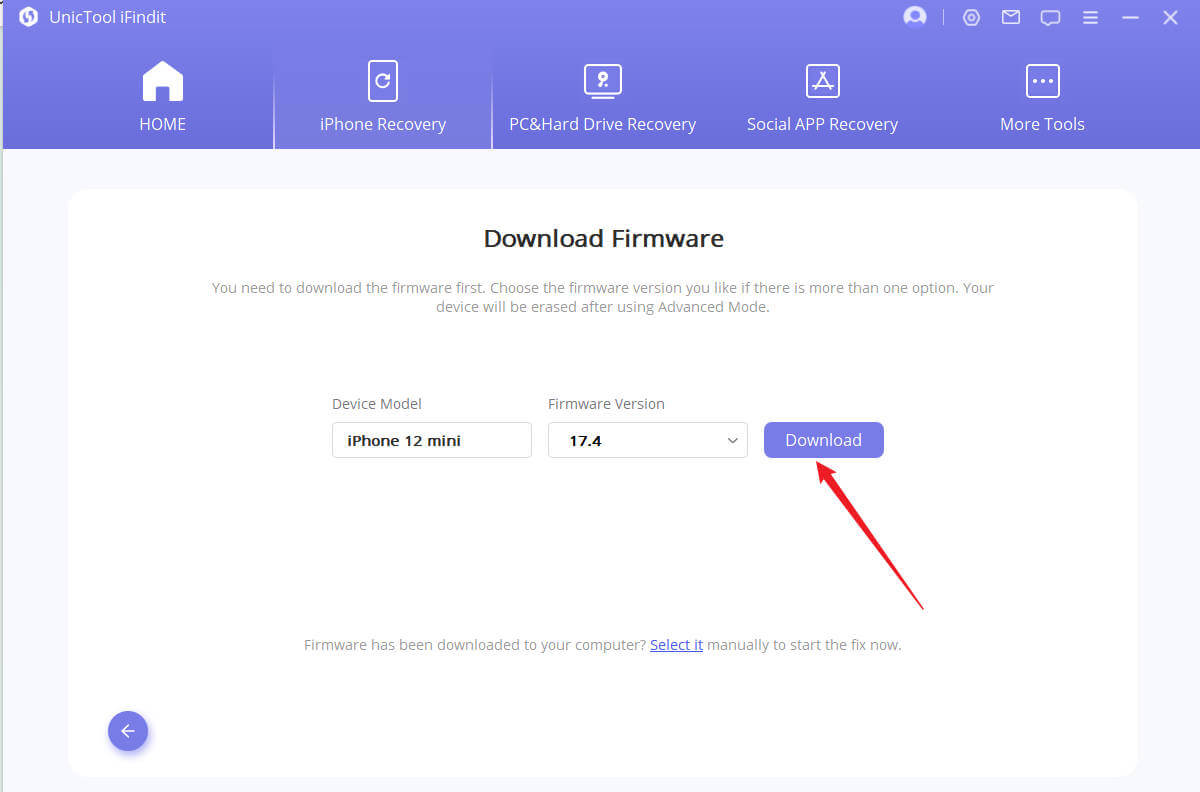

Secure Download

FAQ
When you delete an iMessage does it delete for the other person iOS 16 ?
IOS 16 supports users can delete message in 2 minutes after sending them, or editing messages up to 15 minutes after sending them, and the other party's message will be changed as a result of your edits, provided that both parties are using iMessage to send text messages and both have upgraded to iOS 16 or later.
How long does it take to update to iOS 16?
The update process usually takes only 30 minutes to 60 minutes, your network speed and the amount of data on your phone will have an impact on the update speed. While updating, make sure your internet connection is stable to avoid interruptions to the update process. so make sure you connect a stateble and fast WiFi to boost this process
Conclusion
This article describes in detail why aren't pictures loading in iMessage iOS16 and gives 7 proven and effective solutions and from there we have listed 7 effective solutions, using iFindit to fix your iOS is the ultimate weapon if you've tried everything but didn't get the desired results.
Secure Download
Secure Download
