Gmail is the most popular email service that almost everyone uses for daily emails. There are over 1.8 billion Gmail users as of 2022, and it is the most among all email services. However, what if you come to know about Gmail not working on iPhone? The panic situation will make you think, why is my Gmail not working on my iPhone?
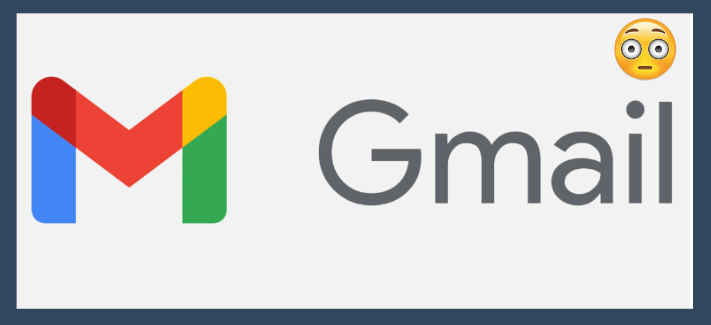
You might also wonder if it is a common error or if I am the only victim. So, you should know that several iPhone users have reported a ‘Gmail on iPhone Not Working’ error.
In today’s article, we will talk about the reasons for the problem and basic ways to fix Gmail doesn't working on iPhones. So let’s get into it.
Part 1. Possible Reasons For Gmail Not Working On iPhone
Part 2. Basic Checks gmail not working on iphone 13When Gmail APP Not Working On iPhone
 Secure Download
Secure Download
 Secure Download
Secure Download
Part 1.Possible Reasons For Gmail Not Working On iPhone
Before we talk about the solutions and basic ways to fix Gmail errors, it will be great to discuss the reasons for the failure first. Why is my Gmail not working on my iPhone?
Here are the possible reasons why Gmail is not working on iPhone:
- 1 There is a risk that your account gets locked by Gmail due to any security check, as Google is consciously strict about the security of Gmail users.
- 2 If you have been to a new location, like a new geographic location, it might block sign-in attempts to ensure the user’s safety.
- 3 If the IMAP settings of the iPhone are not configured properly, it can result in a Gmail error.
- 4 A common reason Gmail might not be working is an internet connection error or no internet connection.
- 5 Any bugs or glitches in Gmail app can also prevent you from using the App conveniently.
Part 2.Basic Ways To Fix Gmail Not Working On iPhone
Here are the basic ways to fix Gmail not working on iPhone:
2.1 Delete and Reset Your Gmail Account
2.2 Uninstall and Reinstall the Gmail Application
2.1 Delete and Reset Your Gmail Account
If your Gmail account is not working, you are unable to send emails, or the new email is not syncing, you cantry deleteing and re-add your Gmail account. It is just like logging out and re-signing into your Gmail account. Here is how to do it.
- 1 Settings > Mail > Accounts > Gmail > Delete Account.
- 2 Once deleted, add the account by Settings > Mail > Accounts > Add Account > Enter credentials and confirm the login.
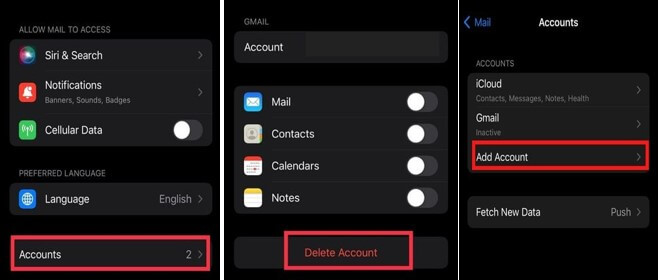
2.2 Uninstall And Reinstall The Gmail Application
The second way to fix the Gmail application when it is not working, or failing to open or load data, is to uninstall and reinstall the application on your iPhone. Here is how to complete the uninstallation and reinstallation of the Gmail app as an iPhone user:
- 1 App Menu > Long Press Gmail/ Mail App > Remove App.
- 2 App Store > Search Gmail > Install > Confirm your Fingerprint
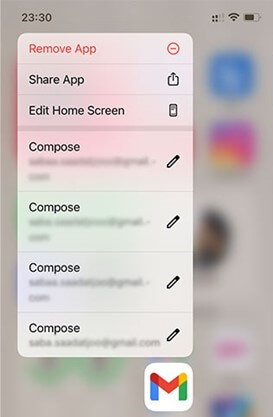
2.3 Reset Network Settings
You can consider resetting network settings if an internet connection prevents you from using the Gmail service and sending/receiving email. Here is how to do it:
- 1 Settings > General > Reset > Reset Network Settings.
- 2 Once you reset the settings, try to transfer the data and see if it is working well or not.
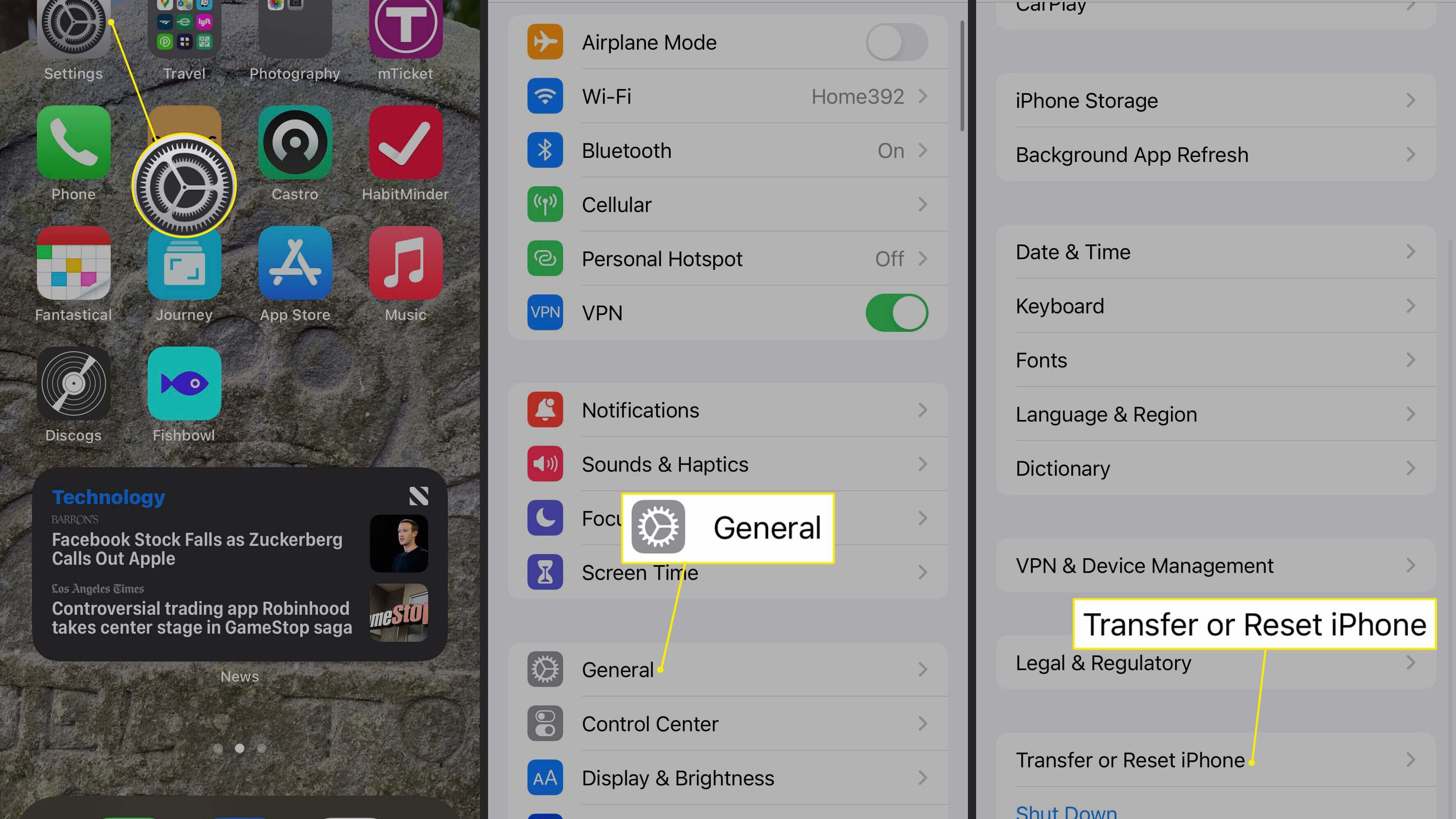
2.4 Enable IMAP
IMAP is a feature that allows you to use the email service from any device and any location, and it stands for Internet Messaging Access Control. It allows multiple logins of a single email address to access the service. If it is not enabled on your iPhone, you might not be able to use Gmail. Here is how to enable the IMAP on your iPhone:
Gmail website > Sign in with credentials > Settings > All Settings > Tap on Forwarding and POP/IMAP > Enable IMAP > Save Changes.
- 1 Settings > General > Reset > Reset Network Settings.
- 2 Once you reset the settings, try to transfer the data and see if it is working well or not.
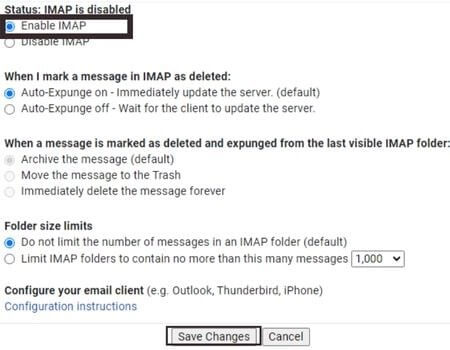
2.5 Enable Background App Refresh
It relates to background app data if you are facing issues regarding receiving notifications whenever a new email is sent to your Gmail. You might not have enabled Background App Refresh. As a result, you can access data only when you open the app. here is how to enable background app refresh for iPhone:
Settings > General > Background App Refresh > Enable For Gmail.
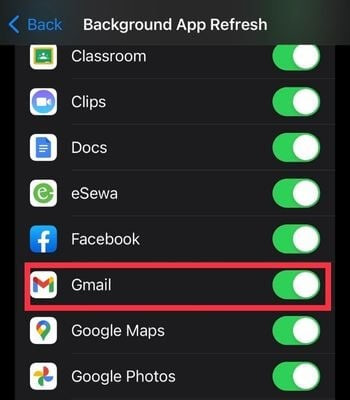
2.6 Force Restart Your iPhone
A hard reset or force restart can also give the iPhone a fresh start, making all apps work properly. If the Gmail not working on iPhone error is due to an unknown glitch, it is a good idea to force-restart your iPhone. Here is how to do it:
-
1. For iPhones with face ID, iPhone 8, 8 Plus, and SE(2nd Generation):press the volume up button & release >Volume down button & release > press & hold the side button until the Apple logo appears.
-
2. For iPhones 7 or 7 Plus:press & hold the power button and volume down button at a time until you see the Apple logo.
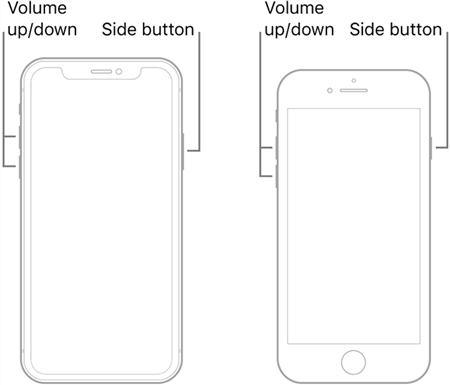
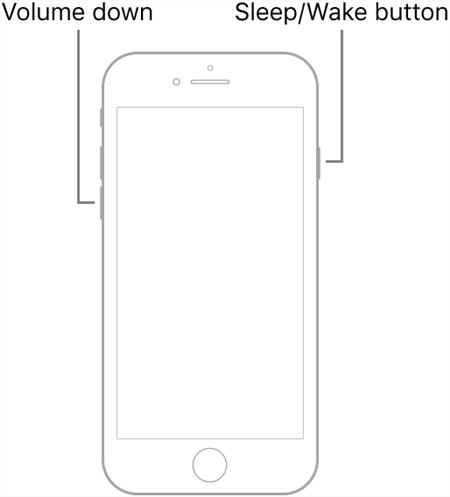
Part 3. Advanced Ways To Fix Gmail APP Not Working On iPhone
3.1 Update Your iPhone To The Latest iOS Version
A solution to fix Gmail not working on iPhone can be updating the iPhone to the latest iOS. Some programs or drivers might not be capable enough to execute the system commands appropriately. So here is how to update your iPhone to the latest version of iOS:
- 1 Go to settings > General > Software Update > Download and Install.
- 2 Provide the FACE ID and password to authorize the iOS update on your iPhone.
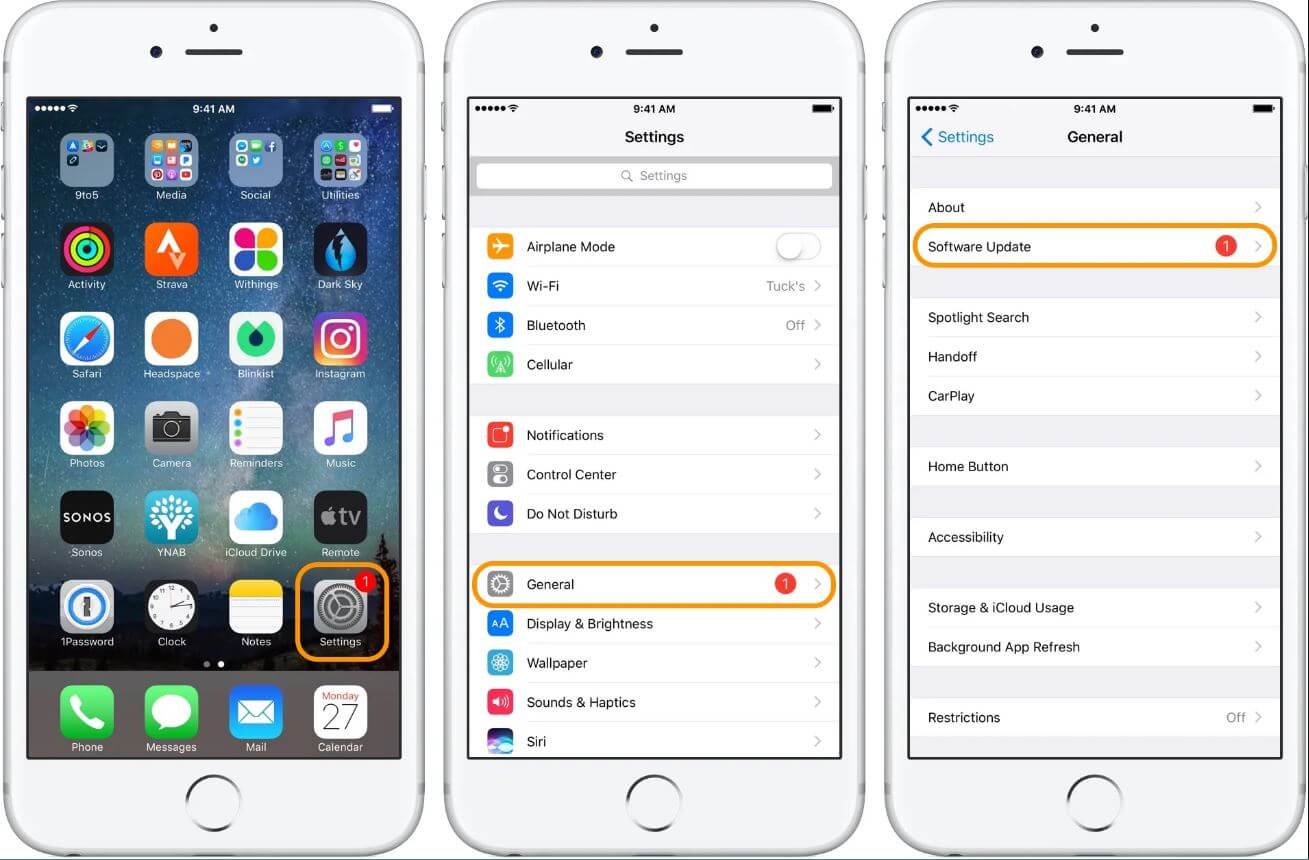
3.2 Try An iOS System Recovery Tool To Fix It
Unictool Umendit is one of the third-party tools for recovering your iOS devices from unprecedented errors and problems. You can resolve iOS issues without any data loss; it provides a one-click entry to exit recovery mode and quick fixes to many problems.
Here are the key features of Unictool Umendit are as follows:
-
Resolve your iOS device issues without any loss of data
-
One-click entry to exit recovery mode
-
The go-to solution for iOS known and unknown errors and problems
-
Reset your iOS devices without a password
-
60-Day refund policy with exceptional after-sales service
 Secure Download
Secure Download
 Secure Download
Secure Download
Here is the step-by-step guide on how to fix the iPhone issues:
Step 1: Install the Unictool Umendit on your Windows or macOS and launch the app.
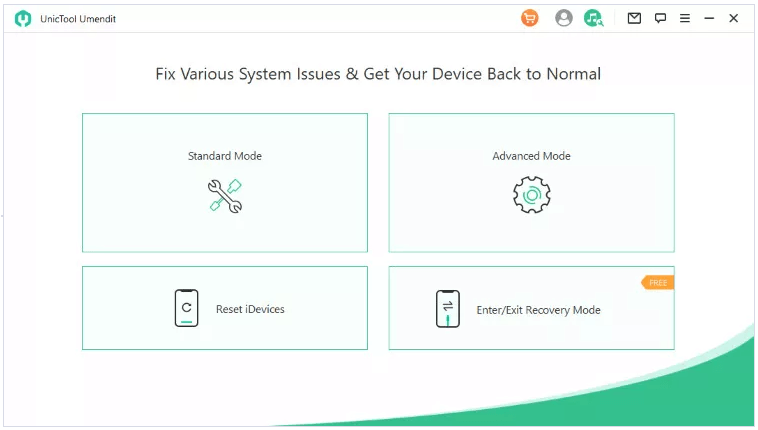
Step 2: Connect your iPhone to your PC via a lightning cable.
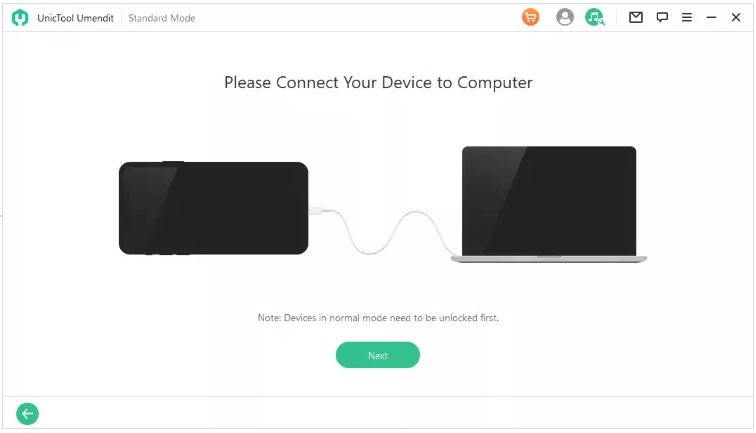
Step 3: Enter the DFU mode of your iPhone by following on-screen instructions.
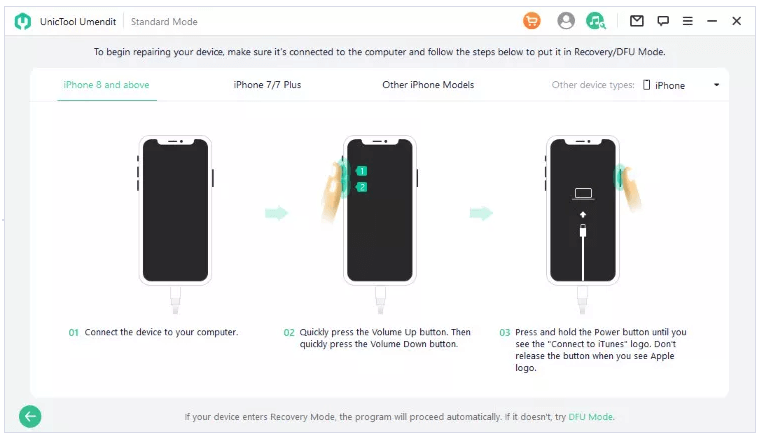
Step 4: Umendit will find the appropriate firmware to fix the black screen iPhone. Confirm the download.

Step 5: Once downloaded, hit Start to initiate repair. After a while, the repair process will be complete, and your iPhone will start working normally.
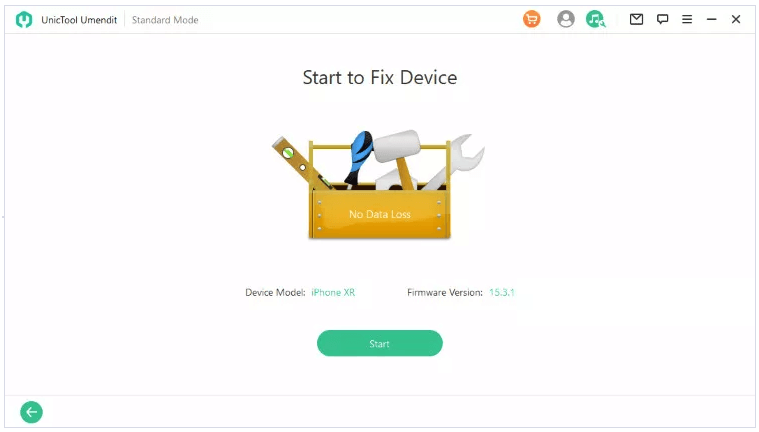
3.3 Restore iPhones With iTunes
You can also opt to restore your iPhone via iTunes to eliminate any glitches or errors preventing the Gmail app or mailing service from working properly. iTunes restore is an effective way to enter the iPhone ecosystem with its original settings.
You can install the latest version of iTunes on your PC, physically connect your iPhone to your PC, and enter recovery mode.
To enter recovery mode, press and hold the home and sleep/wake buttons until iTunes detects the iPhone. Now go to Summary and tap on Restore iPhone.
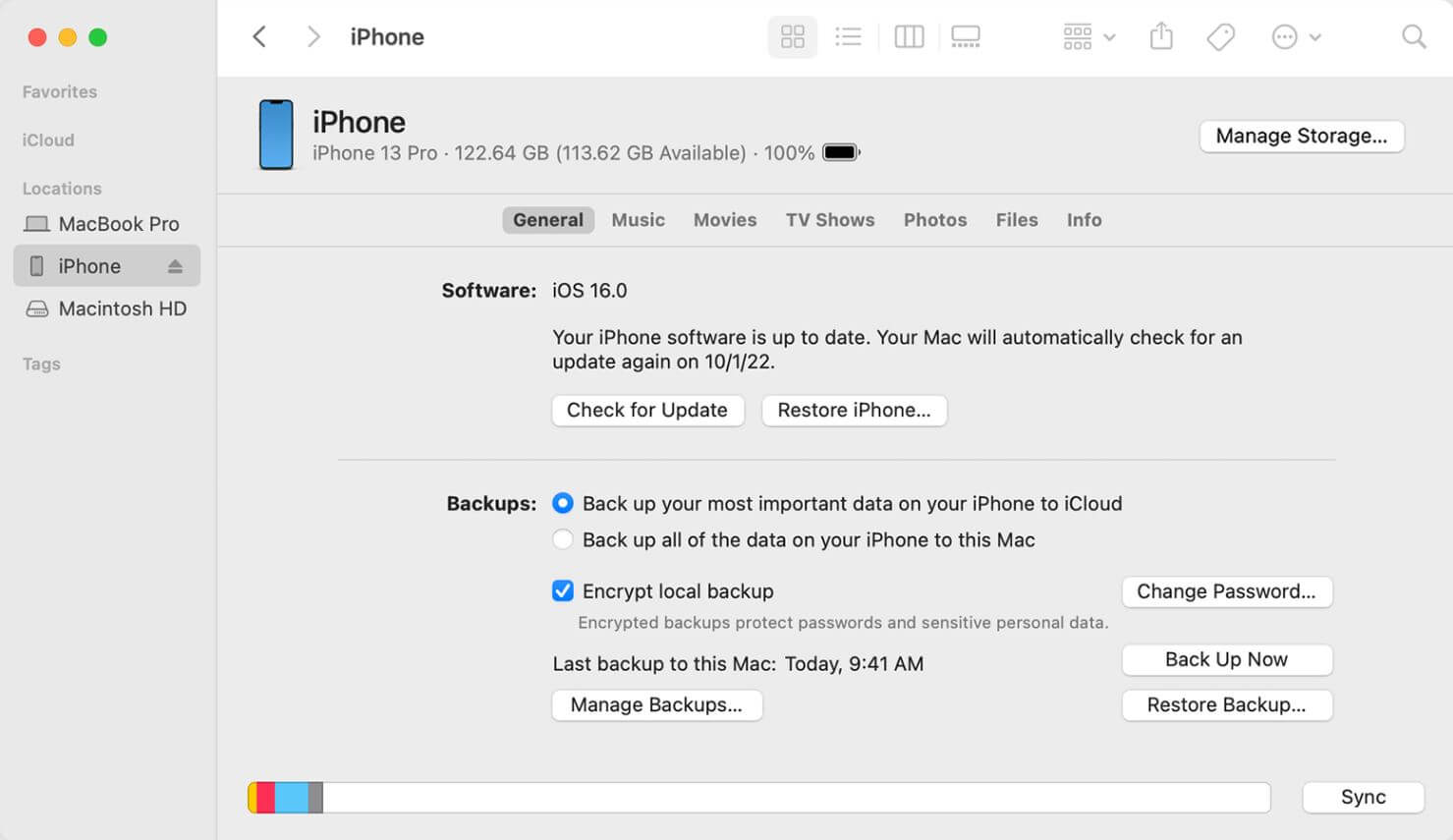
Fix Gmail Not Loading On the Web
If Gmail is not loading on the web, irrespective of the operating system, here are some tips to try:
-
Clean the browser cache and cookies.
-
Adjust the browser Privacy Settings
-
Force Stop the Browser app and try loading again.
-
Close the tab and reopen a new tab to load Gmail.
-
Make sure no browser extensions or applications prevent Gmail from loading properly.
Conclusion
We have discussed different basic and advanced ways to troubleshoot the Gmail not working on iPhone problem. However, most of the time problem is minor and goes away with basic fixes. However, suppose the problem is unidentified and affecting your capability regarding your iPhone. In that case, you should consider using third-party tools like UnicTool Umendit to repair the system and eliminate any such glitch or error.
 Secure Download
Secure Download
 Secure Download
Secure Download

