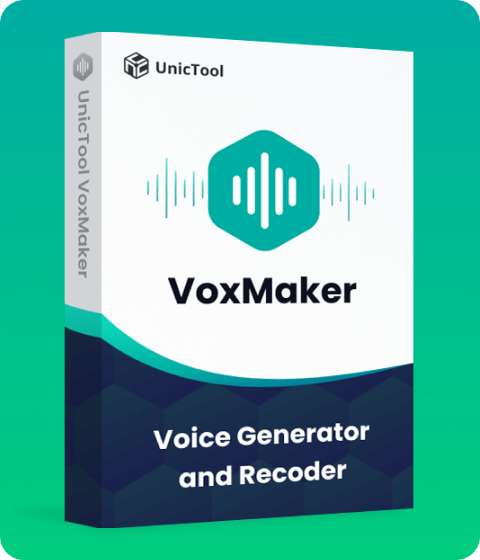Recording audio from YouTube can be a common need for various purposes, such as capturing speeches or extracting background music. However, finding a simple and effective method for this task can often be challenging.
Fortunately, in this article, I will present 4 different ways to record audio from YouTube, ensuring a seamless and high-quality extraction of audio from YouTube videos. Let's get started!
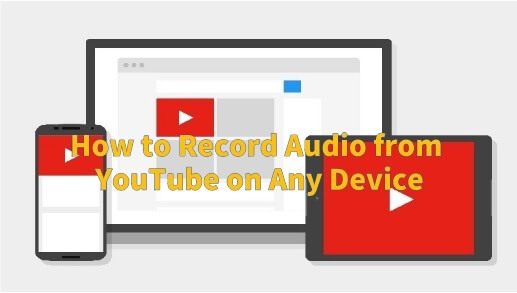
Part 1: How to Record Audio from YouTube Easily?
Let's move on to the 4 best ways that allow you to record audio from YouTube on any device.
1. Record Audio from YouTube for PC [FREE Way]
UnicTool VoxMaker is a free YouTube audio recording app designed for Windows. In addition to its audio record and edit capabilities, it features text-to-speech, audio-to-audio conversion, and AI voice cloning functions. In summary, it stands out as a professional audio editing software. You can save the recorded audio in your preferred format on your computer for free, with support for WAV, MP3, and AAC formats.
Steps to record audio from YouTube:
- 1 Download and install VoxMaker in your computer.
- 2 Select the "Record" tab and choose the device you are using.
- 3 Open your web browser and go to the YouTube video that you want to record.
- 4 Click on the Record button on VoxMaker and then play the YouTube video.
- 5 When the video is over, or you have recorded enough, click on the Stop button in VoxMaker. The recorded audio will be automatically saved to the local file, and you can check it in the file history below.
- 6 You can also directly convert audio to text, edit the recorded YouTube audio, play it, and with a single click on the file icon, seamlessly navigate to the local directory—all within the Operation panel on the right.
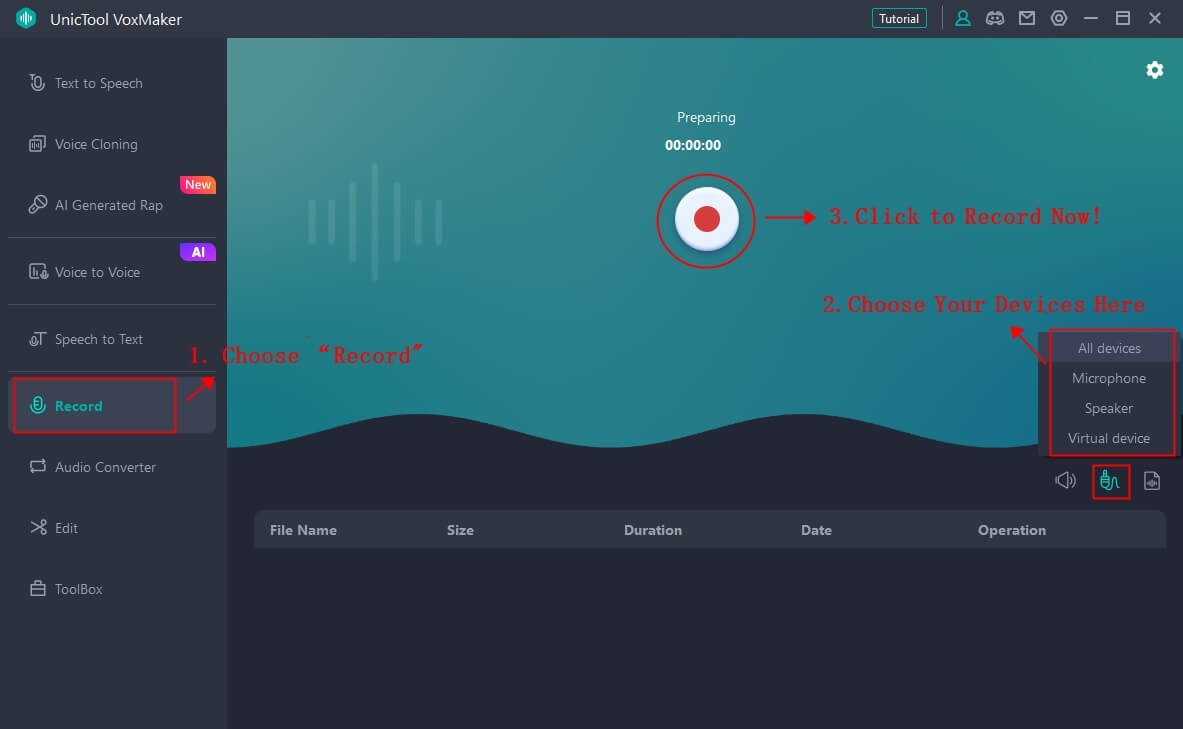
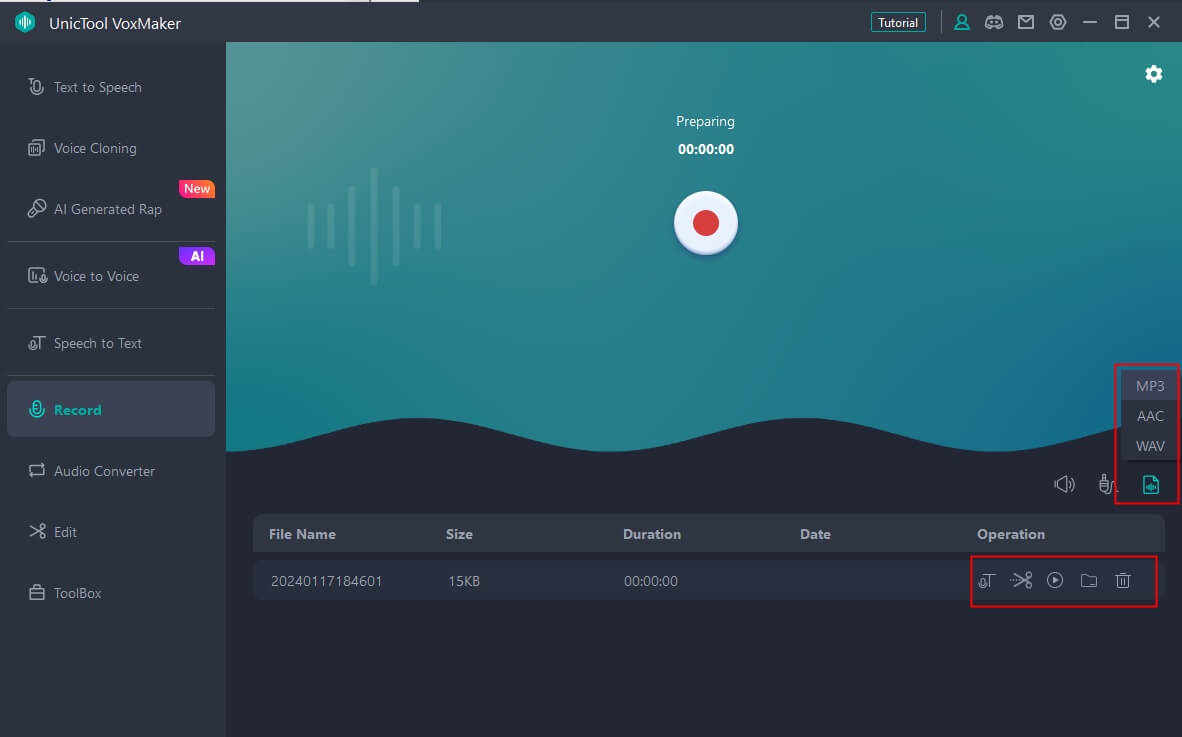
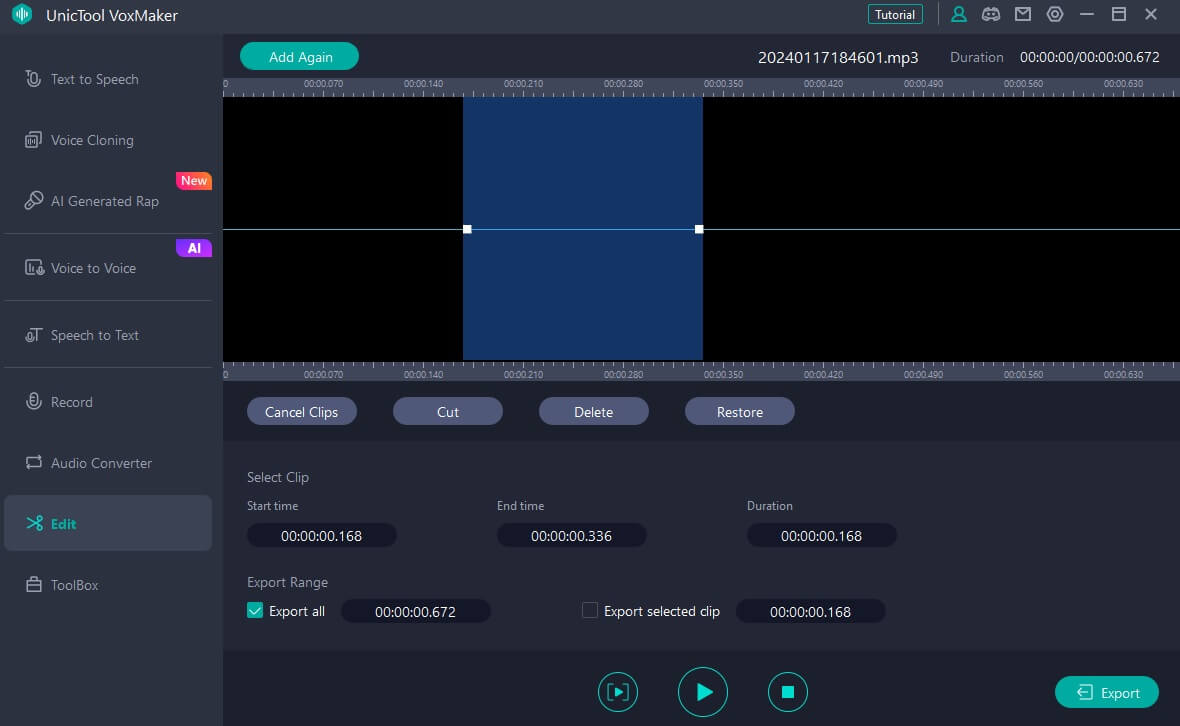
2. Record Audio from YouTube on Android
If you prefer not to utilize third-party tools for recording music from YouTube, you can rely on the built-in voice recorder on your device. However, keep in mind that this method captures audio from your device's external speaker or microphone, potentially affecting audio quality and introducing background noises or interruptions.
Here's a guide on using the built-in voice recorder on different platforms:
Steps to record audio on Android:
- 1 Open the Voice Recorder app.
- 2 Position your PC near the speaker or use earphones to minimize background noise.
- 3 Launch your web browser and navigate to the YouTube video you wish to record.
- 4 Click the blue Record button in Voice Recorder and play the YouTube video.
- 5 Click the Stop button whenever you want to end the recording.
- 6 Use the Play button to preview your recording and the Trim button to edit if necessary.
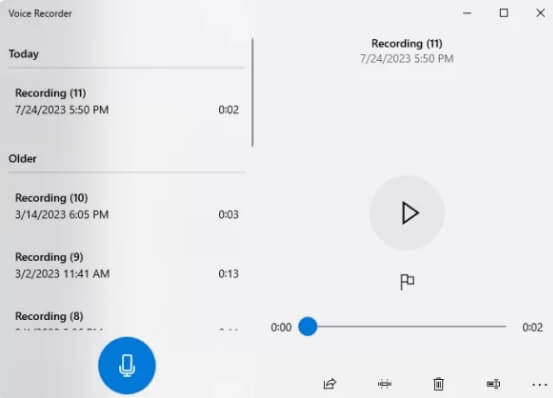
3. Record Audio from YouTube on iPhone
If you're an iPhone user looking to capture audio from a YouTube video, you'll need to resort to a third-party iOS audio recorder due to Apple's strict policies on third-party app downloads. Among the available options, we'll guide you through the steps of using the online VidPaw app for this purpose. Please note that you'll require a File Manager app like "Documents" to record YouTube audio through VidPaw.
Follow these steps to record audio from YouTube on your iPhone:
- 1 Go to the YouTube video you wish to record, and copy its URL.
- 2 Launch the Safari browser on your iPhone and visit the VidPaw online video downloader. Paste the YouTube video URL and tap on Convert.
- 3 After a short processing time, VidPaw will present a list of output links in both MP3 and MP4 formats.
- 4 Navigate to the MP3 section and click on Download.
- 5 Choose "Documents" as the download location, and you'll now have the audio from your desired YouTube video.
- 1 Visit the YouTube video page and copy the URL of the video you want to save as an MP3 audio file.
- 2 Open Online Video Converter on the internet and paste your video URL into the text field at the top of the website page.
- 3 Below the text field, ensure that "Format: .mp3" is selected from the drop-down list.
- 4 Click the "Start" button. Once the process is complete, you'll receive a download option. Select "Download" to save the YouTube video as an MP3 audio file.
- Record anything on your screen effortlessly with a single click.
- All-in-one audio recording and editing tool.
- Incorporates text-to-speech, speech-to-text, and AI voice cloning features.
- Access a vast selection of 3200+ celebrity AI voice models for diverse audio experiences.
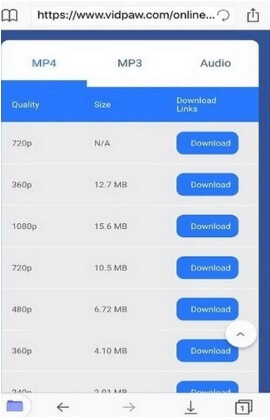
4. Record Audio from YouTube Online
For people who prefer not to download any software, opting for an online YouTube audio recorder is a convenient choice. This method doesn't require extensive technical knowledge, and there's no need to install anything on your computer. Let's explore how to use websites to record and convert YouTube audio, using Online Video Converter as an example.
Follow these steps to record audio from YouTube Online:
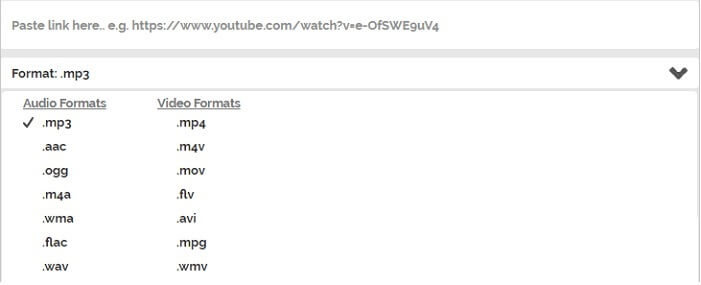
Part 2: FAQs about Recording Audio from YouTube
1. How do I convert YouTube videos to audio for free?
Certainly, you have the option to utilize tools such as OnlineVideoConverter. Just paste the video URL, choose your desired format (MP3 or MP4), and click the convert button. This platform extends its support to various websites, not limited to YouTube. It's a fast, free service that doesn't necessitate any registration.
2. Can I legally record audio from YouTube videos?
The legality of recording audio from YouTube videos depends on the content and the purpose of recording. Generally, downloading or recording copyrighted material without permission is against YouTube's terms of service. Ensure you have the right to record or use the content.
3. Will recording audio from YouTube affect the audio quality?
The quality of recorded audio can be affected, especially if using methods like recording through a device's microphone. Using VoxMaker voice recorder app may provide better audio quality compared to built-in methods.
Conclusion
In general, there are numerous methods available for recording audio from YouTube videos. Yet, if you're looking for a fast and free solution, VoxMaker stands out. UnicTool VoxMaker is recommended due to its top-notch audio recording capabilities and versatility. With VoxMaker, you can not only record audio from various platforms beyond YouTube, but you can also directly edit your audio within the app, making it a comprehensive all-in-one audio tool to meet your diverse needs.