Knowing how to save WhatsApp audio on your phone or computer is important in case you accidentally delete your WhatsApp chats and lose all the stored media files. With 7 billion WhatsApp voice messages sent every day on average, the medium is a popular and effective way of delivering time-sensitive information. These audios include voice notes and audio recordings you send and receive from your contacts.
Part 1. How to Save WhatsApp Audio on Android
- 1. How to Save WhatsApp Audio with File Manager
- 2. How to Save WhatsApp Audio with Email
- 3. How to Save WhatsApp Audio with Google Drive
Though every WhatsApp audio is automatically saved on the app, deleting your chat history will eliminate them. So, users often wonder how to save WhatsApp audio on their phones in a separate folder.
Here are some quick and effortless ways to save your WhatsApp audio on different devices.
Part 1. How to Save WhatsApp Audio on Android
If you’re looking for how to save WhatsApp audio on your Android device, we have 3 easy ways for you to choose from.
1. How to Save WhatsApp Audio with File Manager
An Android device automatically saves your WhatsApp files in an in-built folder. You can find and copy your needed WhatsApp audio from that folder and save it somewhere else on your phone through the following steps:
Step 1: Go to your phone's “File Manager” app and select “Phone Storage.”
Step 2: Click on the “WhatsApp” folder and then select the folder labeled “Media.”
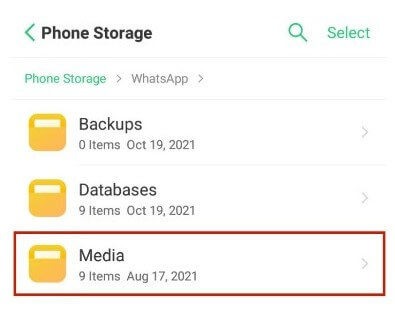
Step 3: Click “WhatsApp Audio” or “WhatsApp Voice Notes,” depending on the file type you want to save.
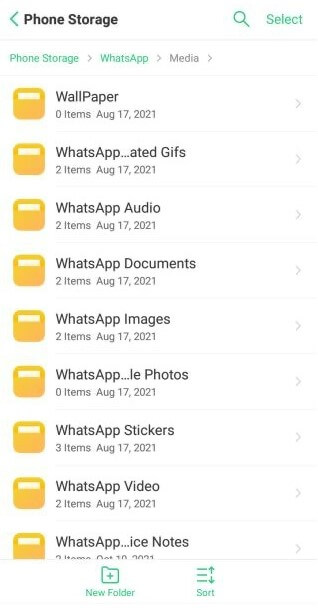
Step 4: Select and hold the audio file you want to save until you’re given the option to copy it. Note that the files will be arranged according to the date and time they were stored on WhatsApp.
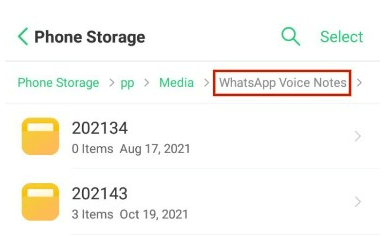
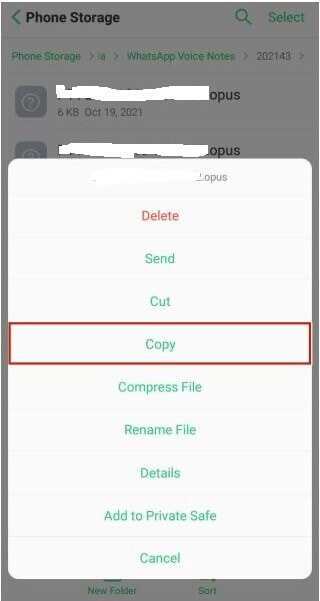
Step 5: Paste the file in whatever folder or SD card you want to in your phone.
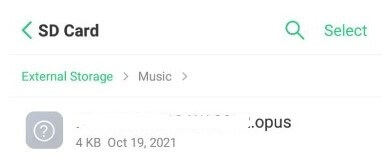
2. How to Save WhatsApp Audio with Email
If your WhatsApp audio is under 25 MB , follow these steps to save it through your email:
Step 1: Open the WhatsApp chat with the audio you want to save and hold it. Tap the three dots on your screen in the top right corner and select “Share.”
Step 2: From the given options, select your email app. In the email, enter the recipient address where you want the files stored and click “Send.”
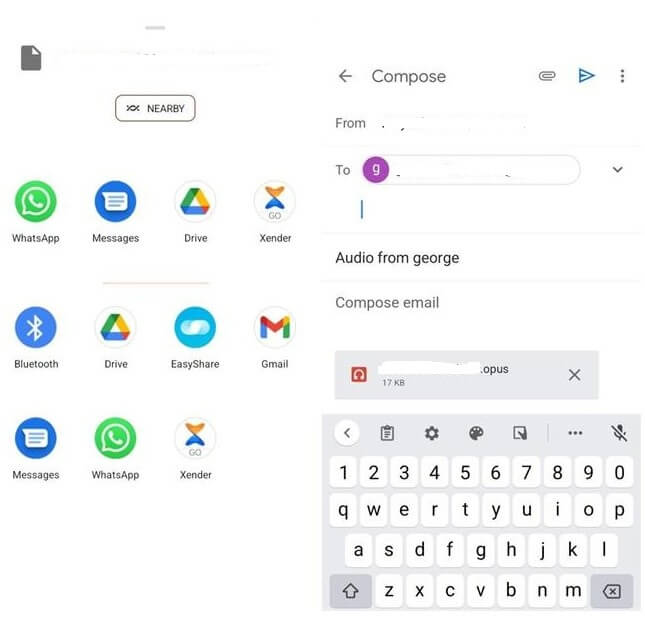
Step 3: Open the sent mail, and download it on your phone.
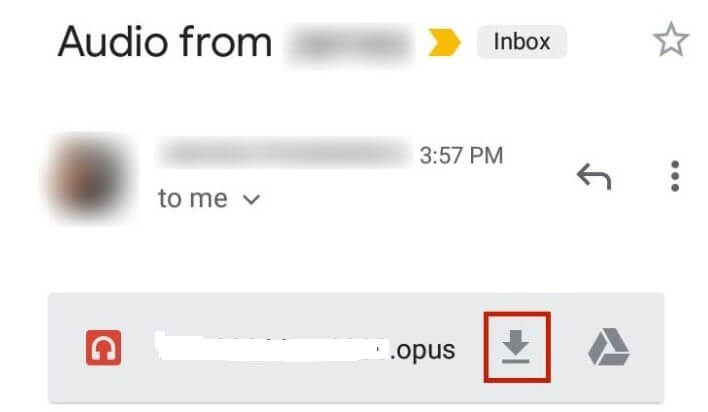
3. How to Save WhatsApp Audio with Google Drive
To know how to save WhatsApp audio on your Google Drive, go through the following steps:
Step 1: Go to your WhatsApp settings and click “Chats” > “Chat backup.”
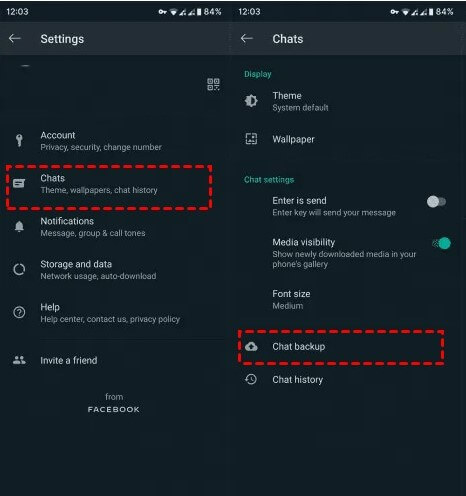
Step 2: Select the google account where you want to save the audio and then select “Back Up.” You can also select how frequently you want automatic backups.
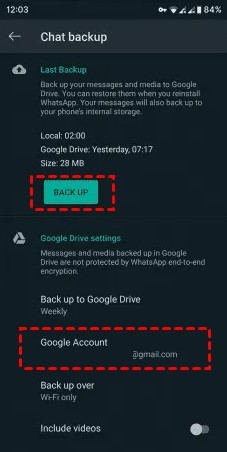
Part 2. How to Save WhatsApp Audio on iOS
You’ll be glad to know that saving your WhatsApp Audio on an iPhone is as easy as saving them on Android. Here’s how to save WhatsApp audio in iPhone through the following methods:
1. Email
You can save the WhatsApp audio on your iPhone through your email by following these steps:
Step 1: Open WhatsApp and hold down the WhatsApp audio or voice note that you want to save to your phone. Then, click the share icon on the bottom right corner.
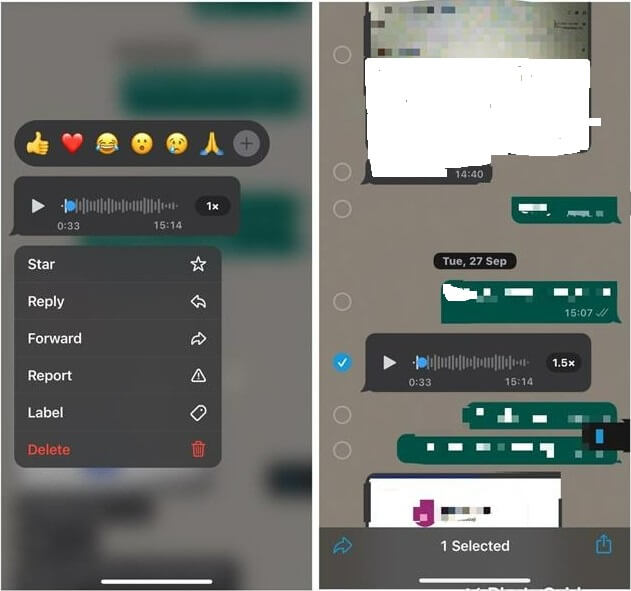
Step 2: Select your email app from the sending options to open an email with your WhatsApp audio as an attachment. Enter the recipient email address where you want to store the audio and click “Send.”
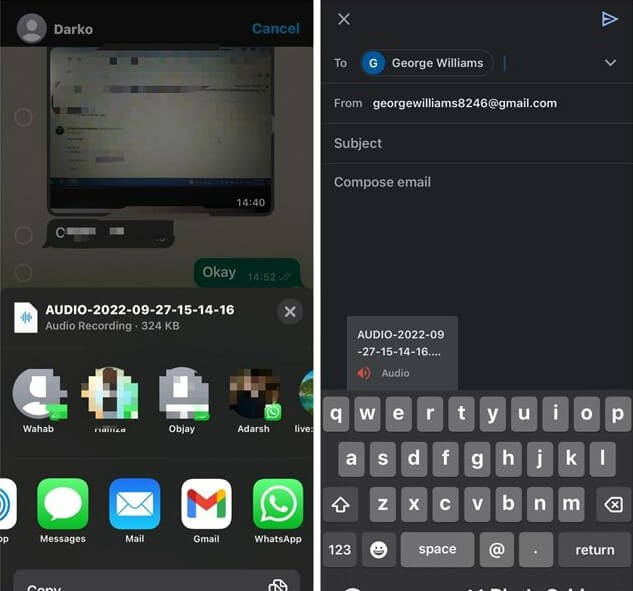
Now you can access and download the WhatsApp audio by opening the email on the recipient address’ inbox or the sender’s “Sent Mail” folder.
2. File App on iPhone
Here’s how to save WhatsApp audio on your iPhone’s File app through the following steps:
Step 1: Locate the audio or voice notes you want to save on WhatsApp and hold it down. Click “Forward” and tap the share icon in the bottom right corner.
Step 2: Select the “Save to Files” option from the menu list.
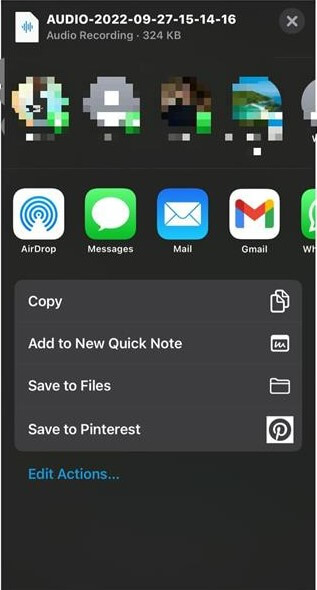
Step 3: Select iCloud drive as your preferred location to store your WhatsApp audio and tap “Save” to finish.
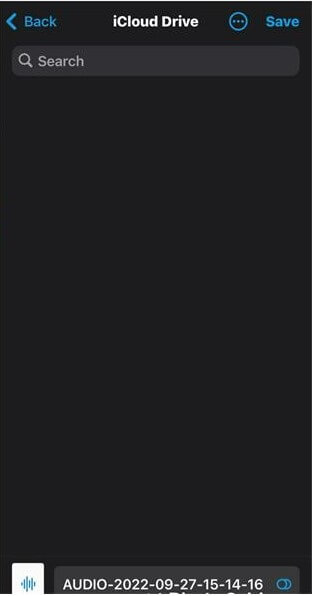
3. Export Chat
If you want to save multiple WhatsApp audio or voice notes from the same chat, you can export the whole chat using the following steps:
Step 1: Go to WhatsApp's “Settings” option by tapping the gear icon on the bottom right corner. Then go to “Chats” > “Export Chat.”
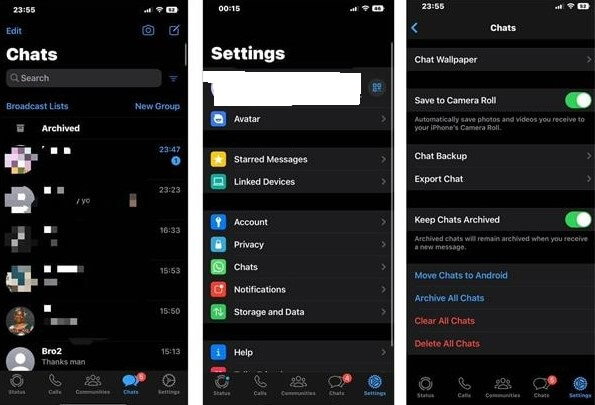
Step 2: Select the chat you want to export from WhatsApp to your iPhone. Click “Attach Media” and wait while your file is prepared for export.
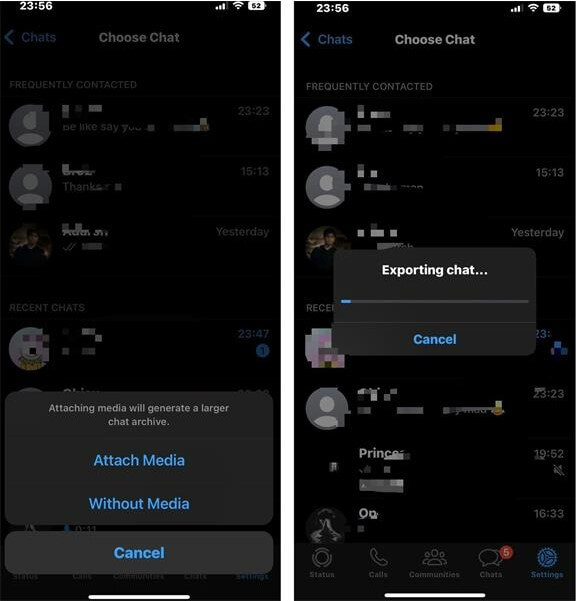
Step 3: Once the file is prepared, you can choose where to save it on your phone. Click “Save to Files” from the menu list to save it on your Files app.
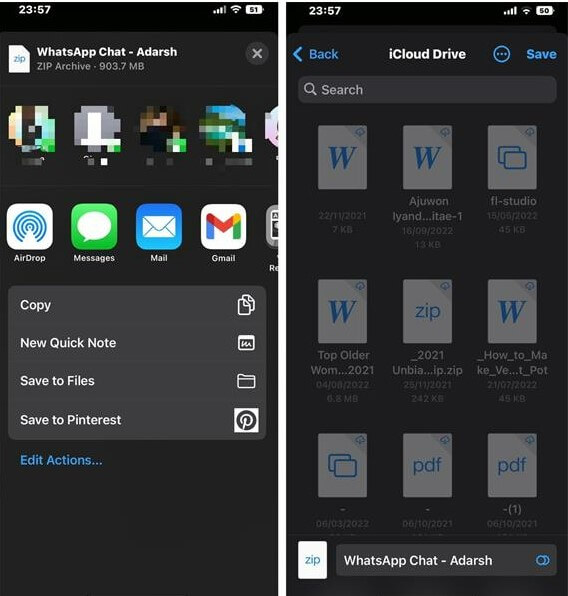
Part 3. How to Save WhatsApp Audio on a PC
Another way you can save WhatsApp voice notes and audio is by exporting your chats to your computer. This will save you storage on your phone, and the files will be safe on your PC.
UnicTool’s ChatMover is one of the easiest and quickest ways to export chats from WhatsApp to your PC. The software supports most operating, including Windows, iOS, and Android.

All-in-one WhatsApp Transfer
- Transfer WhatsApp from Android to iPhone without Data Loss
- Back up WhatsApp on Android & iPhone to computer free.
- Restore WhatsApp backup from Google Drive to iPhone.
- Export WhatsApp backup to HTML, PDF and CSV/XLS.
105,674 downloads
100% secure
Here’re the steps to use the tool:
Step 1: Connect devices and select the backup
Connect your phone to your computer and launch open UnicTool’s ChatMover on the same PC. Select the “Restore/Export WhatsApp Backup” option on the left pane.
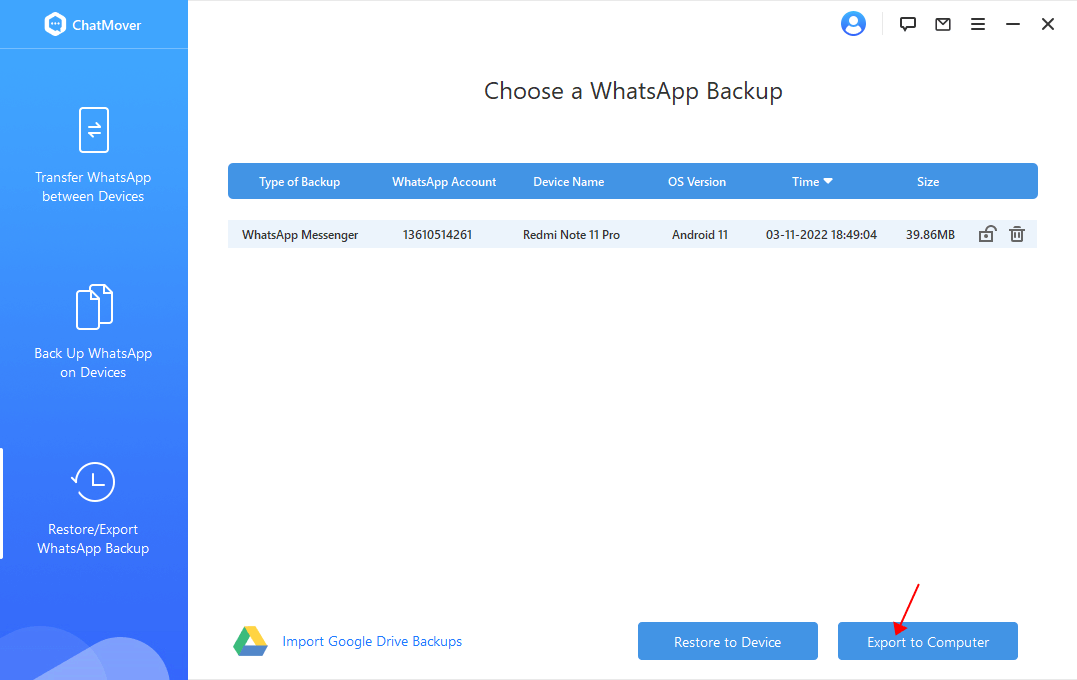
Next, select the backup you want to export to your computer from the given list.
Step 2: Preview the chats
Before starting the export process, you can preview and select what files you want to export from the whole chat. You can also choose the type of export file that will be saved on your PC.
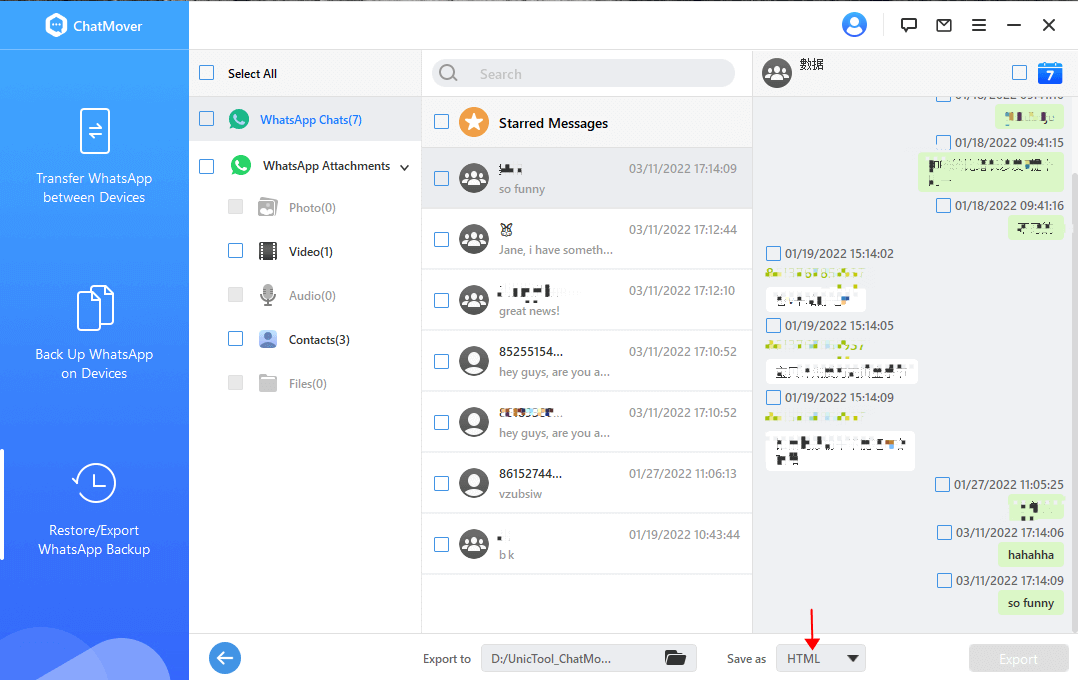
Step 3: Export files
Next, click “Export” to transfer the selected files to your computer.
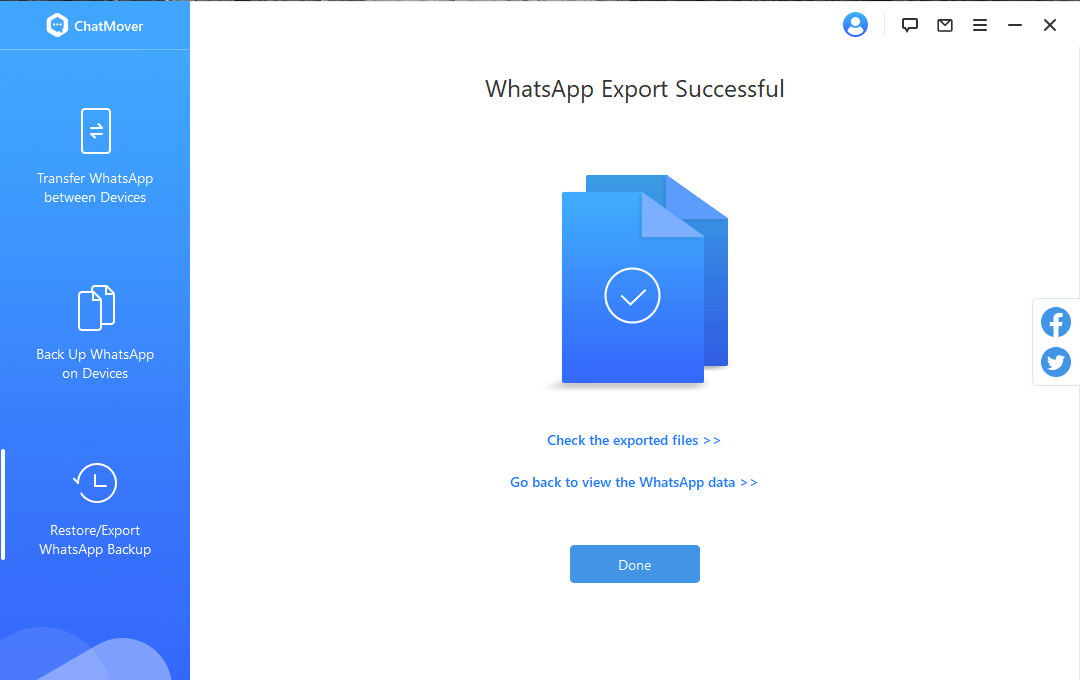
Bottom Line
Saving WhatsApp audio is easy once you know the right methods for your device. Though the audio is automatically stored on WhatsApp, there have been many instances where people have lost or deleted their chats to free up storage. So, it's essential you have your WhatsApp audio stored on your phone or PC as well.
There are many methods to save WhatsApp audio on your Android or iPhone, but storing them on your PC can be complicated. That’s why we recommend you check out UnicTool’s ChatMover , which simplifies the process.
If you found the article helpful, share it with others and let us know what you think in the comments.
