If you've recently made the switch from an Android phone to an Apple device, you might be facing the challenge of transferring your valuable files, photos, and data to iCloud. One area that can prove particularly tricky is moving your WhatsApp backup from Google Drive to iCloud. While the two platforms have distinct encryption protocols that make direct transfer difficult, there's a workaround that can simplify the process for you.
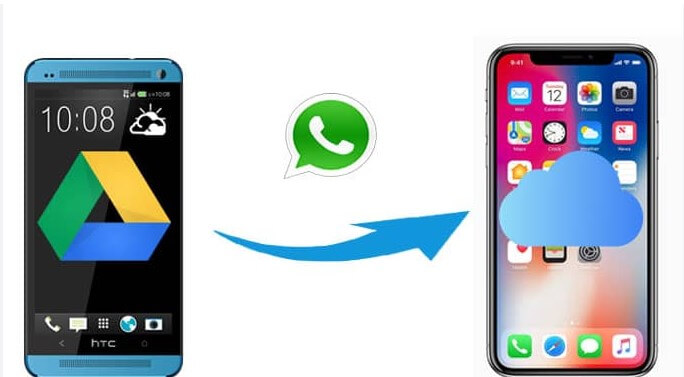
Part 1. Can I Directly Transfer WhatsApp Backup from Google Drive to iCloud?
Part 2. Guide to Transfer WhatsApp Backup from Google Drive to iCloud
Part 1. Can I Directly Transfer WhatsApp Backup from Google Drive to iCloud?
No, you cannot directly transfer WhatsApp backups from Google Drive to iCloud. WhatsApp backup systems are platform-specific, meaning backups made on Google Drive are designed for Android devices, while iCloud backups are intended for iOS devices.
To switch platforms and transfer your chats from Android to iOS or vice versa, you'll need to use third-party tools like ChatMover or follow specific migration processes outlined by WhatsApp. And always proceed with caution and make sure to back up your data before attempting any transfers.
Part 2. Guide to Transfer WhatsApp Backup from Google Drive to iCloud
Step 1. Restore Google Drive WhatsApp Backup to Android
To start transferring your WhatsApp data to an iPhone, ensure you have a backup of your WhatsApp data on your Android device. Here's a step-by-step guide:
- 1Uninstall WhatsApp on your Android device and then reinstall it.
- 2Launch WhatsApp and follow the setup prompts. Confirm your number (the one linked to your backup) and click "OK."
- 3The most recent Google Drive backup will appear. Tap "Restore" to initiate the restoration process.
- 4Once completed, continue with the setup and profile configuration.
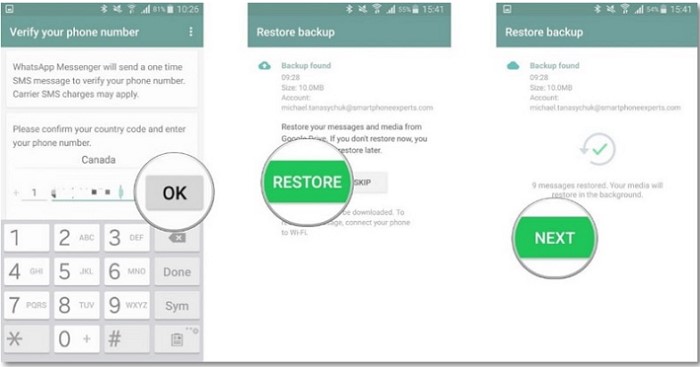
Step 2. Use a Tool to Transfer WhatsApp Backup from Android to iPhone
The next step is crucial, as we'll be using ChatMover for cross-system data transfer. With ChatMover, transferring WhatsApp messages from Android to iPhone is a breeze, ensuring your chats, photos, videos, and attachments are preserved without any data loss. You can trust in the 100% success rate and secure transfer process, providing peace of mind throughout.

All-in-one WhatsApp Transfer
- Transfer WhatsApp from Android to iPhone without Data Loss.
- Back up WhatsApp on Android & iPhone to computer with unlimited free storage.
- Restore and preview WhatsApp backup from Google Drive to iPhone/PC.
- Export WhatsApp backup to HTML, PDF and CSV/XLS.
107,018 downloads
100% secure
Let’s see the steps you need to follow to transfer WhatsApp using ChatMover:
- 1Download ChatMover and install it on the computer. Now launch it and select ‘Transfer’ from the main window.
- 2Next, connect both the devices to your computer via original USB cables. You need to check a small detail that your Android phone is detected as the source and your iPhone as the destination. If your case is vice versa, simply click on ‘Switch’.
- 3After that, click ‘Start’, and the process will start.
- 4Make sure that both the devices are attached to your computer for the entire period. Once the process is complete, all your backup data will be present on your iPhone.
- 1Open WhatsApp on your iPhone and navigate to Chats > Chat Backup in the Settings tab.
- 2Adjust backup settings as desired, including videos and automatic backup schedules.
- 3Tap "Back Up Now" to initiate the backup of your iPhone data to iCloud.

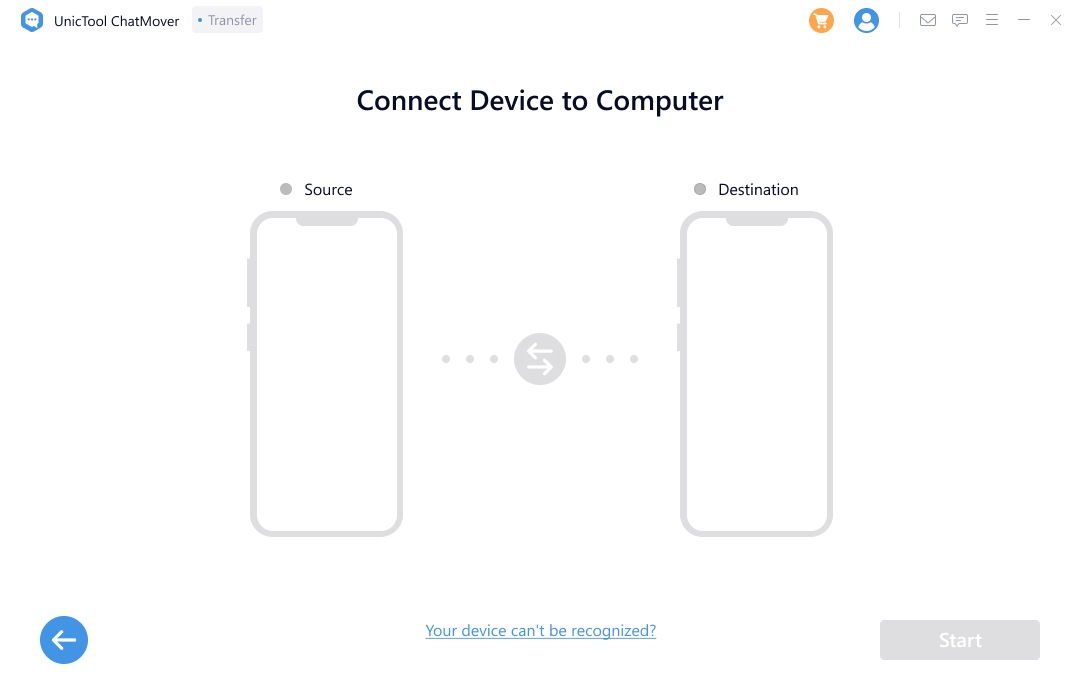
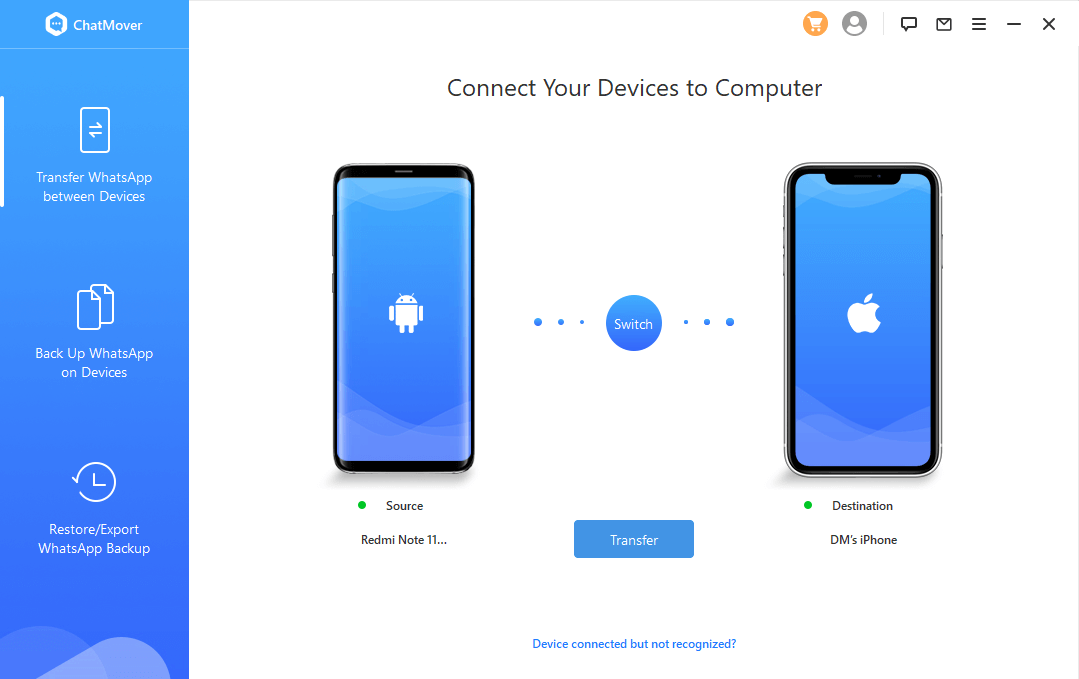

People Also Want to Know: How to Download WhatsApp Backup from Google Drive
Step 3. Backup WhatsApp from iPhone to iCloud
Now, it's time to initiate the process of moving your WhatsApp backup from your iPhone to iCloud. This step is essential to ensure the safety and accessibility of your data in the cloud. Follow these instructions carefully to complete the transfer seamlessly:
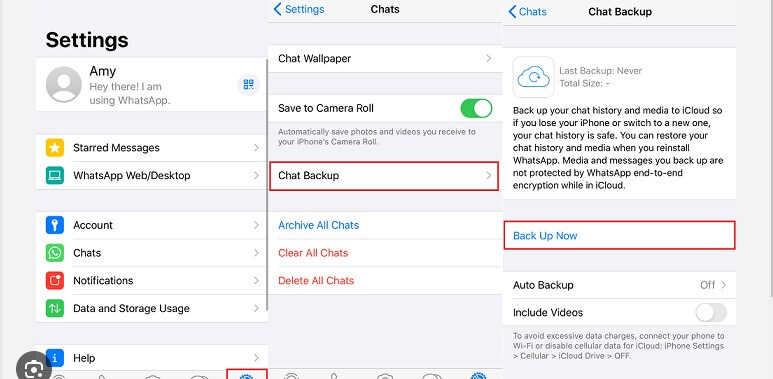
Conclusion
Embrace this comprehensive process to smoothly transfer your WhatsApp backup from Google Drive to iCloud. While you might encounter iCloud storage limitations, there's no need to compromise. With ChatMover, you can securely back up your data with unlimited free storage, and it's fully compatible with iOS 17.
Secure Download

