WhatsApp Business is a valuable app that facilitates seamless communication with your customers. It has become a popular choice among business owners for managing their customer base efficiently.
WhatsApp Business works on both Android and iOS platforms. These two platforms are vastly different from each other, and each has their own unique features. If you are planning to discard your old Android phone and use a new iPhone, such as iPhone 15 with iOS 17, you will have to transfer WhatsApp Business from Android to iPhone.
However, transferring WhatsApp Business data from your Android phone to iPhone is not easy as it sounds. These two platforms do not have any simple method to transfer data with a click of a button, but you can easily use a third-party software to facilitate the transfer. In this article, we’ll take through all the methods available for the task.
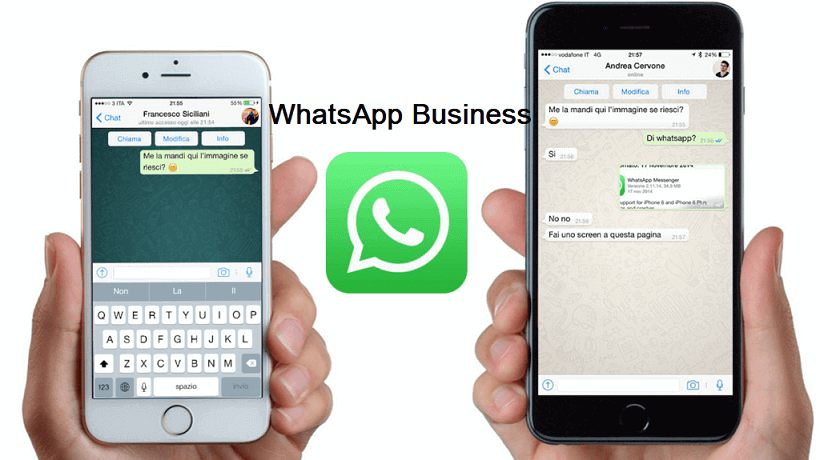
Part 1. Can I Transfer Whatsapp Business With Google Drive or iCloud?
Part 2. How to Transfer Whatsapp Business From Android to iPhone 15/iOS 17
Bonus Tip: How to Restore Whatsapp for Business From Google Drive to iPhone 15/iOS 17
Part 1. Can I Transfer Whatsapp Business With Google Drive or iCloud?
No, you cannot directly transfer WhatsApp Business with Google Drive or iCloud. Android phones use Google Drive to back up WhatsApp Business data while iPhones use iCloud. Since these two storage methods use different mechanisms and encryption protocols, it’s impossible to directly transfer from Google Drive to iPhone.
Part 2. How to Transfer Whatsapp Business From Android to iPhone 15/iOS 17
Method 1. 1 Click to Transfer With ChatMover
ChatMover is a dedicated WhatsApp Business/Messenger manager that will help you to transfer your data with just one click. What’s more, this tool makes it possible to restore WhatsApp between different operating systems. ChatMover is oustanding because:
- It works with all the popular Android & iOS versions, including the newest iOS 17.
- It can effortlessly transfer and restore WhatsApp Business from Android to iPhone, iPhone to Android, Android to Android, iPhone to iPhone, or Android & iPhone to PC.
- It supports the transfer of all your WhatsApp data, including chats, contacts, documents, images, videos, emojis, and audio recordings, etc.
- It’s easy to use and fast to transfer.
- All your data is 100% safe and secure during the process.
- You can back up all your WhatsApp data with unlimited free storage.
Secure Download
How to Transfer WhatsApp Business From Android to iPhone Using ChatMover
- 1First, download ChatMover and open it. Next, select the Transfer mode.
- 2Link your devices to the computer using the original cables. Once the two devices are paired, click Start.
- 3Then, select WhatsApp Business. (You’ll be asked to select either WhatsApp or WhatsApp Business).
- 4ChatMover will automatically transfer WhatsApp Business from Android to iPhone.
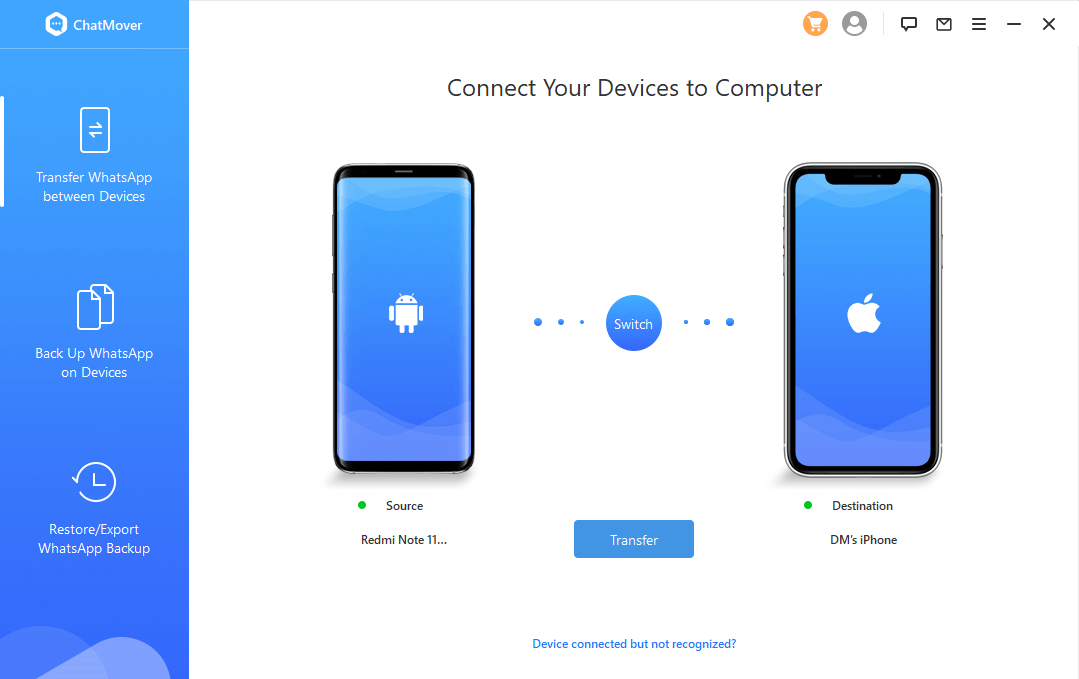
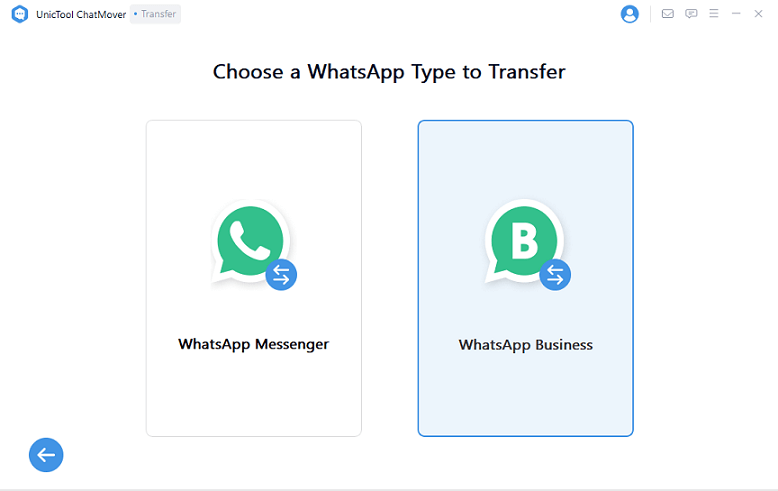
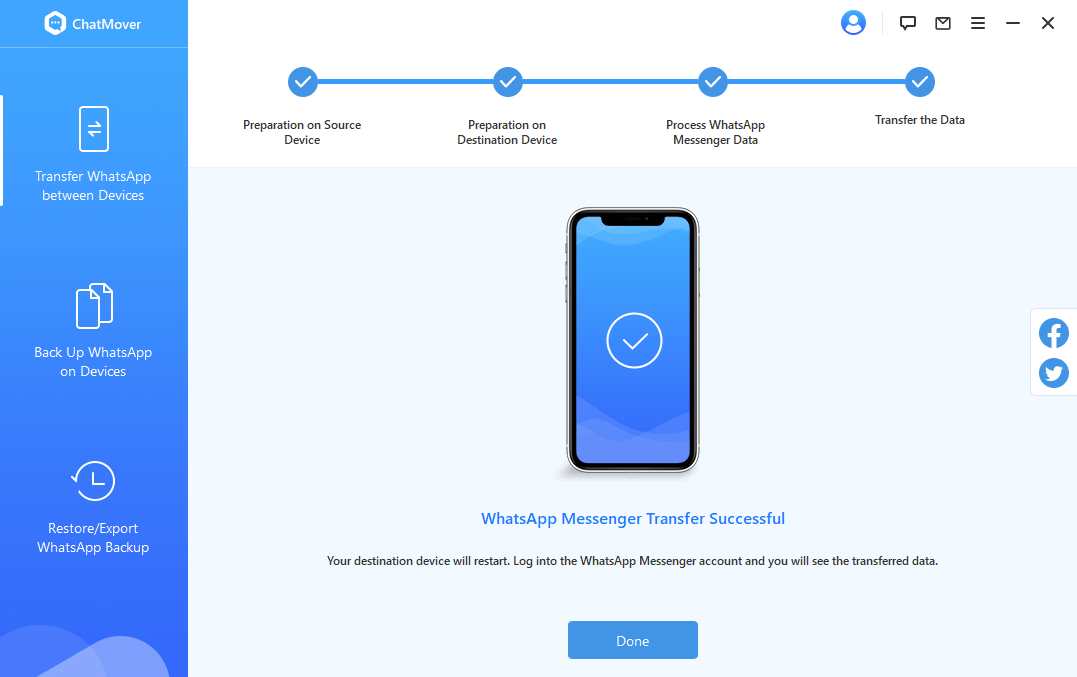
The transfer time will actually depend on the amount of data you have on your WhatsApp account. Normally, the transfer process will take less than 30 minutes.
Method 2. Transfer With Email
You can also transfer WhatsApp Business from Android to iPhone using your email, but this is more time-consuming. This is because this method involves selecting each chat individually and transferring them to email. You can follow the steps below to move your data with email:
- 1First, you have to open your WhatsApp Business on your Android phone.
- 2Next, tap on the contact whose chat you want to move.
- 3Go to Settings (three-dots icon) on the upper right corner, click More and select Export Chat.
- 4Then, you will be prompted to choose whether you want to export the chat with or without media.
- 5Select the email app to which you want to forward your WhatsApp Business chats, enter the email address, and click send.
- 6Now, open your email on your iPhone and download the text files that contain your WhatsApp Business chats.
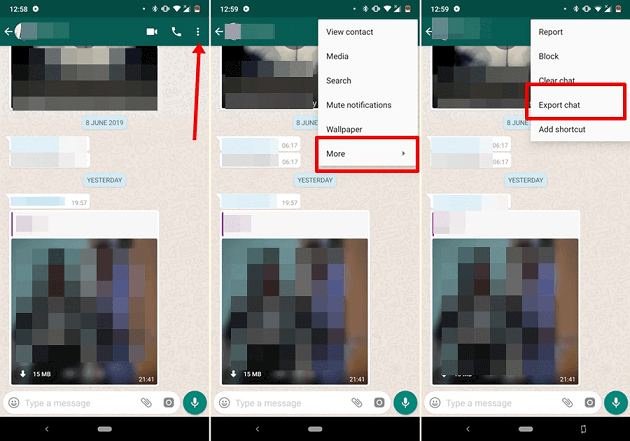
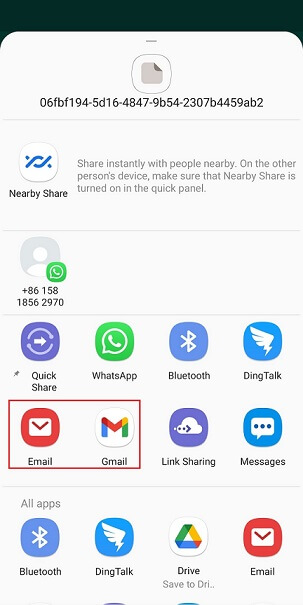
Cons
- This method takes lots of time and effort. When you export with media attached, most email servers do not let you transfer media files that exceed 25 MB. This means you won’t be able to export all your media with this method.
- Another weakness in this method is that it saves the chats as text files. So you won’t be able to see these chats like you normally do on the WhatsApp mobile app.
Bonus Tip. How to Restore Whatsapp for Business From Google Drive to iPhone 15/iOS 17
Although you can’t directly transfer WhatsApp Business with Google Drive or iCloud, you can restore WhatsApp Business from Google Drive to iPhone using a tool like ChatMover. To do this, you have to first restore the backup from your Google Drive to your Android. then you can transfer your data to Android to iPhone using ChatMover.
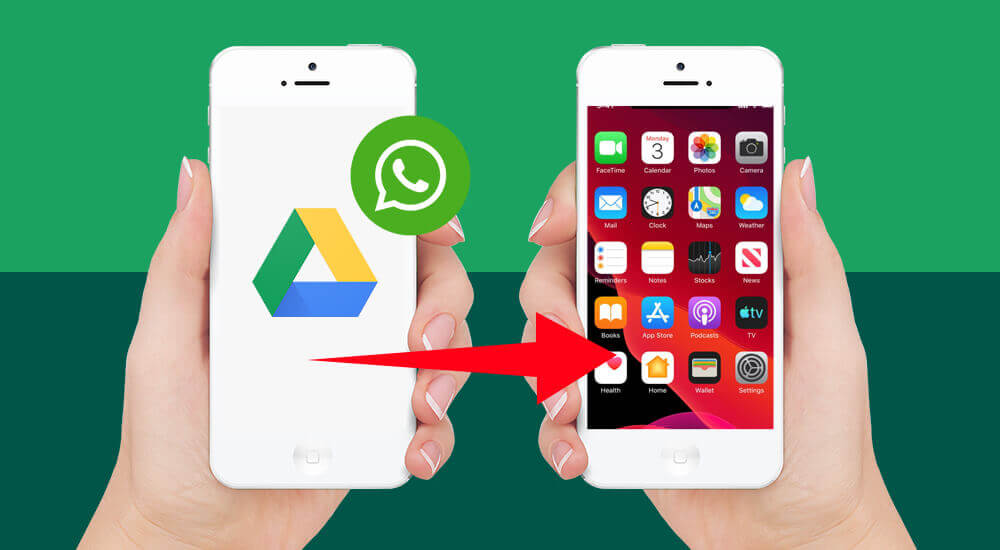
Conclusion
If you are switching from an Android phone to an iPhone, it’s imperative that you transfer WhatsApp Business to your new phone. However, there is no direct way to transfer WhatsApp data between Android and iOS platforms. At the same time, there is no way to transfer data directly from Google Drive or iCloud. But you can easily use a software like ChatMover to make this transfer quickly and hassle-free.Try it out today!(use ChatMover)

All-in-one WhatsApp Transfer
- 100% Success Efficiency: ChatMover ensures seamless WhatsApp transfer from iPhone to Android.
- Direct Transfer: Move WhatsApp data to any device without OS restrictions.
- Cover All Chats and Attachments: Transfer all WhatsApp data, including messages, photos, videos, and more.
- User-Friendly: Easy-to-use interface, complete the task in just a few clicks.
- Fully compatible: Works with all popular Android & iOS versions, including iOS 17.
105,674 downloads
100% secure

