WhatsApphas become an essential messaging service in the entire world. And with morefeatures and customization ability, it is easier to exchange photos, videos, and messages on WhatsApp. Furthermore, the chats serve as a record ofcommunications be it business-related correspondence or other friendly chats.You may want to secure your chats and perhaps export WhatsApp chat to otherdevices. Well, WhatsApp comes with a built-in export chat feature thatautomatically creates backups of any chat history. Continue to the next part toextract the backups and export chat in WhatsApp.
Part 1. How to Export WhatsApp All Chats - for Both Android & iPhone Users
Part 2. 3 Methods to Export WhatsApp Conversations One by One - for iPhone Users
- Method 1. Export WhatsApp Chat via Email on iPhone
- Method 2. Export WhatsApp Chat with Dropbox
- Method 3. Export WhatsApp Chats with Google Drive
Part 3. 2 Methods to Export WhatsApp Chats/Messages - for Android Users
Part 1. How to Export WhatsApp Chats - for Both Android & iPhone Users
Wegladly introduce you to a comprehensive WhatsApp manager for both your iPhoneand Android devices. ChatMover works in 1 click to transfer, back up, restore,and export your chats, no matter what OS your device is running on, including iOS 15. This app lets you easily transfer WhatsApp contentbetween your iPhone and Android without losing the original quality of yourchats. ChatMover also has no boundaries when it comes to exporting your chats.You can move all data including messages, documents, audio, photos, and videosamong others in just 1 click.

All-in-one WhatsApp Transfer
- Allows you to transfer your backup data between two devices originally.
- It backs up your WhatsApp on Android and iPhone to any place on the computer. Keep the data safe, as there is no chance of data loss.
- ChatMover is a better backup option as it is safer than cloud storage.
- You can restore WhatsApp backup from the ChatMover to your device without uninstalling.
- It Consumes less than 15 minutes to finish the backup and restore.
105,674 downloads
100% secure
Steps to export WhatsApp via ChatMover
Followthese steps to export WhatsApp chat iPhone and Android with ChatMover. The appworks in a few steps to help you transfer any sort of file such as attachments,images, videos, conversations, and many more.
Step 1. Choose mode
Once you download and install the ChatMover application, launch it and choose the 'Backup' mode optionand back up your WhatsApp to PC first. The backupfunction of ChatMover is free. You can keep unlimited backups per your needs.

Step 2. Export WhatsApp
After the backup, get back to choose the mode 'Export' and follow the on-screen instructions toexport WhatsApp chats. You can export them to PDF, HTML, CSV, Excel file as you want.
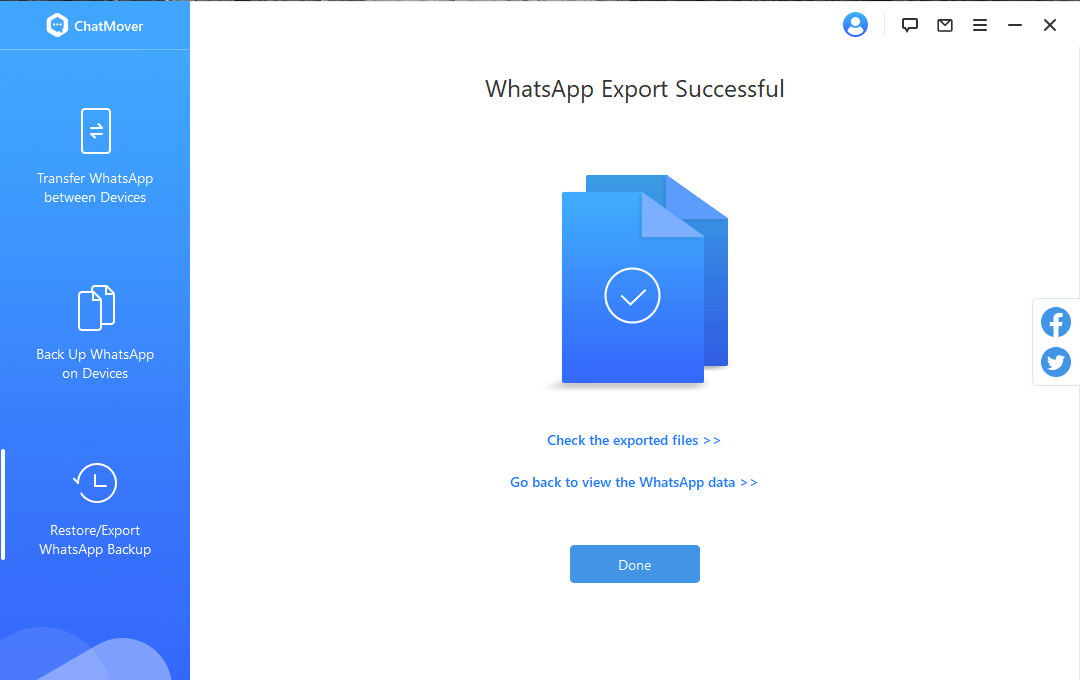
Part 2. Methods to Export WhatsApp Conversations One by One - for iPhone Users
iPhoneusers can employ these three methods to export WhatsApp chat for personal orbusiness use. This method does work on all iOS versions, including the latest iOS 15.
Method 1. Export WhatsApp Chat via Email on iPhone
WhatsApphas built-in features for exporting chat by email on iPhone. When you email thechat history to yourself, it gets permanently saved.
- 1 Open WhatsApp on your iPhone and select which chat conversation you want to email.
- 2Next, click on the respective contact's name.
- 3Then hit on the 'Export Chat' option.
- 4You can choose to 'Attach Media' or just send a WhatsApp chat as email 'Without Media'. Click the appropriate button here.
- 5 Next, press the 'Mail' option and choose your desired mail provider.
- 6 Finally, type respective contact's email ID and then click the 'Send' option to export WhatsApp chat.
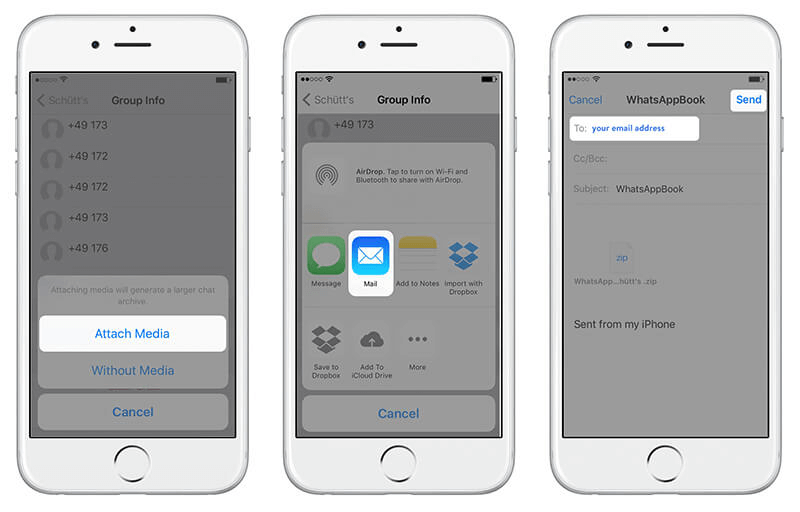
Pros
- You don't need any additional app installed on your phone.
- You'll still find the exported chats in the email box.
- It exports WhatsApp chats selectively.
Cons
- It is a bit ambiguous.
- Your chats will be available as links after 30 days.
- It requires to export one by one, which is time-consuming.
- It can export WhatsApp messages up to 40,000.
Method 2. Export WhatsApp Chat with Dropbox
Forthis option, you must install the Dropbox app on your iPhone and have a Dropboxaccount as well.
- 1 First, open WhatsApp Messenger and choose the chat you want to export. Then tap on 'Contact name' > 'Export Chat' options.
- 2Choose the option to export 'With Attachment' or 'Without Attachment'.
- 3 Next, select the 'Dropbox' app option and hit on the 'Save' tab toexport WhatsApp chat to Dropbox.
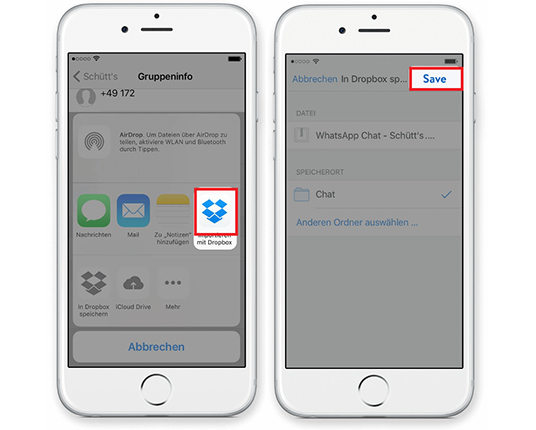
Pros
- It's an easy process to follow.
- You can retrieve your chats from anywhere.
Cons
- You must install the Dropbox app on your iPhone and have aDropbox account.
- It can only accommodate up to 2GB of data, you have to buy more storage space to store the exceeded data.
Method 3. Export WhatsApp Chats with Google Drive
Touse this method, you need a Google account and have GoogleDrive app installed on your iPhone device.
- 1 First, launch WhatsApp and click on the 'Chat' option. Then hit the 'Contact Name' and tap the 'Export Chat' option.
- 2Select whether to 'Attach Media' or send 'Without Media' option then tap on 'Google Drive'.
- 3Hit the 'Save' option, to export your WhatsApp chat to Google Drive.
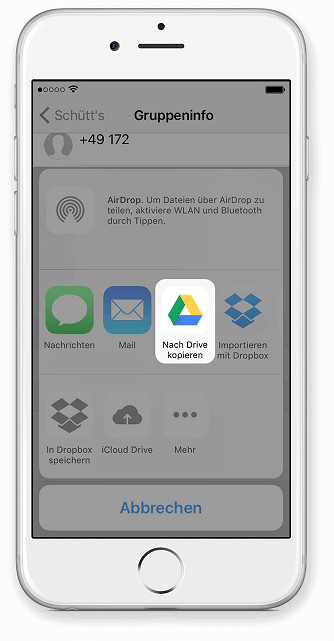
Pros
- Google Drive offers up to 15 GB of free space for datastorage.
- You can download your chats anytime.
Cons
- You must install the Google Drive app and have a Google account for you to use this option.
Part 3. 2 Methods to Export WhatsApp Chats/Messages - for Android Users
Youcan either use the WhatsApp Viewer tool to export WhatsApp or do it via email.These two methods are all you need if you are an Android user.
Method 1. Use WhatsApp Viewer to Export WhatsApp Chat
TheWhatsApp Viewer tool will help you to quickly export WhatsApp chats on Androiddevice. It works by displaying the backup format, 'mgstore.db' file on Androiddevices. Furthermore, this tool supports exporting chatto various file formats like '.json', '.html', and '.txt'.
- 1 First, get your key and database file from your Android phone. To get the key, use Android KeyExtractTool by first downloading it onto your computer. Then unzip the download file on your computer and locate the file 'run'. Next, use a USB cable to connect your root Android device to your computer, then click the file 'run' to get the key file.
- 2Once you obtain the key, open WhatsApp Viewer and go to 'File' hit on 'Open' and click the 'Select File' options.
- 3Then choose the WhatsApp 'msgstore.db' file that you wish to read andexport. Remember, the account nameshould be left empty.
- 4You can now finally view all your WhatsApp messages and chats, thenexport them into various file extensions like '.html' and '.json'.
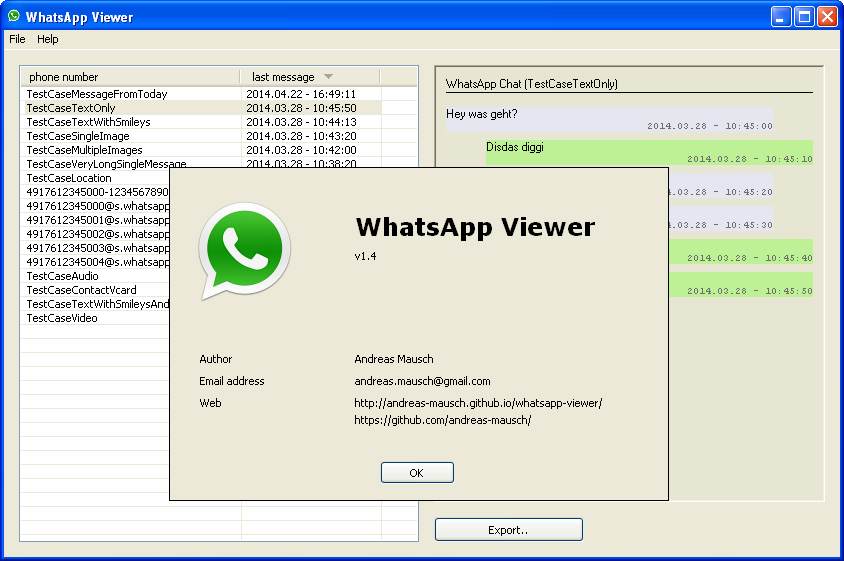
Pros
- It supports various extension files like '.json', '.txt', among others.
Cons
- It requires skill especially, to obtain the key and database file.
Method 2. Export WhatsApp Chat from Android via Email
Followthese steps to export chat on WhatsApp from your Android phone via email.
- 1First, select the 'Chat' you want to export. Then select the 'More' option from the dropdown menu that appears below your 'Chat'.
- 2Then generate the 'Export' option and select the 'E-mail Chat' option.
- 3Choose whether you want to send your chat 'With Media' or 'WithoutMedia' to send the 'Chat'.
- 4 Key in your 'Email address' and then hit the 'Send Chat' tab to exportWhatsApp chat to Android.
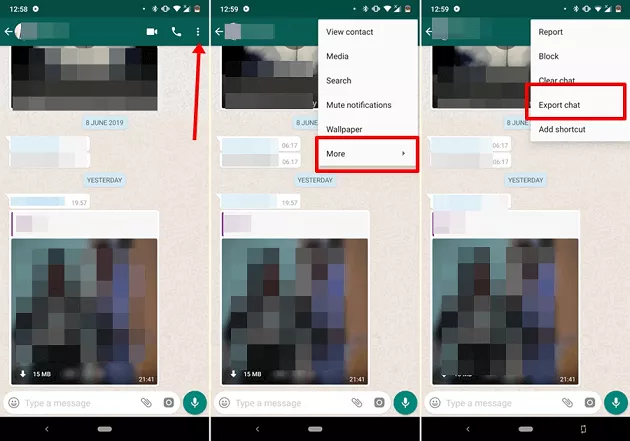
Pros
- You can obtain chats from your email even after exporting.
Cons
- It will consume a lot of time if you have a large volume of files to export.
- You have to manually export the chats one by one.
- It has export limitation of up to 10,000 messages with media, or 40,000 messages without media.
Conclusion
If you're looking for a speedy and efficient way to communicate, WhatsApp is the go-to app for personal and business conversations. However, it's essential to create backups of your chats on multiple operating systems. In this article, we have shown you how to export WhatsApp chats on both Android and iPhone devices. For a hassle-free transfer, try ChatMover. With just a few simple steps, you can preserve the original quality of your chats.Try it out today!(use ChatMover)
Secure Download
