An iCloud account is an essential service for Apple users. If someone logs in to your iCloud account, he can tamper with lots of things, and this is not the direction you want to go. Plenty of people have been wondering about what can a person see logging into their iCloud accounts. If you are one of them, then you are in the right place. In this article, we walk you through a comprehensive guide on iCloud security and everything that surrounds the question "If someone logs into my iCloud, what can he see?
Secure Download
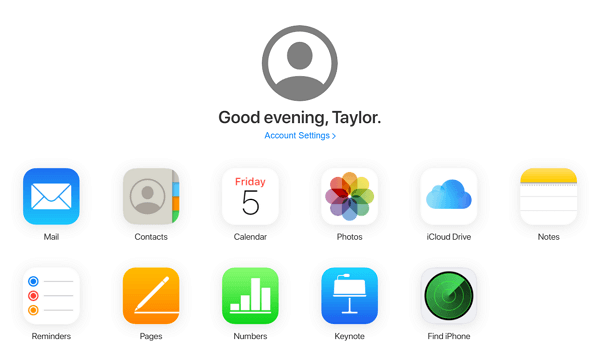
Part 1.If Someone Logs Into My iCloud What Can He See?
Part 2.Can Someone Log Into Your iCloud Without You Knowing?
Part 1.If Someone Logs Into My iCloud What Can He See?
Your iCloud account may contain data ranging from texts, calls, photos, iMessages, notes, calendar, keychain, contacts, documents, location history, wallet data, device and account setting, and app data such as Snapchat and Instagram data. So, if someone logs into your iCloud, then some data will be exposed. However, it is not a guarantee that he will see everything.
1. Mails? Yes
If you are using iCloud Mail, anyone with your Apple ID and password can access your emails. That person will only use a browser to go to iCloud, log in using your credentials, and click Mail to access your mails. He can read all your emails and even send emails on your behalf. Furthermore, he can proceed to change the passwords of any account linked to your Mail.
2. Photos? It Depends.
Once someone has logged in to your iCloud account, he only need to select the category of photos he want to access. Provided the person has your Apple ID and passcode, he can view your photos. However, if you turn off the "iCloud Photos" feature, then he cannot see because your photos are retained in the source device.
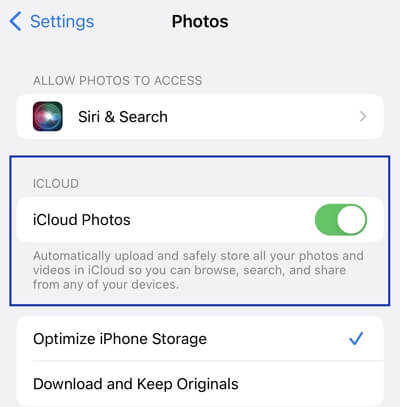
3. App Data? No
If someone has your Apple ID and password, he can log in to your iCloud but cannot access individual app data. iCloud protects your data in an encrypted format and uses secure tokens in the authentication process. For app data, Apple uses end-to-end encryption. Here, the app data can only be accessed through the same device that you signed on to. Therefore, if someone uses another device to sign in to your iCloud account, he cannot access any of your app data.
4. iCloud Drive/Calendar/Notes? Yes
If someone logs into your Apple account, he can access your documents in the iCloud Drive, Calendar and Notes, among others. He can view these files both on the web and the Apple device.
5. iMessages? It Depends.
On the web, someone cannot see or send your iMessages even if he can access your iCloud account. However, a person can do so if he access your iCloud account via an Apple device. In that case, he can create, send, or read any of your iMessages. Usually, regular messages are safer and won't be read or sent unless you allow text message forwarding on your iPhone.
Part 2.Can Someone Log Into Your iCloud Without You Knowing?
One of the highly asked questions concerning iCloud is "Can someone log into your iCloud without you knowing?" Well, the answer is YES, although it's not that easy.
In 2017, Apple added email notification into their security matrix. This means that you'll receive an email notification if someone tries to log into your iCloud account. What's more, Apple has added the two-factor authorization feature. So, if you have enabled this feature for your account, then the intruder will find it hard. However, someone can access your iCloud account without you knowing if he has the following:
- 1. Your Apple ID and password.
- 2. Access to the device that receives two-factor authentication (if you have enabled this feature).
- 3. A device that you previously logged in and selected to trust by choosing the "Trust" option.
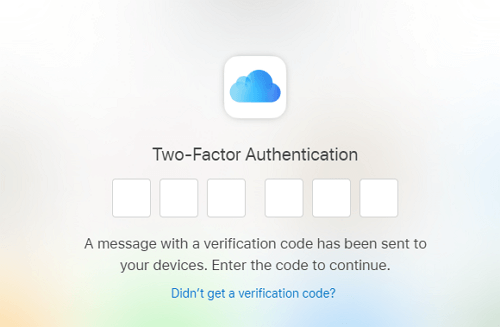
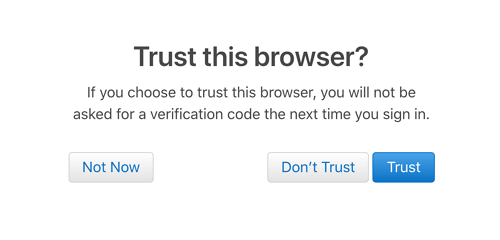
Part 3.How to Remove a Device From Apple Account?
One way of boosting the security of your Apple account and associated data is removing vulnerable devices from your Apple account. However, don't remove devices you are actively using but only those devices you are no longer using or those you plan to switch to another Apple ID. If you want to remove any device from your Apple account, the following methods can help.
Also Read:Effective 4 Solutions to Unlink Two iPhones with Same Apple ID
1. On iPhone, iPad, or iPod Touch
Removing a device from Apple account using iPhone, iPad, or iPod touch is a simple task. You need nothing else but the Settings app, as explained below.
- 1Go to the Settings app on your iPhone, iPad, or iPod touch. Tap your Apple ID, then scroll down to check the list of devices using your Apple ID. Choose the device that you want to remove from your Apple account.
- 2After selecting the target device, find and click the Remove from account tab. Upon clicking it, a pop-up will appear on the screen. Click Remove to confirm the decision.
- 3Now, wait for a few seconds, and the device will be removed from your Apple account. You can do the same if you have other devices to remove from your Apple account.
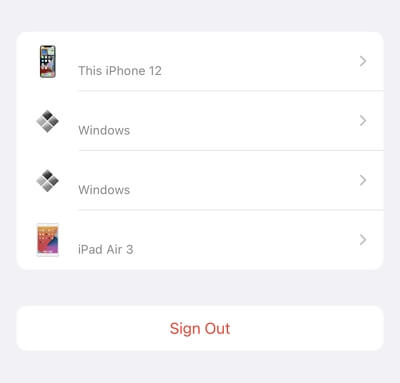
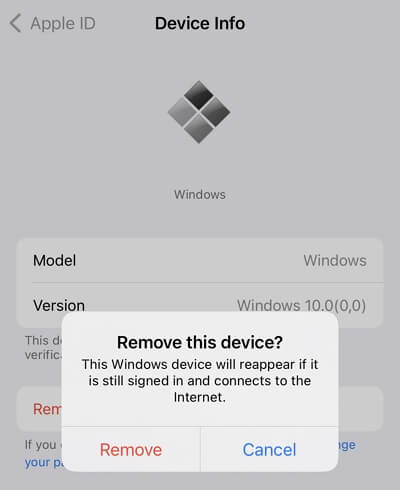
2. On Mac
Mac is another popular platform to remove devices from your Apple account with ease. Here, you navigate to the System Preferences panel and trigger the device removal as follows.
- 1 On your Mac PC, open the Apple menu and click the Apple logo. Select the System Preferences option from the drop-down list, then click the Apple ID icon.
- 2You should now see a list of devices using your Apple ID on the left pane. Choose the device that you want to remove, then hit the Remove from account button.
- 3From the subsequent confirmation pop-up, click Remove.
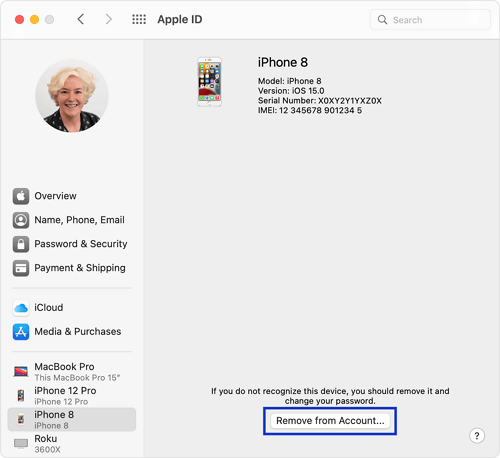
3. On PC
Windows PC can be helpful in removing devices from Apple account. Just as in the case of Mac, it is not a complicated process.
- 1On your PC, open iCloud for Windows and sign in using your login credentials.
- 2Select the Account Details option, then choose the Manage Apple ID option.
- 3From the devices displayed, choose the one that you want to remove. Click the Remove from account button at the bottom of its details window.
- 4Review the subsequent messages, then confirm that you want to remove the device.
4. On Web
The web is also another avenue to remove target devices from your Apple ID. Here, you need to visit iCloud using a browser and sign in to your iCloud account.
- 1Using a browser, navigate to the official iCloud site and sign in with your Apple ID and respective password.
- 2Click your account name on the top-right, then choose the Account Settings option.
- 3In the My Devices section, choose the device you want to remove from your Apple account, then hit the "X" button beside it.
- 4From the confirmation pop-up window, click Remove and wait for the device to be removed. Finally, log out of your iCloud account.
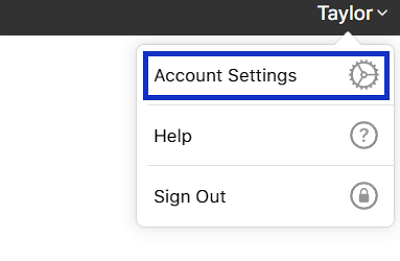
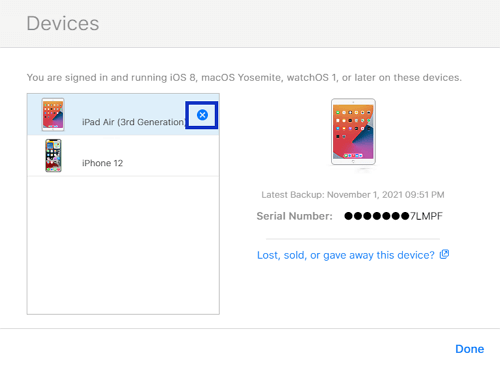
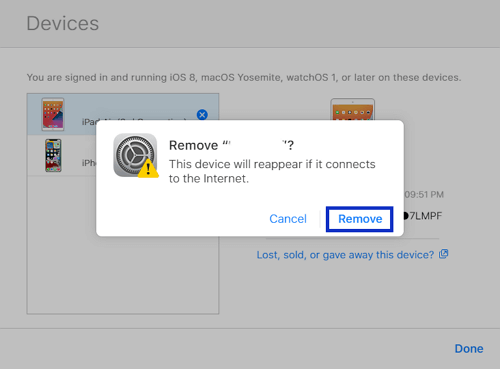
Part 4. Some Tips on Keeping iCloud Secure
Fortifying your iCloud security is crucial to keep your iCloud data safe from all angles of attack. Some of the plausible tips on keeping iCloud secure include:
- 1. Create a strong Apple password and regularly change it. When you create an Apple account password, your password must be at least eight characters long and has a mix of characters like letters and numbers. On top of that, you can make it ber by adding special symbols and characters alongside letters and numbers.
- 2. Use the two-factor authentication to make it harder for intruders to access your Apple account. You can add unpredictable security questions to make it more difficult to access.
- 3. When you use a public device or just a device not yours to sign in to your Apple account, never leave the account open. Sign out immediately you are done.
- 4. Avoid sharing your Apple account password and other details with friends or other people. Sharing your password increases your iCloud account vulnerability.
- 5. Tweak your phone settings such that it wipes data in case of too many unsuccessful login attempts.
- 6. Encrypt all the sensitive files to your Hard Drive.
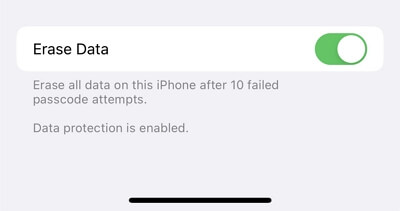
Conclusion
This article has exhausted everything you wished to know concerning the question "If someone logs into my iCloud, what can he see?" Use the information given and transform the way you manage and use your iCloud account.
Secure Download

