You must change iPhone Passcode within 60 minutes, if you have just received a notice on your iPhone similar to “Passcode Requirement: You Must Change your iPhone Unlock Passcode within 60 minutes.”
The combination of the obtuseness of the message and the ticking clock can make you nervous. Nonetheless, you are not alone in this predicament. Many iPhone owners share your pain and must resort to the same passcode solution.
This error message about a passcode being required often occurs because of a flaw in your device's software.
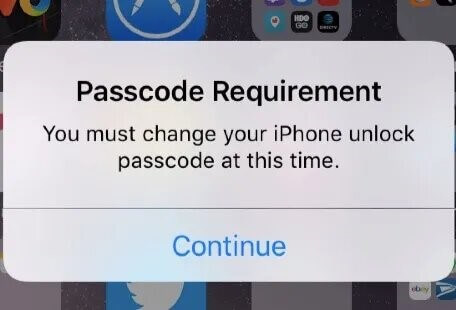
Part 1.Why Does Passcode Requirement Keep Popping Up
- 1. A Bug or Virus
- 2. An Easy or Common Passcode
- 3. A Configuration Profile
- 4. Mobile Device Management
- 5. The Safari Browser
Part 2. Top Six Ways to Get Rid of Force Passcode Change Requirement
- 1.Remove and Reinsert the SIM Card
- 2. Clear Safari Browsing History
- 3. Remove Configuration Profiles
- 4. Delete Exchange Email Account
- 5. Contact Your Device Security Service
- 6. Change the Passcode in Settings
Part 3.What Makes a Good Passcode?
Bonus: How to Change iPhone Passcode and Set up a New One Easily with Only 3 Clicks
Part 1.Why Does Passcode Requirement Keep Popping Up
1. A Bug or Virus
The pop-up may display intermittently in some circumstances due to a problem that causes the iOS system to malfunction and continue delivering the notice. In addition, a virus or other kind of harmful assault can be the cause of the pop-up window that appears.
When dealing with this issue, installing an antivirus program or performing system maintenance is suggested when you change iPhone passcode.
2. An Easy or Common Passcode
Another possible explanation is that the iPhone has determined that you are using a password that is either very popular or very simple to guess. 0000, 5555, 1234, and 4321 are some examples of passcodes that are used in situations in which the passcode is just a repeat of the same number or an ascending or descending PIN.
You need to alter the unlock passcode for your iPhone right now so that you can improve its overall security.
3. A Configuration Profile
When you activate a configuration profile on your iPhone, that profile has the ability to limit or define the functionality of your device. It's possible that this is what's triggering the iPhone to notify the user that they need to reset their passcode constantly.
You may check to see whether you have a Configuration Profile by going to Settings and selecting the Device Management tab.
4. Mobile Device Management
Mobile Device Management (MDM) is a function that enables one iPhone to manage and control another iPhone. Users often get an iPhone from the organization or firm for which they work as the device that has the MDM capability installed.
The MDM system has the capability of determining whether or not a password is secure and providing you with the necessary information to unlock an iPhone.
5. The Safari Browser
Pop-up windows may occur while using the Safari web browser since the browser stores cookies and cached data when surfing the internet and visiting websites. One of the pop-ups that can appear is titled "iPhone unlock Passcode Requirement," and it is one of the options that might show up.
Part 2.Top Six Ways to Get Rid of Force Passcode Change Requirement
1. Remove and Reinsert the SIM Card
We strongly suggest that you remove the SIM card from the device and then reinstall it before doing anything else. This is the procedure you should follow:
- You may find the outline of the SIM tray underneath the power button. Its base needs to have a hole the size of a pinhole.
- Simply releasing the SIM tray will need you to push the pin through the hole.
- Take off the SIM tray, and then take the SIM card out of the tray itself.
- Now replace the card in its compartment in the tray, and the tray in the compartment it came from.
This should resolve the problem in the vast majority of instances. If the problem still exists, go on to the next solution.

2. Clear Safari Browsing History
As was said before, the history of the Safari browser is one of the primary contributing factors that led to the annoying popup. It's possible that clearing off your browser history may allow you to get rid of the problem right away.
The following is the procedure to delete the history of browsing performed in Safari:
- To begin, launch the Settings application on your iPhone.
- Find and open Safari.
- Click the button that says "Clear History and Website Data."
This action ought to clear the cache together with the cookies and the history of the browser. In addition, if the issue with the mandatory passcode was caused by the browser, it ought to be resolved at this point.
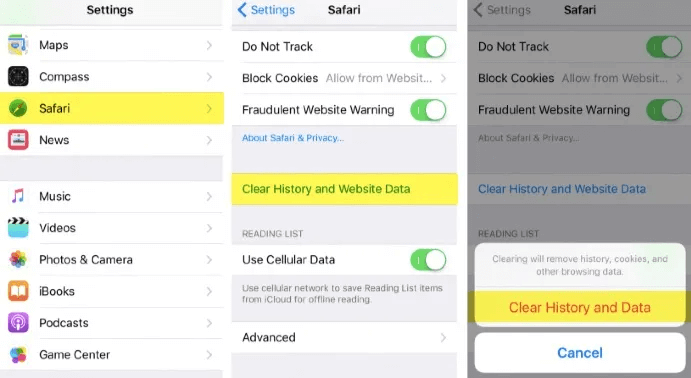
3. Remove Configuration Profiles
Have you loaded any configuration profiles onto your iPhone at all? There are occasions when some applications running on your device may automatically install this profile. The profiles, if any exist, may be located and deleted in the following manner:
- To begin, click on Settings and go to the General menu.
- After that, choose Profile > Profiles & Device Management from the menu.
- If you come across any profiles, just touch on them to delete them.
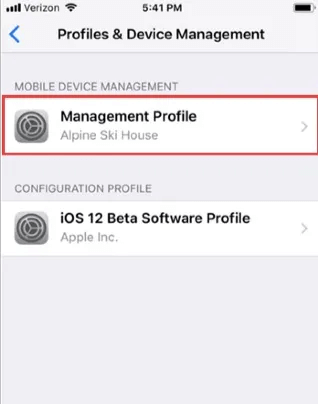
4. Delete Exchange Email Account
There are situations when the exchange email accounts might also be the core of the problem with the passcode. This is how you can get rid of them:
- You will need to go to the Settings menu on your iPhone, then open the Accounts & Passwords app. In older versions of iOS, this feature may be listed as the "Mail" or "Mail, Contacts, and Calendar" option.
- On the new screen, choose the exchange account, and then hit the Delete button.
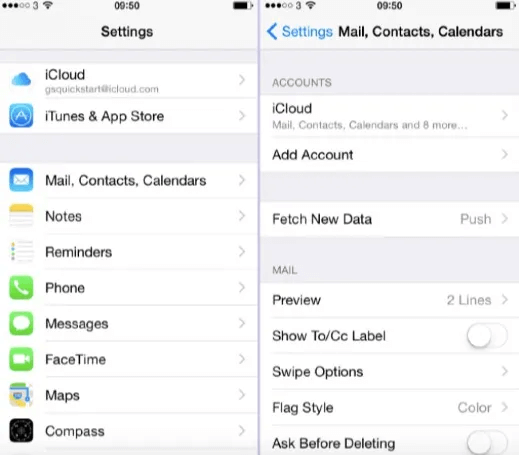
5. Contact Your Device Security Service
Many iOS users strengthen the safety of their devices by using the protection offered by third-party security services. If you utilize such services, you may see the popup requesting a password because of a security patch or update those services just received.
In this particular scenario, it would be best to get in touch with the company that provides the service. They ought to provide you the most effective remedy for this issue that is now available.
6. Change the Passcode in Settings
Changing the passcode is the only method that will sometimes work for this problem. Increase the length of the passcode from four to six digits and choose a combination that is not used too often. The following steps will walk you through updating the passcode on your iPhone:
- Launch the device's Settings application. Locate and unlock the Passcode safe.
- Click the button labeled Change Password. After entering the new passcode, save the changes.
Please follow these instructions if you are using an iPhone 7 or a later model:
- Launch the Settings app and go to the Face ID & Passcode section. Type in the previous passcode.
- On the new screen, choose the option to Change the Passcode by pressing the button.
- Select the most suitable alternative from the available alternatives. Input the new password, then save the changes.
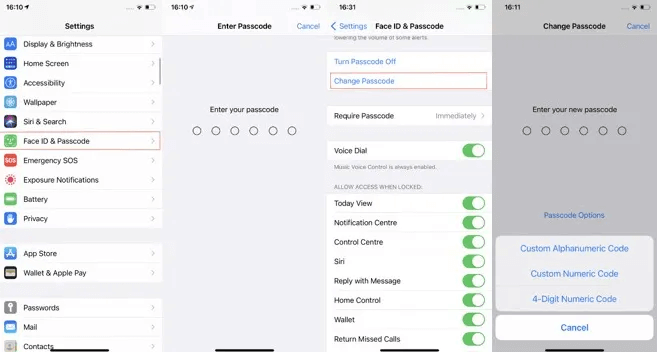
Part 3.What Makes a Good Passcode?
It's possible that having a strong password is considerably more vital than you realize in this digital age we now live in.
Face ID and Touch ID, which are together referred to as biological identification, are the "passcodes" that provide the highest level of protection and convenience for iPhone users. However, you only need to keep in mind one code anytime you need to establish a digital passcode:
Additionally, make sure you steer clear of the following patterns since they are simple to break and will put your personal information and data in jeopardy.
Bonus: How to Change iPhone Passcode and Set up a New One Easily with Only 3 Clicks
If you have forgotten the passcode on your iPhone and cannot get in, you should try using a third-party software or application. The LockEraser is the most helpful and efficient program for unlocking your phone. The software's various features include the ability to bypass the screen lock and unlock the timed activity on your device and has many other useful features but the feature under question is to fix forced iPhone change of Passcode.
Whatever the reason, LockEraser can get your iPhone unlocked. LockEraser will fix any issues you encounter with your screen passcode or screen time passcode. It is the best iPhone unlock tool because of its quickness, simplicity, anonymity, and effectiveness. This expert-grade unlocker is compatible with all iOS releases and will help you out of sticky situations quickly and easily. A trial version is available at no cost to new users.

Unlock Screen Passcode
- Easily unlock all iOS devices without a passcode
- Quickly remove the screen time restrictions and passcode.
- Get past parental controls with ease
- Data security assured
- Activate MDM without going through the procedure of activation
- Remove the MDM profile from locked devices.
101,106 downloads
100% secure
Using LockEraser, you can quickly and easily recover your iPhone without worrying about losing any of your information.
- 1First, download LockEraser, then install it and run it on your PC. Choose the option called "Unlock Screen Passcode."
- 2Select the firmware version that corresponds to the model of your device, and then click the "Download" button. The next step is to wait for LockEraser to finish downloading and validating the firmware package, which should take a few minutes.
- 3When the extraction is finished, you may go to the next step by clicking the "Unlock" button. You will be notified through the display that the unlocking process is complete after it has been completed.



Conclusion
You now have two options to Change iPhone passcode that is associated with your iCloud account. It does not matter what device you use or what version of the operating system you are running. LockEraser can be used to unlock any Restrictions or Screen Time passwords without having to worry about data loss in the process.
Overall, Unitool LockEraser is an incredibly useful application for anyone who owns an Apple device that has been locked down due to forgotten passwords or other security measures put in place by previous owners of the device.
Secure Download

