Adding contacts to WhatsApp is essential for communication, making it easier for you to contact these contacts on the app. By adding a contact to WhatsApp, you can easily recognize the person and send and receive messages, images, videos, and voice notes to your contacts, such as friends and family, without remembering his phone number.
With the help of these saved contacts, you can share your feelings on WhatsApp statuses to saved contacts. On WhatsApp, you also have the option to create group chats with your saved contacts and so many other benefits. So let’s learn How to Add Contacts to WhatsApp in detail in this article.
Part 1. How to Add Contacts to WhatsApp on iOS
As we all know, iOS is one of the most popular Operating systems in the world, and WhatsApp is one of the top leading messaging apps in the world. WhatsApp automatically synchronizes the phone-saved contacts and checks whether they have WhatsApp accounts. However, on How to Add Contacts to WhatsApp account manually in the future, you can use the Contacts app on your iOS and wait for it to synchronize with WhatsApp. If you are looking for how to add contacts to WhatsApp on iOS and manually, then you are at the right place.
- 1. Launch "WhatsApp" either from your iPhone’s app vault or the home screen.
- 2. Choose "new chat" by tapping the symbol in the top-right corner of the screen.
- 3. Next, select "New Contact" to enter the information by hand.
- 4. Enter the phone number and other information here, then click "Save,” Once you have saved the typed contact phone number, it will show up immediately if they have a WhatsApp account.
- 5. You may now start a conversation with the new contact.
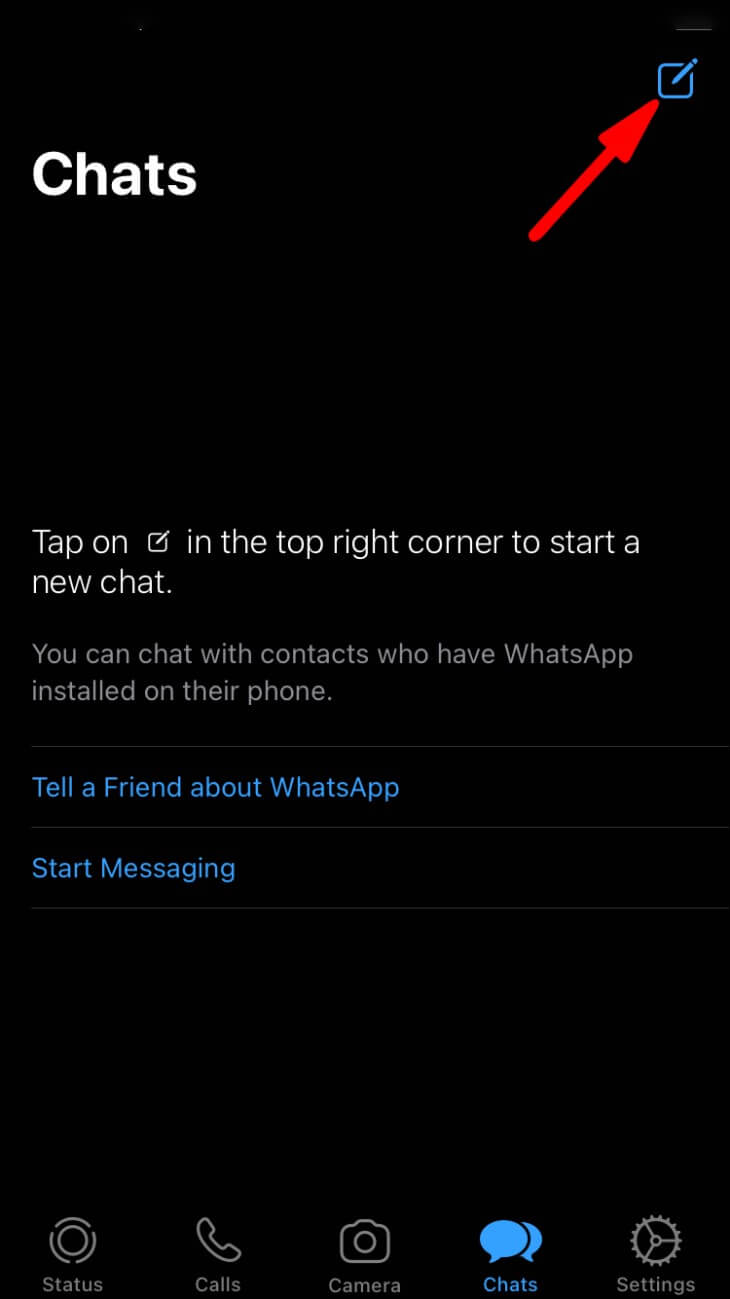
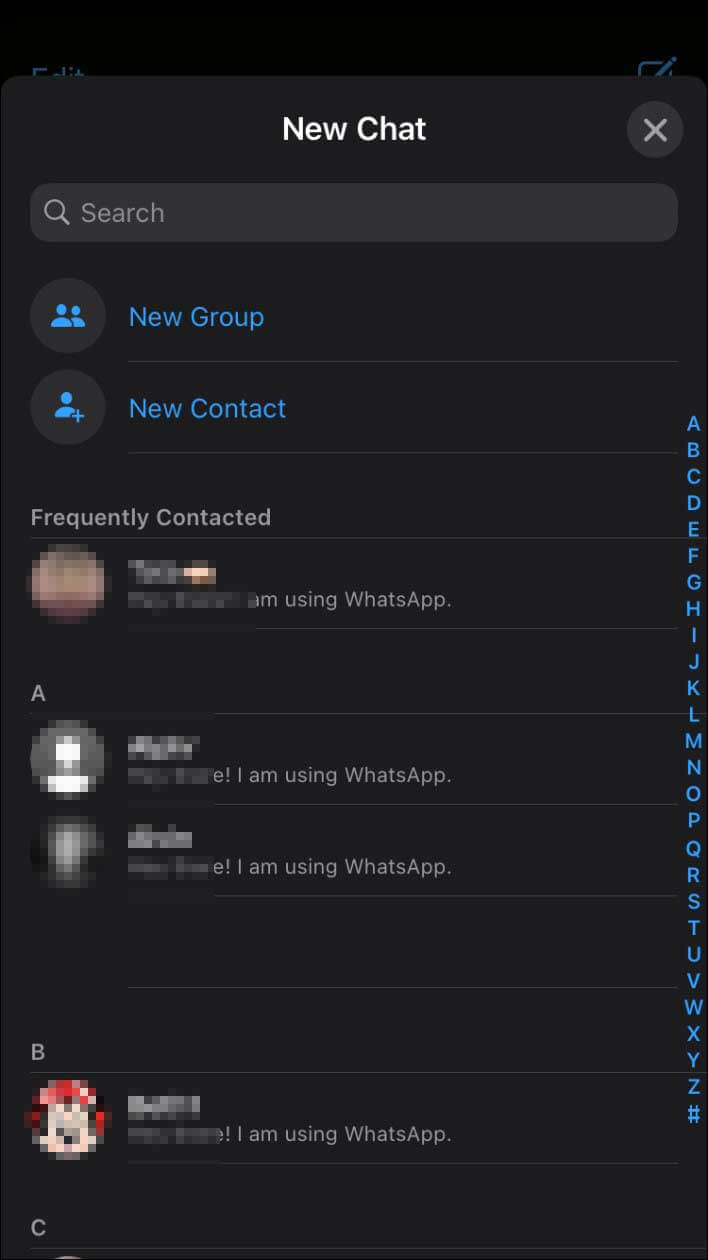
On How to Add Contacts to WhatsApp manually, you can add the contact details using the Phone app and wait for WhatsApp to synchronize it. But, by using this method, you can directly add the details and start messaging without leaving WhatsApp.
If someone has sent you a contact on WhatsApp chat, you can easily save the details of this contact on your iOS by clicking on "Save Contact," which is located just below the message. This way lets you quickly add the contact without following the manual steps.
Part 2. How to Add Contacts to WhatsApp on Android
WhatsApp is a popular communication platform with over 2 billion users across 180 countries, including 1 billion daily active users, mainly Android phones. Adding numerous contacts separately to WhatsApp can be tedious and time-consuming, especially when you have many contacts on your phone.
For this purpose, we have saved you time and hassle and have a guide on the most effective and easy way, “How to Add Contacts to WhatsApp,” to your domestic and international contacts on any Android phone. It will allow you to spend more time chatting and less time adding contacts.
To reach out to someone on WhatsApp whose number is not saved on your smartphone, you can either manually add their contact on your Android device or use WhatsApp to add their contact and message them.
- 1. Launch WhatsApp on your smartphone first.
- 2. Now go to the icon, which is on the bottom right corner of the screen.
- 3. On the following screen, you now have three options to choose from. Select the second option, "New Contact.”
- 4. You must now enter the name and phone number of the contact you wish to add to WhatsApp. Click "Save" to keep the contact details you added after completing the update.
- 5. Return to the "Contact" screen and check if the contact you entered is already there. If not, choose "Refresh" from the three-dot menu in the upper right corner of the screen.
- 6. When you scroll down the contact list again, you will see that WhatsApp has successfully added you as a newly saved contact.
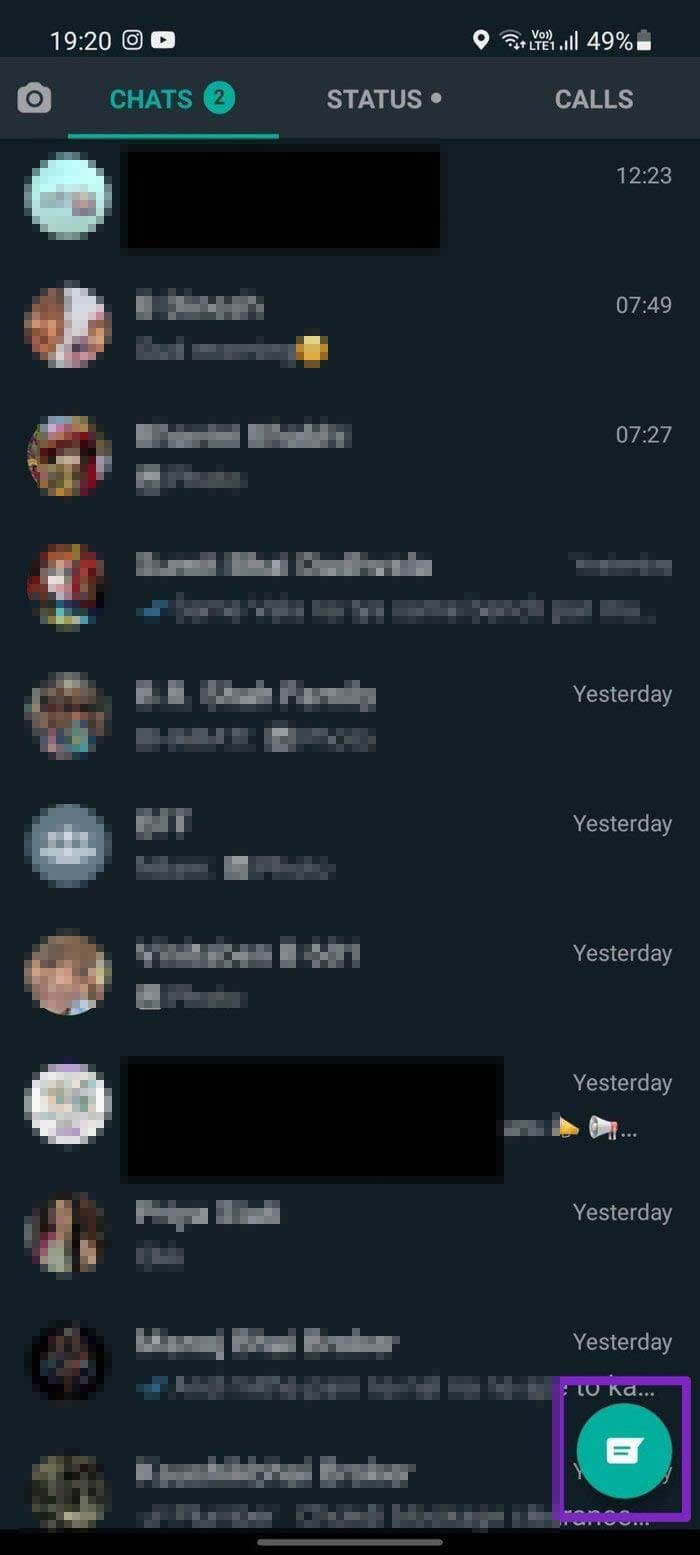
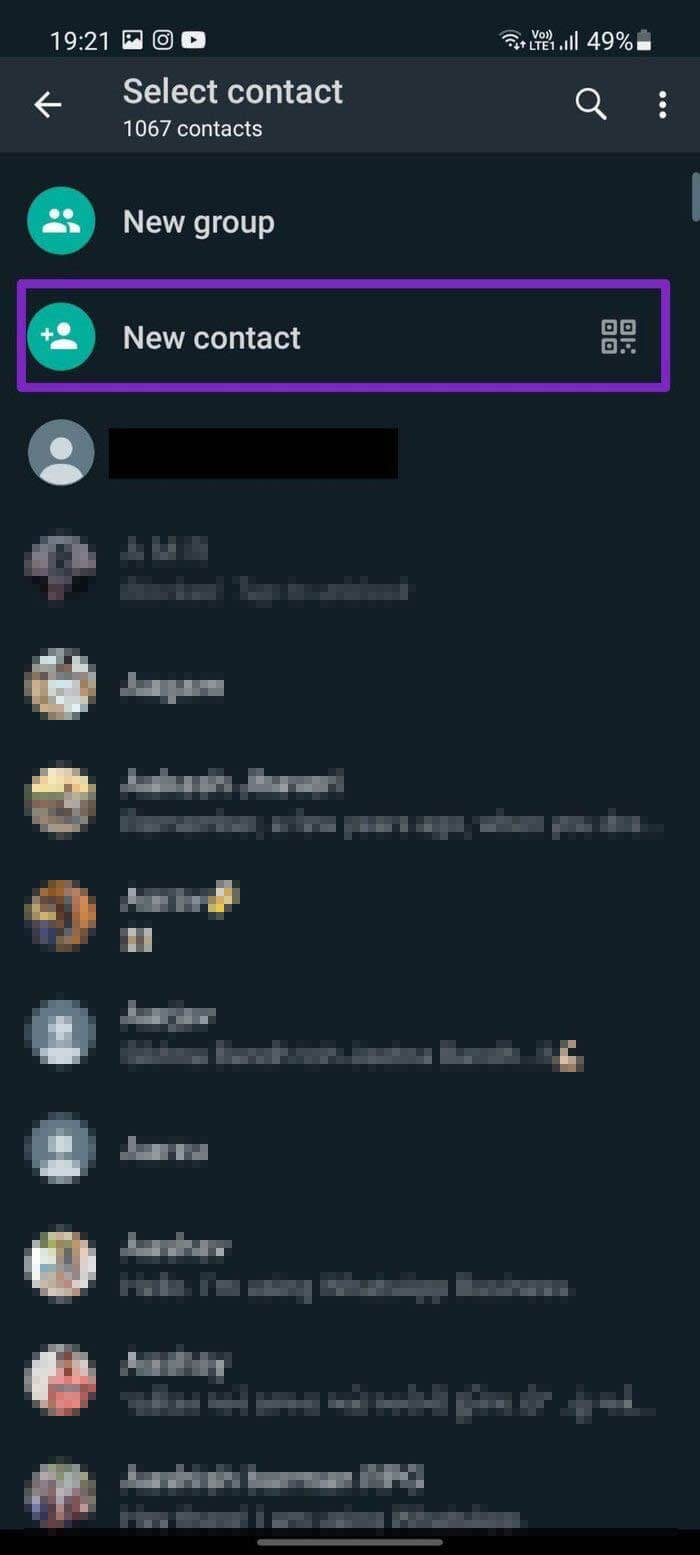
Part 3. How to Add New Contacts to WhatsApp Group
WhatsApp offers groups to connect with others, and group users can have multiple people in a single conversation, making it easy to stay connected with family and friends. Let’s learn more about How to Add Contacts to WhatsApp in a group chat.
One crucial rule to remember: only group admins have permission to add new members. You can become a group admin by creating a new group chat or by being promoted as an admin by an existing group admin. Here are some steps of how you create a group and add contacts.
- 1. Launch WhatsApp, then select the "Chats" tab.
- 2. Here, you need to choose the "New group" option from the menu of "New chat.”
- 3. Tap the green arrow after selecting all the contacts you want in the group.
- 4. Choose and enter the group's name, Emojis are allowed, but the character limit is 25.
- 5. To confirm, press the checkbox.
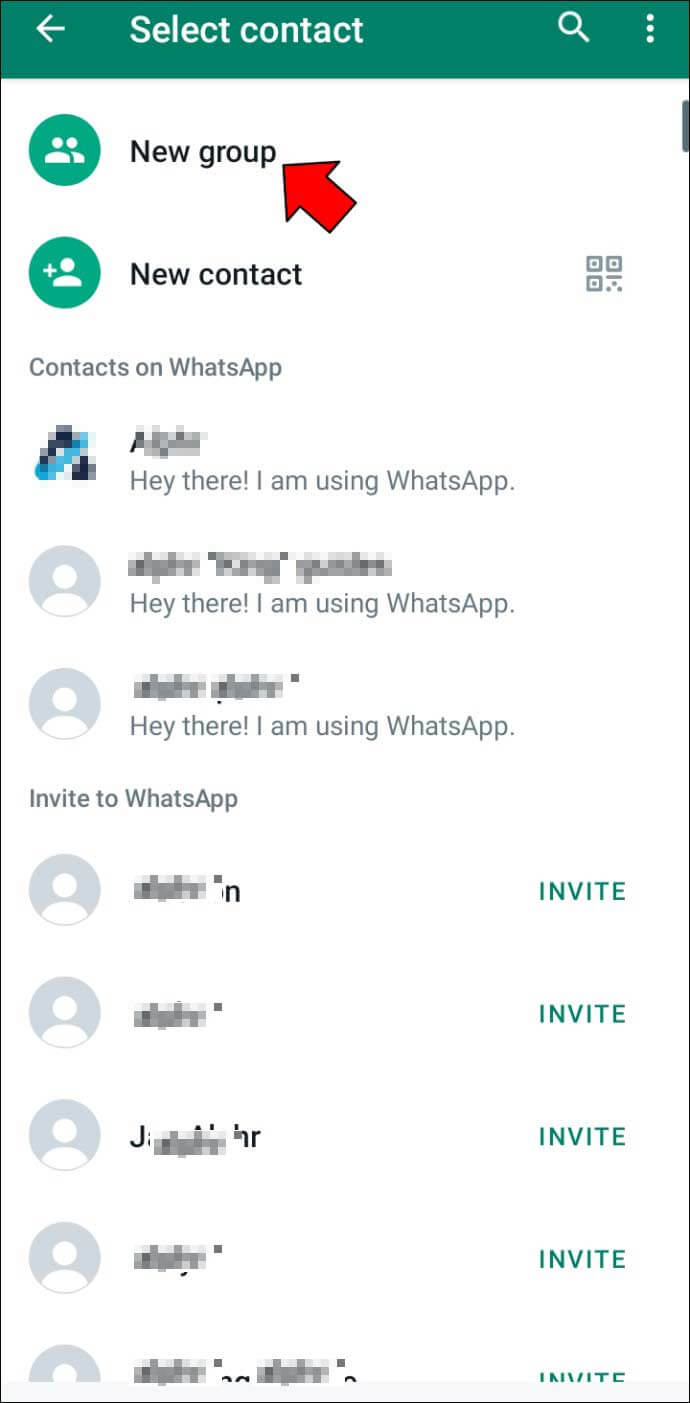
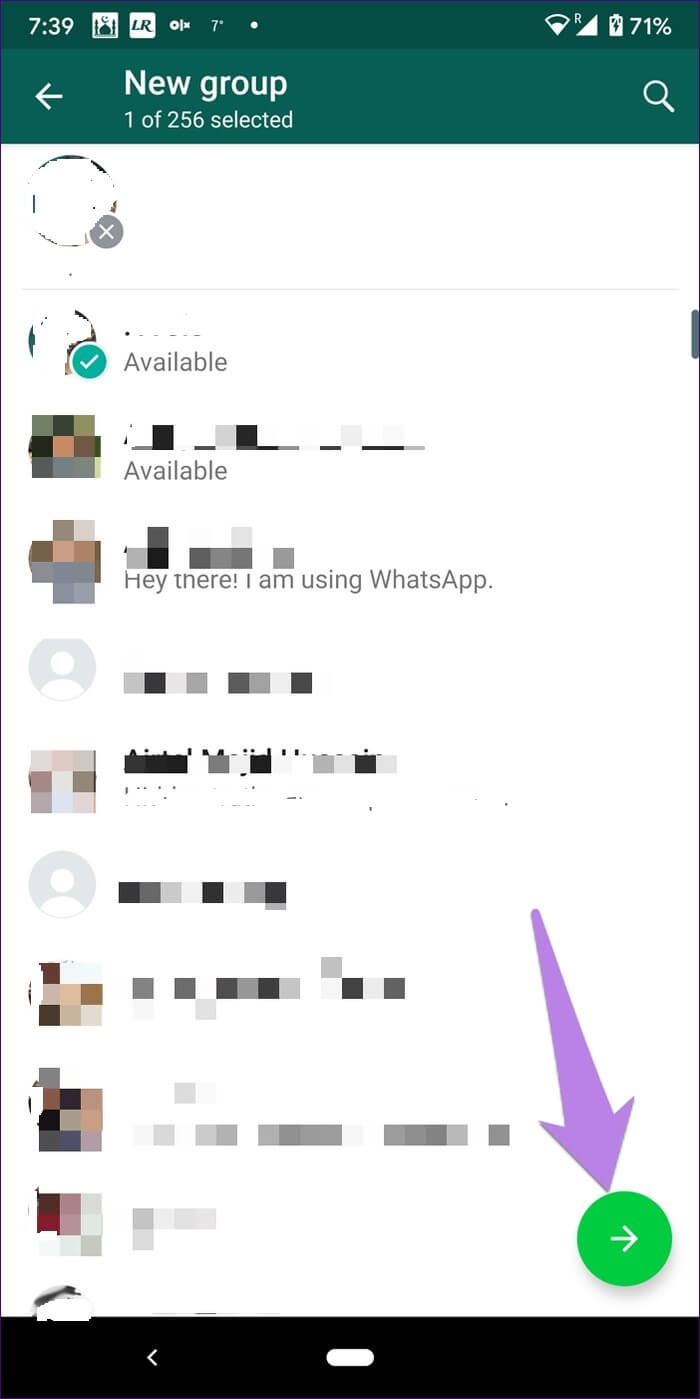
The process is quite simple if you want to add or remove members from an existing WhatsApp group.
- 1. First, open the group chat and press on the group's name.
- 2. After you are in the Group’s select menu, click the "More options" button.
- 3. Once you are there, choose "Group info.”
- 4. Next step is to "Add participants" or "Remove participants," depending on what you want to do.
- 5. Confirm your selection, and the changes will take effect immediately.
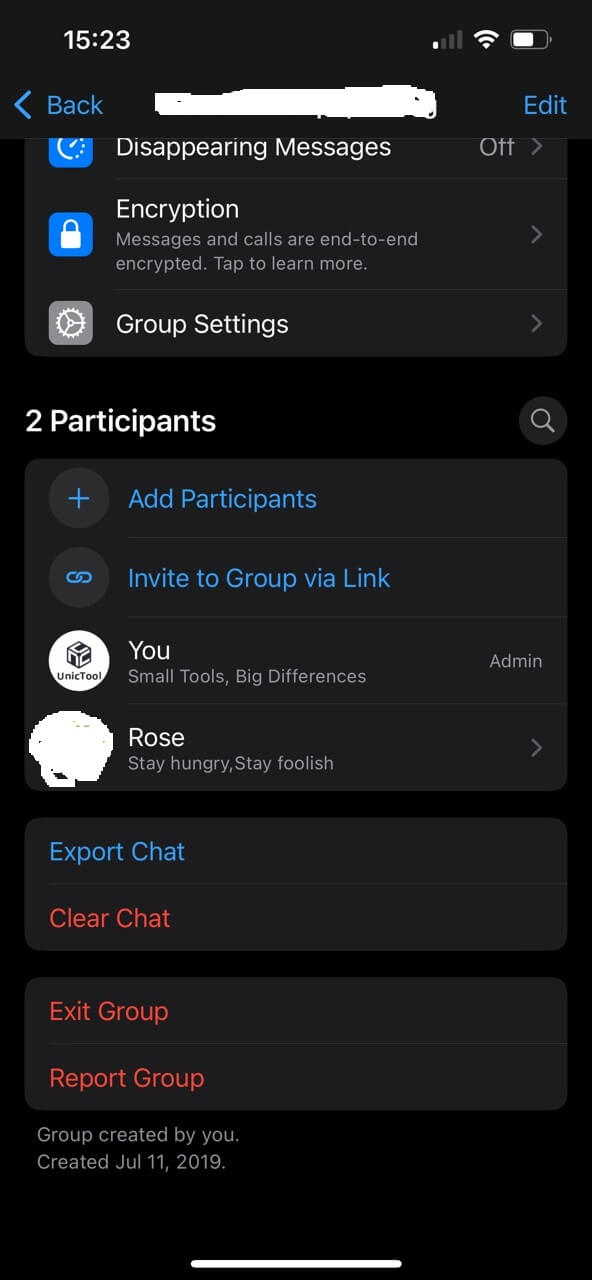
It is important to note that group admins can be removed from their roles without getting removed from the group chat. It is possible to have multiple admins in a single group simultaneously, but any other group admin must retain the group's creator.
Conclusion
If you are new to WhatsApp and need to learn How to Add Contacts to WhatsApp, you should follow the above guide. In this article, we mentioned how to manually add WhatsApp members from WhatsApp on your iOS or android. All the steps for adding new contacts on WhatsApp are given above.
WhatsApp is a leading messaging app and has 1 billion active users worldwide. It is also used for group chats. Admins of the WhatsApp group can add or remove members by reading the above steps on adding contacts in a group.
If you like this guide, remember to share this article with friends and family and leave a comment.
