WhatsApp is an integral part of many people's daily lives these days. Therefore, WhatsApp contacts are important for you to keep in touch with friends. There are times you may want to export WhatsApp contacts to PC in a excel file. Since it can be a bit of complicated, you may need some help.
This guide has documented the best ways to export WhatsApp contacts with ease so that you'll always be on the safe side.
Part 1. Question: How Do I Export WhatsApp Group Contacts on Android/iPhone to Excel?
- Option 1. Export WhatsApp Contacts to Excel with Chrome Extension
- Option 2. Manually Export WhatsApp Group Contacts to Excel (Complicated)
Part 2. Bonus Tip. An Easy Way to Export WhatsApp Data to Windows/Mac Computer
Part 1.Question: How Do I Export WhatsApp Group Contacts on Android/iPhone to Excel?
There isn't a direct method to extract contacts from WhatsApp groups. WhatsApp group allows a maximum of 250 contacts. It can be a very tedious process to extract all 250 contacts from a group manually.
Many unreliable apps promise to make it a seamless process, which is impossible. Nevertheless, we have been able to dig out two ways to help you export WhatsApp group contacts, which you'll see below.
Option 1. Export WhatsApp Contacts to Excel with Chrome Extension
While this method is one of the best available, it can seem complicated for some users. You'll be working with your Google Chrome desktop browser, and it entails you installing an extension. Go below to see how to export WhatsApp group contacts to excel with a Chrome extension.
- 1Visit the Chrome store, download and install any of these extensions, "Download WhatsApp Group Phone Number" or "Group Contacts Downloader". Restart your browser after installing the extension. (We would be working with "Download WhatsApp Group Phone Number").
- 2Open the WhatsApp web app on Chrome and select the group you want to extract the contacts. Click on the three-dot icon from the top and select the "Download Info" Button.
- 3The contacts will automatically be downloaded by the Chrome extension and saved in a CSV format. When this is done, you can access the file with Microsoft Excel.
Option 2. Manually Export WhatsApp Group Contacts to Excel (Complicated)
This first option is to access WhatsApp web version to export group contacts to Excel. Before start, please note that this method is more complex than option 1 since it may require some technical knowledge. Next, we’ll present you of how to export WhatsApp contacts manually step by step.
Step 1. Log in to the web version of WhatsApp on your computer.
- 1To access WhatsApp web, you’ll first need to open WhatsApp on your phone. Just navigate to Chat, then select WhatsApp web option.
- 2Then open the WhatsApp web on your PC. Use your smartphone to scan the QR code to sign in to WhatsApp web.
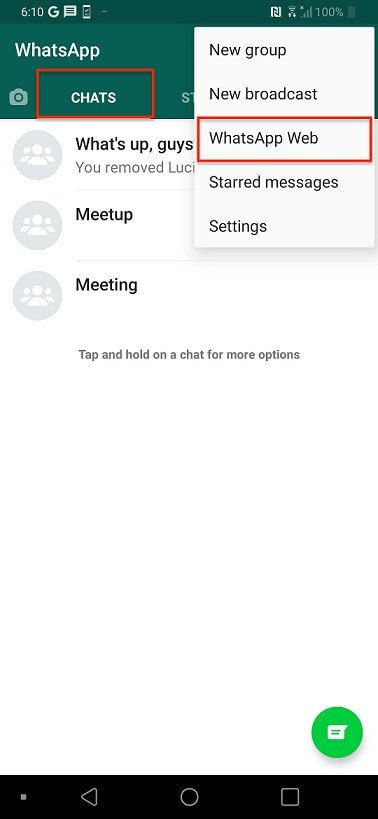
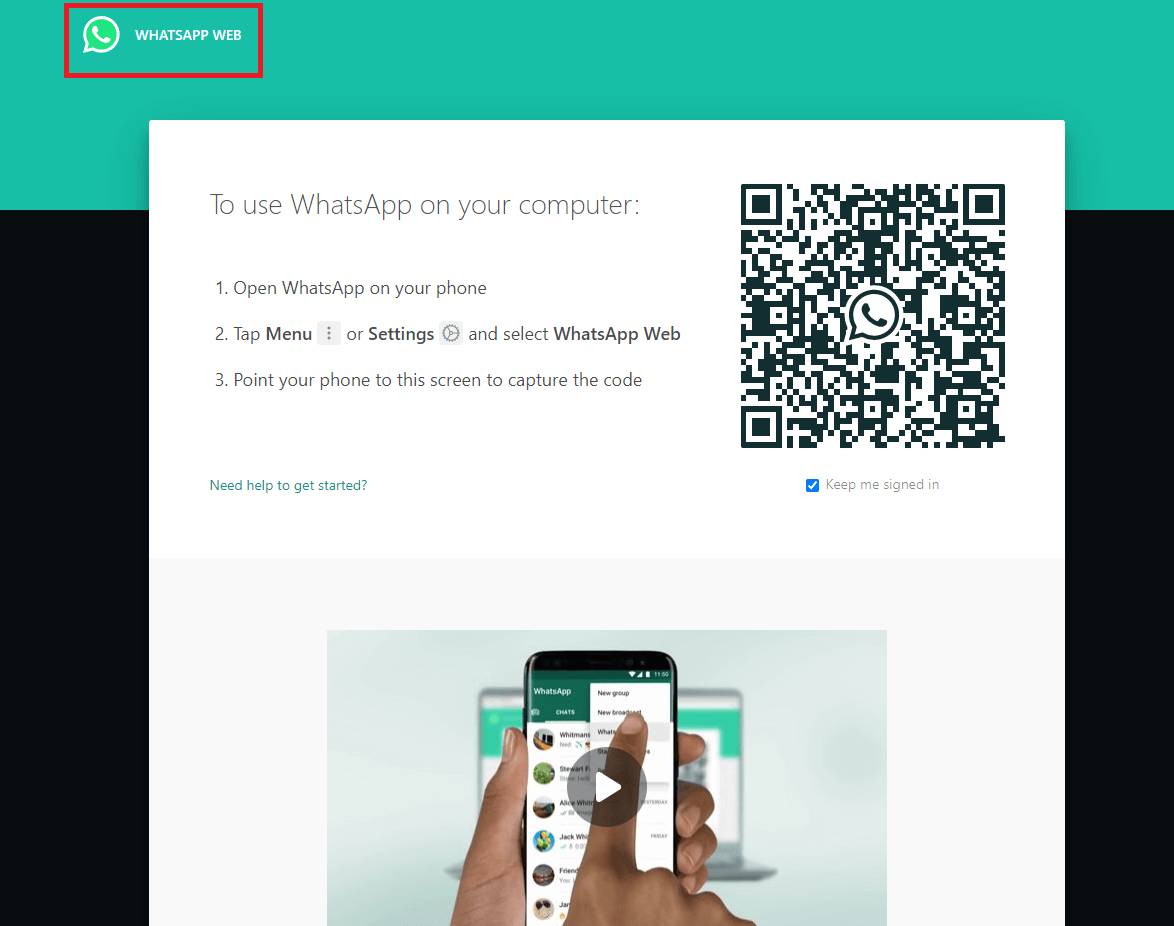
Step 2. Copy the WhatsApp group contacts.
- 1Choose the group from which you want to export contacts, then tap F12 on your keyboard to inspect the page.
- 2Select the Element section, hover over the group contacts to get them displayed here.
- 3Select the group contacts under the tag once you find them, right-click, choose to Copy element or Copy outerHTML in order to extract WhatsApp contacts.
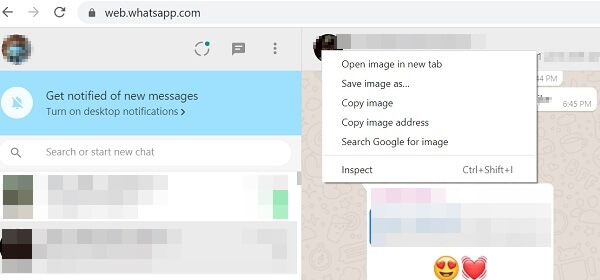
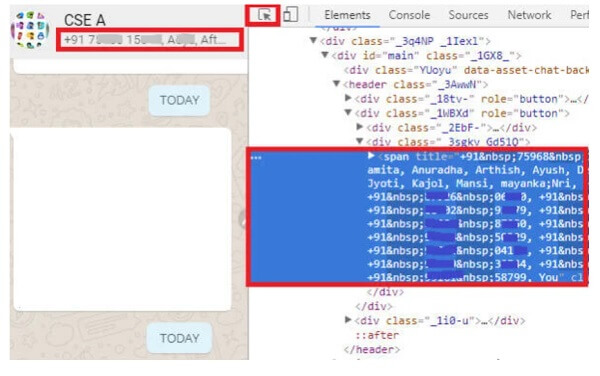
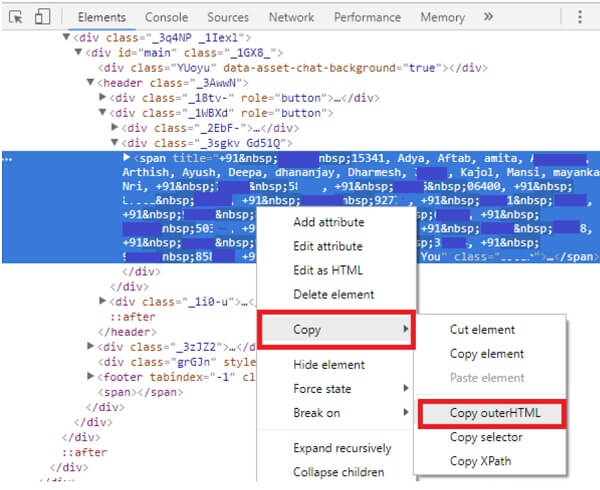
Step 3. Export WhatsApp contacts to excel.
- 1Open MS word (or any other text editor on your PC like Notepad), paste the content in it. There will be some unwanted code, so replace them by using the Replace feature.
- 2Copy the text in the MS word.
- 3Then open MS Excel, copy the content there.
- 4Go to the Paste Option by clicking on the paste icon on the bottom.
- 5From the pop-up window, check the box of Transpose to enable this feature. After that, your contacts will be displayed in dedicated columns.
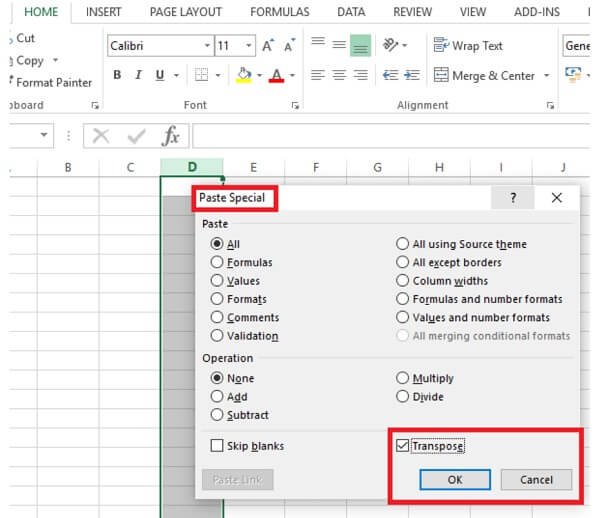
That’s it. You’ve successfully exported your WhatsApp contacts to excel and are able to access them anytime per your needs.
Bonus Tip.An Easy Way to Export WhatsApp Data to Windows/Mac Computer
You may need to export WhatsApp chats and its attachments to PC in some cases. There are multiple methods available to choose, but one of the most comfortable and convenient ways to extract WhatsApp data is with ChatMover. ChatMover is an easy to use software designed by UnicTool that allows you to export contacts and data from your WhatsApp easily on an Android or iPhone device (iOS 16 supported). You can also move your WhatsApp data between the iOS (iOS 15/14/13/12/11) and Android OS, a rare and unique feature.
Some of the fantastic features of ChatMover are listed below.
- Export/back up WhatsApp data to PC.
- Easily access the exported WhatsApp data on PC as it can be saved to HTML/Excel/CSV/PDF.
- Preview before export.
- It’s easy to use and understand without previous tech knowledge.
- It protects your privacy and ensures your data is safe.
- It can also transfers the chats on your WhatsApp to a new phone without OS restrictions quickly and seamlessly.

Secure Download
You have the options of exporting all your chats or a single chat.
Frequently Asked Questions
Q1. Can members be added to a WhatsApp group when their contacts aren't saved?
Yes, members can be invited to a WhatsApp group using the invitation link without needing to save their contacts.
Q2. How do I import contacts into an Excel spreadsheet?
Contacts can be imported easily into an Excel spreadsheet by using the ChatMover application.
Q3. How many contacts can a WhatsApp group carry?
A WhatsApp group can carry a maximum number of 256 contacts.
Q4. Can information of members of a WhatsApp group be exported?
Although WhatsApp doesn't provide a direct feature for exporting group participants' information, it can be done using third-party applications like ChatMover.
Q5. Am I violating the terms and conditions of a WhatsApp group by exporting participants' information?
Since you are using an excel spreadsheet for bulk exportation of these contacts, you do not violate WhatsApp's terms.
Conclusion
This article has shown you how to export WhatsApp contacts/group contacts on Android/iPhone to excel and how to export WhatsAppcontacts with ChatMover, a third-party tool.We stipulated ways to adequately export WhatsApp contacts without fear of contact loss or corrupt data files.Try it out today!(use ChatMover)
Secure Download

