Data backup is an essential of modern life, but many people don't use options that make backing up their data so easy they don't have to think about it. Both the iOS and Android versions of WhatsApp have automatic backup features. These mean that if you lose your phone, or suffer an unfortunate accident, your data is still safe and can be easily restored to a new device. You will be able to pick up where you left off using your WhatsApp auto backup.
Part 1. How to Make Auto WhatsApp Backup to Google Drive
Part 2. How to Automatically Back Up WhatsApp to Local Storage
Part 3. How to Automatically Back Up WhatsApp to iCloud
Part 4. An Alternative Way to Conveniently Back Up WhatsApp (iOS 15 Supported)
Part 1. How to Make Auto WhatsApp Backup to Google Drive
Android users can set WhatsApp to back up to Google Drive. Google Drive is free, offering a generous 15GB for you to use. It's quick and easy to set up. Please make sure that you have Google service installed on your Android.
- 1 Open WhatsApp and press the settings button (the three dots in a vertical row).
- 2 Select, 'Settings', 'Chats', 'Chat backup' and finally 'Back up to Google Drive'.
- 3 Select the frequency you would like your chats backed up. The more frequent, the safer your data will be.
- 4 You will be prompted to select the Google account you want to use, or to set one up if you don't have one.
- 5 Tap 'Back up over' to choose what network you want to use for backups, if you are on a limited data plan you might want to choose Wi-Fi only.
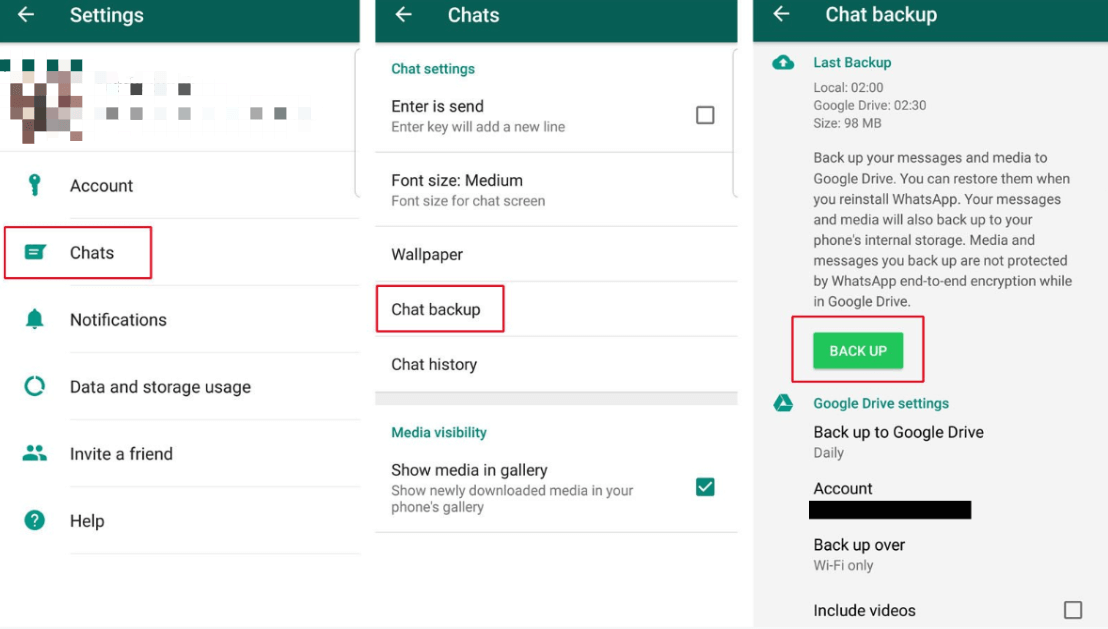
And that's it, WhatsApp will automatically back up your data according to your schedule on your Google Drive.
Part 2. How to Automatically Back Up WhatsApp to Local Storage
You can also back up to local storage, keeping a backup on your phone or an inserted storage device. This will not protect you if you lose your device, but might be helpful if you want to retrieve a chat you accidentally deleted.
The great thing about local backups is that you don't need to do anything. A local backup will be created every day at 2am. However, if you want to prompt a backup, perhaps to ensure an important message is included, you can do that easily.- 1 Open WhatsApp and press the settings button (the three dots in the vertical row).
- 2 Tap 'Settings', 'Chats' and then 'Chat backup'.
- 3 Press 'BACK UP'.
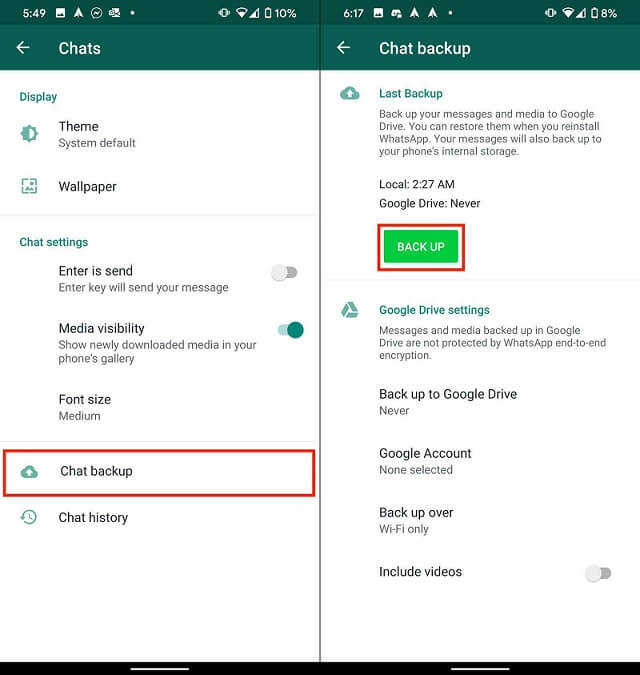
Note that if you want to restore WhatsApp from local storage instead of Google Drive, you have to first disconnect WhatsApp from Google Drive. WhatsApp keeps seven days of backups, so it's possible to retrieve data that might have been lost a few days previously. The backups are saved in /sdcard/WhatsApp/ and each backup will have the date in the filename.
Part 3. How to Automatically Back Up WhatsApp to iCloud
You can back up to iCloud in two ways. Your WhatsApp data will be included in the iOS backup, but that can only as part of a system-wide restore. WhatsApp offers a more useful individual backup option. To set up iCloud back up:
- 1 Open WhatsApp on your phone and tap 'Settings' (the cog at the bottom of the screen).
- 2 Tap 'Chats', then 'Chat backup'.
- 3 Select the options you require. WhatsApp 'Auto Backup' can be daily, weekly, or monthly, and you can choose whether to include videos in your backups.
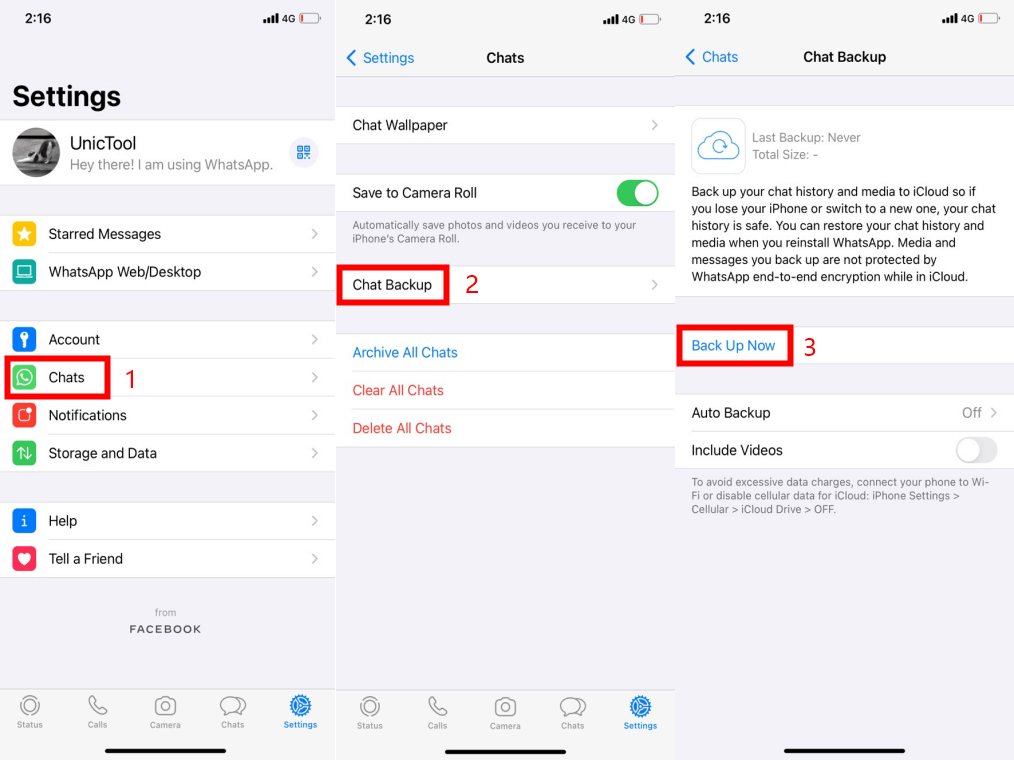
It is worth noting the WhatsApp and system backups are separate copies of the same data. If you have a small iCloud account, you might want to disable WhatsApp in the system iCloud backup.
Part 4. An Alternative Way to Conveniently Back Up WhatsApp (iOS 15 Supported)
Automatic backup is incredibly useful. Once set up, it means you can relax, knowing that your data is backed up. However, it offers little control over your data. Backups can only be restored to the same platform, you cannot restore an Android backup to WhatsApp on an iPhone, for example.
ChatMover offers a robust way to back up your WhatsApp data, but also manages your backups, so you can search them and export individual chats or messages. What's more, it is not tied to a single platform, so you can restore the backups to any device you want. And it does it all with an easy, single-click interface. By the way, it supports the latest iOS 15 OS.
Secure Download
- ChatMover gives you local control over your backups, so they are saved on your computer, not stored in the cloud or on your device. Unlike other backups, it will never delete anything without your permission, so you don't have to worry about a backup being overwritten every night or every week.
- As well as managing your backups, it will allow you to search them flexibly. If you had a deleted message you wanted to check using an automated backup, you would have to restore all the data. With ChatMover, you can simply search a backup to find only the data you want.
- Put simply, ChatMover is the easiest and most versatile way to manage your WhatsApp data.

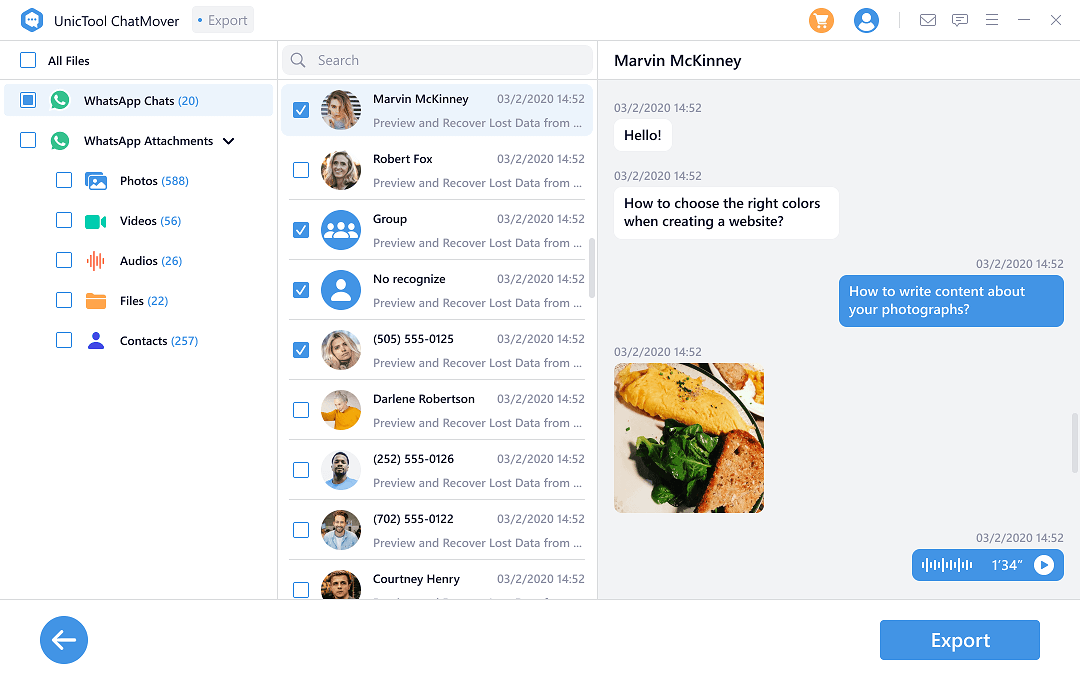
FAQs About WhatsApp Auto Backup
Q1. Where is the WhatsApp backup stored?
You may want to know where is the WhatsApp backup stored. Your backup will be stored in one of three places. If you are using iCloud, it will be on your iCloud Drive. However, it will be stored in a part that isn't visible to users, only to the app.
If you are using Android, it will be stored on Google Drive, and you will be able to find it by looking at 'Backups' on your Drive. The local backup will be stored on your device, usually in /sdcard/WhatsApp/, although sdcard may have a different name on your system.
Q2. How to stop WhatsApp auto backup?
You can stop auto back up by navigating to the backup settings on your device and setting the frequency to 'Never'. This will not remove any old backups, but will prevent the device automatically creating new ones.
Wrapping up
It is strongly recommended that you set up WhatsApp auto backup on your device. Your messages and attachments are likely to be among the most important data on your phone; taking a few moments to set up WhatsApp auto backup up might save hours or even days of inconvenience should anything happen to your device.
However, auto backups are not very flexible and can only be used to restore data on the same platform. If your data are important to you, then using a solution like ChatMover helps to protect your data, not just managing backups, but also offering you total control. With ChatMover, you can restore to any device, and search and read your messages and attachments on your computer. It is the most versatile way to manage your WhatsApp data, keeping it safe and usable.
Secure Download
