The time has come where you need to back up your WhatsApp chats. Whether it be resetting your phone, getting a new Android device or simply just easing your nerves of losing crucial WhatsApp messages, you will want to back up your chats.
Have you gone to back up your WhatsApp chats only to find that your backup is stuck on your Android device? There are so many potential solutions out there, so it can be a pesky task to find the best one. Do not to worry, we’ve put all of the four best ways guaranteed to fix the issue of "WhatsApp becoming stuck on an Android device".
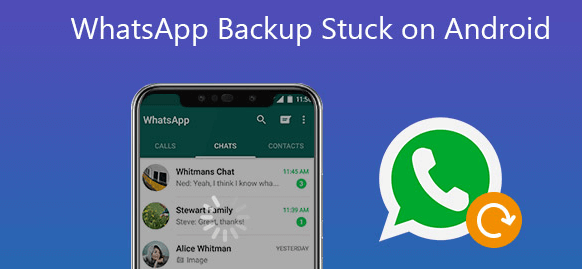
Part 1. Some Quick Pre-Checks
Before you can find a solution for WhatsApp backup issue, you need to have a look at what the problem could be. The method will vary from case to case.
There are some preconditions to know before you backing up chats to Google Drive.
- A Google account activated on your phone
- Google Play services installed
- Enough storage available on your phone
- A strong internet connection
If your backup has become stuck, then make sure that you meet all the above requirements. It may be that your internet connection has dropped at some point during the backup, or even that during the process you have run out of storage on either your phone or in your Google Drive.
If you have a stable internet connection that you’d like to use, there is an option to do that.
Simply, open WhatsApp and tap More options > Settings > Chats > Chat backup > Back up over, and then choose the connection that you would like your back-up to install over. This should help to keep a stable connection throughout the entire installation process.
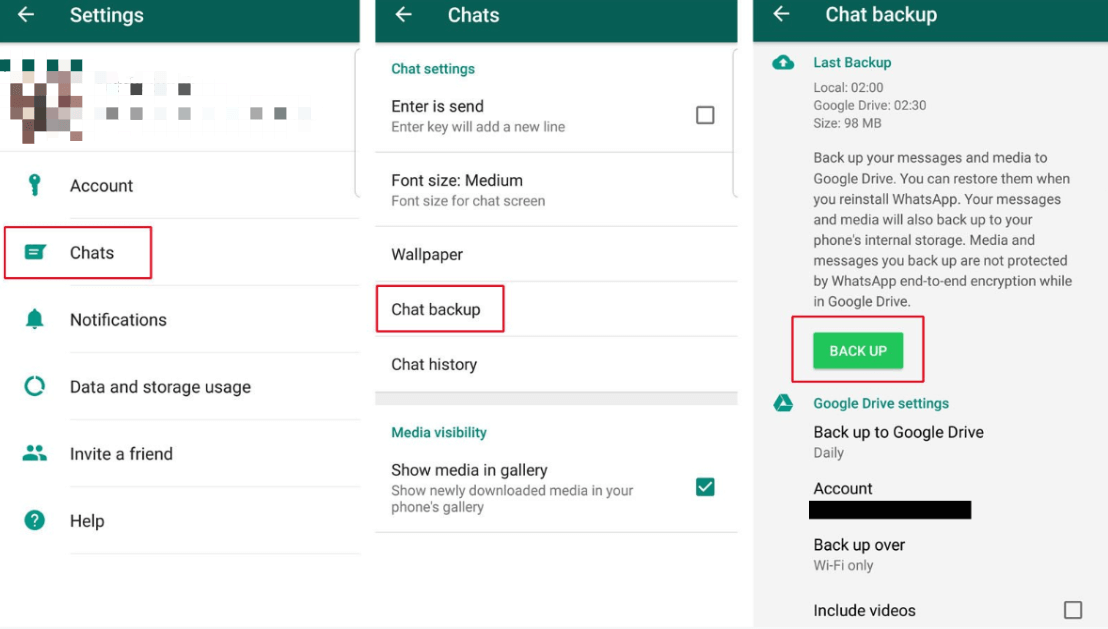
But sometimes, the issue may not be to do with any of these factors. Instead, it could be a problem that WhatsApp is facing.
Part 2. How to Fix WhatsApp Backup Stuck on Android
You have come to the conclusion that you have a stable connection, Google services are installed, you have plenty of storage, and considering you’re using an Android device, definitely have a Google account activated.
What then? Well, at times the problem could lie in the app itself causing your back-up to become stuck. Here are three possible solutions:
Method 1. Clear cache on WhatsApp
Cache is essentially where the most frequently used data is stored, allowing the Android device to access it faster. Sometimes, your WhatsApp cache can become a bit bloated and overflowed, causing systems to freeze or crash.
It can be helpful to clear it and allow for more storage to be available on the system. To clear your cache on WhatsApp:
- 1 Go to your Android phone settings.
- 2 Select applications.
- 3 Go to WhatsApp.
- 4 Select Storage.
- 5 Choose Clear Cache.
- 6 Restart your device before logging back in.
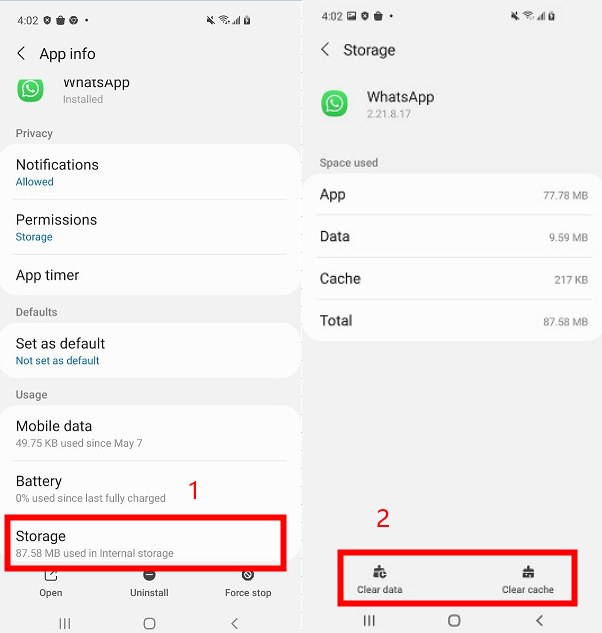
Don’t worry, it won’t get rid of any of your data. Everything will be exactly the same, only the app will just run faster.
Method 2. Force stop WhatsApp
Force stop essentially stops any incoming texts and calls coming through, and acts as a reset button to clear any potential bugs or problems that it was experiencing without losing anything.
To force stop your WhatsApp:
- 1 Go to your system settings.
- 2 Search for WhatsApp.
- 3 Select Force Stop.
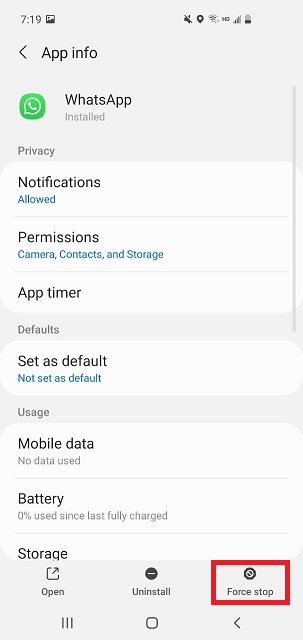
You can then reopen WhatsApp and attempt the backup again.
Method 3. Use WhatsApp Beta
You might want to consider using the ‘unofficial’ most recent version of WhatsApp, which isn’t available to the official app just as of yet. To do this, all you need to do is install the WhatsApp Beta, to see if the problem is WhatsApp itself, and it needs an update to fix the problem.
It is useful to be aware that it is only a beta version and can become buggy, affecting some features of your device.
To become part of the WhatsApp Beta program: https://play.Google.com/apps/testing/com.whatsapp/join
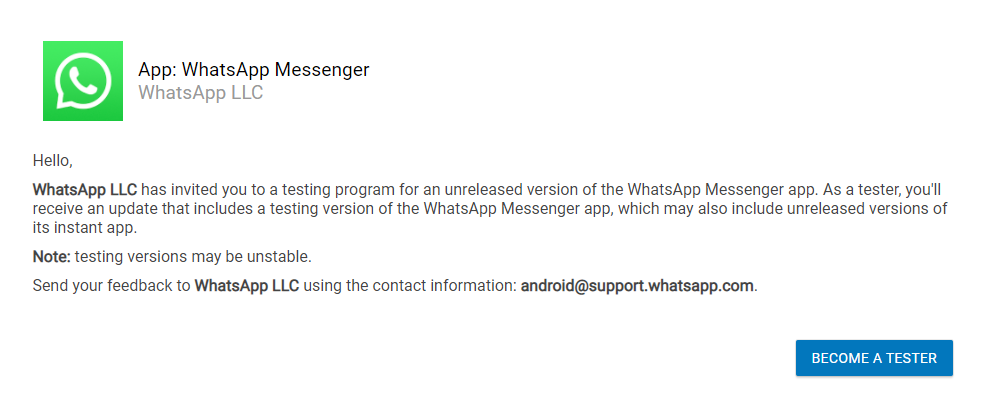
Hopefully, if you have discovered that it is the physical app itself that is the problem, these solutions will allow you to fix WhatsApp when it is stuck on its back up, if using an Android device.
If none of that works, then perhaps you should consider that Google Drive is the one that is causing you issues.
Part 3. How to Fix WhatsApp Backup Stuck on Google Drive?
If you have discovered that the issue is arising from problems with Google Drive, then these two solutions will help to fix WhatsApp becoming stuck when backing up your chats.
Method 1. Change a Google Drive account
According to the WhatsApp Support Forum, chat back-ups becoming stuck for Android devices could be due to the configuration of your Google account.
Simply, add the alternative account to your WhatsApp by following the steps below.
- Open WhatsApp.
- Tap More options > Settings > Chats > Chat backup > Back up to Google Drive.
- Select the Google account you’d like to back up your chat history to.
Once you’ve completed this step, try backing up again to see whether the issue persists.
Method 2. Use ChatMover to back up WhatsApp on Android phone
It does exactly what it says on the tin. ChatMover will simply manage your WhatsApp, whether it be backing up your chats/attachments to a computer or transfer to a new phone.

All-in-one WhatsApp Transfer
- Backs up your WhatsApp to PC and keeps unlimited backup files for you.
- Restores the backup to a new device whether it’s iPhone or Android device.
- Easy to operate, complete the backup or restore with a few simple clicks.
- Supports transferring WhatsApp from Android to iPhone, iPhone to Android, iPhone to iPhone, and Android to Android..
105,674 downloads
100% secure
ChatMover can be considered as a better option than saving your chats onto the Google Drive cloud service. This is because storing information on the cloud could lead to data loss, and at times overrides previous back-ups.

So, if your Google Drive is not working, consider using ChatMover. All your files will be stored locally for you to put onto your new device or app, without incurring any data losses.
Wrapping Up
Now you’ve got fixes for WhatsApp backup stuck on Android issue. But it's always recommended to figure out the cause first, and then choose the best solution for yourself. If the problem still persists, try a better WhatsApp backup tool ChatMover, it's a powerful WhatsApp manager.
