WhatsApp uses different cloud services to back up the chat history, and Google Drive is the default backup solution on Android device. However, some users might want to find an alternative to Google Drive as they have no Google account or do not like to use it. Now the question is, how to back up WhatsApp without Google Drive on Android? Is it possible?
In this guide, we'll tell your everything about how to back up WhatsApp without Google Drive.
Part 1. Can we Backup WhatsApp withou Google Drive on Android?
Part 2. How To Backup WhatsApp Without Google Drive on Android
- Method 1. Back Up WhatsApp Locally
- Method 2. Back Up A Single Chat or Group via Email
- Method 3. Back Up WhatsApp and WhatsApp Business With ChatMover
Bonus. How to Restore a Whatsapp Backup without Google Drive
Part 1. Can we Backup WhatsApp withou Google Drive on Android?
The answer is "Yes". As a Google product, it’s not surprising that Android devices default to using Google Drive for WhatsApp backups. And for many people using Google Drive, it will be the easiest way to back up their chat history, since it takes little to set up and can create backups automatically, ensuring that they always have a backup available.
However, using Google Drive has a number of disadvantages, for example, each new backup will replace the previous one. Imagine that you set it to automatically back up daily, but one day you need something you deleted on WhatsApp yesterday, it’s impossible to get it back. And it’s stored unencrypted which might make it an unsuitable option for some.
In such a case, you must want to find a better backup solution. Fortunately, Android has an open filesystem, and you're able to access files directly, including the WhatsApp database. This means you have a number of options to create a WhatsApp backup without Google Drive.
However, these can be technical, and you may loss the WhatsApp chat history permanently if any mistake being made during the process.
Part 2. How To Backup WhatsApp Without Google Drive on Android
Method 1. Back Up WhatsApp Locally
Except for backing up to Google Drive, WhatsApp also creates a local backup automatically every day at 2am, you do not need to take any extra steps to make it happen.
However, smartphones have limited storage, it's suggested to copy these backups to your computer to avoid data overwritting. Just follow the steps below:
- Open the File Manager app on your phone, navigate to internal storage / main storage > WhatsApp.
- Find individual files which are named with ‘msgstore-YYYY-MM-DD.1.db.crypt12’.
- Emailing to yourself and download it on the computer.
Although it's an effective way to back up WhatsApp without Google Drive, this method is time-consuming and complex. Fortunately, we have two more solutions for you, keep reading.
Method 2. Back Up A Single Chat or Group via Email
It is possible to export individual chats from WhatsApp via email and save them there.
Step 1: Open WhatsApp and click the (three-dot icon) on the top right corner of the chat.
Step 2: Navigate to More > Export Chat. Choose Gmail from the options presented.
Step 3: Scroll down to find the Export Chat option, select it.
Step 4: Enter your email address, and your WhatsApp will be backed up through email.
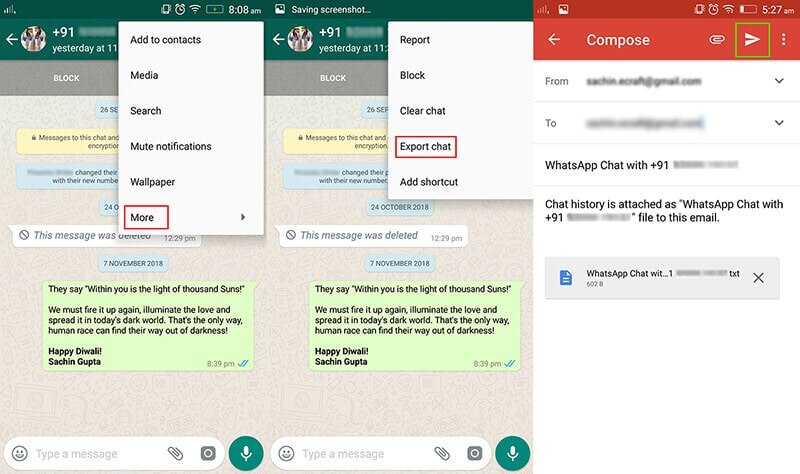
This method is not really a way to back up WhatsApp without Google Drive as you cannot restore the chat to your phone again. The exports should be considered more as archives of messages than backups since the data cannot be restored to WhatsApp, only viewed in other applications.
The archive created can be large if you include media. Although the chat is saved as text, everything is put together in a single Zip fie, and if you have more than a few pictures it can often be too large to send via email.
Method 3. Back Up WhatsApp and WhatsApp Business With ChatMover
ChatMover is the easiest way to back up WhatsApp without Google Drive while ensuring that you have control over what you do with it. Using it is as simple as connecting a phone to your computer and clicking a button, but it will create a backup that you can restore to any phone or view on your computer, and the data is always under your control.

All-in-one WhatsApp Transfer
- Backs up WhatsApp on Android to PC for free, without the need for Google Drive.
- Allows you to restore the backup to a new phone regardless of the OS (iOS or Android) it runs.
- Keeps unlimited backups until you manually delete them.
- Allows you to manage the backup file as you wish. You can restore it to any phone or export chats to your computer in HTML or CSV/XLS format.
105,674 downloads
100% secure
Creating a backup with ChatMover is easy.
Step 1: Open the ChatMover app on your computer.
Step 2: Connect your phone.
Step 3: Click ‘Backup’.

And that’s it. Once done, you will have a backup saved on your computer. You can restore this backup at any time — ChatMover won’t delete backups unless you tell it to — and you can read messages and get attachments from it right on your computer.
The Backup function of ChatMover will be released in the next version.
Bonus. How to Restore a Whatsapp Backup without Google Drive
If you have local backups on your phone and need to quickly restore one you can get WhatsApp Backup without Google Drive.
Like keeping local backups, you will have to find the local WhatsApp directory, then rename the backup you want to restore from ‘msgstore-YYYY-MM-DD.1.db.crypt12’ to ‘msgstore.db.crypt12’. Delete and reinstall WhatsApp and you will be prompted to restore from the backup.
Although possible, this method is only really for use in urgent situations when you just have to restore something from earlier in the week. It involves using your file system directly and does not give you any control over what you restore.
Wrapping Up
There are several ways you can back up data from WhatsApp on Android to keep it secure. It’s worth taking a few minutes to check that you have backups, since your WhatsApp data is likely to be among the most important you have, whether that because the messages have sentimental value or business value because they are chats with employers or clients.
However, most ways of creating a WhatsApp backup without Google Drive have some disadvantages, whether it’s because it’s awkward to do, or doesn’t give you control of your backup.
The best solution is ChatMover. ChatMover is incredibly easy to use, just a single click, but an incredibly powerful app. Not only does it making backing up easy, but it also gives you full control over your backup, so you can restore it to different devices, check the contents to read messages and attachments, or even export chats in a variety of formats.
Secure Download
