WhatsApp is a popular messaging app that enables communication with friends and family worldwide. However, there are times when WhatsApp may not function correctly and has issues such as “WhatsApp call not working,” which can cause inconvenience and disruption to users. It is important to address this issue promptly because users rely on the app for their daily communication needs, and any disruption can significantly impact their personal and professional lives.
In this guide, we show you the best ways to solve any WhatsApp call not working iPhone issues.
Part 1. Common Reasons Why WhatsApp Call is Not Working
Part 2. How to Fix WhatsApp Call Connection Problems?
Part 1. Common Reasons Why WhatsApp Call is Not Working
Below are some main reasons that can cause your WhatsApp Call to stop working.
1. Connection Problems:
If you are experiencing connection problems, it may be due to poor internet connectivity. Check your internet connection and try connecting to a different Wi-Fi network or mobile/carrier data.
2. Software Updates:
If you haven't updated WhatsApp in a while, it may be causing issues. Check for any available updates in the App Store or Google Play Store and update the app.
3. Outdated Devices:
If you're using a device that is not regularly updated or stuck with an old OS, you cannot get the latest WhatsApp app on it. This outdated version may cause issues. Check your device's compatibility with WhatsApp and update your software if needed.
Part 2. How to Fix WhatsApp Call Connection Problems?
If you cannot send or receive messages on WhatsApp, it indicates a lack of internet connection. To verify your device's internet connection problem, follow these steps:
- 1. Look for a clock icon beside your messages instead of a checkmark. The clock icon implies that your messages are not being delivered.
- 2. Check your device's network signal and see if it is blinking or empty.
There can be various reasons if WhatsApp call not working or unable to connect.
Follow the steps to troubleshoot WhatsApp connection problems
- 1. Go to the settings menu of your phone
- 2. You need to look for "Network & Internet."
- 3. Here, you will see “Airplane Mode” turn on the mode, and after a few seconds, turn it back off.
- 4. Now scroll down your notification panel and turn on your internet connection via sim data or Wi-Fi.
- 5. Now launch your WhatsApp, and it will start working
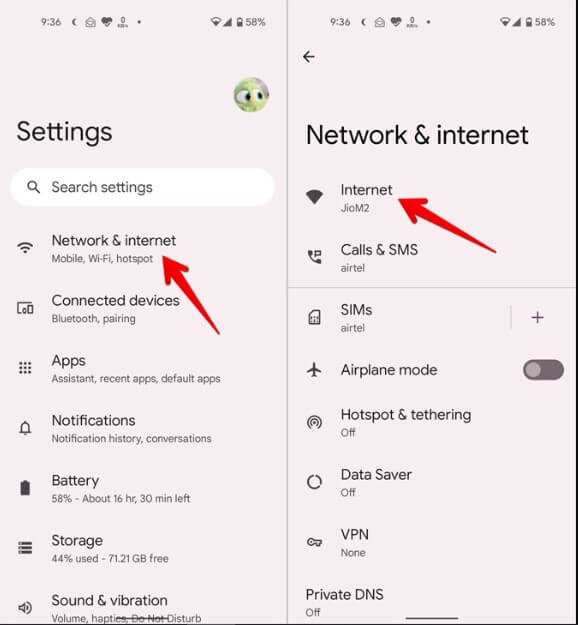
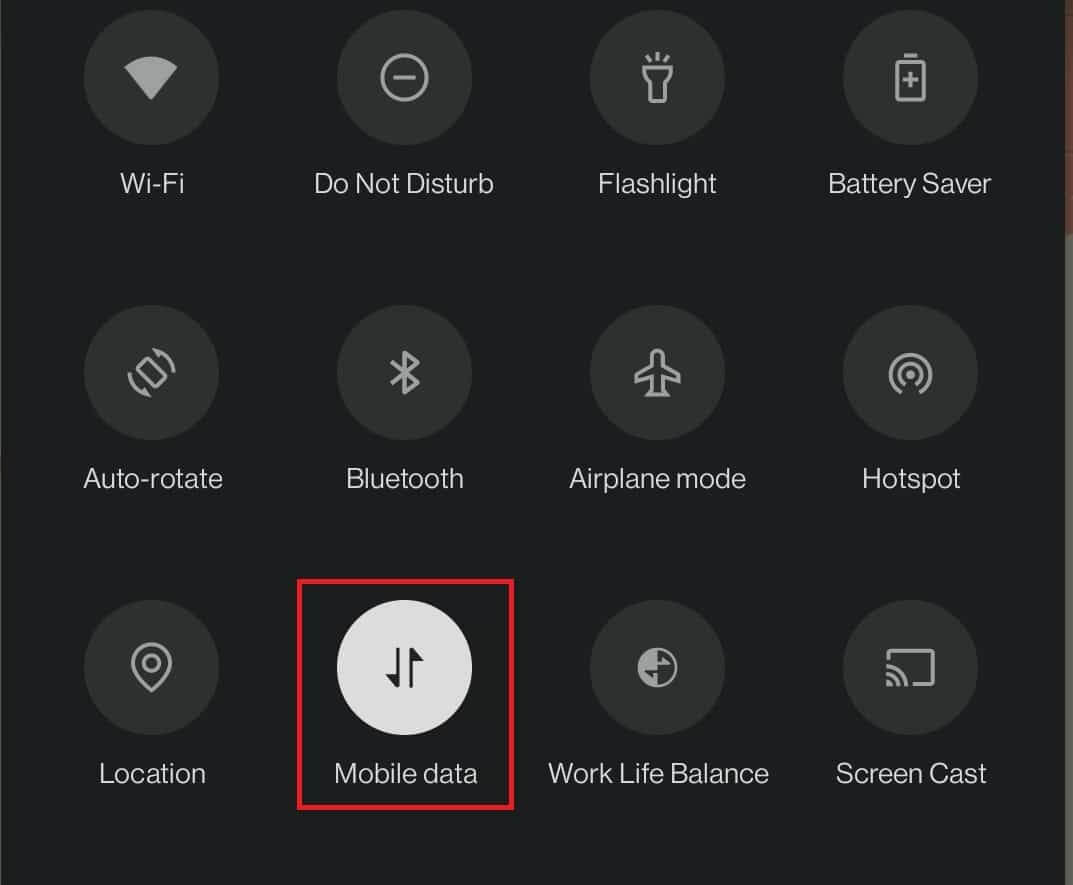
Here are Some Solutions to Fix Your WhatsApp Call Not Working
If WhatsApp call not working on Wifi or any other data, you follow some tips to fix it
- Clearing Cache – You should clear the cache and previous history. Click and hold on to the icon and go to the app info. In the app info menu, you can find the "data & cache."
- Check Your Wi-Fi Settings – Make sure it's turned on and connected to the correct network. You can reset your Wi-Fi connection by turning it off and on again.
- Check Your Cellular Data Settings – Check that your cellular data is enabled and that you have a reliable signal if you use it. You can reset your cellular data connection by turning it off and on again.
- Update Date & Time – Most often, WhatsApp get crashes and doesn’t work properly because the date and time on your device don’t match your current location. So select the automatic sync setting to update the time of your device
- Reinstalling WhatsApp – Make sure you have the latest version of WhatsApp installed on your device. Or you can reinstall the latest version from the App Store or Play Store.
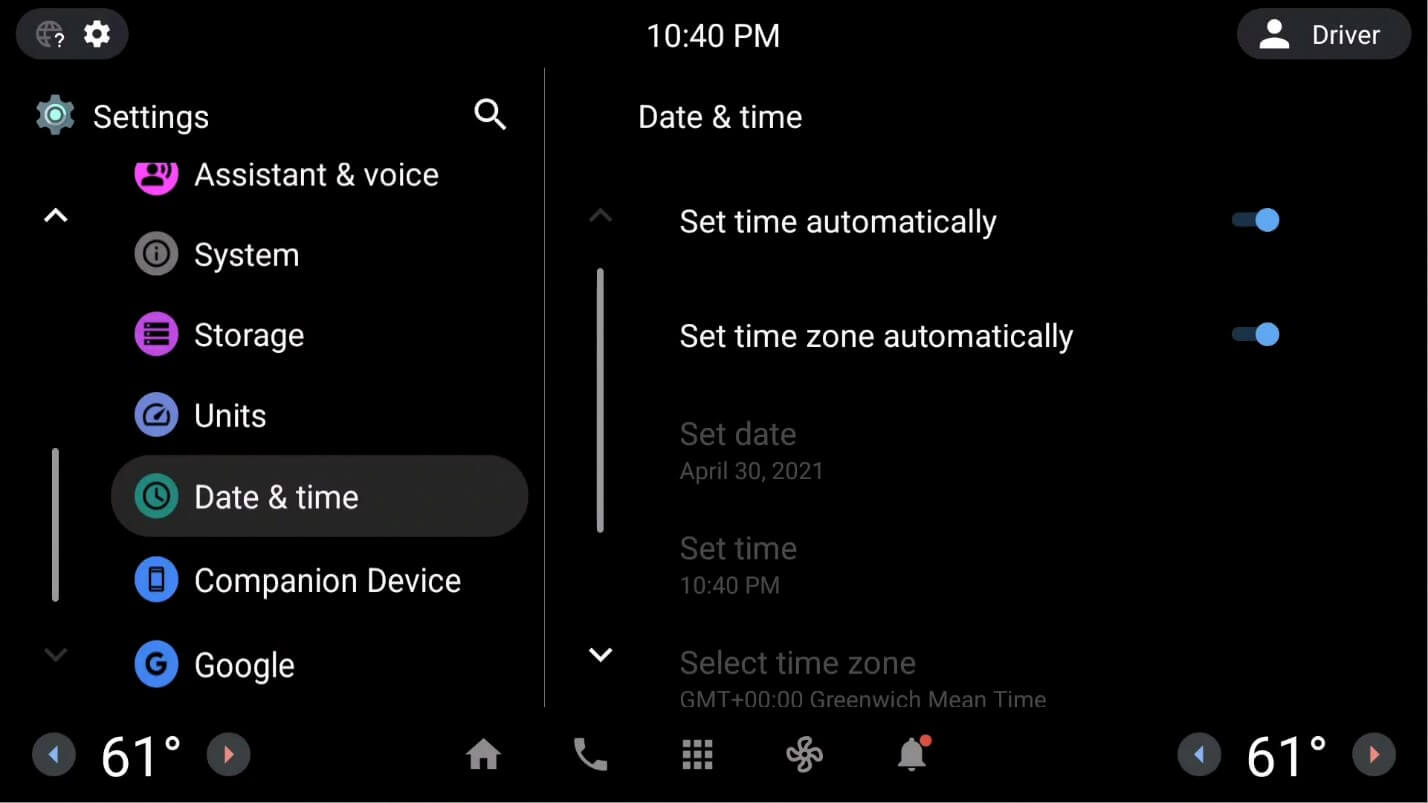
Part 3. How to Update WhatsApp
Updating WhatsApp ensures that it remains compatible with the latest versions of operating systems, which can prevent issues and improve performance. By regularly updating WhatsApp, users can ensure they have the most up-to-date and secure version of the app, with all the latest features and capabilities.
If your WhatsApp call is not working on iPhone, follow the steps to update it.
- 1. On your iOS device, go to the App Store and scroll down to the "Updates" section and look for WhatsApp in the list of apps.
- 2. If there's an update available, you will see an "Update" button next to the app.
- 3. Tap on the green "Update" button, which will start the app’s update process.
- 4. Let the app work on the update.
- 5. This may take a few minutes, depending on the update's size. So wait for it and let it finish.
If your WhatsApp call not working on Wifi, follow the steps to update to the Android version.
- Launch the Play Store and click on the 3 lines in the upper left corner.
- Now go to the “Apps & Game” section and search for WhatsApp
- If there is an update available for WhatsApp, there will be an "Update" option available.
- On this step requires you to "Update" so that your app is up to date.
- Let the app update with the latest version. This may take a few minutes, depending on the update's size.
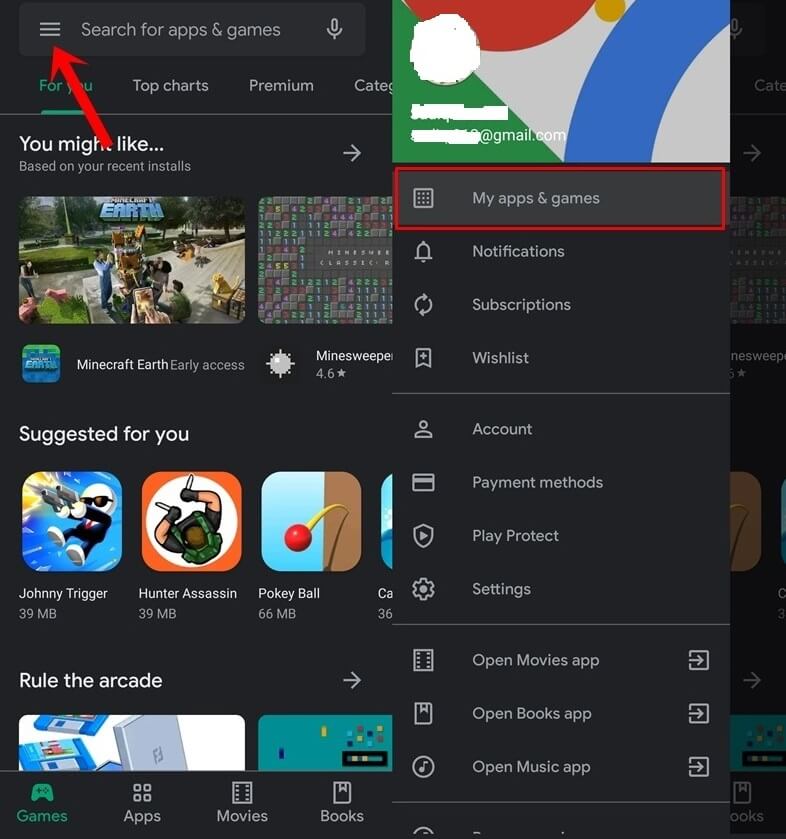
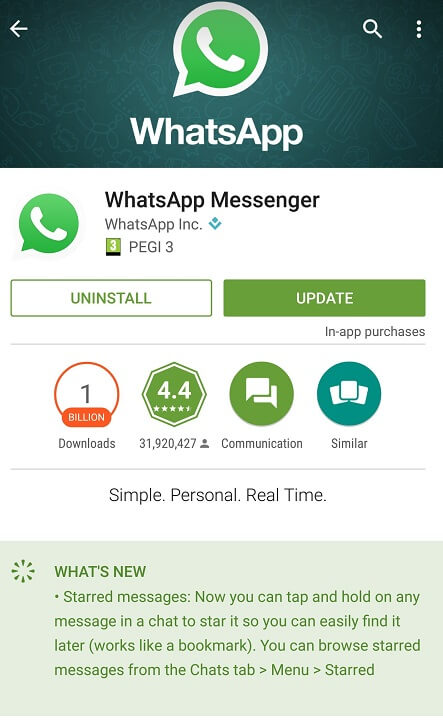
Here are some core benefits of updating your WhatsApp
- Security – WhatsApp updates typically include patches to address vulnerabilities attackers could exploit. Updating the app ensures you have the latest security features to protect your account and data.
- Bug Fixes – Updates also include bug fixes, which can improve the app's overall performance, stability, and user experience.
- New Features – WhatsApp updates often introduce new features that enhance the app's functionality and usability, such as new emojis, call features, and privacy settings.
- Compatibility – Latest updates also ensure that the app remains compatible with the latest versions of operating systems, devices, and third-party apps.
Part 4. How to Fix Outdated Devices
If you use WhatsApp on an old device, you may experience several issues, such as WhatsApp call not working, including:
- Outdated Operating System – If your device is running an old operating system version, WhatsApp may not be supported or may not function properly.
- Limited Functionality – You may experience slower app performance and limited functionality. For example, you may not be able to use WhatsApp Web or the desktop app, or you may not be able to send or receive large files or media.
- Security Risks – Old devices may have security vulnerabilities that attackers can exploit. If your device is not receiving security updates, your WhatsApp messages and data may be at risk.
- Missing Features – Old versions of smart devices may not have access to the latest WhatsApp features or updates. This may mean you miss out on new features or improvements to existing ones.
Why Should You Update to the Latest Devices?
Using the latest devices for WhatsApp can provide several advantages to users. It enables users to access WhatsApp's latest features and updates without any compatibility issues.
The latest devices are generally equipped with more powerful processors, more memory, and better graphics, resulting in faster app performance and a smoother user experience. Upgraded devices receive regular security updates that protect against the latest threats and vulnerabilities. This ensures that users' WhatsApp messages and data are safe from hackers and other cyber threats.
WhatsApp may stop supporting older operating systems, which means that users with older devices will no longer be able to use the app. Using the latest devices ensures compatibility with the latest operating systems and ensures continued access to WhatsApp.
Conclusion
In this article, we have shared the knowledge of fixing your WhatsApp call not working issue across different operating systems. This article aimed to get users rid of WhatsApp's irritating and most common issues.
If you know someone facing the same WhatsApp call not working iPhone issue, you should share this guide with them.
