What is google drive?Google Drive is a default way to back up WhatsApp on Android devices. Most WhatsApp users set up a backup schedule plan so that WhatsApp automatically backs up data to Google Drive at scheduled times. But often we hear queries that WhatsApp Google Drive backup not working properly or getting stuck. There can be multiple reasons behind this malfunction, but everything is fixable. So, if you have also encountered a similar situation, this blog will help you resolve it in minimal time.
Part 1. Quick Check When Your WhatsApp Backup to Google Drive Not Working
Part 2. Solutions for WhatsApp Backup to Google Drive Not Working
- 1. Restart Your Android Device
- 2. Update Google Drive
- 3. Re-sign into WhatsApp Account
- 4. Reconnect the Google Drive Account with Your Android Phone
- 5. Reinstall WhatsApp
Part 3. Create and Restore WhatsApp Backup in A Better Way
Bonus Tip. How Can I Back Up WhatsApp on iPhone without iCloud?
Part 1.Quick Check When Your WhatsApp Backup toGoogle Drive Not Working
If your WhatsApp Google Drive is not working, then the most possible reasons are:
- You are logged into a different Google account.
- Your chat history or SD card is corrupted.
- Your phone number associated with WhatsApp is different now.
- The backup file is not present on the phone storage or Google Drive.
The above ones are some of the possible reasons behind the WhatsApp Google Drive backup not working case. But there are few other checklists depending on whether you are unable to create/restore a WhatsApp backup to/from Google Drive.
1. Unable to Create a Google Drive Backup
Quick check the below points if you are unable to create a Google Drive backup:
- A Google account is connected to the phone.
- Google Play services is installed on the phone.
- In case of backup via cellular data, do you have data available for both WhatsApp & Google Play services. You can also verify it from your provider.
- If you fail to backup data with a Wi-Fi connection, try backing up with cellular data. Similarly, try backing up with a Wi-Fi connection if you fail to backup data with cellular data.
2. Unable to Restore a Google Drive Backup
Quick check the below points if you are unable to restore a Google Drive backup:
- The Google account and phone number are the same ones that you usedto create the backup initially.
- The phone has enough storage space to restore the backup.
- Google Play services is installed on the phone.
- The phone is fully charged or connected to a power source.
- The internet connection is stable and strong. You can shift between Wi-Fi and cellular connections tocheck if the data restore process works with any one of them.
Part 2. Solutions for WhatsApp Backup to Google Drive Not Working
If the above quick checks do not resolve the backup issue, then there are multiple solutions that you can try to fix the problem, as follow:
1. Restart Your Android Device
Sometimes a simple restart can fix things out. Simply press the power key for few seconds until the power options show up. From there, select restart. Once the device restarts, try the WhatsApp backup again.
2. Update Google Drive
If you have an outdated Google Drive version, then that can be the reason that the backup isn't working. You can check if you need to update Google Drive from the Play Store. Follow the below steps to do it:
- 1 Open Play Store, click on yourprofile icon, and then click "Manage apps & device".
- 2Go to the "Manage"section and then click "Updates available". You will see alist of apps that need an update. If Google Drive is also present in that list,then update it by clicking the Google Drive icon and then clicking "Update".
3. Re-sign into WhatsApp Account
If your device does not have a proper connection with the WhatsApp server, then it might be causing a hindrance in the backup process. The chances of this problem are rare, but you must ensurethat it is not the cause. So, sign out of yourWhatsApp account and then sign in back. But first, you have to ensure that WhatsApp data is successfully backed up in phone local storage. Follow thebelow steps to complete this whole process:
- 1To avoid losing WhatsApp data, so it's suggested to back up WhatsApp locally first as a second copy for emergency use.
- 2Go to phone settings and click "Apps".
- 3Search for the WhatsApp app and click it.
- 4Click "Clear Data".
- 5Go back to WhatsApp app and complete the sign-in process with the same number. Restore the data from local storage and then try to backup data again to Google Drive.
4. Reconnect the Google Drive Accountwith Your Android Phone
Sometimes the Google account linked withthe Android phone isn't connected properly. If this is the case, then WhatsApp won't be able to backup data successfully. This can be fixed easily bydisconnecting and reconnecting the Google Drive account with your Android phone. Follow the below steps to do it:
- 1 Go to phone settings and click"Accounts & sync" (this option can vary depending on the Android phone model).
- 2 Click "Google", select the Google account linked with WhatsApp, and then click "Remove account".
- 3 Go back to "Accounts & sync" and add the same Google account again.
- 4Open WhatsApp, select the same Google account and try to back up now.
5. Reinstall WhatsApp
If your Google Drive is properly linked with WhatsApp and there is no internet issue, then possibly the problem is within WhatsApp. In this case, you can delete it and then reinstall it. But first, you have to ensure that WhatsApp data is successfully backed up in phone local storage. Follow the below steps to complete this whole process:
- 1Go to Play Store and search "WhatsApp". Click on the WhatsApp icon.
- 2Click "Uninstall". Once done, click "Install".
- 3Open the WhatsApp app, sign in with the same number, restore data from local storage, and then try to backup data again to Google Drive.
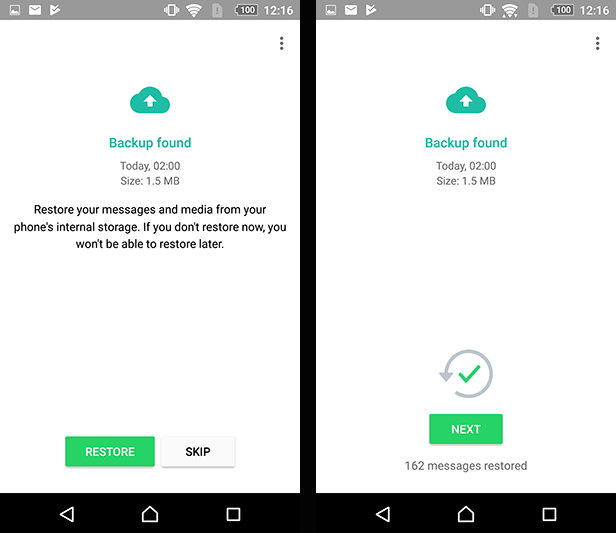
Part 3. Create and Restore WhatsApp Backup in A Better Way
The above solutions should possibly address the WhatsApp backup not working issue, but following all of them one-by-one until you find the right cause is quite time-consuming. Besides that, there are chances that you end up deleting all the WhatsApp data. The best remedy in this whole stressful situation is to opt for a more reliable and quicker WhatsApp backup and restore approach.
ChatMover is a powerful WhatsApp managing tool that provides a secure and fast WhatsApp backup/restore solution to Android users. Some of the key features of ChatMover include:
- WhatsApp backup is stored on your computer, so it means unlimited free storage.
- Every new backup is stored as a separate file with no overwriting of previous ones.
- Fast backing up speed with no data loss or leakage.
- Capable of restoring a WhatsApp backup created on Android device to an iPhone, and vice versa.
Secure Download
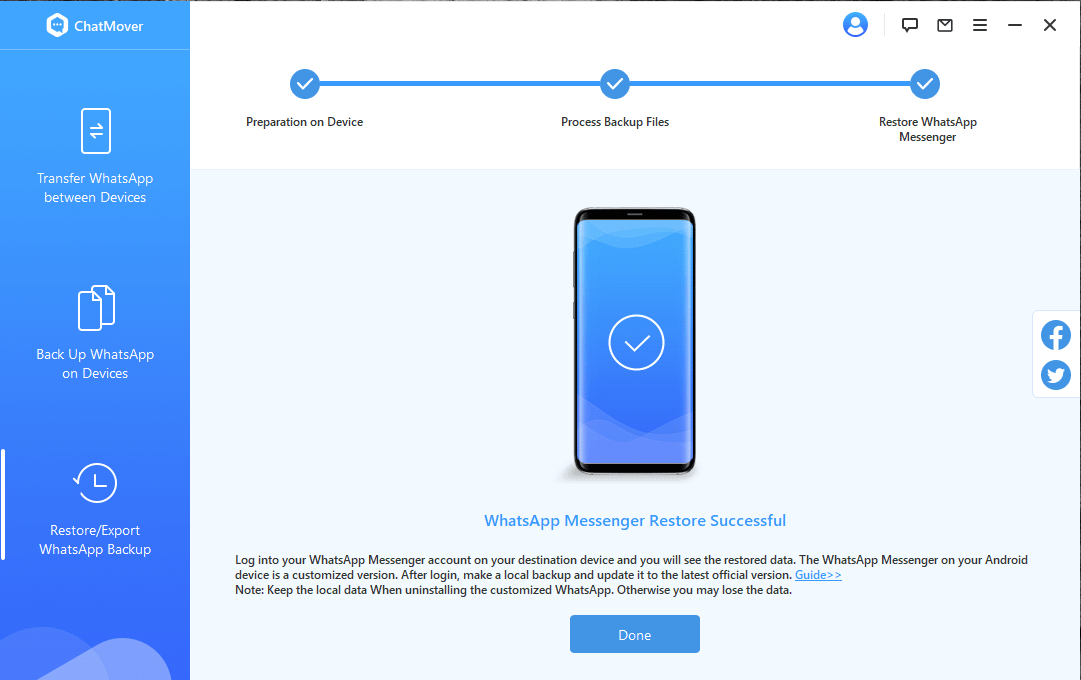
Bonus Tip.How to Fix "WhatsApp Backup Stuck" Issue
WhatsApp users also sometimes encounter ascenario when the WhatsApp backup to Google Drive works perfectly at thebeginning, but it gets stuck in between the backup process. Despite properinternet connection, encountering this situation is a stressful problem. So, if you have encountered a similar situation, then the best solution is to stop WhatsApp backup and restart the process. Follow the below steps to do it:
- 1 Go to phone settings and click "Apps".
- 2 Search for the WhatsApp app andclick it.
- 3 Click "Force stop" and then click "OK".
- 4 Open WhatsApp again and start the backup process.
Conclusion
WhatsApp backup issue with Google Drive is not an common issue. But if you are unfortunately stuck in the WhatsApp Google Drive backup not working scenario, then you should first do some quick checks as narrated in part 1. If the problem still exists, then follow the steps given in part 2. Most probably, your issue will be resolved by then. But if you want to avoid all this time-consuming hassle, then opting for ChatMover is the best solution for you.Try it out today!(use ChatMover)
Secure Download
