WhatsApp is one of the most widely used messaging apps in the world, and one of its most popular features is the 'last seen' status. This feature indicates the last time a user was active on the app, and can be useful for various reasons, such as knowing if someone is available to chat or simply keeping tabs on your contacts. However, the 'last seen' status can also be a cause of anxiety or frustration, especially when you're waiting for a reply and the status shows that the person hasn't been online for a while. In this article, we'll delve deeper into the meaning and time of WhatsApp last seen, and explain how to view someone's last seen time on WhatsApp. Whether you're a frequent user or a beginner, this guide will help you make the most out of the 'last seen' feature on WhatsApp.
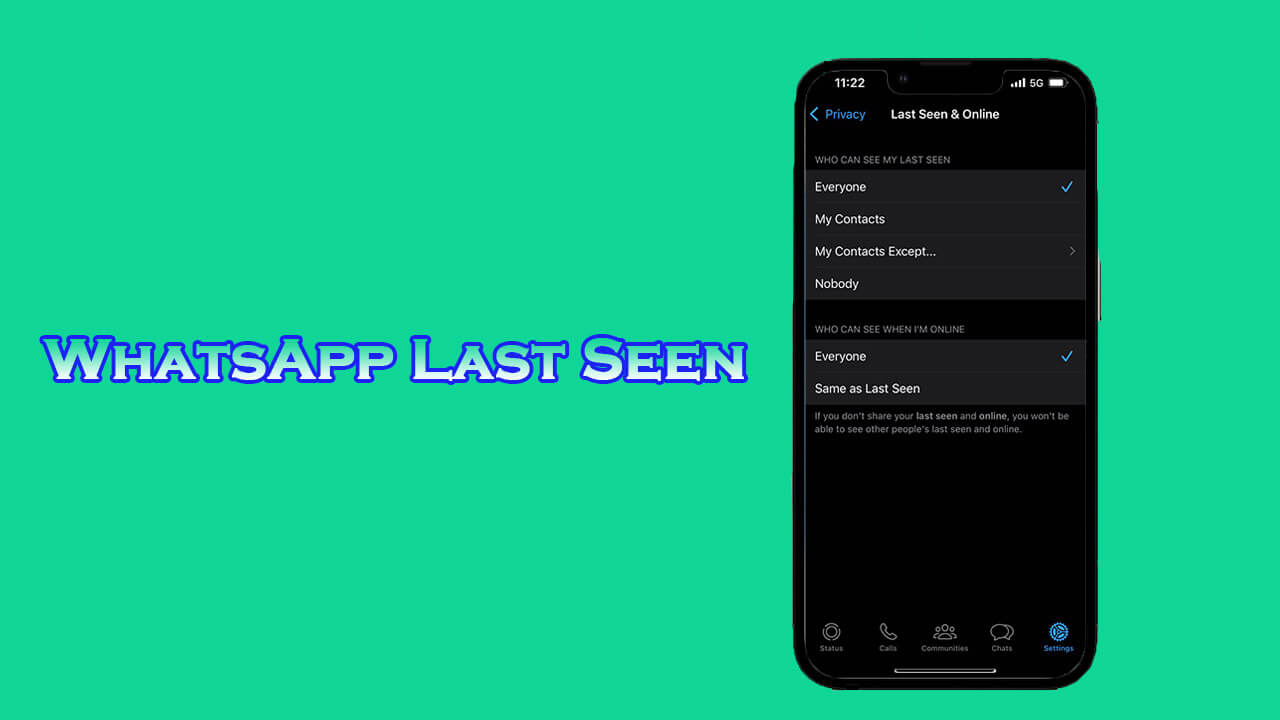
Part 1. WhatsApp Last Seen Meaning
WhatsApp last seen is a feature that allows you to see when someone was last active on the app. The last seen status can be seen next to the contact's name in the chat list or in the chat window. This feature can be particularly useful for various reasons, such as knowing if someone is available to chat or simply keeping tabs on your contacts.
There are different types of last seen status that you might encounter on WhatsApp. The most common status is 'online', which means that the user is currently using the app. Another status is 'typing', which means that the user is currently composing a message and might reply soon. There are also other status indicators such as 'recording', 'unavailable', 'device battery low', and 'device switched off', which indicate the user's activity or status on the app.

Understanding the different types of last seen status will help you better interpret the meaning of the status and manage your expectations accordingly. For instance, if someone is typing, it means that they're currently composing a message and might reply soon. On the other hand, if someone's status shows 'device switched off', it means that the user's phone is turned off or not connected to the internet.

In the next section, we'll discuss how WhatsApp last seen time works and how to view someone's last seen time on the app.
Part 2. WhatsApp Last Seen Time
WhatsApp last seen time refers to the exact time and date that a user was last active on the app. This information is useful for various reasons, such as checking if someone has read your message or simply knowing if someone is available to chat.
To view someone's last seen time on WhatsApp, simply open the chat window of the contact and look for the last seen status. The status will show the date and time that the user was last active on the app. If the user is currently online, the status will show 'online' instead of a specific time.
However, if you're unable to see someone's last seen time, it could be because the person has turned off their last seen time in their privacy settings or you has been blcocked by this contact. In this case, you won't be able to see the exact time and date that the person was last active on the app.
On the other hand, if you want to hide your own last seen time on WhatsApp, you can do so by changing your privacy settings.

How to Hide your Last Seen Time on WhatsApp
- Open WhatsApp and go to the 'Settings' menu.
- Click on 'Privacy' to access the privacy settings.
- Scroll down to find the 'Last Seen& Online' option.
- Click on 'Last Seen' to access the visibility settings.
- You will be given three options to choose from:
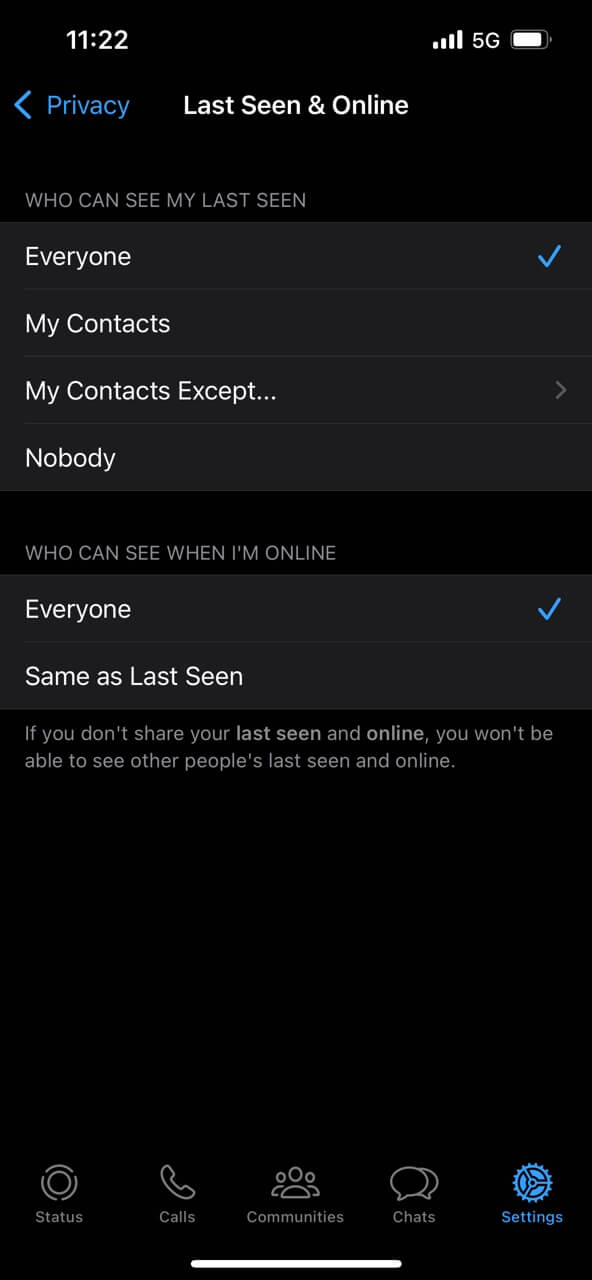
- Everyone: This means that all WhatsApp users can see when you were last active on the app.
- My Contacts: This means that only the people on your contact list can see when you were last active on the app.
- Nobody: This means that no one can see when you were last active on the app.
- Select the option that you prefer. If you choose 'Nobody', your last seen time will not be visible to anyone, and you won't be able to see other people's last seen time as well.
- Once you've selected your preferred option, simply exit the privacy settings, and your changes will be saved automatically.
It's important to note that hiding your last seen time on WhatsApp can also limit your visibility on the app. For instance, if you hide your last seen time from everyone, you won't be able to see other people's last seen time as well.
By following these steps, you can easily hide your last seen time on WhatsApp and maintain your privacy on the app.
WhatsApp Transfer- ChatMover

All-in-one WhatsApp Transfer
- Transfer WhatsApp from Android to iPhone without Data Loss
- Back up WhatsApp on Android & iPhone to computer free.
- Restore WhatsApp backup from Google Drive to iPhone.
- Export WhatsApp backup to HTML, PDF and CSV/XLS.
105,674 downloads
100% secure
Conclusion
In conclusion, WhatsApp last seen is a useful feature that allows you to see when someone was last active on the app. By understanding the different types of last seen status and how to view someone's last seen time, you can better manage your expectations and communicate more effectively with your contacts.
However, it's important to remember that last seen time isn't always an accurate indicator of someone's availability or responsiveness. There could be various reasons why someone hasn't replied to your message or hasn't been active on the app for a while.
Moreover, it's also important to respect people's privacy when it comes to their last seen time. If someone has chosen to hide their last seen time, it's important to respect their decision and not take it personally.
Overall, WhatsApp last seen is a useful feature that can help you communicate more effectively with your contacts. By understanding how it works and how to interpret the different status indicators, you can use it to your advantage and improve your messaging experience on the app.
