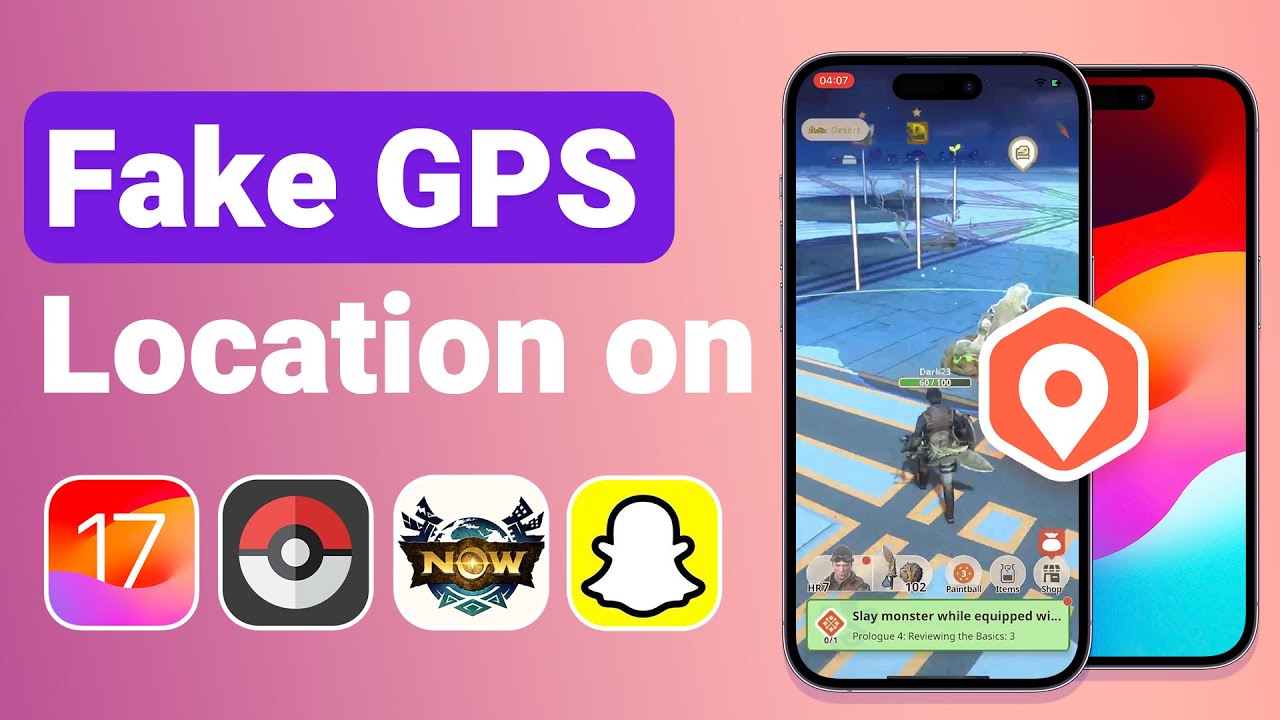Are you facing difficulties finding locations on your iPhone? Many people encounter this issue after updating their iOS system, even with the latest version, iOS 17.But don't stress,
this article will guide you on how to resolve location issues on your Apple device, even if you have an older version of iOS. We'll also help you how to change location on iOS 17 with some common ways and iOS 17 location spoofer recommendations.
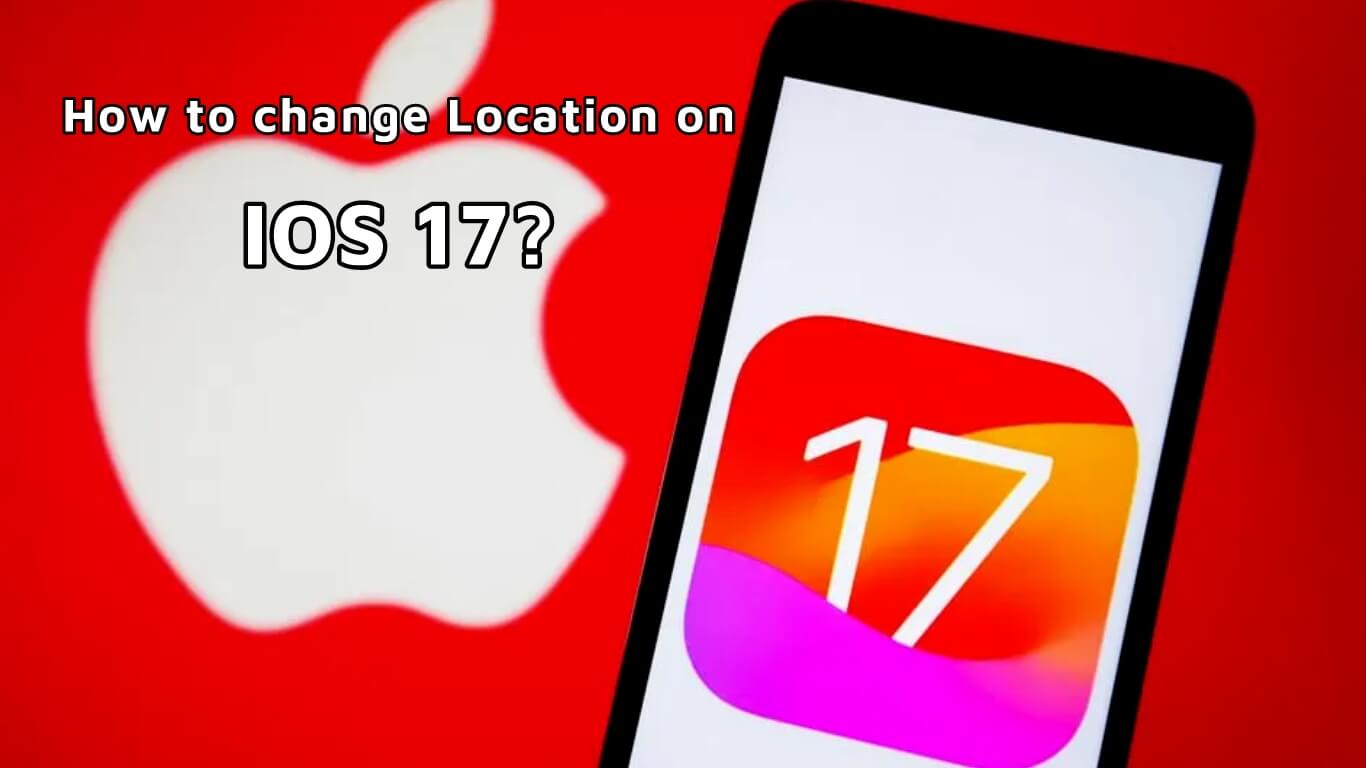

Part 1. Some Location Issues With iOS 17 Location Spoofing
Part 2. Why Do I Need To Fake Location on iOS 17?
Part 3. How To Change Location On iPhone? [iOS 17 Supported]
Part 1. Some Location Issues With iOS 17 Location Spoofing
There have been some occasional issues with location services in iOS update version history. For example, Let’s see iOS 15 version history. Developers noticed problems with the location service.
These issues seem to be connected to the "Significant Location Service" feature, which doesn't work as intended in iOS 15. Developers have described the behavior as "extremely strange."
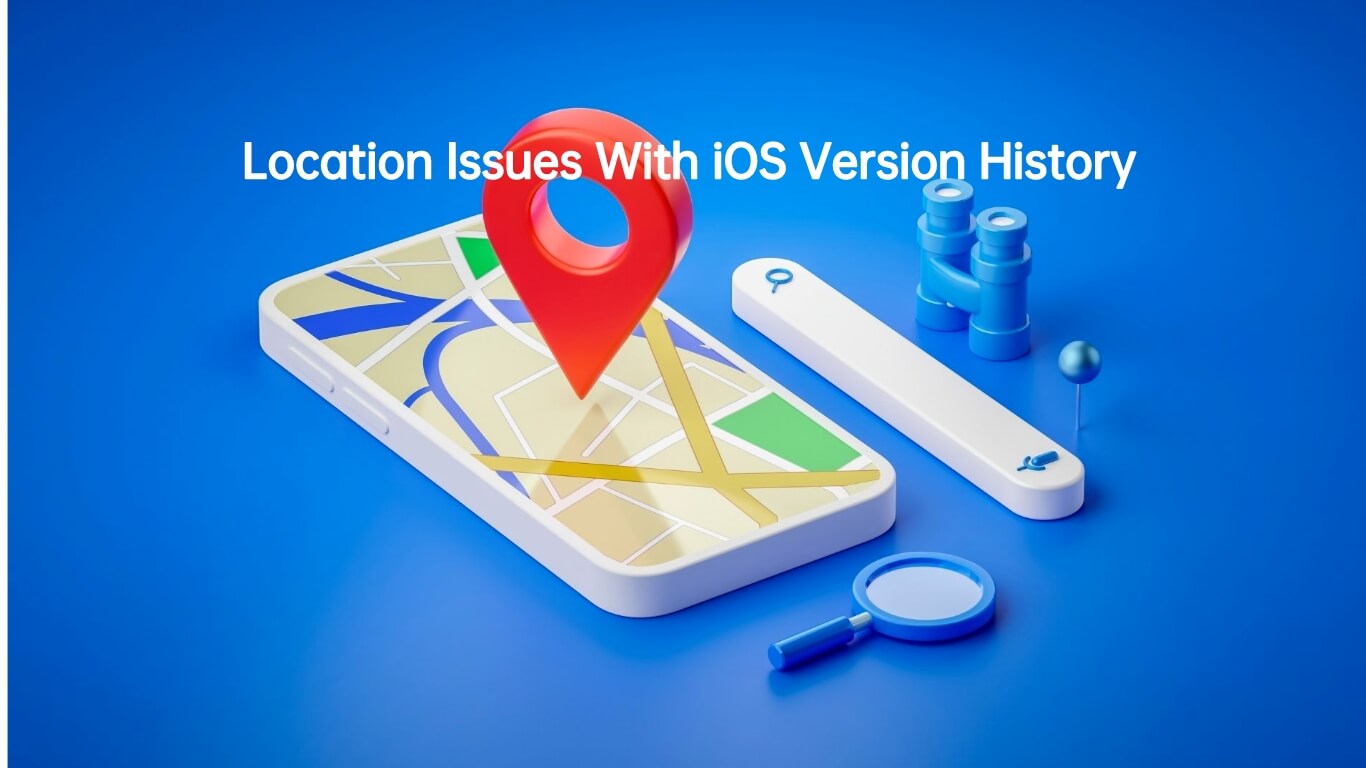
At the same time, iOS 16 has a major problem concerning incorrect location data on iPhones, leading to wrong directions, inaccurate geotagging of photos, and unreliable location-based apps.
This issue has caused a lot of frustration, confusion, and potential inconvenience for users, making it essential to address and resolve these problems promptly according to history of iOS versions. iOS 17 updates some location services at the same time.
Part 2. Why Do I Need To Fake Location on iOS 17?
For most regular iPhone users who mainly use their device for calls, watching videos, productivity, and staying informed, there's usually no need to change their GPS location.
However, there are certain situations where having a location changer on the iPhone can be beneficial, especially if you plan to do any of the following activities:
- Enjoy location-based games like Pokémon GO that require your actual physical location for gameplay.
- Expand your dating options beyond the limitations of certain apps that restrict matches based on geographic location.
- Safeguard your privacy while browsing websites and using apps by altering your location, helping to protect your personal information. Especially In iOS 17 new feature "iOS 17 Check In" to the iMessage location.
- Access geo-restricted content libraries on streaming platforms, allowing you to watch content available in different regions.
- Play lighthearted pranks on friends by spoofing your location, adding some fun to your interactions.
Are There Any Risks When I Change My Location on iOS 17?
No, it's essential to know that there are no built-in risks in changing your location using a location spoofer app on your iPhone.
Part 3. How To Change Location On iPhone? [iOS 17 Supported]
How to fake location on ios 17? If you are particularly concerned about your privacy or need to change your location during the game, especially update to iOS 17, ios 17 location spoofer is needed by many people. Here we introduce Three effective ways.
When dealing with location-related issues in previous iOS versions and iOS 17, the process will be similar. Apple's official Support website provides guidance on how to resolve location problems on iOS devices.
1. checking that Location Services and Location Access for Maps are enabled in the Settings app under Privacy & Security.
2. resetting network settings on your iPhone can help with issues like "iPhone Significant Locations Missing."
This can be done through the device's settings menu. It's crucial to follow the provided instructions diligently to avoid any unintended issues.
1. Change Location via Built-in Setting
To change your location on iOS 17, go to Settings, then Apple ID, Media & Purchases, and View Account. Click Change Country/Region to select a new location, but be aware it may affect subscriptions, requiring new payment details.
- 1 Open "Settings > Apple ID > Media & Purchases .
- 2 Open "View Account".
- 3 Choose "Change Country/Region" to select a new location .
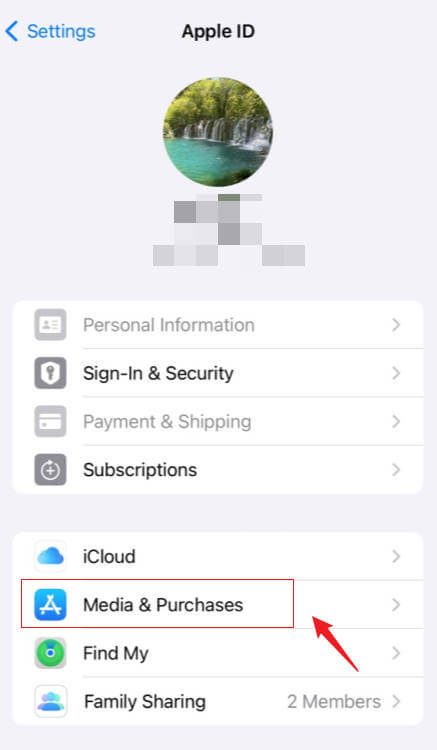
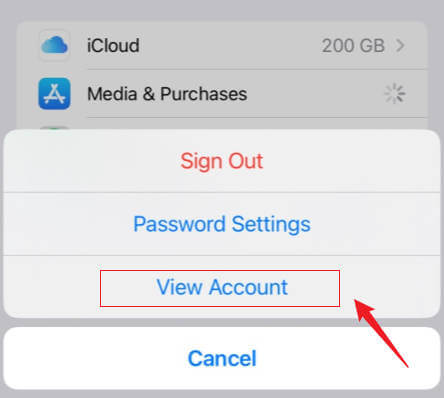
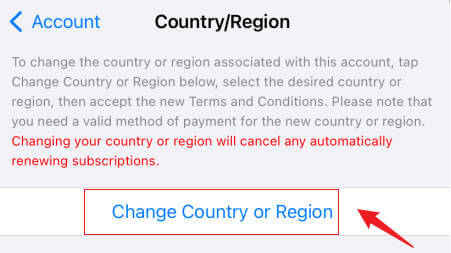
Pros
- Very easy to use and free.
Cons
- However, this way is very limited sometimes when you use functions like Apple store.
2. Using iOS 17 Location Changer Without Jailbreak[3 steps]
If you want to change your location on iOS 17, it's important to have a reliable and effective iOS 17 location spoofer that can quickly modify your location.
However, there are not so many ios 17 location changers available in the market that can work with iOS 17 at the moment. While, UnicTool TailorGo can perfectly suitable with iOS 17.
UnicTool TailorGo is a professional location changer for iOS 17 tool that lets you change the GPS location or correct your iPhone's location without needing to jailbreak or root your device. With UnicTool TailorGo, you can easily spoof location on ios 17 to any place you desire, and it lets you safely simulate movement by drawing routes or using a joystick for better control.

TailorGo-iOS 17 location changer
- Personal Setting : Simulate GPS movement along customized routes with designed speed.
- Joystick Mode : The Joystick Mode enables players control directions more smoothly without restrictions.
- Works Perfectly : It can be used in social media or AR games.
- Risk Aversion: Built-in cooldown time, spoof location without getting banned.
- Powerful compatibility : Fully compatible with both latest iOS 17 and Android 14. It can spoof iOS 17 location in seconds compared wtih other softwares on the market.
- All Platforms Supported : You can not only use it in some AR games like Pokemon Go but also use it in some social app.
117,103 downloads
100% secure
How to Change My Location on iPhone with TailorGo?
- 1Download, install and launch TailorGo on your computer. Then connect your device to the computer.
- 2For iOS devices, directly select one mode from the interface; For Android users, enter the Gaming or Soical Mode first. Then select a destination or plan a route.
- 3Get your location changed or finish simulating GPS movement.
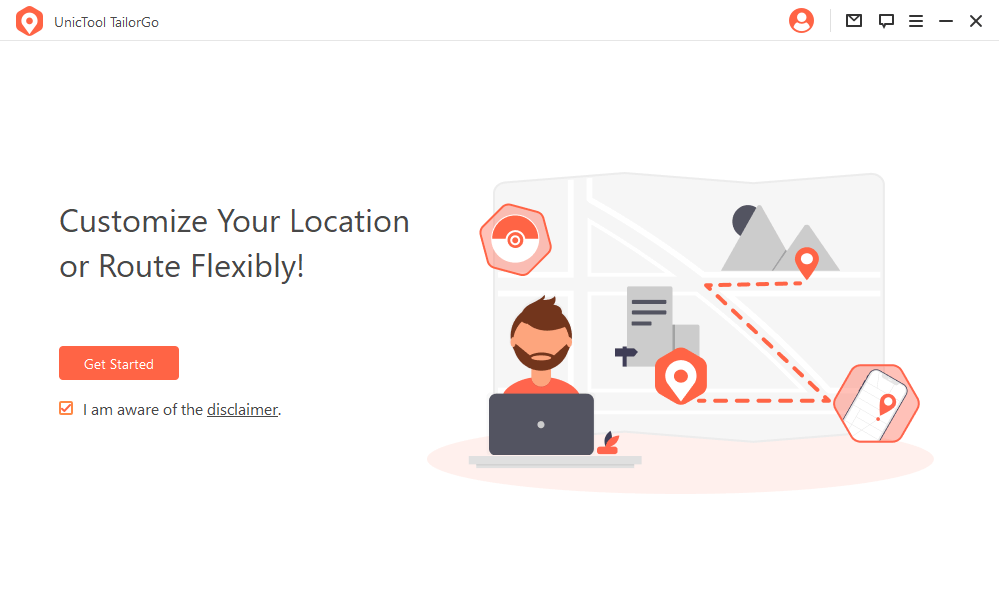
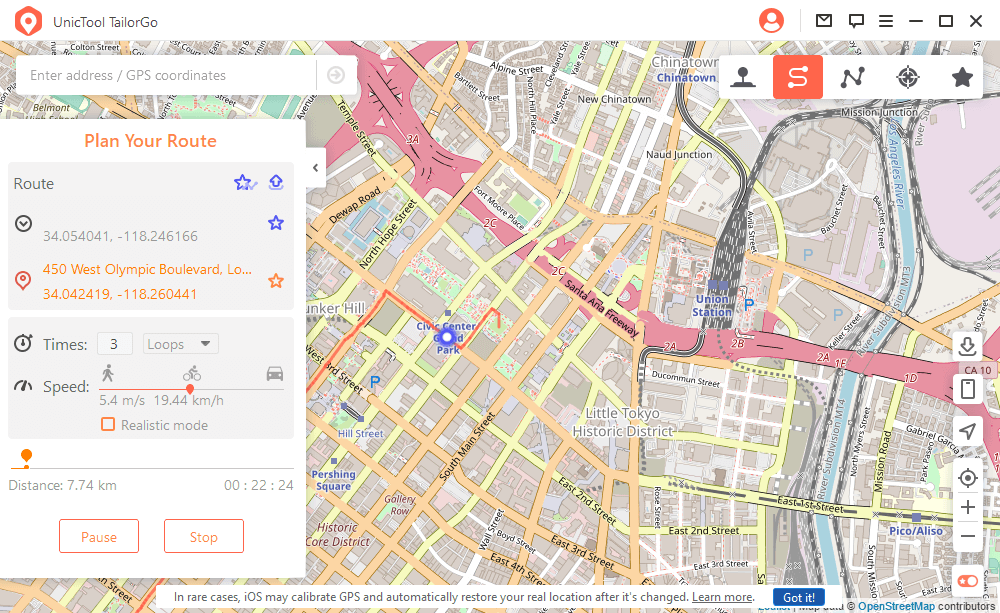

Pros
- It functions on both latest iOS 17 and Android 14devices.
- It has an intuitive user interface, so you don't need to be tech-savvy to operate it.
- You can change different locations on at least 5 devices simultaneously.
- The software is completely safe.
Cons
- The free trial doesn’t offer historical records and multi-spot mode.
3. Use VPN
Besides, you can use a VPN to do ios 17 spoof location. You can choose any VPN you like. Just make sure it lets you change to the place you want.
You can choose any VPN you like. Just make sure it lets you change to the place you want. However, it may not be always working. Sometimes, it is also affected by Internet condition.
If you want to do more operations such as play games,using a prfessional location changer can be a better choice.This guide is all about NordVPN. Here's what you need to do:
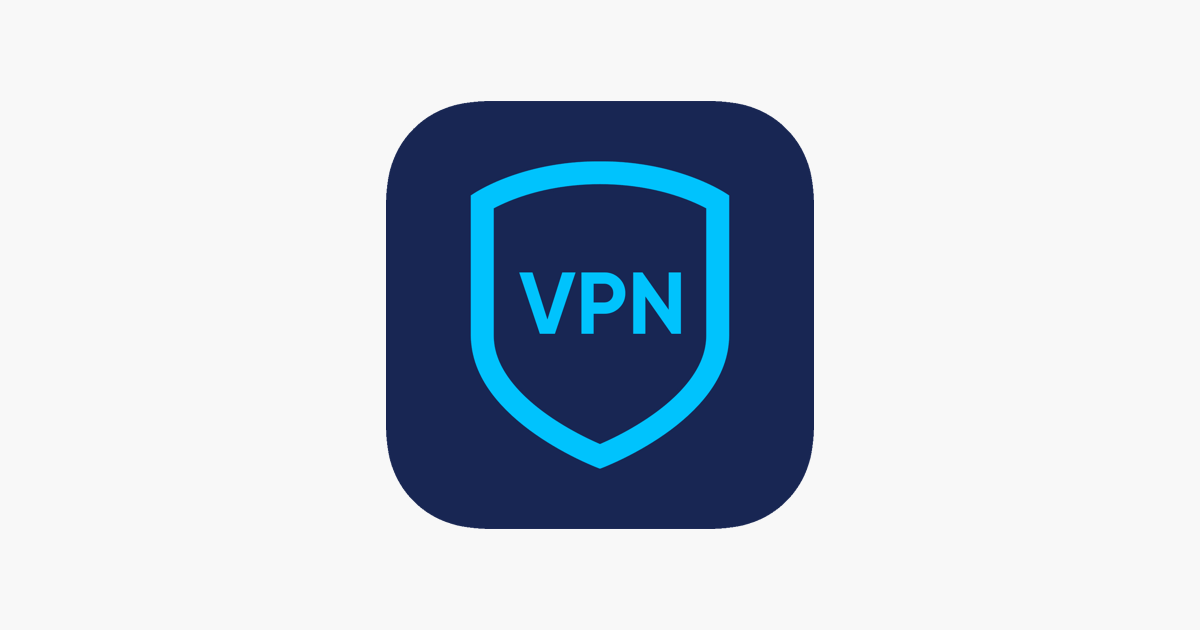
- 1 Get VPN and install it on your iPhone.
- 2 Open VPN and make a new account.
- 3 On the main screen, connect to the VPN. You can select the location you want.
Pros
- You can use it on phone.
- Easy to use.
- No phone device restrictions.
Cons
- LimitedlLocations can be chose.
- The network can be unstable sometimes.
- No additional auxiliary location change fucntions.
4. Using iOS 17 Location Spoofers-Jailbreaking Apps
You can also change your iPhone's location by jailbreaking it, but we strongly advise against this. There are many tools that support location change need to jailbreak, such as iPogo/Spooferx(Only iOS); PGSharp/fake gps location app(Only Android).
Jailbreaking your iPhone has serious consequences. It can permanently damage your iPhone and void its warranty. You'll also lose official updates and support. However, if you're still determined to go ahead, here's how to change your location on your iPhone using this method:
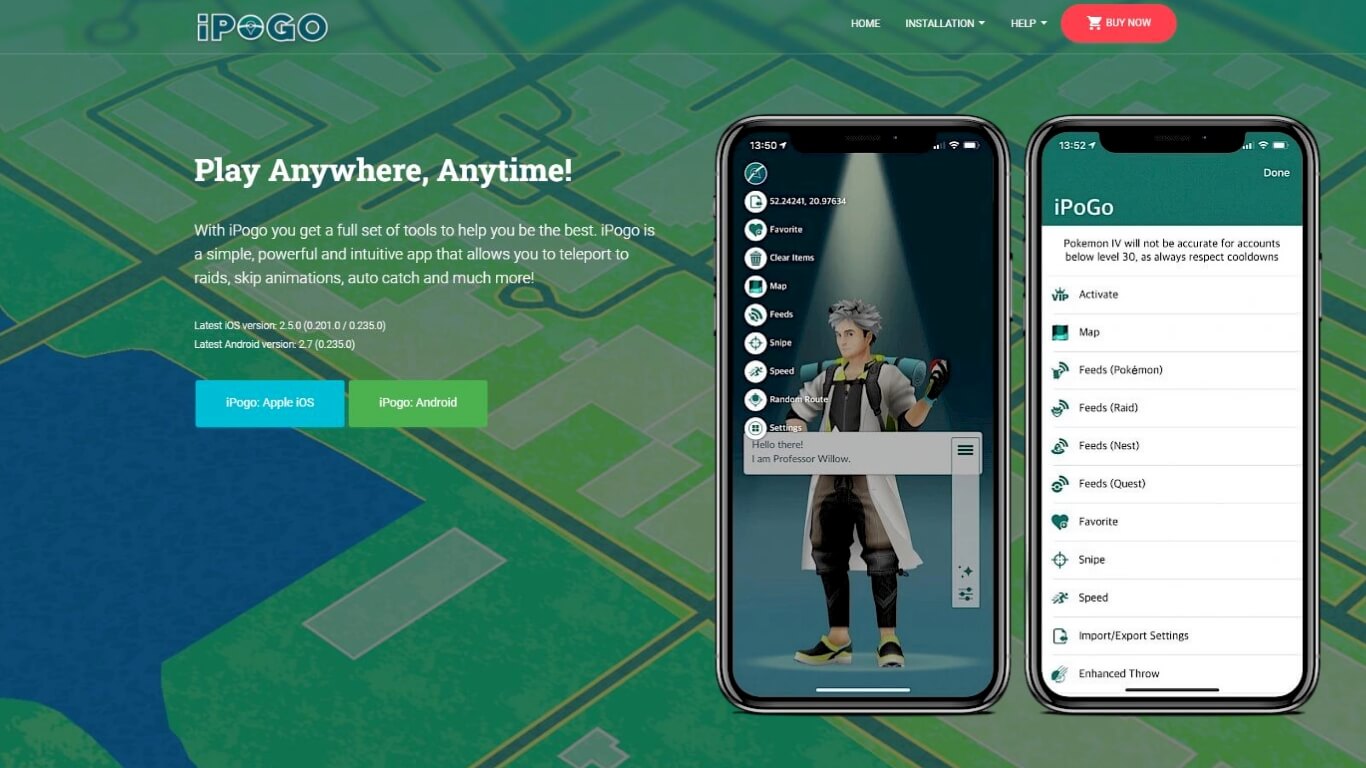
- 1 Install a jailbreak app (like iPogo) and jailbreak your iPhone.
- 2 Open VPN and make a new account.
- 3 Once the jailbreak is complete, open the app on your iPhone. Follow the on-screen instructions to change your location.
Pros
- You can use it on phone.
- Easy to use.
Cons
- Need to jailbreak phone.
- Tool systems are prone to crashing
- Not easy to use.
Conclusion
Location spoofer iPhone apps are gaining popularity, especially among gamers who use them to improve their Pokémon Go catching experiences. Among these apps, UnicTool TailorGo for iPhone stands out with its user-friendly interface and easy-to-use functionality; smooth compatibility with various iOS versions, and it operates from a computer without any hassles.
Secure Download