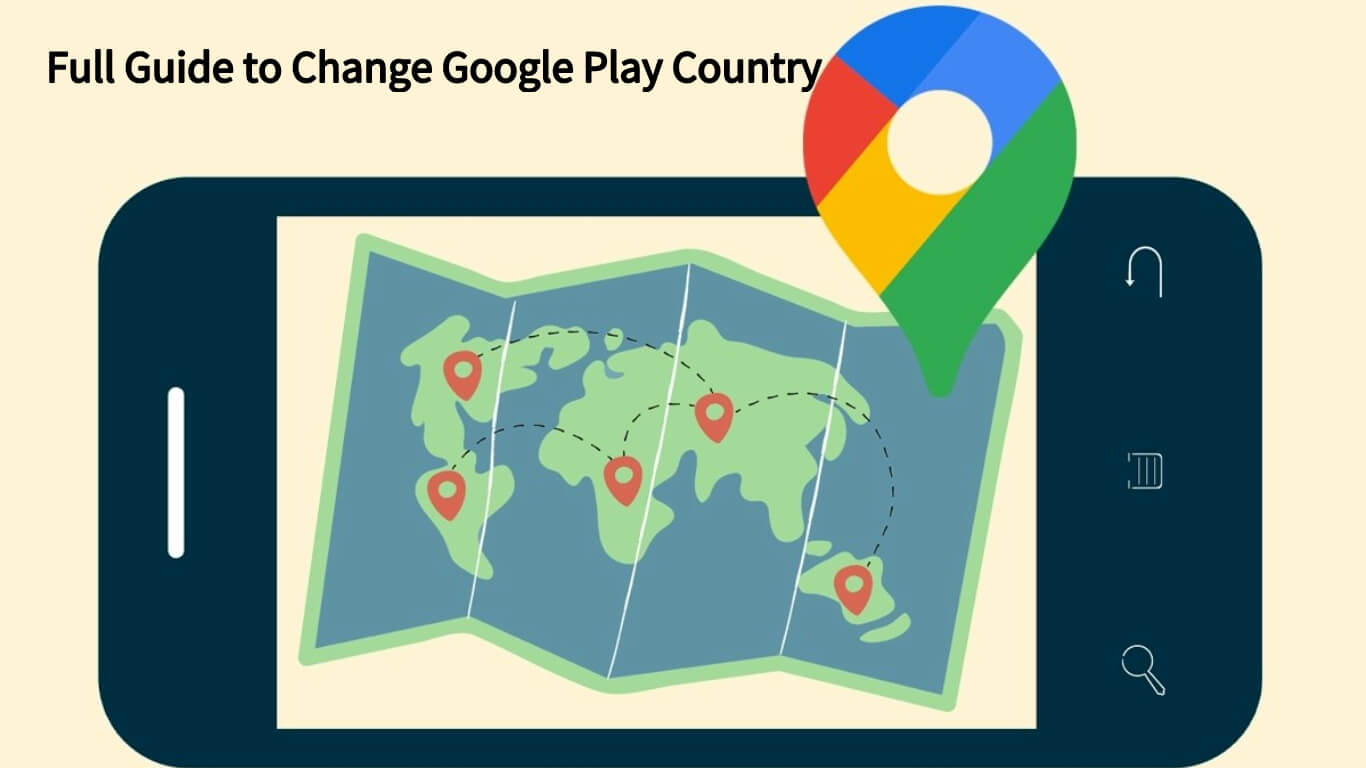Google Play Gives access to a vast array of the latest Android apps, games, movies, books, magazines, and much more. However, it's disheartening to know that many of these applications are bound by geographical restrictions. This means that you can't download or install these apps if you're not in a supported location.
Luckily, we'll go through the various methods to change Google account location, especially for changing Google Play country so that you can explore and apply services and applications regardless of regional restrictions or local limitations In the following article.
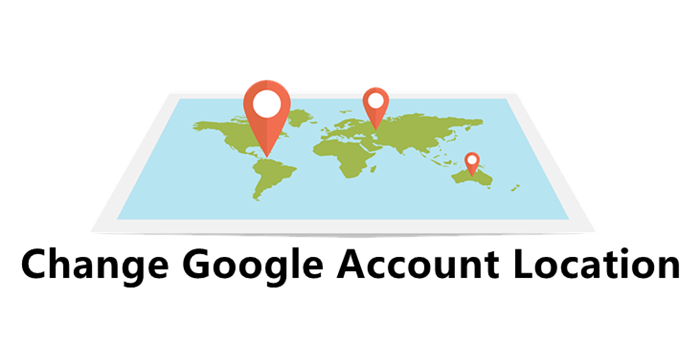
Part 1. Change Google Play Country: Why & What Will Happen?
Part 2. How to Change Google Play Country
Part 3. What if I Can't Change Google Account Location Successfully?
Part 1. Change Google Play Country: Why & What Will Happen?
Due to its nature, the various services and applications which are offered by Google Play depend significantly on your present location, which is provided to Google Play via your device's GPS. For example, there maybe a particular Google Play product which you believe may be a valuable resource or an interesting pastime for you, but it's not available in your country.
Similarly, there may be location-based contents and features within applications and services which can't be accessed in your particular location. On the other hand, there may be situations where you have temporarily or permanently moved to another country, and you would now like to adjust your location in Google Play in order to reflect that change.
It would make sense, therefore, that by changing your location in your Google account, you will have the opportunity to access the applications and services of your choice and enjoy everything they have to offer without constraint.
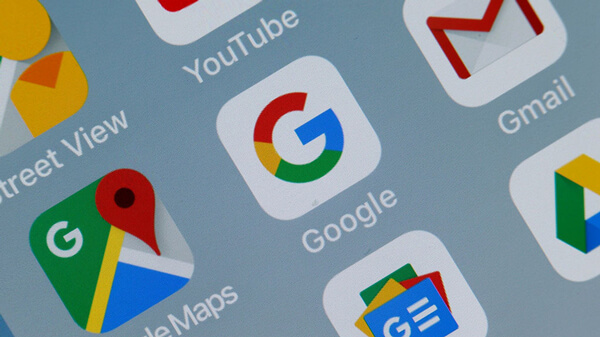
Ultimately, your Google Play location will determine the content you can see and access. When it comes to changing your location, however, it's important to keep the following points in mind:
- 1 You can only change your Google Play location once a year. This means that if you do change it, you won't be able to change it back for a year.
- 2When you change your country, you also won't be able to use the Google Play balance that you have in your old country when you are in a new country.
- 3There is a risk of you losing access to certain services and products if they're not available in your new country.
Part 2. How to Change Google Play Country
1. Changing Google Play Country on PC
- 1 Open your computer's browser, and then go to Google Pay.
- 2 At the top, select Settings. Under Payments profile, go to Country/Region and then click the edit icon.
- 3 To create a new Google Pay profile and connect it to a new country or region, first click Create new profile. Then follow the on-screen instructions.
- 4 The Google Play Store automatically changes to the new country or region. This changes can take up to 48 hours, but also sooner.
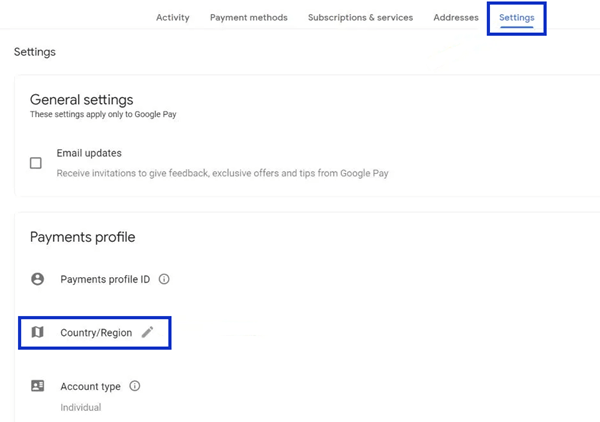
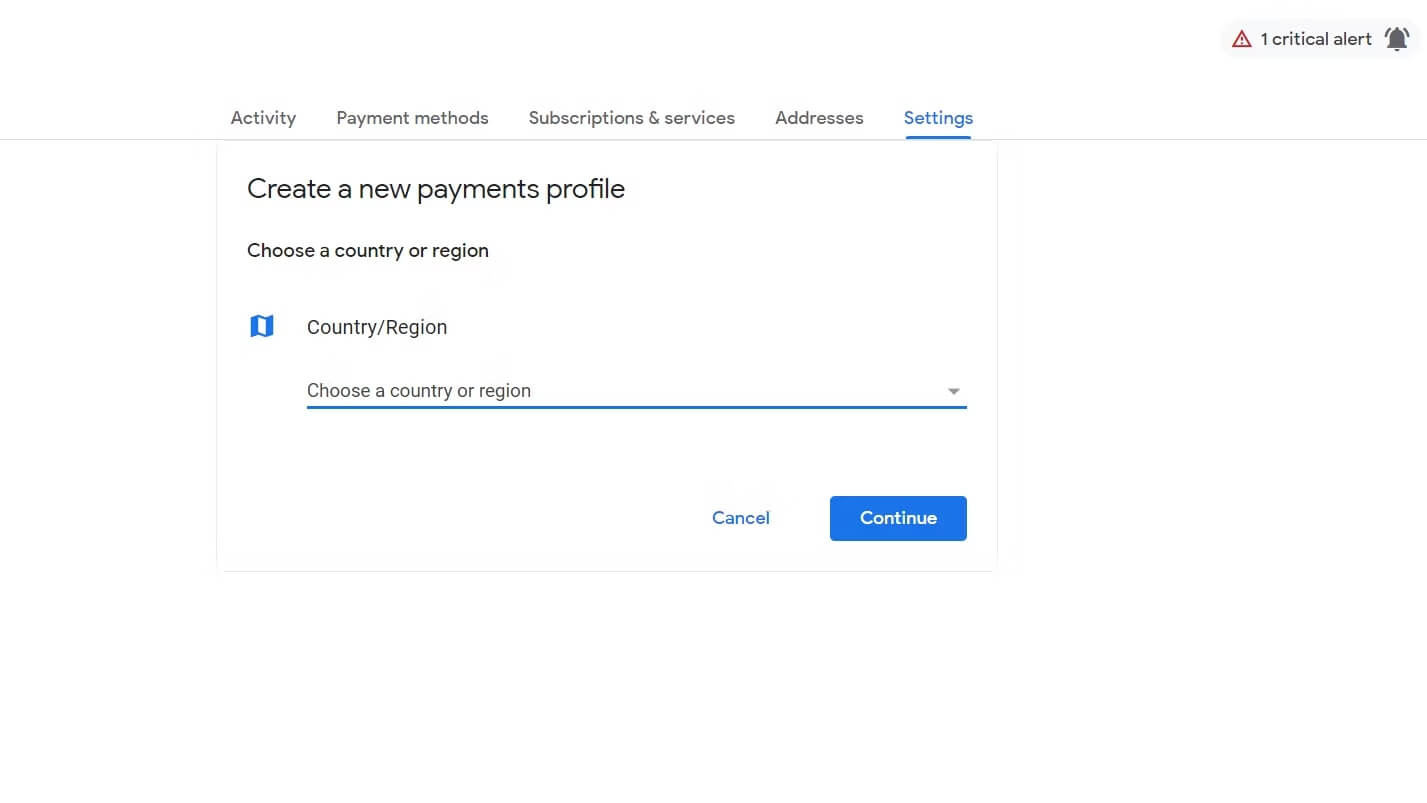
2. Changing Google Play Country on Android Phone
- 1 Launch the Google Play Store app on your Android phone, then tap the profile icon at the top right.
- 2 Go to Settings > General > Account and device preferences > Country and profiles.
- 3 Tap the country where you want to add an account and add a payment method for that country. It may take up to 48 hours to update your profile.
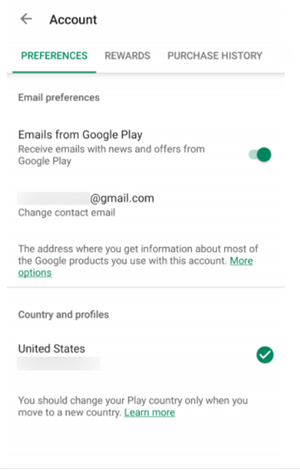
Part 3.What if I Can't Change Google Account Country Successfully?
1. Resetting and Recreating Your Google Account
With the two methods provided above, you will only be able to change your Google account location successfully if you provide a relevant payment method. What's more, you can only do this once a year, which does limit you considerably.
Typically, Google Play will be connected to your device's default Google account. A potential solution, therefore, is to reset and recreate your Google account's location.
For example, you could create a completely new Google account that is based in another country and connect that to your Google Play instead. One disadvantage, however, is that this would be only a one-time exception because resetting your Google account repeatedly simply isn't feasible. If you want to reset your Google account in order to change its location, then the steps are as follows:
- 1 Go to Settings > Google, then tap on the connected Google account.
- 2 Remove the connected Google account and Once your previous account has been removed, you just need to create and then connect your new Google account.
- 3 Ensure that this new Google account is based on your country or region of choice, because this will change the country or region of your Google Play automatically as well.
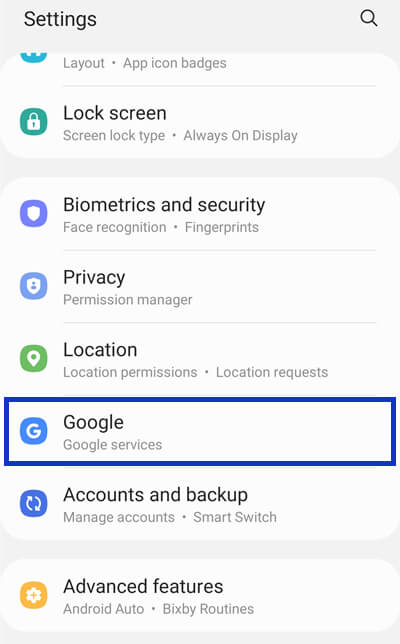
2. Changing Google Play Country Unlimitedly with TailorGo
Obviously, the easiest way is to use a position modifier. The position modifier can not only modify the position multiple times, but can also be used in a variety of scene requirements. The key is, you only need a few steps to do it.. Location spoofing application such as UnicTool TailorGo (iOS 17 support) can be effective according to market feedback.
| Google Location Changers | Compatibility | Root/Jailbreak | Safety | Functions | Price |
|---|---|---|---|---|---|
| UnicTool TailorGo | Android&iOS | No | Yes | Diverse | Cost-effective(All-in-one Plan with Mac&Windows) |
| Dr.Fone | Android&iOS | No | Yes | Single | Paid |
| iAnyGo | iOS | No | Yes | Single | Expensive Paid |
| iTools | iOS | No | No | Single | Expensive Paid |
| iPogo | iOS | Yes | No | Single | Expensive Paid |
| Fake GPS GO Location Spoofer Free | Android | No | No | Single | Expensive Paid |
| ExpressVPN | Android&iOS | No | Yes | Single | Expensive Paid |
UnicTool TailorGo is probably the most efficient and reliable tool when it comes to changing your Google account location. It has been carefully developed to only include those design elements, critical components and considerations. Countless versatile and innovative features have been integrated into this location changer, including:

Change the Default Google Account Location-TailorGo
- Personal Setting: Simulate GPS movement along custom routes at specified speeds.
- Joystick Mode: The Joystick Mode empowers players to control the game seamlessly without any limitations.
- Flawless Performance: Works flawlessly in various games and applications such as Google Play location and more.
- Exceptional Compatibility: Offers complete compatibility with both iOS 17 and Android 14.
117,103 downloads
100% secure
If you don't know how to use UnicTool Coupon Code, you can read UnicTool Coupon Code Guide as your reference.
How to Change Google Play Country with TailorGo?
- 1Download, install and launch TailorGo on your computer. Click the "Get Started" button and have your device connected.
- 2To change location, choose the Teleport Mode and select a destination.
- 3TailorGo will change your location in no time, and the change will be updated to Google timely.



Secure Download
Part 5. FAQs about Change Google Account Country
Can I change the location of my Google account?
Yes, you can change the location of your Google account by updating your account information in the Google My Account settings.
Why would I need to change the location of my Google account?
You may need to change the location of your Google account if you move to a new city or country, or if you want to access location-specific content or services.
How do I change the location of my Google account on my phone?
To change the location of your Google account on your phone, go to the Google app settings and update your account information. You can also use location changer like UnicTool TaigorGo
How do I change the location of my Google account on my computer?
To change the location of your Google account on your computer, go to the Google My Account settings and update your account information. If this method is difficult for you, location changer can be used as well.
Will changing the location of my Google account affect my search results?
Yes, changing the location of your Google account may affect your search results, as Google uses your location to provide relevant search results.
Can I change the location of my Google account to a different country?
Yes, you can change the location of your Google account to a different country, but you may need to provide proof of residency or citizenship in that country.
Conclusion
It can be incredibly inconvenient and annoying when you realise that you cannot download a particular application or avail of a specific service in your Google Play simply because of your geographical location. There are several ways to address this issue, some of which we have explored in this article.
However, the most straightforward and simplest solutions to change your GPS location with a virtual GPS location changer. With UnicTool TailorGo (iOS 17 support), you'll be able to seamlessly and quickly change your location in your Google Account, with unparalleled efficiency, speed and convenience.
Secure Download