WhatsApp backup is a common practice that millions of WhatsApp users will perform to avoid any data loss. WhatsApp has made the backup process automated so you never have to manually do it every day. But sometimes, you may want to turn off the automatic backup function, or wish to cut off the backup which is in progress. Luckily, there are multiple easy ways available. Let's get started.
Part 1. Why WhatsApp Backup Option Should Be Stopped?
Part 2. How to Stop WhatsApp Backup in Progress?
Part 1. Why WhatsApp Backup Option Should Be Stopped?
Before we dig into how to stop backup in WhatsApp, we should clear out the concept that why you should disable the WhatsApp backup option even though it provides data protection for your important chats. Primarily, there are two possibilities that trigger the need to stop WhatsApp backup, as follow:
- Security Issues: With the rising cybersecurity concerns, users are also worried about their data security of WhatsApp backup in Google Drive or iCloud. It is because anyone with the login credentials of your Google Drive or iCloud can access your WhatsApp backup. It is one of the primary reasons why WhatsApp users are looking for stopping WhatsApp backup.
- Storage Shortage: If you are a frequent WhatsApp user and having dozens of chats over it, then its backup is consuming significant space both locally and in the cloud. Especially the iCloud, it provides only 5GB of free space. So, if WhatsApp consumes most of the cloud space, then it lefts no much room for other apps. That's one of the reasons you might need to learn how to stop automatic backup in WhatsApp.
Part 2. How to Stop WhatsApp Backup in Progress?
WhatsApp allows you to set up the frequency of your cloud backup so that it can automatically start the backup accordingly. If WhatsApp backup is in progress, but you want it to be stopped for any reason, then the following are the two cancel WhatsApp Backup methods you can choose from:
2.1 Disconnect the Network Connection
WhatsApp makes the local backup quickly, but it takes some extra time to back up data in the cloud. So, all you have to do is disconnect your network connection to stop iPhone WhatsApp backup data transmission. To do that, follow the below simple steps:
- Turn off Wi-Fi: Go to your phone "Settings" and click "Wi-Fi". From there, turn the Wi-Fi off.
- Turn off cellular data connection: If you have both Wi-Fi and cellular data turned on, then once you turn off Wi-Fi, your cellular data will start working. So, to turn off cellular data, go to your phone "Settings" and click "SIM cards & mobile networks". From there, turn the mobile data off.
2.2 Force Stop WhatsApp (for Android users only)
For Android users, the force stop feature can be utilized to stop WhatsApp backup in progress. Follow are the below steps to force stop WhatsApp:
- 1 Go to your phone "Settings".
- 2 Look for the "Apps" or "Applications" option and click it. Somethings, it is under the "More Settings" option.
- 3 From the list of apps, search for the "WhatsApp" app and click it.
- 4 Click the "Force Stop" button and confirm it by clicking "OK".
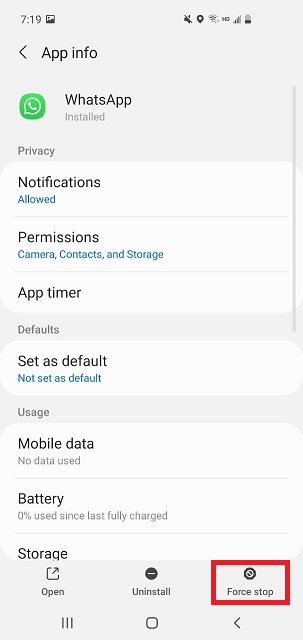
This way, your WhatsApp will immediately stop along with the on-going backup process.
Part 3. How to Stop Automatic Backup in WhatsApp
On the assumption that you want to stop WhatsApp from backing up to cloud servers, you need to turn off the automatic backup function of WhatsApp,. The methods vary from the OS of your phone, follow the below methods to learn how to stop automatic backup in WhatsApp.
3.1 For iPhone Users
As an iPhone user, follow the below simple steps to quickly stop automatic backup in WhatsApp:
- 1 Go to your iPhone "Settings" and then click on your name located at the top.
- 2 Click on "iCloud" and then scroll down to find "WhatsApp".
- 3 Shift the switch to "OFF" so that the backup is disabled.
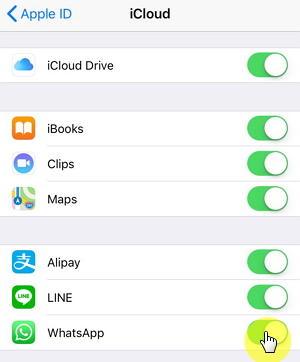
This way, WhatsApp will no longer be able to back up the backup to iCloud.
3.2 For Android Users
As an Android user, you have multiple solutions on how to stop WhatsApp auto backup, as follow:
Option 1: Using Google Drive to stop WhatsApp backup (Android)
As Google Drive is the cloud storage destination where WhatsApp stores the backup, follow the below steps to use Google Drive to stop WhatsApp backup:
- 1 Open the Google Drive app from your Android device and click the three dots icon from the top left corner.
- 2 From the list of options, click on "Backups".
- 3 In front of "WhatsApp Backup", click the three dots.
- 4 Click "Turn off backup".
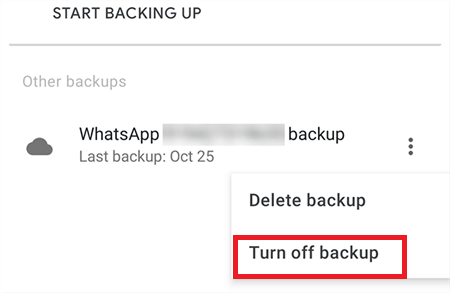
This way, WhatsApp will no longer perform backup in Google Drive. Make sure that your Google Drive app is also connected to the same Google account to which WhatsApp is performing backups, otherwise the "Backups" section will show no WhatsApp backup.
Option 2: Using WhatsApp to disable WhatsApp (Android)
WhatsApp also allows you to stop the backup from within the app. To do that, follow the below steps:
- 1 Open WhatsApp and click on the three dots icon located at the top right corner.
- 2 Click on "Settings" > "Chats" > "Chat backup".
- 3 Click on "Back up to Google Drive" from the "Google Drive settings" section. From there, click "Never".
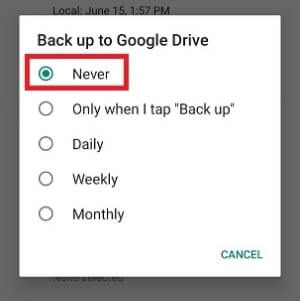
This way, WhatsApp will no longer make a backup in your Google Drive account.
Frequently Asked Questions of WhatsApp Backup
Q1. Why is my WhatsApp Backup stuck?
WhatsApp backup stuck can be due to multiple reasons, such as:
- Your Wi-Fi is connected to a network but the internet speed is very poor.
- Your cellular network connection does not have proper access to the internet.
- You are backing up a large set of chats, which might be taking some extra time.
- Your cloud storage has received the full storage limit.
Q2. How can I Disable WhatsApp backup locally?
If you choose never back up WhatsApp to Google Drive on Android, then your chats will by default back up in internal storage every day at 2:00 AM in its "Databases" folder. So, you cannot stop WhatsApp backup in internal storage, but you can manually delete the backup every time. Here are the steps to do it:
- 1 Open "File Manager" on your phone and open the "WhatsApp" folder.
- 2 Click on the "Databases" folder. You will see all the backup files created by WhatsApp.
- 3 Simply delete them all.
Other than the above method, you can also turn off your phone at around 2 AM so that WhatsApp does not get a chance to backup your data.
Q3. How can I manually back up WhatsApp?
You can easily perform manual backup of WhatsApp by following the these steps:
- 1 Open WhatsApp.
- 2 Click on three dots icon on top right corner, then click "Settings" > "Chats" > "Chat backup" > "BACK UP".
Wrapping Up
Just like other aspects of digital technology, WhatsApp backup also has pros and cons. It helps us to make a backup of our important chats, which can be easily recovered when we lost our phone or bought a new one. On the other hand, the backups stored in the cloud are vulnerable to breach. That's why the above methods on how to stop WhatsApp backup ensure that you no longer have to face security risks associated with backed-up data.
