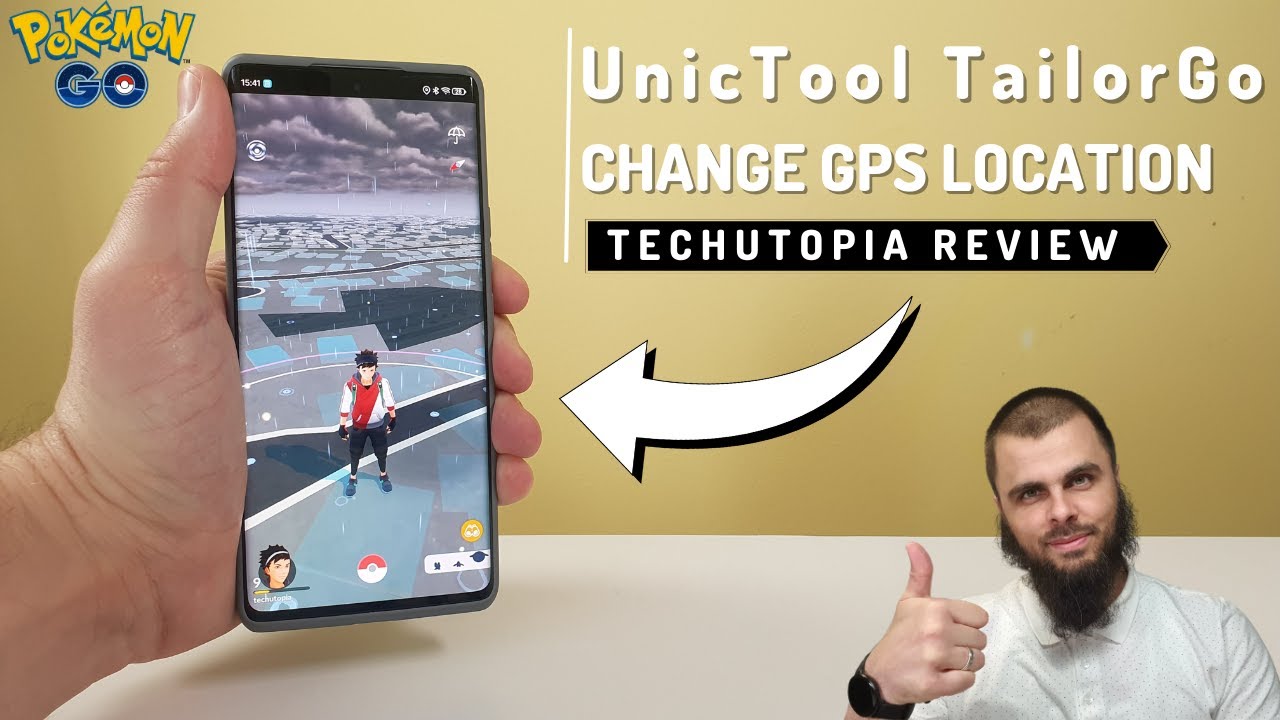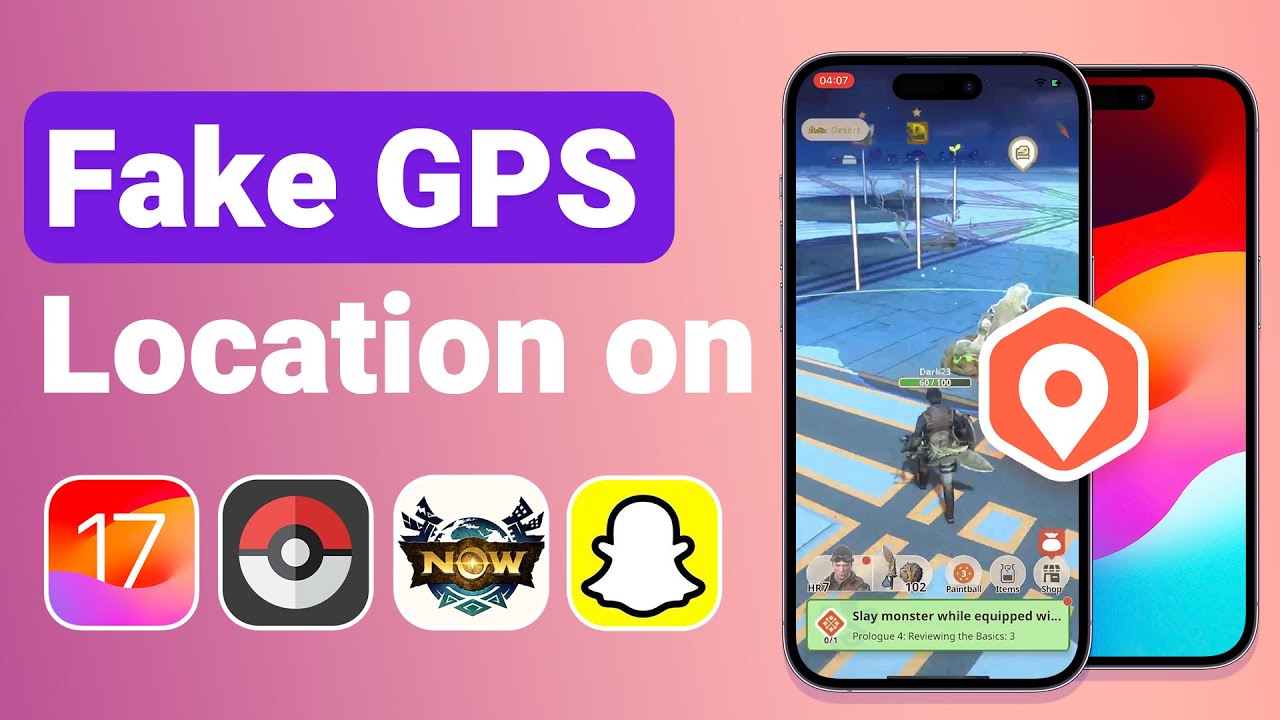Get bored of the location you are currently in? Here's the updated 2024 list of the best places to spoof Pokémon GO with many Pokestops and Pokemons. We also offer you the best way to find rare Pokémon GO with spoofing on these coordinates while staying at home.
Launched in 2016, Pokémon GO has gained mainstream popularity as soon as it was released. If you are a fan of this game, you are in the right place. Keep reading.
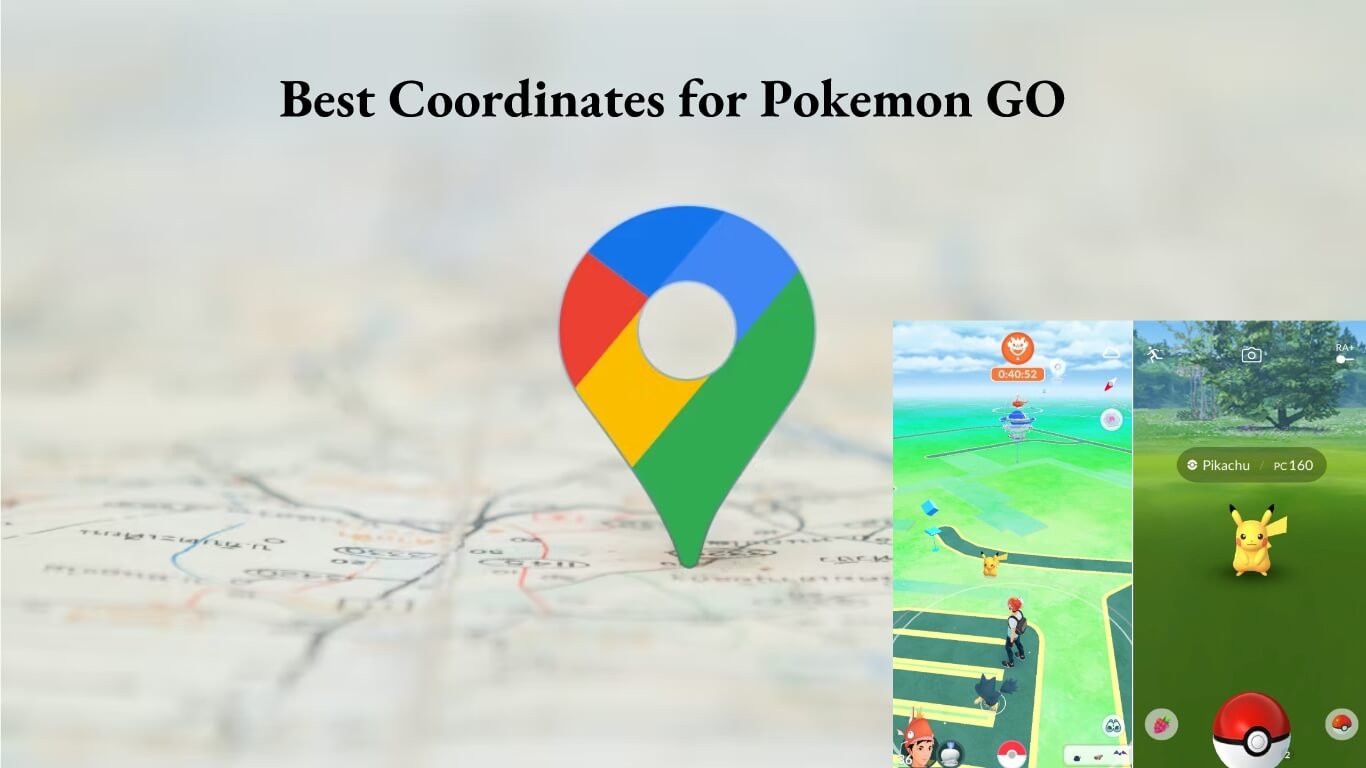
Part 1. 10 Best Places to Spoof Pokémon GO in 2024
Part 2. 5 Best Pokemon Go Coordinates for Raids
Part 3. 3 Best Pokemon Go Coordinates for Rare Pokemon
Part 4. How to Find the Best Spoofing Location for Pokemon GO and Catch Rare Pokémon?

Part 1. 10 Best Places to Spoof Pokémon GO in 2024
The abundance and rarity of Pokémon are not the same everywhere in the world. For example, the best place to play pokemon go, are places where players can find the most and the best Pokémon. By choosing the best place to catch Pokémon, you can find high-ranking Pokémon.
1. Pier 39 in San Francisco, the United States
Pier 39 Coordinates: 37.809326, -122.409981
San Francisco is the best place to spoof Pokémon GO. In this city, the iconic area of Pier 39 in San Francisco is an ideal place for grabbing Pokémon. This area is on the water, so players have a very high likelihood of catching rare water Pokémon.

2. Zaragoza, Spain
Zaragoza Coordinates: 41.662211,-0.894182
Zaragoza is the most recommended Pokemon GO location to spoof on PokemonGoSpoofing Reddit threads, players claim it’s lured and raids fill fast and shiny rate seems higher. someone caught 60 shiny a month there, including a shiny articuno and a shiny mewtwo.

3. Central Park, New York, United States
Central Park Coordinates: 40.7803,-73.963
When it's late in the day of Zaragoza at its peak, the iconic Central Park in New York always has plenty of Pokémon to catch. The most common Pokémon in this area is the famous Pikachu. Every day, hundreds of people visit Central Park to relax and take a break from the Big Apple, so it's no surprise it would be a best place to spoof Pokémon GO. It is also very close to Time Square Coordinates, you can take a try anyway.

4. Big Ben or Savoy Hotel, London, United Kingdom
Big Ben Coordinates: 40.7803,-73.963
In London, UK, Big Ben or Savoy Hotel is the Pokémon GO best spoofing location. Here players can find an ample amount of rare Pokémon such as Axew, Dieno, Unown, Chimecho, Tirtouga, Archen, and Goomy.

5. Metropolitan Museum of Art, New York, United States
Metropolitan Museum of Art Coordinates: 40.779434, -73.963402.
Another best place to spoof Pokémon GO in the US is the Metropolitan Museum of Art, New York. Here you can find Pokémon flying and moving around old sculptures and artifacts.

6. Circular Quay, Sydney, Australia
Circular Quay Coordinates: -33.861756, 151.2108839
Circular Quay is Sydney's best Pokemon GO coordinates to spoof Pokemon, and every tourist spends an ample amount of time roaming around Circular Quay. You can find several rare Pokémon amongst the ferry quays, bus stops, and railway stations. So this is also an ideal place for Pokémon GO spoofing.

7. State Library of Victoria, Melbourne, Australia
Melbourne Coordinates: 37.813239,144.962703
The State Library of Victoria in Melbourne, Australia, is also a clever Pokemon GO location to spoof Pokémon GO. It has a lot of Pokémon moving here and there. You can find an ample amount of rare Pokémon while wandering around State Liberty of Victoria.

8. Disneyland in Anaheim, the United States
Coordinates: 33.812511, -117.918976.
You may not initially think of Disneyland as a place to catch Pokémon, but once you give it some thought, it definitely makes sense. Disneyland is home to many iconic animation characters, so it is no surprise that Pokémon GO hides many Pokémon at Disneyland.

9. The Colosseum in Rome, Italy
Coordinates: 41.890251, 12.492373.
Pokémon are climbing all over the Colosseum in Rome, Italy. The Colosseum is a historical amphitheater that is home to many Oddish, Squirtle, and Pikachu. You will also be able to find many Espeon, Makuhita, and Umbreon here.
This is one of the best places to spoof Pokémon GO to capture many Pokémon as possible in a short amount of time.

10. Shibuya in Tokyo, Japan
Coordinates: 35.666762, 139.69241.
The list of top 10 places to catch Pokémon is incomplete without including Shibuya in Tokyo, Japan in the list. This is an ideal city for Pokémon GO spoofing since Pokémon originated in Japan. Many places in Tokyo have lots of Pokémon, but Shibuya has the best variety and rare type Pokémon in the city.

What's Happening Now? Larissa, Greece has become our top pick for rapid collection. The region is bustling with activity and offers unique items that are hard to find in the US. It's an excellent spot for discovering rare treasures.
Part 2. 5 Best Pokemon Go Coordinates for Raids
If you are looking for best coordinates for Pokemon GO for Rare Pokemon GO, we list some in the following.

1. Chancay, Peru
Coordinates: 37.809326, -122.409981
Chancay is a small and historically rich city that offers a more natural environment for Pokemon hunting, with minimal artificial distractions. The well-known tourist resort in Chancay is arguably the best spot in the city to search for Pokemon.

2. Consolacao, Sao Paulo, Brazil
Coordinates: -23.551200, -46.658400
If you're looking for a vibrant and lively place to pursue your Pokemon hunting, Consolacao is the ideal destination. It's a nightlife hub with numerous bars and restaurants, making it a dream come true for Pokemon Go enthusiasts.

3. Pier 39 in San Francisco, California, USA
Coordinates: 37.808600, -122.409800
When searching for the best Pokemon Go spots to find rare Pokemon, don't miss Pier 39 in California, USA. This busy shopping center in San Francisco is a hotspot for Pokemon Go enthusiasts.
It boasts the highest number of Pokestops globally and a higher chance of encountering rare Pokemon. While strolling through the area, you might come across rare water-type Pokemon or those shiny ones you've always wished for.

4. Porto Alegre, Brazil
Coordinates: -30.031016, -51.234585
Porto Alegre, with its beautiful beaches and coastal islands, is one of the top locations for catching rare water-themed Pokemon. If you're seeking a place to capture some water-loving Pokemon, Porto Alegre in Brazil is an excellent choice.

5. Eiffel Tower, Paris
Coordinates: 48.8584° N, 2.2945° E
The Eiffel Tower, a global icon, is not only famous but also an ideal location for Pokémon Go raids. With multiple gyms and PokeStops, it caters to players of all levels. Capture great photos and enjoy the game or simply the scenery.
Use the coordinates in the Pokémon Go app to navigate. Remember to prioritize safety, stay aware of your surroundings, and avoid risky areas. Explore these exciting locations for a fun Pokémon Go experience!"
Part 3. 3 Best Pokemon Go Coordinates for Rare Pokemon

1. Barcelona, Spain
Pokemon Go coordinates live: 41.496293, 2.133689
Barcelona, Spain is part of Pokémon GO City Safari, a new in-person event in three cities. Explore the entire city with the new Pokémon Go coordinate system to encounter themed wild Pokémon. Enjoy catching Ice-Type Pokémon and making friends along the way!

2. Indaial, Brazil
Pokemon Go coordinates live: -26.89319, -49.22981
Indaial, Brazil, is another hotspot for rare Pokémon GO. Explore numerous gyms in the area to discover and capture these rare Pokémon, providing ample opportunities for exciting encounters.

3. Dubai, Mall
Coordinates: 25.199514, 55.277397
Visit Dubai Mall (one of the best places) for legendary Pokémon like Massusemon. Explore numerous gyms and PokéStops, offering opportunities to catch Pokémon and make friends. Enjoy the vibrant Pokémon GO experience in this area!

Part 4.How to Find the Best Spoofing Location for Pokemon GO and Catch Rare Pokémon?
As we've mentioned earlier, Pokémon are not equally available in all parts of the world, causing many players to fake their location in search of more Pokémon. If you are wondering how to achieve Pokemon GO spoofing locations, the best way to do that is finding and using a proper app.
The best tool is TailorGo Pokémon GO spoofing locations tool. It is powerful yet very user-friendly. By using it, you can fake your location for security and privacy purposes and trick your phone while playing location-based games such as Pokémon GO, Monster Hunter Now.

TailorGo Features
- Easy to Use: Only 3 simple steps to spoof GPS location .
- Support Diverse Platforms: It is applicable to many social Apps and AR games like:Pokémon Go, Monster Hunter Now, etc.
- Personal Setting: Historical Records, Saved Spots and Saved Routes make it convenient to use.
- Powerful compatibility: Support both iOS and Android devices (iOS 17&Android 14 support).
- Free Tria: Every user is encouraged to use the free trial.
117,103 downloads
100% secure
This code is time limited, hurry up if you want to catch more rare Pokemon. Learn about coupon code use guide here.
How to Use TailorGo to Find the Best Spoofing Location for Pokemon GO
- 1 Download and install TailorGo on your computer. Then get your device connected and click the "Get Started" button.
- 2For iOS devices, directly select one mode from the interface; For Android users, enter the Gaming or Soical Mode first. Then select a destination or plan a route.

- Teleport Mode: change GPS location with 1-click.
- Jump Teleport Mode: select different jumping teleport spots with built-in auto-jump after cooldown.
- Two-Spot Mode: move between two locations.
- Multi-Spot Mode: move between diverse locations.
- Joystick Mode: use the joystick to change direction when moving diverse locations.

- 3 Then your location will be changed easily to any place you want.

FAQs About Pokémon Go spoofing
1. Can you still spoof in Pokémon GO 2024?
Yes, you can spoof your location on Pokémon GO in 2024 and the best app for Pokémon GO spoofing is TailorGo. But at the same time, you need to watch out because Niantic enforces a three-strike policy against cheating. Follow the recommended usage of cool down events using TailorGo
2. Is Pokémon GO spoofing illegal?
Yes, spoofing is not allowed in Pokémon GO. However, you can still use it cautiously with the help of Pokemon GO spoofer without being noticed .
3. Which fake GPS is best for Pokémon Go in 2024?
It's not that easy to pick out the best fake GPS tool as there are so many products of the same type in the market. To assess those fake GPS tools, you need to examine all aspects: function, user-friendliness, security, price, user feedback, compatibility, and so on. According to feedback, losts of peopel choose TailorGo.
4. Can I use virtual private networks (VPNs) to avoid detection while spoofing in Pokémon Go?
Not Sure, some VPNs tool only support change location without any risk warning. So Using VPNs to spoof location sometimes can increase the risk of detection and may result in penalties.
5. Are there any alternative ways to enjoy Pokémon Go without spoofing?
Absolutely! Pokémon Go offers a rich gameplay experience without the need for spoofing. Here are some alternative ways to enjoy the game:
6. What are Pokémon Go Spoofed Cooldown Rules to Avoid Account Bans?
| Distance | Cooldown Time |
|---|---|
| 1 km | 30 seconds |
| 5 km | 2.5 minutes |
| 10 km | 6 minutes |
| 25 km | 11 minutes |
| 30 km | 14 minutes |
| 65 km | 22 minutes |
| 81 km | 25 minutes |
| 100 km | 35 minutes |
| 250 km | 45 minutes |
| 500 km | 1 hour |
| 750 km | 1 hour 20 minutes |
| 1000km | 1 hour 30 minutes |
| >1500 km | 2 hour |
Conclusion
To help you find the best Pokemon GO locations and coordinates for finding the most Pokémon, we created a list of the top 10 Best Coordinates for Pokemon GO.
If you are looking to spoof a specific Pokemon GO coordinate, TailorGo location spoofer is one of the best spoofing app available in 2024.
Secure Download