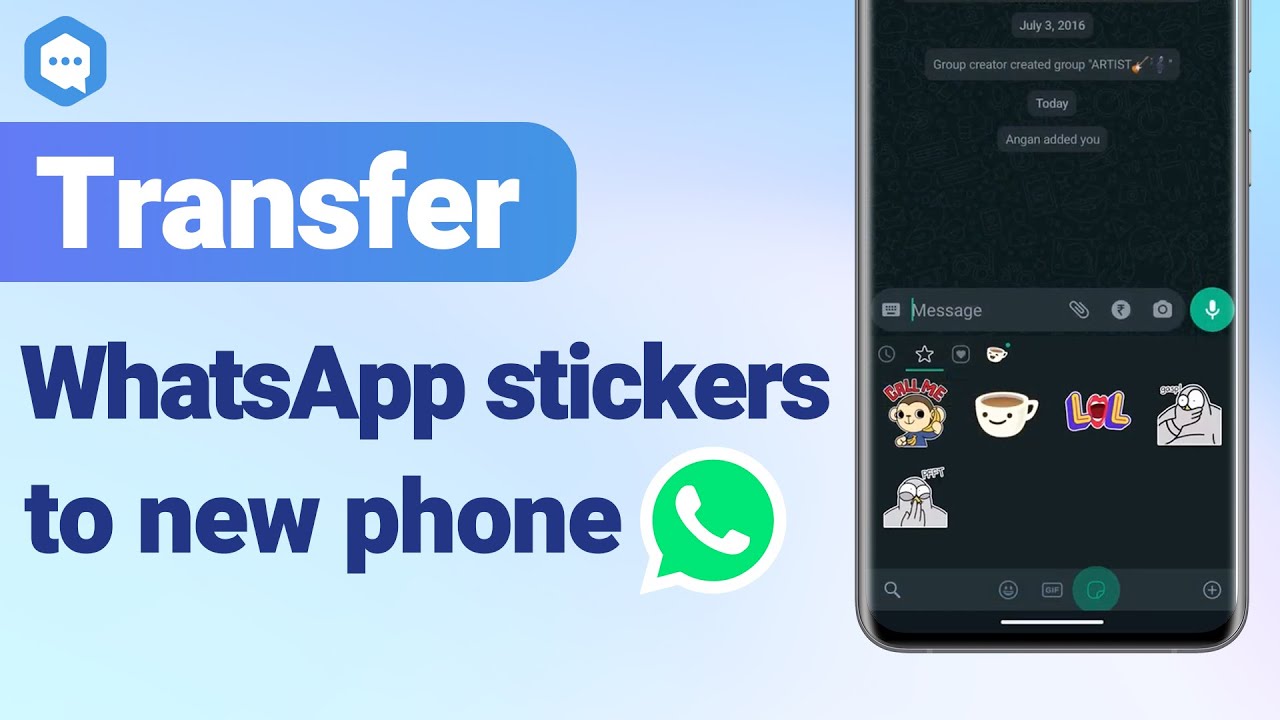WhatsApp is the most used chat platform inthe world, whether it is for business or daily communication. The conversations we have on WhatsApp can be of simple textmessages or expressive stickers. We can use the built-in long array of stickers or use the customized stickers we added to WhatsApp. So, if you have a bunch of customized stickers that you regularly use in your WhatsApp chats, then you would definitely like to use them on WhatsApp in your new phone as well. The good news is that you can easily transfer WhatsApp stickers to new phone with simple steps. This guidewill showcase multiple methods to do the transfer. In the end, you can pick theone that best suits you.
- Enable the smooth transfer of WhatsApp stickers to the new phone.
- No need to uninstall or reinstall WhatsApp on your phone.
- Ensure the completetransfer of WhatsApp stickers.
- With a simple click-based approach to transfer WhatsApp stickers.

Secure Download
Part 1. How to Transfer/Copy WhatsApp Stickers to a New Phone
Part 1. How to Transfer/Copy WhatsApp Stickers to aNew Phone
Option 1. Backup WhatsApp in Old Phoneand Restore It to the New Phone
WhatsApp provides built-in backupfunctionality that allows you to back up your chats, including WhatsApp stickers, to Google Drive or iCloud. Therefore, you can restore the backup to your new phone, that means all the stickers will be transferred to the new phone.Follow the below steps to use this method to transfer WhatsApp stickers to new phone:
From Android to Android:
- 1Open WhatsApp on your old phone, click the 3-dots icon, and then click "Settings > Chats > Chat backup".
- 2Under "Back up toGoogle Drive", select "Only when I tap Back up".
- 3Lastly, hit the green "BACKUP" button.
- 4Open WhatsApp on your newphone, log in with the same old phone number, and make sure you are signed into the same Google Account.
- 5WhatsApp will automaticallydetect the backup data from Google Drive and ask you if you want to restore it.So, click "Restore".
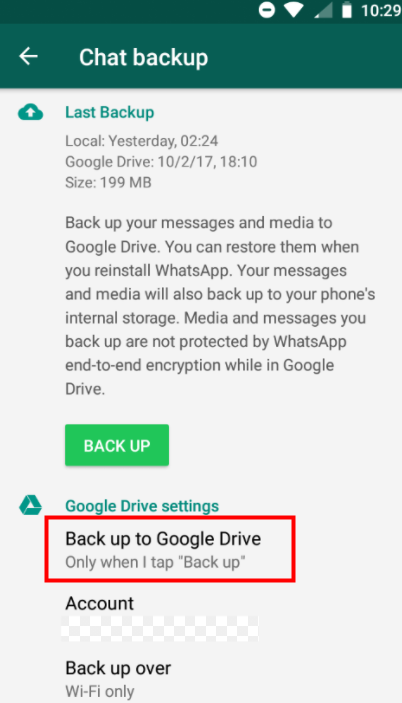
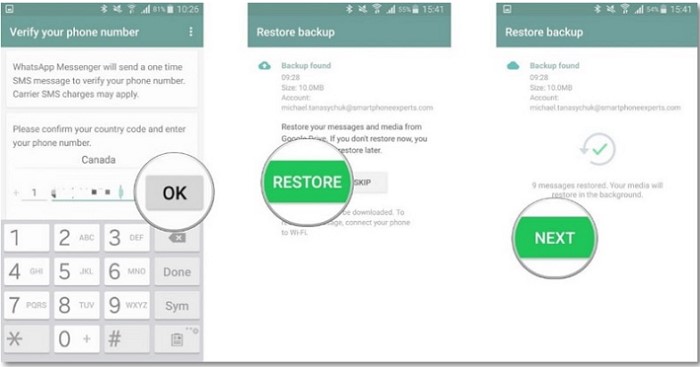
Once the restore process is completed,check your WhatsApp stickers. You will see that all your stickers are transferred completely.
From iPhone to iPhone:
- 1Ensure that the iCloud backup function is enabled in both your old and new phone.
- 2Open WhatsApp on your oldiPhone, go to "Settings", click "Chat Backup",and then click "Back Up Now".
- 3Open WhatsApp on your new phone and log in with the same old phone number.
- 4WhatsApp will automaticallydetect the backup data from iCloud and ask you if you want to restore it. So,click "Restore".
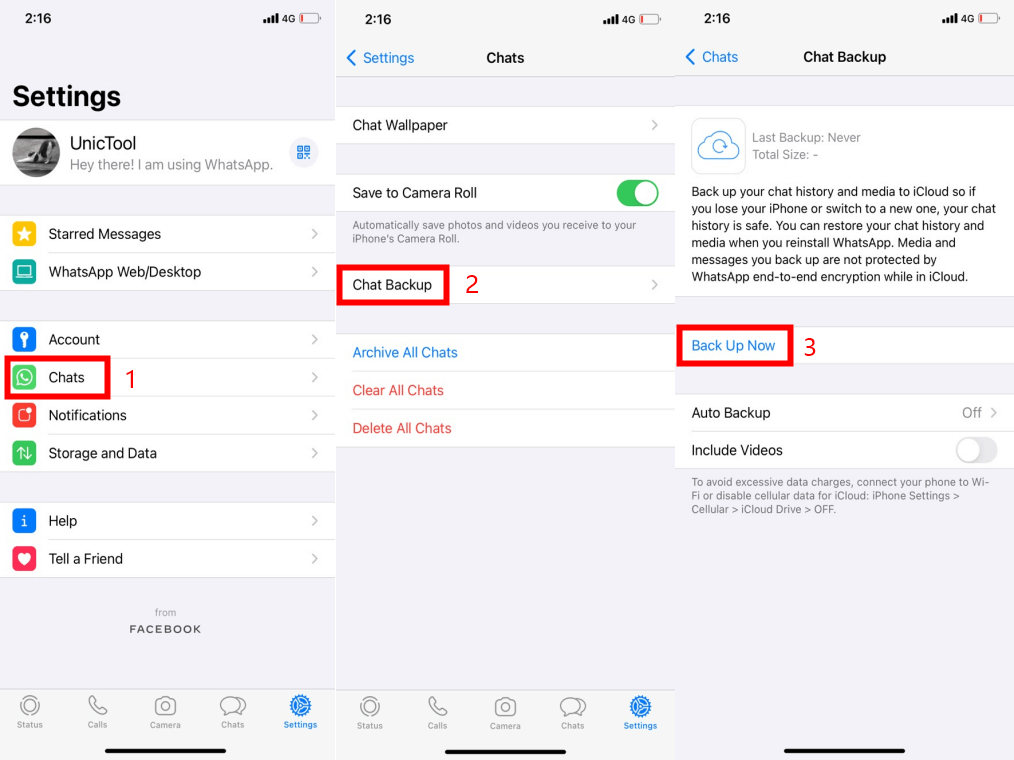
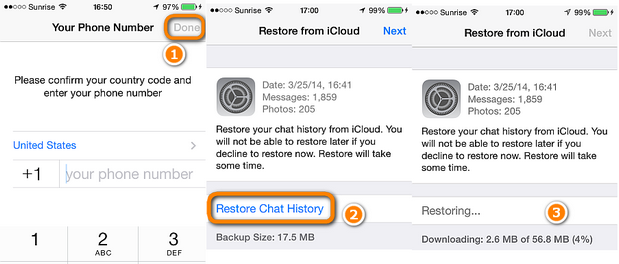
Once the restore process is completed,check your WhatsApp stickers. You will see that all your stickers aretransferred completely.
Option 2. Copy WhatsApp Sticker Folder(Android Only)
If your old phone and new phone both areAndroid devices, then you can copy the "WhatsApp Stickers"folder from your old Android phone and paste it in the same place in your newAndroid phone. Follow the below steps to transfer WhatsApp stickers to newphone Android using the copy/paste approach:
- 1Connect both your phones withyour computer via USB cable. Make sure you give the file transfer access toyour computer from both devices.
- 2Go to "This PC"and click on your old Android device.
- 3Follow this path: Android > media > com.whatsapp > WhatsApp > Media.
- 4There you will see the "WhatsAppStickers" folder. Copy that folder.
- 5Go back to "This PC"and click on your new Android device.
- 6Follow this path: Android > media > com.whatsapp > WhatsApp > Media.
- 7Paste the copied folder.
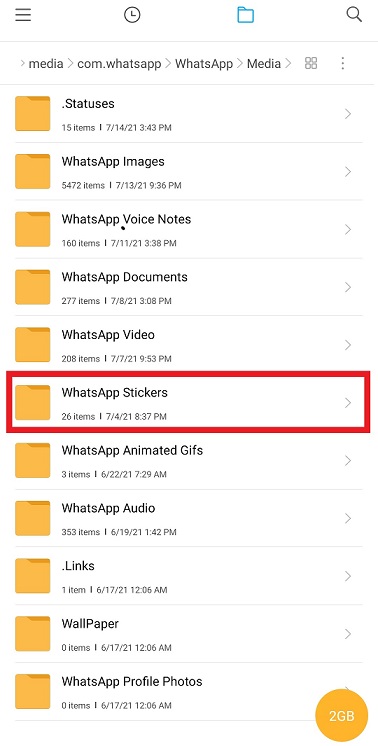
This way, you have transferred the WhatsAppSticker folder from your old Android phone to your new Android phone. SinceiPhone users don't get access to the WhatsApp folder, so this approach is notapplicable for iOS users.
Part 2. Transfer WhatsApp Stickers with an Easy Way
The above two approaches can transferWhatsApp stickers to a new phone, but both are time-consuming and requiremultiple steps. So, if you are looking for an easy and quick way to do it, thenChatMover is the answer to your desire. ChatMover is an intelligently designedWhatsApp manager tool that lets you transfer WhatsApp stickers including allother WhatsApp data with just 1 click.
- It enables the smooth transferof WhatsApp stickers to the new phone without the need of uninstalling orreinstalling WhatsApp on any of the devices.
- It ensures the completetransfer of WhatsApp stickers. All the stickers that you are actively using inthe old device get transferred efficiently.
- It provides a friendlyinterface with a simple click-based approach to transfer WhatsApp stickers.
- It works for all phoneoperating systems, whether the transfer is for iPhone to iPhone, iPhone toAndroid, Android to iPhone, or Android to Android.

Secure Download
To transfer WhatsApp stickers to new phoneAndroid or iPhone with ChatMover, follow the below simple steps:
- 1Download and launch ChatMover on your computer and click the "Transfer"mode.
- 2Connect both your old and new phone with your computer through a USB cable.
- 3Oncethe connection is successful, click the "Start" button. Thenselect either it is "WhatsApp Messenger" or "WhatsAppBusiness". The transfer process will initiate and all the WhatsAppdata from your old phone will be transferred to your new phone.
When the transfer process is successfullycompleted, open the WhatsApp app on your new phone and check WhatsApp stickers.You will notice that all the WhatsApp stickers are completely transferred toyour new phone.
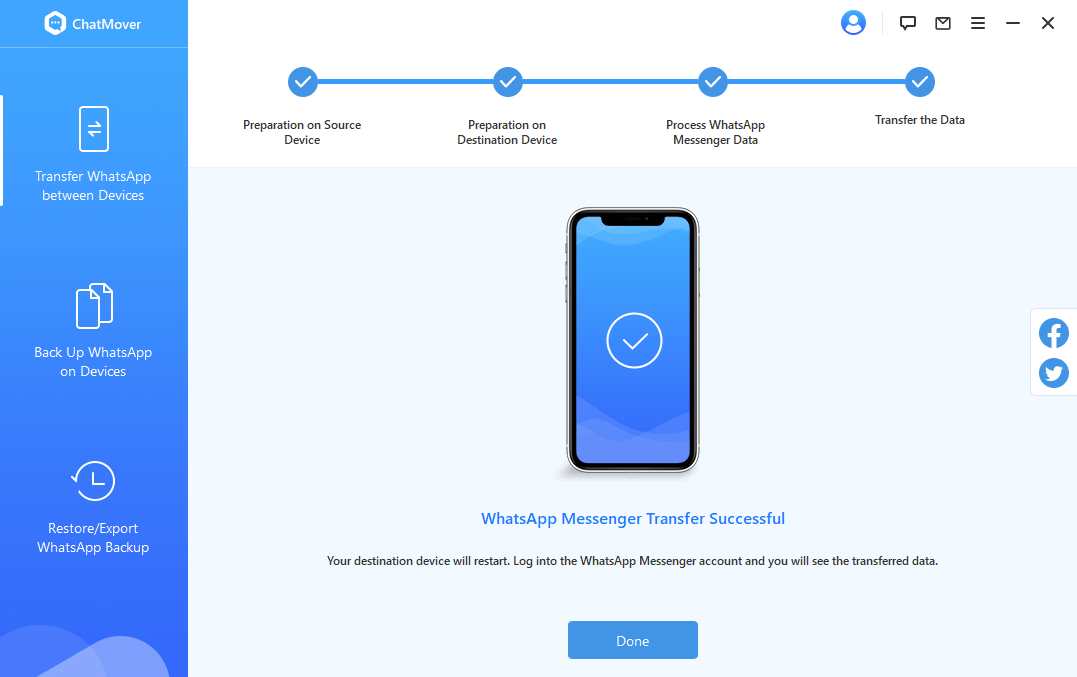
FAQs
Q1. Can WhatsApp stickers be backed up?
Yes, when you backup WhatsApp using thebuilt-in method, it also backs up stickers. If you want to backup the stickers to your computer, you can use the ChatMover's FREE backup function to complete the backup processhassle-free.
Q2. How can I get free WhatsAppstickers?
Follow the below steps to get free WhatsAppstickers:
- 1Open WhatsApp tap on any chat, and then tap the emoji icon.
- 2Tap the sticker icon locatedat the bottom middle side. Now choose the "+" icon. There youwill find a wide list of stickers that you can add to your WhatsApp.
- 3If you want to get morestickers, scroll down the stickers window till you see the option "Getmore stickers". Tap it and it will take you to the App Store or PlayStore from where you can download free apps that provide more stickers optionsto you.
Q3. Are WhatsApp stickers free?
Yes, WhatsApp stickers are completely free. You can get the choice to pick from the ones provided by WhatsApp, or download more free stickers through third-party apps from App Store orPlay Store.
Conclusion
WhatsApp stickers are becoming a frequentpart of our chats and even some of us have developed highly customizedstickers. Therefore, when you are shifting to your new phone, you shoulddefinitely take WhatsApp stickers with you along with other chat data. Theabove-mentioned WhatsApp backup and direct copy/paste approaches are reliableways to transfer WhatsApp stickers to new phone. But ChatMover presents asimpler and time-saving way to do this same transfer process. So, you can pick any of the mentioned approaches demanding on how much time and effort you wantto put in it.