When you shift to a new phone, it is most likely that you are going to use the same number on your WhatsApp. But the main thing you would be worried about is how to transfer WhatsApp to a new phone with the same number and ensure all chat data are still accessible. Well, the WhatsApp backup feature is a built-in way to transfer WhatsApp between Android to Android or iPhone to iPhone, but it isn't useful in the case of Android to iPhone transfer or vice versa. This article presents the official methods for transferring WhatsApp for both Android and iPhone users along with the solution to transfer across systems with the same number.
Part 1. Things You Should Be Aware Of About Changing Phones
Part 2. Official Ways to Transfer Whatsapp to New Phone With Same Number
Part 3. Transfer Whatsapp to New Phone With Same Number Across Systems
Part 1. Things You Should Be Aware Of About Changing Phones
When you have decided to change the phone, there are few things about WhatsApp that you can and cannot do, as follow:
- Can transfer chat history: If you are moving to a new phone from Android to Android or iPhone to iPhone, then you can transfer all your chat history.
- Cannot transfer chat history: If you are moving to a new phone from Android to iPhone or iPhone to Android, then you cannot transfer your chat history but can keep your account information, such as name, about, profile photo, individual and group chats, and settings.
Part 2. Official Ways to Transfer Whatsapp to New Phone With Same Number
WhatsApp allows users to make a backup of their chats in local storage and on the cloud. The backup made on iCloud (iPhone users) or Google Drive (Android users) can be restored in another phone as a way to transfer WhatsApp. This is the official way that you can use to transfer WhatsApp to a new phone with the same number from iPhone to iPhone or Android to Android. To use this method, follow the below steps:
1.1 For iPhone Users
- 1 Open WhatsApp on your old iPhone.
- 2 Go to "Settings" > "Chats" > "Chat Backup" > "Back Up Now". Make sure your phone is linked with your iCloud account.
- 3 Log in to the same iCloud account in the new iPhone.
- 4 Open WhatsApp and use the same phone number to set up the account. It will ask you if you want to restore chat history, so click "Restore Chat History" and follow the instruction step by step.
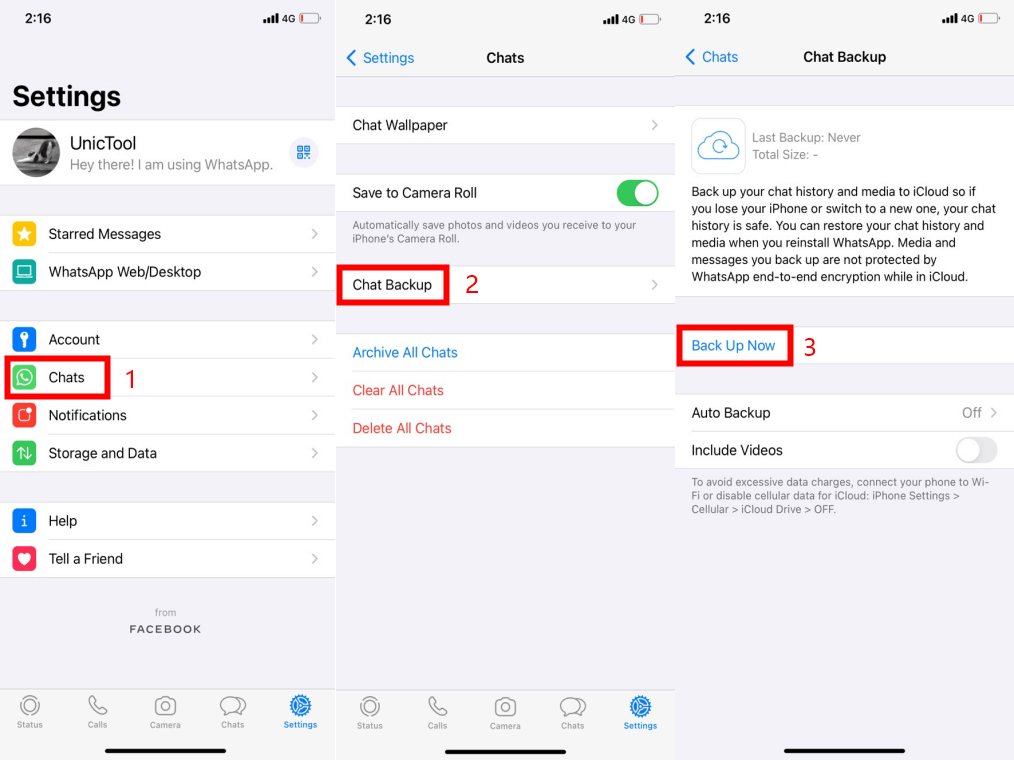
Finally, you will notice that all your chat history is completely transferred to your new phone with the same number.
1.2 For Android Users
- 1 Open WhatsApp on your old Android phone.
- 2 Go to "Settings" > "Chats" > "Chat Backup" > "Back Up". Make sure your phone is linked with a Google account.
- 3 Connect the same Google account on your new Android phone.
- 4 Open WhatsApp and use the same number to set up the account. It will ask you if you want to restore chat history, so click "Restore".
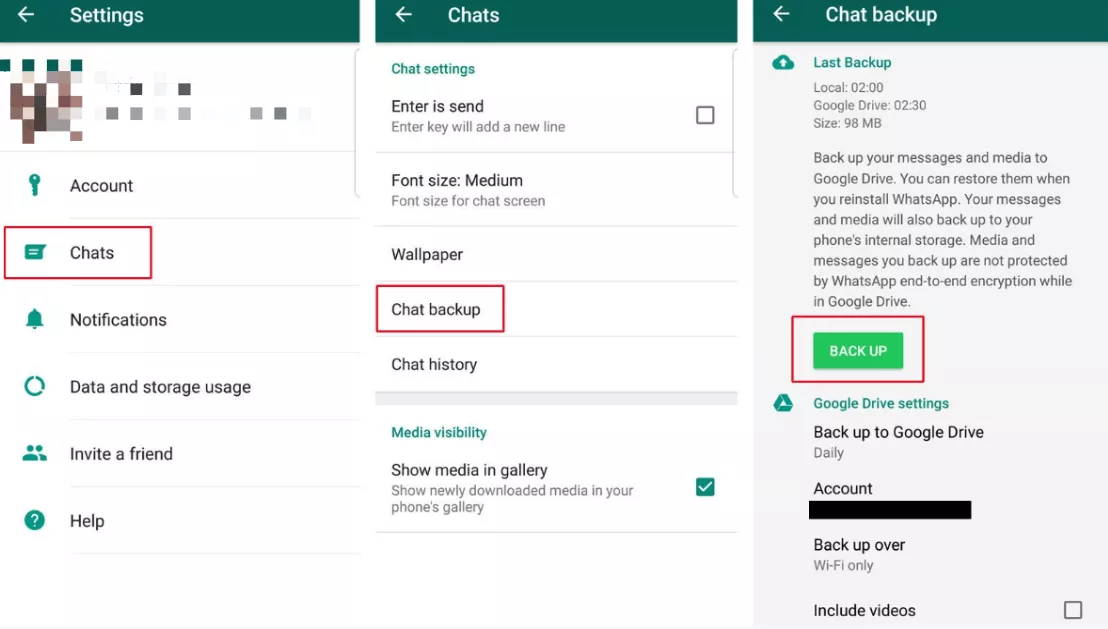
This way, all your WhatsApp chats are completely transferred to your new phone with the same number.
Part 3. Transfer Whatsapp to New Phone With Same Number Across Systems
3.1 Can You Transfer WhatsApp Across Systems? What Makes It Difficult?
Seeing the official ways that WhatsApp provides to transfer WhatsApp to a new phone same number, a general perception is that it would also facilitate in across systems transfer. But the reality is completely different. There is no such official way to transfer WhatsApp across systems. The main reasons behind it are:
- Different file formats of different systems: Android and iOS operating systems have different file formats. So, compared to the transfer in the case of iOS to iOS or Android to Android, the transfer process is not straightforward. Android file types are not compatible with iOS and vice versa.
- End-to-end encryption: Billions of users trust WhatsApp because of its end-to-end encryption. It ensures that your chats cannot be decrypted or accessed by a third party tool. Only the sender and receiver have access to the chat.
- No WhatsApp cloud backup: When you back up WhatsApp data in the cloud, it does not get stored in WhatsApp's own cloud storage. WhatsApp stores the backup in local phone storage, Google Drive, or iCloud. So, it is not possible to retrieve the backed-up data in different systems.
3.2 Steps to Transfer WhatsApp to New Phone with Same Number Across Systems
Although the above reasons narrate the challenges associated with install WhatsApp on new phone with same number across systems, yet there is one solution to this problem in the shape of "ChatMover".
ChatMover is a WhatsApp transfer tool that is capable of transferring all the chat history with no OS limitations. It supports all the latest Android and iOS versions, including iOS 15. So, whether you are looking for a way to transfer WhatsApp account to a new phone with the same number from Android to iPhone or iPhone to Android, you can simply connect them to your computer and use ChatMover to do the transfer for you.
Key Features of ChatMover:
- It provides a user-friendly and click-based interface that all users can easily understand and use.
- It protects your privacy without data loss or leakage.
- It provides in-depth and errorless transfers so that you can keep the chat history on your new phone.
- There is no OS restriction. It can easily transfer from Android to iPhone, iPhone to Android, or between phones with same OS.

Secure Download
Follow the below steps to transfer WhatsApp to a new phone with the same number:
Step 1. Download and launch ChatMover on your computer. Select "Transfer".

Step 2. Connect both your old and new phone to the computer via USB cables. Ensure that your phones are connected for data sharing instead of just charging.
Step 3. From the ChatMover software, select "Start" button on the lower right corner once it detects the phones' connection with the computer.
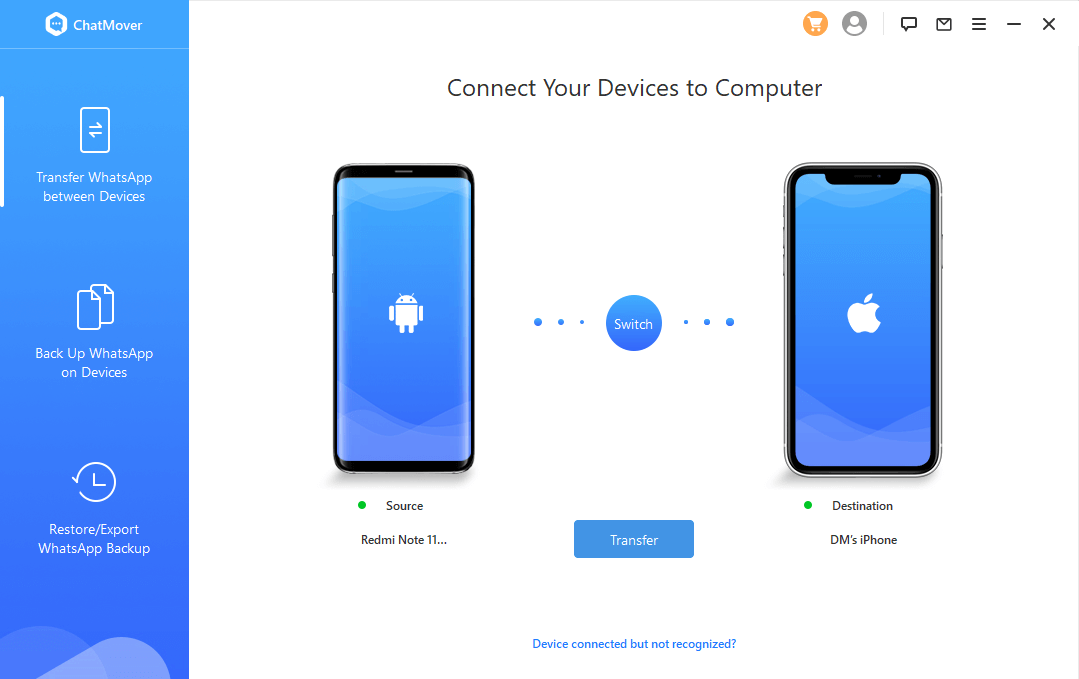
Step 4. The transfer process will start. It will be completed automatically. Once it's done, click the "Finish" button. This way, you have successfully and quickly transferred WhatsApp from your old phone to your new phone.

Wrapping Up
WhatsApp provides its backup feature to secure your data and act as a solution to the common query of how to transfer WhatsApp to a new phone with the same number. But when it involves two different OS-based phones (such as iPhone to Samsung), you can no longer rely on its backup feature. There is no native or built-in way to do the transfer. Therefore, tools like ChatMover (iOS 15 supported) come as a handy approach in such situations.
Secure Download
