We all have the happiness of getting a new phone, but with the happiness comes the frustration of transferring data from the old phone to the new phone. WhatsApp is one platform that almost every person in the world uses. Sometimes people forget to back up their chat, and at the time of transfer, it causes many problems. No need to worry because here we have a complete guide on how to transfer WhatsApp messages to new phone without backup.
Part 1. Can I Transfer WhatsApp Messages to a New Phone without Backup?
Part 2. How to Transfer WhatsApp Messages to New Phone- Same Type of phone:
Part 3. How to Transfer WhatsApp Messages to New Phone- Different Types of Phones
Part 1. Can I Transfer WhatsApp Messages to New Phone without Backup
If you use WhatsApp, keeping the backup feature on is a must. Without this feature you may lose your chat in case you lose your phone or plan to change it. If you are worried on how to transfer WhatsApp messages to new phone without backup, then worry not! We have mentioned some easy methods through which you can learn how to transfer WhatsApp messages to new phone without backup.
Part 2. How to Transfer WhatsApp Messages to New Phone- Same Type of phone:
If you have changed your phone with the same system, then mentioned below are the methods you can use to transfer data from one phone to another.
· iPhone to iPhone- iCloud:
If you previously had iPhone and you have changed your mobile to a new iPhone, then you can use the iCloud method to transfer your data. Follow the steps that are given below to use this method.
- 1. Go to Settings on your iPhone and then click on your Apple ID.
- 2. Look for iCloud and then go to the WhatsApp option.
- 3. Next, you need to select Chats, click on Chat Backup, and turn on the Backup now feature.
- 4. Download the WhatsApp application on your new phone.
- 5. You will be taken to the Welcome screen, where you must click on agree and Continue to accept the WhatsApp Terms and Conditions.
- 6. Here you will be asked for a 6-digit verification code, and you need to add your number. Once you add your number, click. Yes, and you will receive the code.
- 7. Enter the code and then tap OK to complete the registration.
- 8. Next, you need to click on the Restore button to transfer all your chat from one iPhone to another.
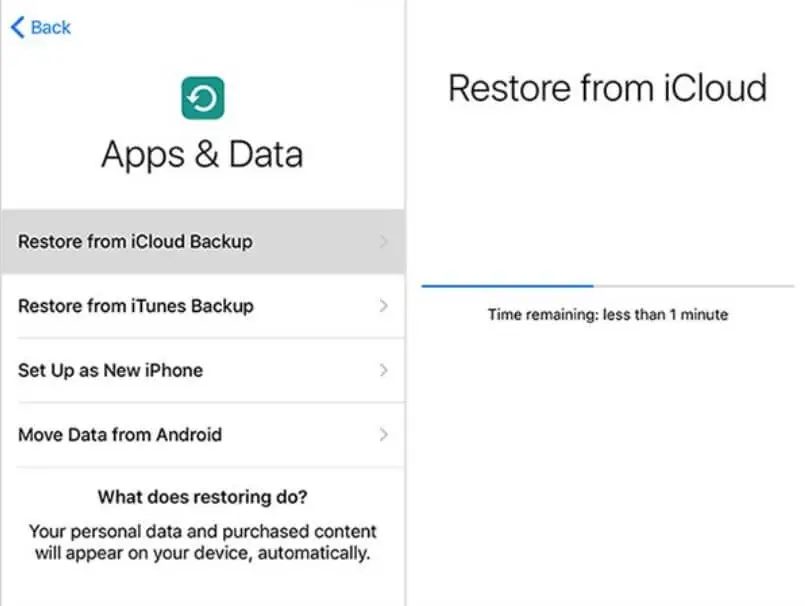
·Android to Android- Google Drive:
If you have an Android phone and want to transfer it from your old phone to the new one, then here are the simple steps are to learn how to transfer WhatsApp data from Android to Android without backup. So, let's have a look at them.
- 1. First, you need to open your WhatsApp on your old phone and then go to the menu button.
- 2. Go to Settings and then click on Chat.
- 3. Then you need to click on Chat backup and then click on the restore option.
- 4. Now you need to go the Google Drive and pick the backup frequency. This means if you want to have chat backup every month, week, or yearly. Choose your option and back up now.
- 5. Now you need to download WhatsApp on your new phone, verify your number and then add the 6-digit verification code. Once done with this, you need to click on the Restore button and then allow WhatsApp to back up your data.
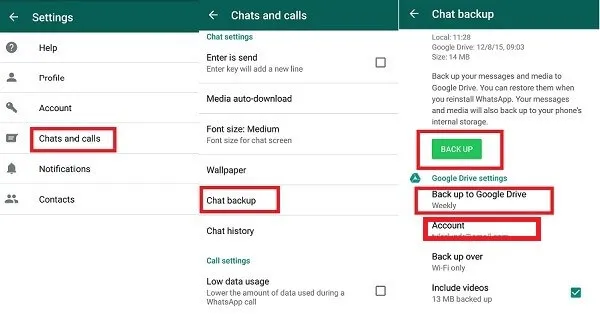
Other than this, there are many different methods where you can transfer WhatsApp from Android to Android without google drive.
Part 3. How to Transfer WhatsApp Messages to New Phone- Different Types of Phones
When it comes to transferring your data from one mobile to another that does not have the same software, you need to go for a different method. Below are a few things you can do to transfer your WhatsApp messages from one mobile to another.
·Using a Lightning Cable- iPhone to Android:
The first transfer of data from one phone to another is using the USB-C to lightning cable. You need to connect both devices and then launch WhatsApp on your iPhone using the QR code. Once you are done with that, you can quickly transfer your chat from one mobile to other.
- 1. Firstly, ensure that your device factory is reset and you are setting up a new phone.
- 2. Navigate to settings and elect to restore data to the device when prompted and keep the iPhone unlocked.
- 3. Connect both devices with a USB-C lightning cable.
- 4. Copy the files you want to transfer and pastor to the targeted phone.

·Using Third-Party Applications- Android to iPhone:
Another way to transfer data from one phone to another is by using third-party applications. There are a lot of them that are available online. You can learn more about the third-party application in part 2 of the article.
- 1. Open Move to iOS on your android phone and follow the prompts.
- 2. A code will appear on the iPhone. Enter it in your android and continue.
- 3. Now Transfer Data screen will appear, select WhatsApp on it. Tap Start and wait till WhatsApp prepares the data.
- 4. Tap Next to move back to the Move to iOS application. Then tap Continue to transfer data after completing the transfer.
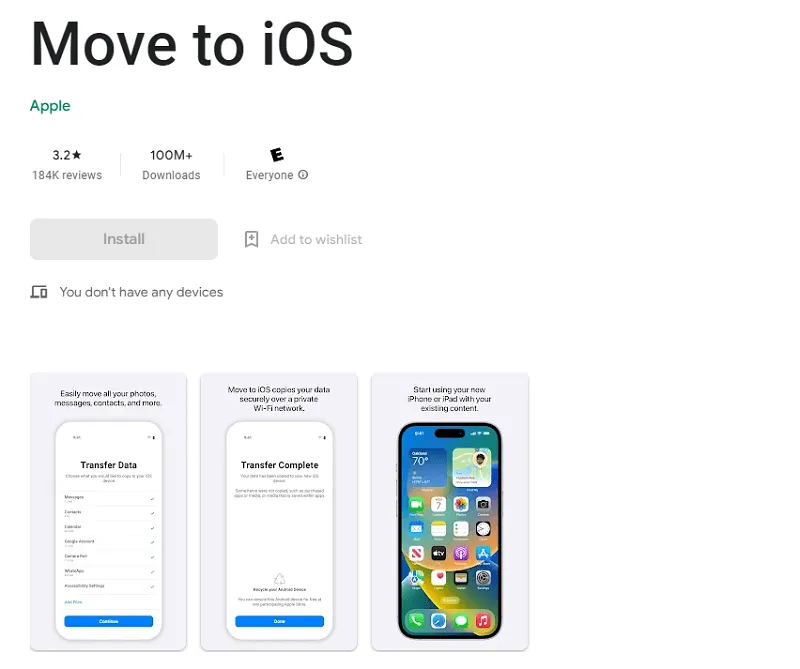
You need to use the same phone number on the new device as the old device, learn more about transfering WhatsApp to new phone with same number.
Part 4. How to Transfer WhatsApp to New Phone in One Click
If you cannot transfer your WhatsApp messages using the two methods mentioned above, then here we have another solution for you. Discussed below is the application that will allow you to transfer WhatsApp from Android to Android without google drive.
UnicTool ChatMover is one of the best applications that you can find online that will help you transition all your messages from one device to another. This easy and effective method will make it effortless for you to transfer all your WhatsApp messages.

All-in-one WhatsApp Transfer
- ChatMover helps you save the files separately without messing with the previous one.
- This application allows data sharing in multiple formats, such as HTML, CSV, XLS, and more.
- Export one or all messages to any device without any limitations.
- You can also download the WhatsApp data from Google Drive to your PC and check the content directly.
105,674 downloads
100% secure
Steps to Use ChatMover:
- First, you must connect the device to the computer and then open the application. Now choose the "Transfer WhatsApp between Devices" mode on the application.

- Now link the devices with a USB cable and click on the Transfer option.
- Next, you'll need to select the phone through which you want to transfer the data, and once you click on it, the data will start to move.

- Now UnicTool ChatMover will start moving the WhatsApp messages automatically. The time here will depend on the size and the amount of data you have on your WhatsApp.
Export All WhatsApp Chat in One Click:
After looking at the steps of UnicTool ChatMover, you can see that this app is straightforward. With one click, all your data will be smoothly exported from one phone to another. This tool is fantastic for people who want to save time and energy and quickly move their data from one device to another.
Another great thing about UnicTool ChatMover is that it is suitable for transferring data and backup all of your data through the application. Hence, this is a unique and helpful tool for people who frequently change their phones.
Conclusion:
Everyone has been through the phase where they must transfer their data from one mobile to another. But now, you don't need to worry because UnicTool ChatMover makes the entire process simple and easy. Hence, this article was beneficial for you in learning how to transfer WhatsApp messages to new phone without backup.
