We all know that WhatsApp deleted messages can sometimes be a blessing but also it can be a misfortune if you have lost essential data in the deleted message. No need to worry for those in one of those unfortunate situations where you have unintentionally deleted your message, or your child or anyone else deleted the message with essential data.How to see deleted messages on whatsapp?Even though it seems impossible, there are many ways and third-party appliccacations that will help you recover your deleted messages on WhatsApp.
Restoring WhatsApp deleted messages can be done with or without backup. This article will guide you with all the information needed to recover your message. Look out for the best option that suits your situation.
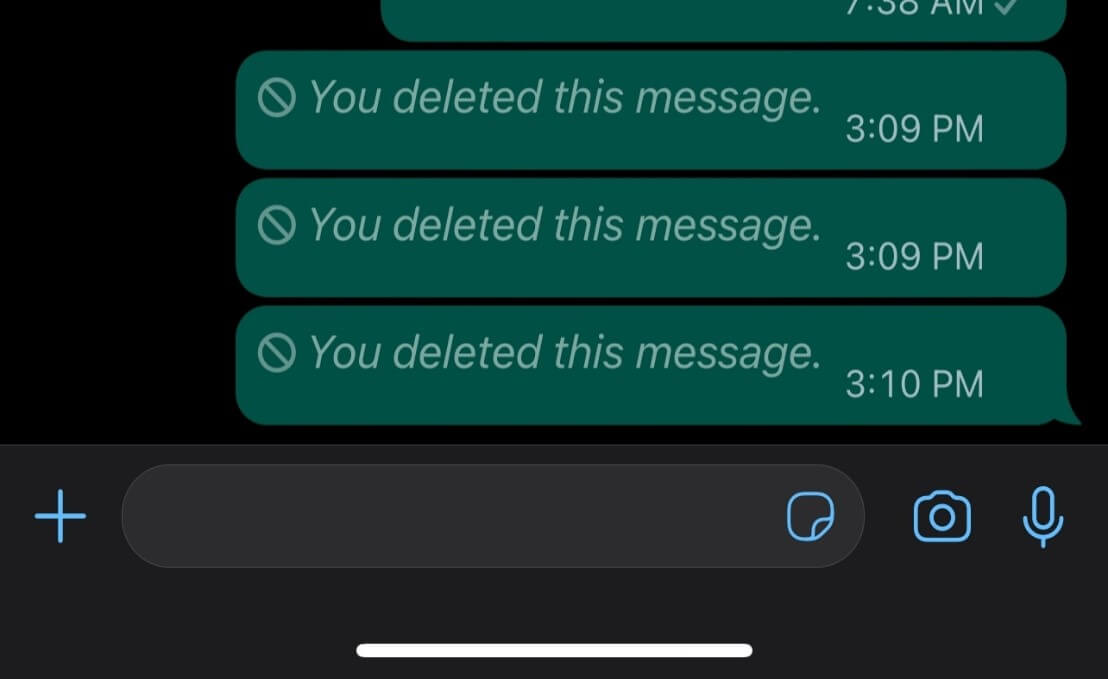
Part 1.Everything About WhatsApp Deleting Feature
Part 2. Top 4 Effective Ways to Recover Deleted Messages on WhatsApp
- 1. Recover WhatsApp Deleted Messages on iPhone via WhatsApp Backup
- 2. How To Recover WhatsApp Deleted Messages on iPhone via iCloud Backup
- 3. Retrieving WhatsApp Chats on iPhone via iTunes Backup
- 4. How To Recover WhatsApp deleted Messages on iPhone for Free
Bonus: Recover Deleted WhatsApp Messages on iPhone without Backup
Part 1.Everything About WhatsApp Deleting Feature
A few years back, WhatsApp introduced a delete message feature for its users. As many people use WhatsApp for formal messages, it also seems beneficial to launch this feature. Sometimes a human error can cause misunderstandings in the conversations, and deleting feature will help you stay put in those moments. The user can delete messages only for oneself or for everyone on WhatsApp.
With all the convenience, this feature has certain drawbacks too. Many people lose valuable data or information due to this feature. If you are one of those people looking for ways to recover your deleted messages on your iPhone, we have different methods to help you.
Part 2.Top 4 Effective Ways to Recover Deleted Messages on WhatsApp
1. Recover WhatsApp Deleted Messages on iPhone via WhatsApp Backup
iCloud saves all the photos, videos, and notes to make it accessible for you even when you lose your phone. If you have all the backups in your cloud, you can retrieve all the deleted videos. But first, you have to check the last time your backup was updated and also keep in mind that you must reset the phone if you want to recover all the deleted videos.
- 1:Check to see if you have a backup on WhatsApp. For this, go to settings, then chats, and then click on the chat back up to see the available data. If you don't have any backup saved, go to the following method.
- 2:Delete the app, reinstall it again and set up your account.
- 3:Proceed with all the instructions until you reach to restore backup page. Tap on the "restore WhatsApp backup."
- 4:The process will take time; check if your deleted message appears when it finishes.
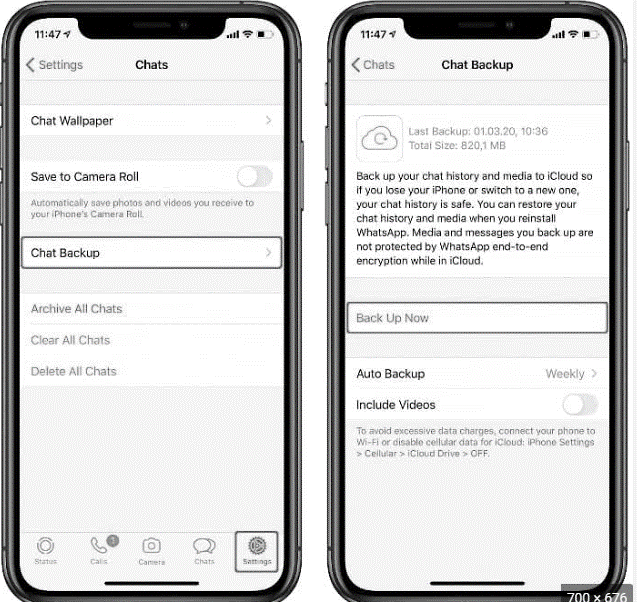
2. How To Recover WhatsApp Deleted Messages on iPhone via iCloud Backup
iCloud stores all the information on your iPhone and create a backup, including different apps. But for this process, you have to rest your phone, and you might lose other data. If you still want to prefer this method, go ahead and follow these simple steps.
- 1:Open settings and go to General. Tap on the "Transfer and reset iPhone" option. Select "Erase all contents and settings" to reset your iPhone.
- 2:Set up and proceed with the instructions on your phone till you see "Apps and data." Choose "Restore from iCloud backup" and wait for data recovery.
- 3:After the restoration process, install the WhatsApp app and check if the messages deleted appears.
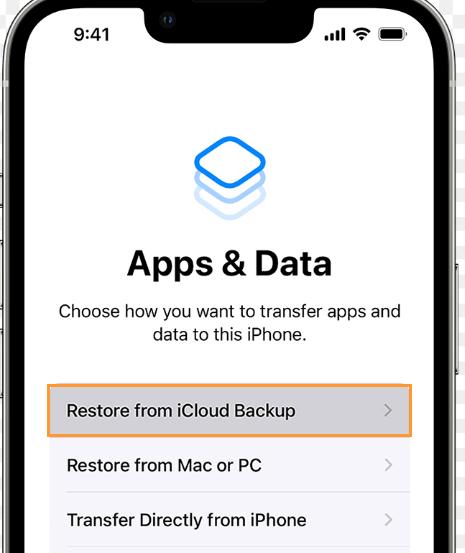
3. Retrieving WhatsApp Chats on iPhone via iTunes Backup
You can also recover your WhatsApp deleted messages and data using iTunes, but you have to reset your phone for this process. iTunes works like iCloud and will help you restore your WhatsApp chat backup.
- 1:Reset your phone from the settings and set it up by following all the instructions.
- 2:When the "Apps & Data" screen appears, click on the "Restore from Mac or PC" option.
- 3:Launch the iTunes app on your Mac or computer and connect your phone with a USB cord to the laptop.
- 4:Find the iPhone icon on the top left corner of your laptop's screen and click on the "Restore" option in the "Summary."
- 5:Allow WhatsApp backup to be restored as well. Install WhatsApp to check if the deleted message appears.
4. How To Recover WhatsApp deleted Messages on iPhone for Free
This is a simple trick to recover your deleted messages on WhatsApp, but you might need your friend's help.
- 1:Ask your friend to open the chat on WhatsApp and tap the contact details.
- 2:Click on the "export chat" at the end of the screen and send that file to you.

Bonus: Recover Deleted WhatsApp Messages on iPhone without Backup?
If you have tried all the above methods and none of them works for you or the phone doesn't have WhatsApp backup, you should try using third-party software. Unictool's iFindit is one of the most efficient data recovery tools specifically designed for all iOS devices. It will scan your phone and extract all the files and documents. It is the best and most convenient way to recover all the deleted messages on iPhone without backup.It also can recover Lost Data after iPhone Jailbroken.
- It doesn’t need any backup.
- It allows you to scan and preview the files before recovering them for free.
- It will enable you to select only the files you intend to recover. You don't have to reset or restore your entire device.
- It won’t cause any extra data loss.
- Covers up to 18 kinds of data, including notes, photos, videos, WhatsApp data and so on.

Secure Download
Here are all the detailed steps to use the iFindit app.
- 1Download and install the iFindit software on your computer. Click the "Recover from iOS Device" option, then connect your iPhone or iPad to the computer. After your iPhone is detected by iFindit, click on the Next button.
- 2 The screen will appear, showing you all the data on your phone; click on WhatsApp and proceed by clicking on the "Scan" button.
- 3 Once the scanning process is completed, iFindit will allow you to see all the recovered deleted files or messages. When you're satisfied that your data has been scanned, click the "recover" button to complete the process.



Conclusion
You can recover all your deleted messages from WhatsApp by different methods. The four methods explained in the article are easy and will help restore your data. But certain limits are attached to all those four methods. However, using the iFindit tool will allow you to recover all the deleted messages without backup safely and gives the user access to select particular files they want to recover. Use this app and avail all the benefits that come with it.
Secure Download



