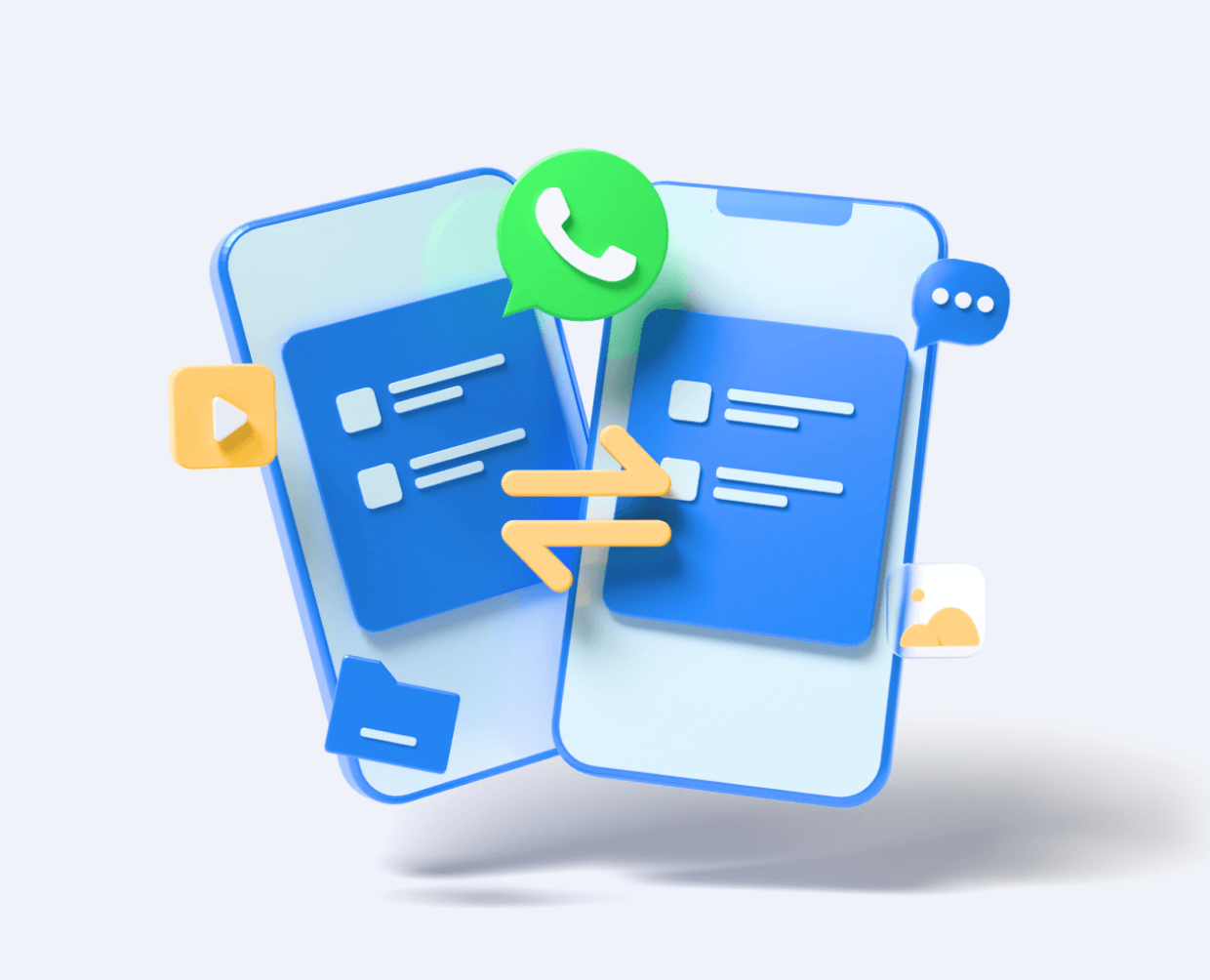WhatsApp is the most popular mode of communicating with your contacts. But, what will you do when you no longer like to communicate with any of these contacts? However, there are ways to remove any contact from your WhatsApp contact list.
There may be several reasons for deleting your WhatsApp. For instance, you can make this decision when someone continuously disturbs you. Moreover, you may also remove the contact when your friends and relatives have updated their phone numbers.
We have provided a comprehensive guide on the removal of WhatsApp contacts. You can find 2 major ways to delete WhatsApp contact on your mobile. The first one is the deletion of a contact’s number from your smartphone’s contact list. Another option for you is to block the WhatsApp contact.
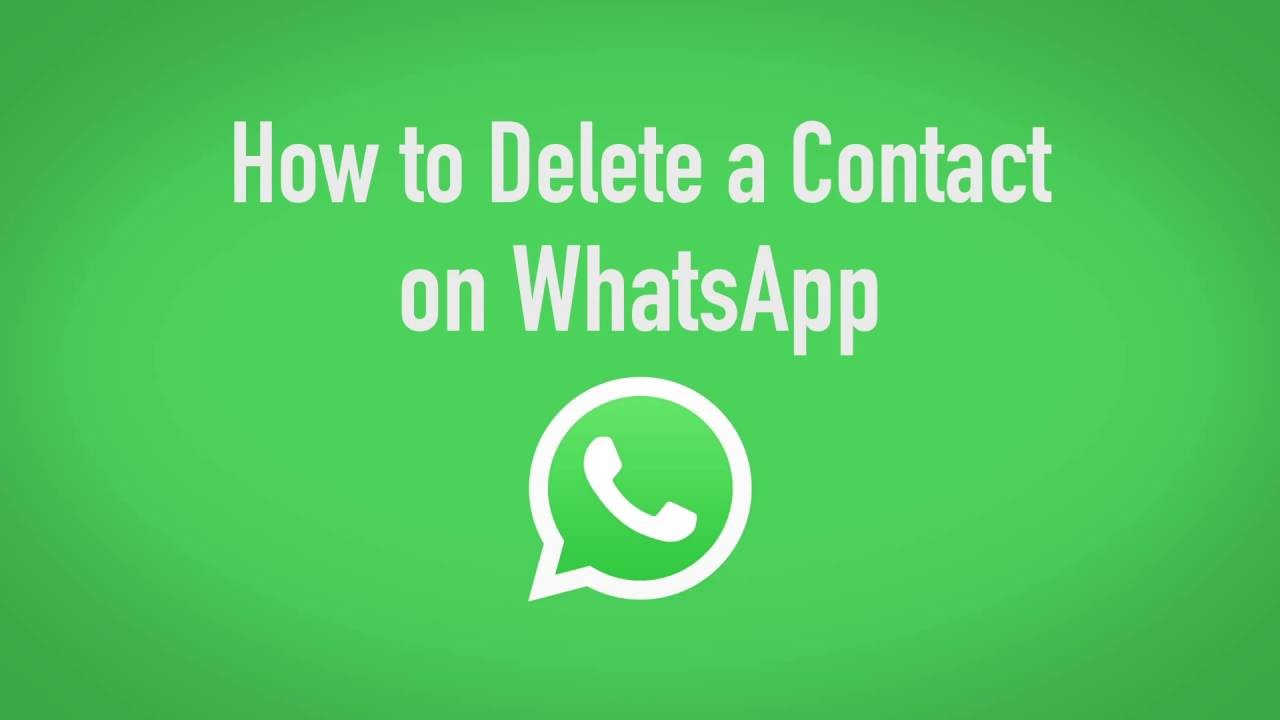
1. How to Delete WhatsApp Contact on Android
2. How to Delete Contacts from WhatsApp on iOS
Part 1. How to Delete WhatsApp Contact on Android
By removing the contact number from your smartphone’s address book, you can delete the WhatsApp Android contact. We have discussed the steps for doing it.
- Step 1: Access your Android WhatsApp app and go to the Chats tab.
- Step 2: At the bottom corner of the screen, you will find a Contact icon. By clicking on the icon, you can find the list of contacts who use WhatsApp. Select the Contacts that you like to remove and hide.
- Step 3: 3 vertical dots are present at the corner of the screen.
- Step 4: Then, hit the option- View in Address Book.
- Step 5: Click on the More icon.
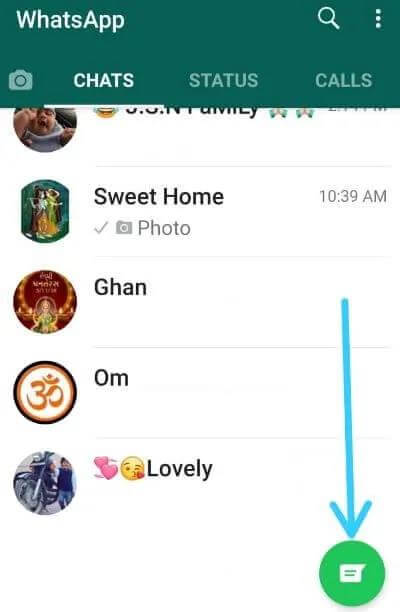
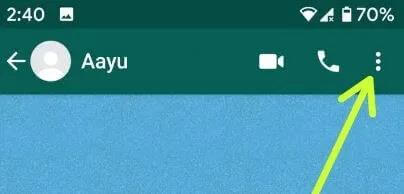
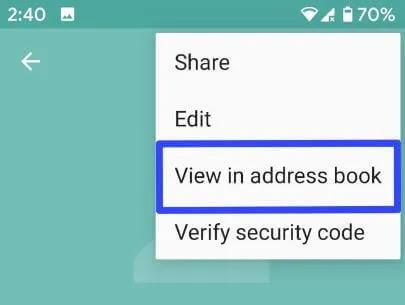
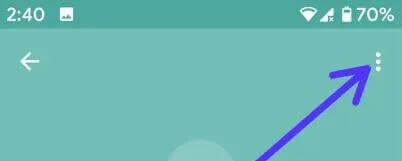
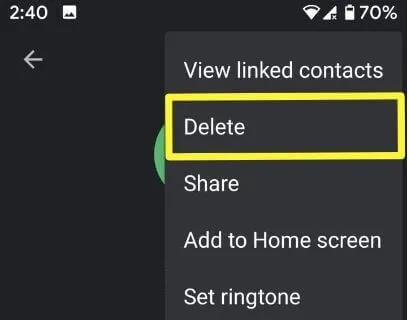
These are steps for deleting WhatsApp contact from your current list. You need to save the phone number again to get it back in the WhatsApp contact list.
Part 2. How to Delete Contacts from WhatsApp on iOS
WhatsApp is compatible with both Android and iPhone. So, iPhone users may need to remove some contacts from their mobiles. The steps for contact removal for iOS users are slightly different. It is important to be aware of the fact that WhatsApp contacts include the numbers, which are present in your phone’s address book. You can delete those contacts with a few easy steps.
- Step 1: Access WhatsApp chat from your iPhone.
- Step 2: Click on the New Chat symbol. Click the contact shown on the chat screen.
- Step 3: Hit the Edit option. By scrolling down the screen, you will find the Delete contact.
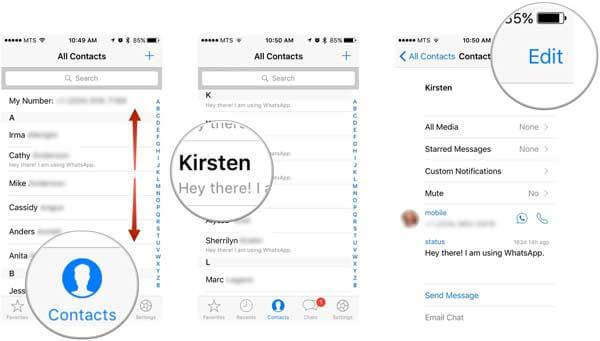
These are ways to remove contacts directly from the iPhone address book. This process will not delete the chat history.
Part 3. How to Delete Contact from WhatsApp but not from phone
You may not like to remove the contact from your phone. But, you think of deleting it from WhatsApp.
- Step 1: In this case, you have to select the particular contact that is to be removed from your list.
- Step 2 – Select the name and then click 3 dots.
- Step 3: You can hit the Delete icon. The screen will show another option- Delete Media in the chat. It will ensure the successful removal of the contact without deleting your mobile’s phonebook data.
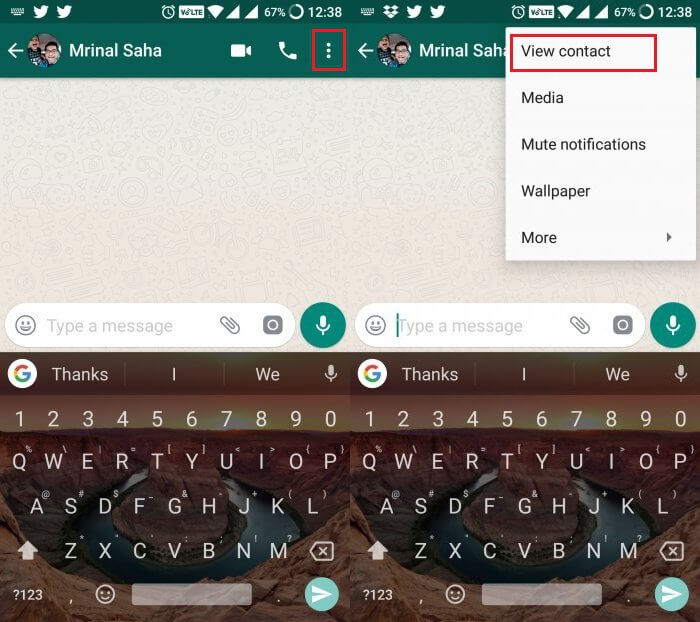
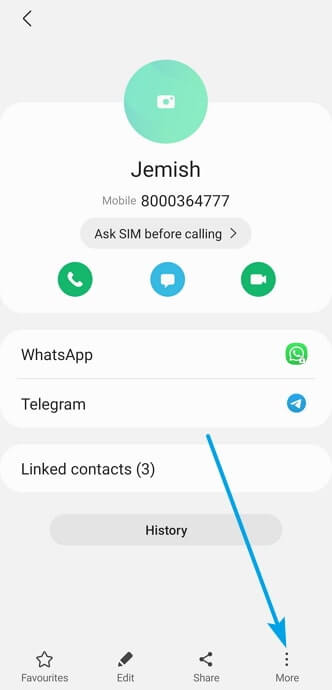
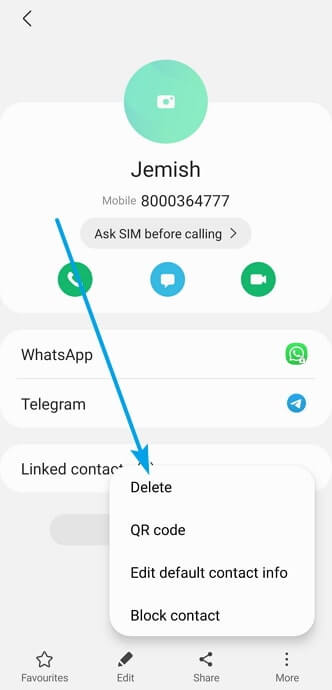
Some users think of blocking their contacts. However, it is not necessary until the contact causes any type of disturbance. When someone disturbs you, WhatsApp lets you block him permanently.
Part 4. How to recover removed contact from WhatsApp
Being careless, you might have accidentally deleted some WhatsApp contacts. But, there is no need to be concerned about this mistake. You can find ways to retrieve them in your contact list and send messages to those contacts again. There are 2 ways to recover the removed WhatsApp contacts. With one of these methods, you do not need a backup.
4.1 Retrieving the deleted WhatsApp contacts from your phonebook
Your Android device has a phonebook where you have stored your contacts. The messaging app automatically detects the contacts that have accounts with WhatsApp. However, you can restore your contacts successfully when you have already copied them using your phone’s feature.
Make sure that the contact person also uses the messenger, and the number is saved in your phonebook and the phonebook should be accessible on WhatsApp.
- Step 1: Choose the ‘Not Visible’ option for your contacts. Then, you again make them visible.
- Step 2: You need to tap the Refresh button to refresh your contact list.
- Step 3: Go to the menu and hit the refresh button.
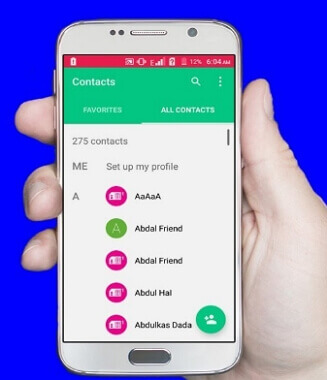
Still, the problem may not be solved in solve cases. So, you have to turn off the Android phone and take the SIM out of it. Insert the card again and restart your device. It will enable you to locate the unsaved WhatsApp number.
4.2 WhatsApp contacts retrieved from backup
Android users can rely on Google Drive to get back the deleted contacts. Connect the mobile to your own Google Account. Google Drive will store your WhatsApp contacts. Before the retrieval of contacts, you must ensure a strong internet connection. Moreover, the Google Account connected to the device should be active. You can now go through some steps.
- Step 1: Open WhatsApp from your Android device.
- Step 2: From the Settings menu, you can choose the Chat option. Hit the Chat Backup feature.
- Step 3: Turn on the backup function ofWhatsApp contacts on your Drive.
- Step 4: While the Drive has stored the backup, it will be easy to restore your contacts.
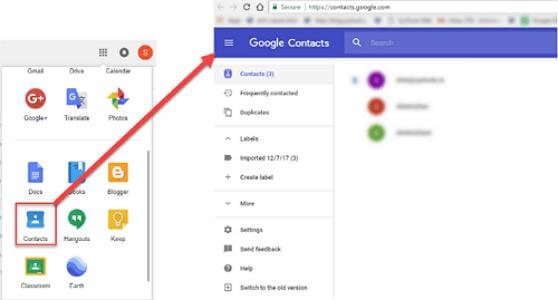
You can then log in to WhatsApp account by entering your mobile number. Ensure that Google Account that has stored the backup is connected to your device. The app will recognize the backup and ask you to restore it.
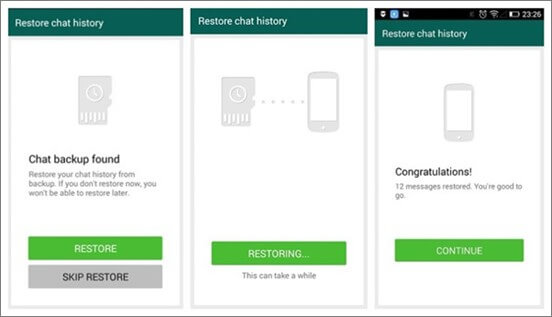
4.3 Recover removed contact from WhatsApp on Android and iOS using ChatMover
Although Google Drive lets you back up your contacts, ChatMover is a secure third-party tool for this purpose.
ChatMover is a versatile tool that is compatible with iPhone and Android mobiles. Using this tool, you can back up your WhatsApp contacts and message. New backups are stored separately. There is no need to overwrite the previous ones. But, Google Drive also saves your backups. So, why should you use ChatMover? It is more secure than cloud storage.
Your WhatsApp contacts should be backed up
- Step 1: Connect your mobile to your PC: To start the backup process, Android users have to enable the USB debugging function. On the contrary, iPhone users can find the option- Trust This Computer. You will then find the Backup option on the interface. The iPhone users can save their effort as the app will do everything. But, in the case of Android mobile, the software adjusts the customized WhatsApp and accesses the data.
- Step 2: Restore WhatsApp contacts: Select the Restore WhatsApp Backup feature displayed on ChatMover’s interface. Tap the backup and select the button- Restore to the device. The application also lets you preview the backup. This process is not different for Android and iOS users.
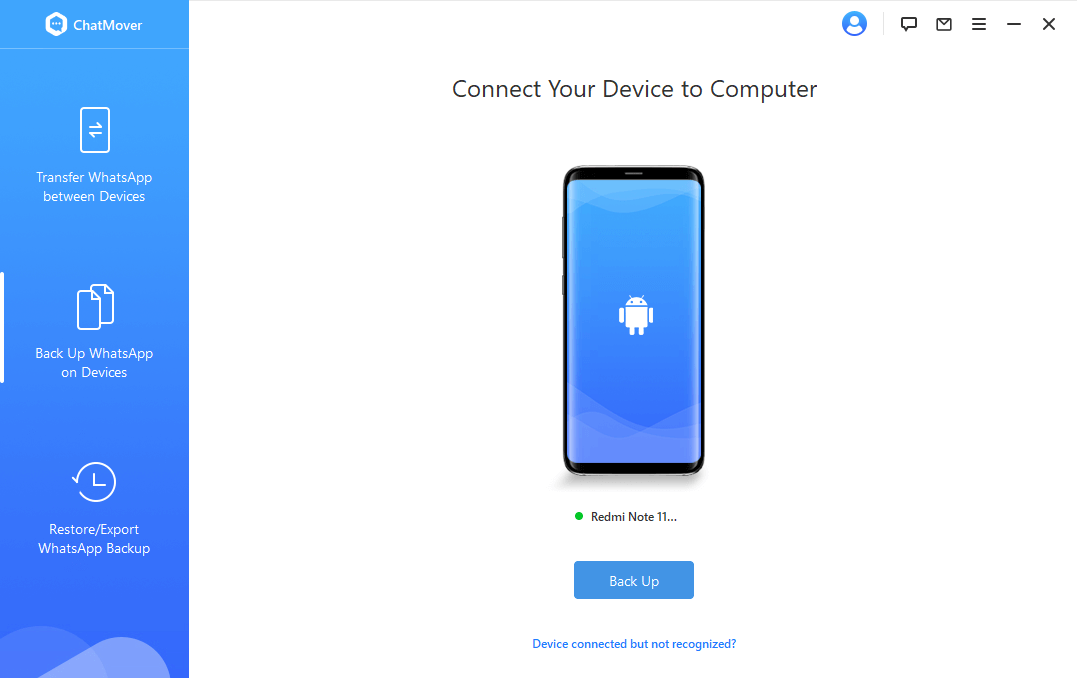
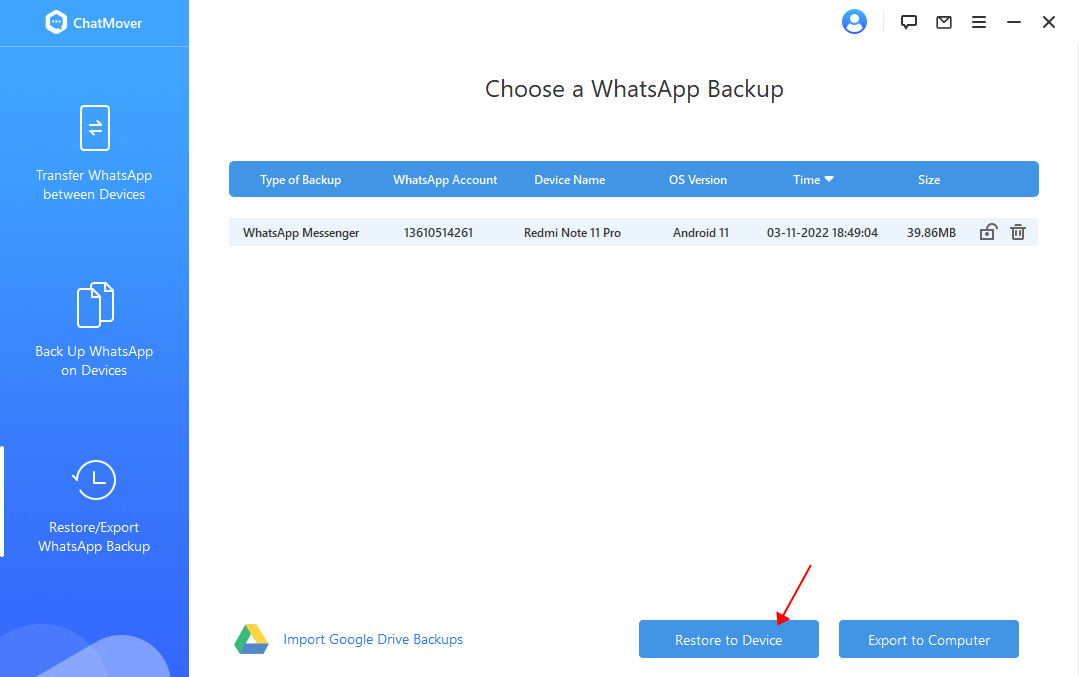
It is to be noted that you must install WhatsApp on your iPhone and deactivate the Find My Device option before starting the recovery process.
Conclusion
We have shown multiple ways to delete the WhatsApp contacts and recover the removed contacts. Using the tool ChatMover is a good decision. You can backup and restore your data with ChatMover.
However, the question is- Will the removed contacts receive any notification about their deletion? They can understand it when they no longer see your status and profile. But, they will be able to send you messages. You will not see their names, and thus, they will appear as suspicious users.
Secure Download