As you all know that WhatsApp is an instant messenger carrying text messages, videos, and audio. If you carry any important chats on your WhatsApp platform, there is a need to move them to your active phone. The advent of the iPhone 14 has led to the purchase of its latest version. Soon after the purchase, you must look for optimal ways to transfer them between your old iPhone with the new one. Here in this article, you will learn about the optimal ways to transfer WhatsApp from iPhone to iPhone precisely without any issues. Use intermediate channels like iCloud, iTunes, and Email to perform the transfer tasks efficiently. Quickly surf the below content to switch the WhatsApp to desired iPhone without any data loss. Adopt the respective methods by following the instructions carefully as listed in the below content. Cautiously watch over the stepwise guidelines to end up with a successful transfer process.

1. Transfer WhatsApp from iPhone to iPhone Via ChatMover
2. Transfer WhatsApp from iPhone to iPhone with iCloud
3. Transfer WhatsApp from iPhone to iPhone with Chat Backup
Part 1. Transfer WhatsApp from iPhone to iPhone Via ChatMover
In this section, you will be learning about the WhatsApp transfer from iPhone to iPhone without the usage of the iCloud platform. Here, an innovative intermediator is used to carry out the transfer process between the devices hassle-free and without any data loss.
It is a simple method to move WhatsApp from iPhone to iPhone quickly. It is enough if you click the correct controls on this ChatMover interface for the successful completion of the transfer process.
UnicTool ChatMover is an exclusive tool that works efficiently for WhatsApp transfer needs between devices. The foremost goal of this application is to provide you with quick transfers of WhatsApp messages with high-end compatible features for all file types and process the transfer without any data loss. The precise transfer of WhatsApp chats including the media files is feasible with this program.
The comfortable interface of this tool triggers even a newbie user to go for a download without any hesitation. The files move from one device to another at a faster rate irrespective of their sizes. The complex files create a path to transfer between electronic devices precisely.

All-in-one WhatsApp Transfer
- Efficiently move the WhatsApp data between electronic gadgets.
- It works across platforms overcoming the compatibility problems.
- Transfer, restore, backup and export the WhatsApp chat precisely without data loss.
- It has a simple interface and helps you to work like a pro.
- All the controls on this tool are explicit for quick access without wasting the valuable time of the users.
105,674 downloads
100% secure
Surf the below steps to transfer WhatsApp between devices using this innovative tool. Carefully watch out for every step and follow them cautiously for successful completion of the transfer process.
- Step 1: Download and install ChatMover, launch it by double-tapping the tool icon. On the home screen, choose the option ‘Transfer WhatsApp between Devices’
- Step 2: Wait until the gadgets get paired and immediately hit the Transfer button to start the transfer process.
- Step 3: Choose the type of WhatsApp that requires the transfer process. Either you can select WhatsApp messenger or WhatsApp Business according to your needs.

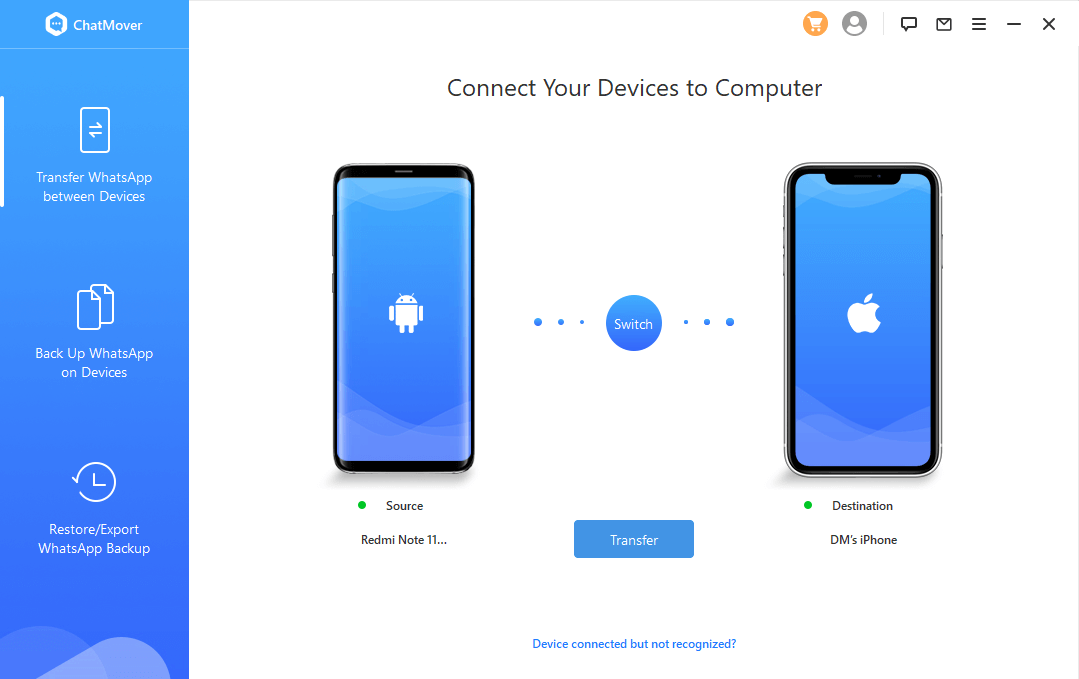
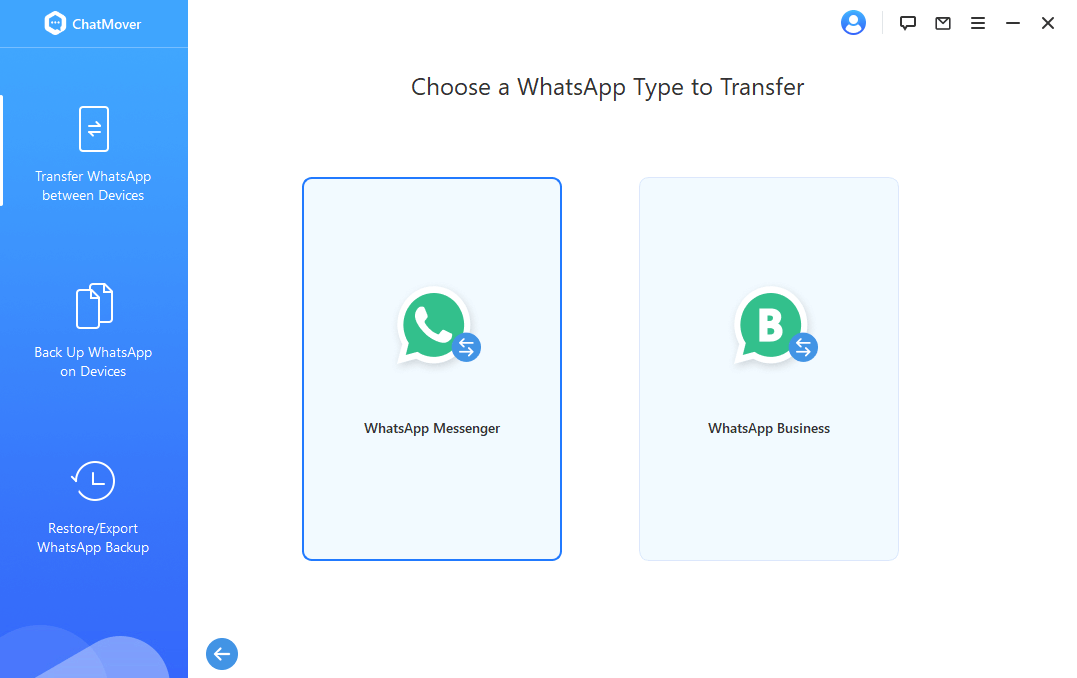
Part 2. Transfer WhatsApp from iPhone to iPhone with iCloud
It is a wise practice to enable the chat backup option in your WhatsApp settings to restore them on any device efficiently. In the case of the iPhone, you can create a backup of your WhatsApp chats in your iCloud drive for future use.
- Step 1: In your old iPhone, launch WhatsApp and go to its Settings option.
- Step 2: Select the iCloud option and turn on the toggle switch of the iCloud Drive option.
- Step 3: All the WhatsApp chats are now available on your iCloud platform. You can restore it on any platform effortlessly. In your new iPhone, log into the iCloud environment to retrieve the backed-up WhatsApp chats.
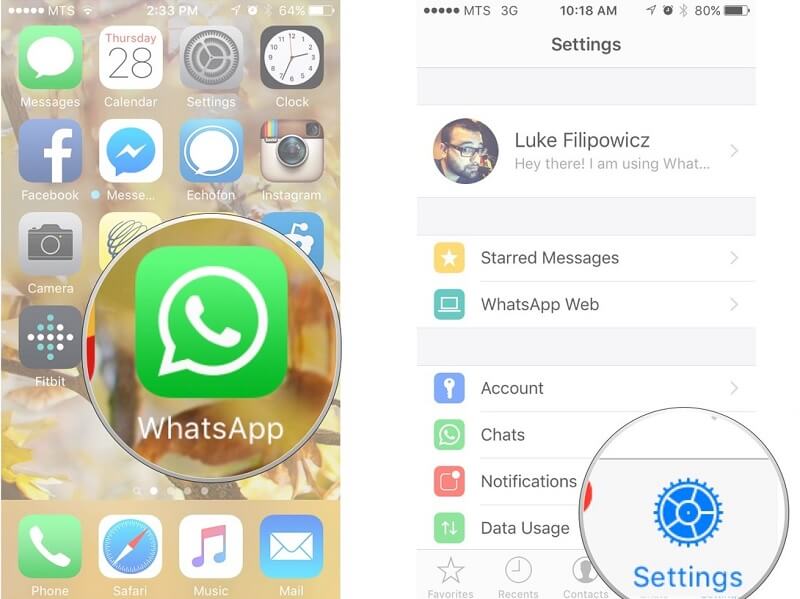
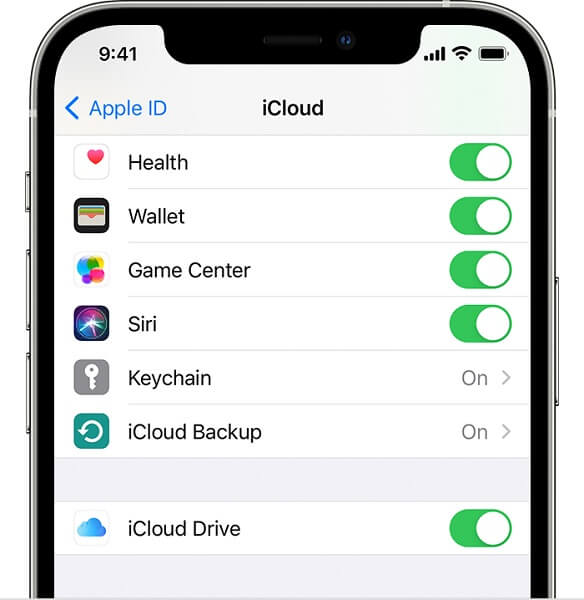
Part 3. Transfer WhatsApp from iPhone to iPhone with Chat Backup
Before commencing this process, ensure both the iPhones have enabled the iCloud backup functions.
- Step 1: In your old phone, launch WhatsApp and hit Settings -> chat settings -> chat backup.
- Step 2: Now, press the Backup Now button and this action trigger the chats to backup in WhatsApp iCloud Server.
- Step 3: Install WhatsApp on your new iPhone and enter your phone number. Restore the previous chats and finally press the Ok button to reload the past chats without any data loss.
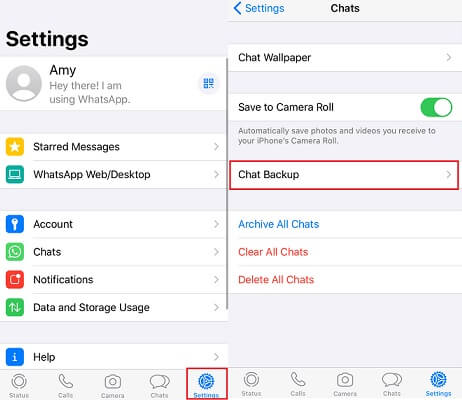
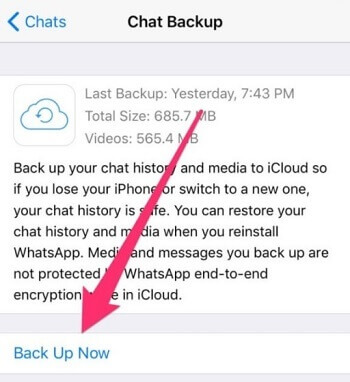
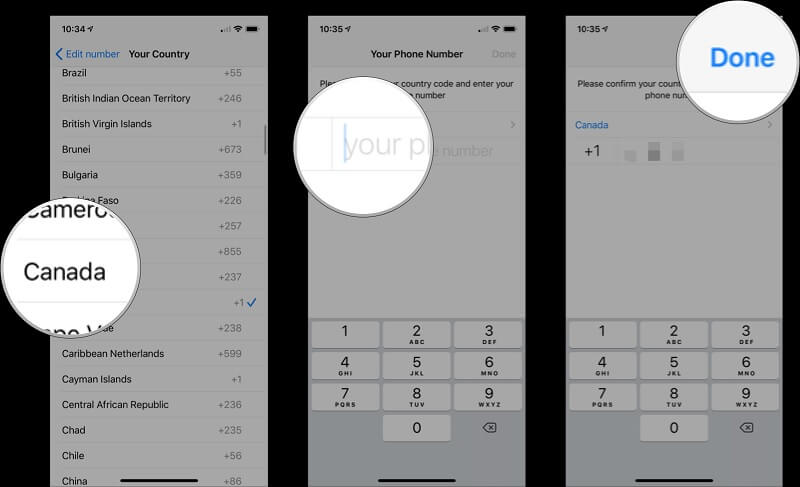
In this method, you may face overwriting the data issues and it requires uninterrupted network connectivity for flawless transfers.
Part 4. Transfer WhatsApp from iPhone to iPhone with iTunes
Here, there is a risk of data loss involved in this transfer process. It is a simple method and even a non-expert can use this procedure.
- Step 1: Use a reliable USB cable and connect the old iPhone with the computer. Launch the iTunes and press File -> Devices -> Backup.
- Step 2: Connect your new iPhone with the computer and disclose the iTunes environment. Then, choose Restore from iTunes backup during the setup process. The old iPhone data starts to back up and you can find the past WhatsApp chats.
- Step 3: Sign in with your phone number and choose to restore from previous chats. At last, press the OK button to view all the past chats.
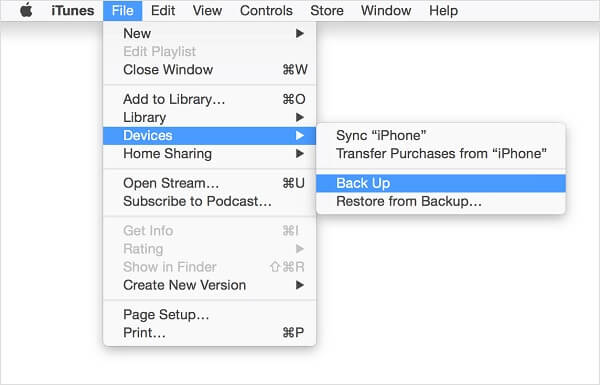

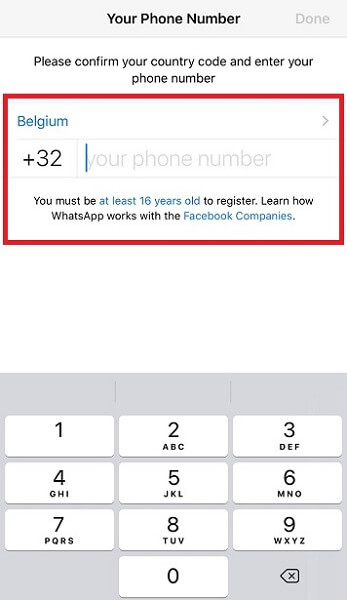
Part 5. Transfer WhatsApp from iPhone to iPhone with Email
This method is a time-consuming way to transfer WhatsApp from iPhone to iPhone. You can move individual chats to your new iPhone via the Email channel.
- Step 1: Go to WhatsApp on your old iPhone and choose the chat that requires the transfer. Click the More option and select ‘Email Conversation’ from the pop-up message.
- Step 2: This action directs to the Email space and enters the respective email address to move the chosen chat. You can download this chat on your new iPhone by disclosing the Email app on your new device.
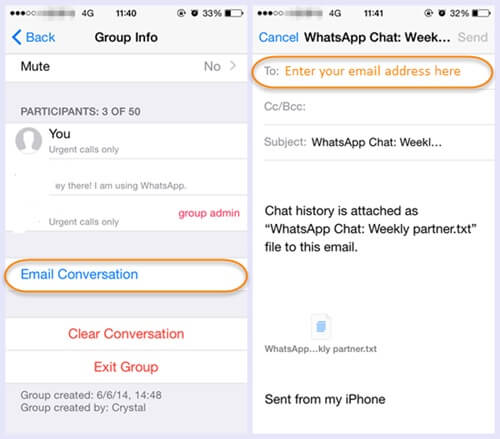
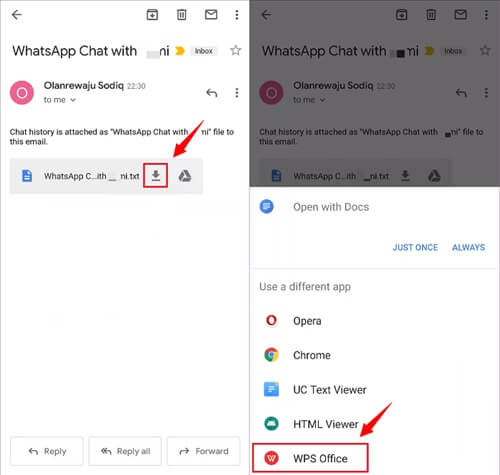
Here, you must patiently move one chat after another which consumes a lot of time while handling a large number of chats. This option allows you to connect media files along with the chats.
Final Words
Thus, you are in the last lines in the discussion of the transfer of WhatsApp from iPhone to iPhone. Choose the Unictool ChatMover application to move lots of WhatsApp chats from one phone to another hassle-free. This tool brings you great results and ensures precise WhatsApp transfers between gadgets despite its working platform. Working on the cross-platforms gives you a wow feel and enables you to transfer all data types efficiently. There are different methods to transfer WhatsApp messages from one device to another. Every method carries its shortcomings and it is good to switch towards ChatMover for precise transfer of WhatsApp data. Stay connected to explore the best methods to transfer WhatsApp messages between devices.
Secure Download
